Nginx+Tomcat搭建高性能负载均衡集群-Windows本地测试版
Posted
tags:
篇首语:本文由小常识网(cha138.com)小编为大家整理,主要介绍了Nginx+Tomcat搭建高性能负载均衡集群-Windows本地测试版相关的知识,希望对你有一定的参考价值。
一、安装Tomcat和Nginx
首先安装两个apache-tomcat-8.0.41,下载地址:http://tomcat.apache.org
并安装一个nginx-1.13.0,下载地址http://nginx.org/en/download.html
都是绿色版,直接解压就能用,不需要进行环境变量之类的配置的。
这里碰到个小问题:公司电脑环境变量配的是jdk6,所以我的Tomcat8启动的时候黑窗口一闪而过,JDK版本不匹配的原因,把jdk6换成jdk8之后,Tomcat8正常启动。
二、修改Tomcat的端口号
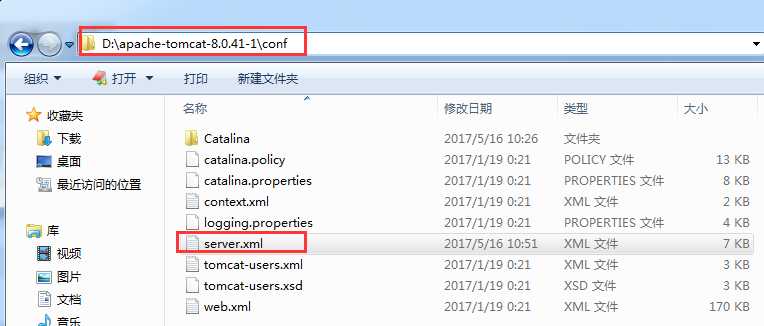
我的第一个Tomcat是默认的,只修改第二个Tomcat,确保两个Tomcat能同时启动,需要修改下面三处的端口号(O(∩_∩)O我只是在默认多口号加了1~):



三、修改Tomcat的默认页面,用于识别访问的是哪个Tomcat
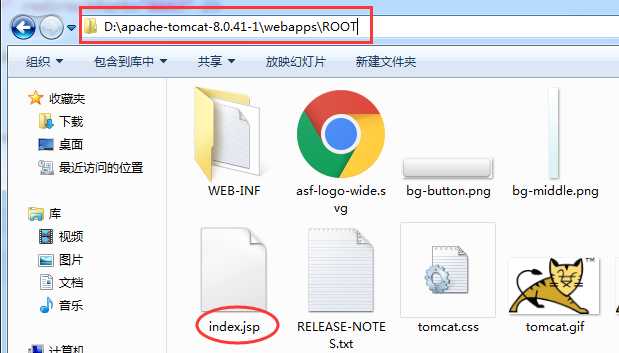

另一个Tomcat这里添加的是=====Tomcat1
四、修改Nginx的配置
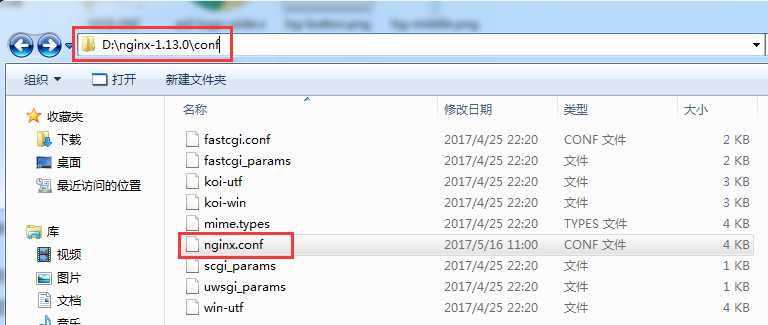
配置内容
1 #user nobody; 2 worker_processes 1;#工作进程的个数,一般与计算机的cpu核数一致 3 4 #error_log logs/error.log; 5 #error_log logs/error.log notice; 6 #error_log logs/error.log info; 7 8 #pid logs/nginx.pid; 9 10 11 events { 12 worker_connections 1024;#单个进程最大连接数(最大连接数=连接数*进程数) 13 } 14 15 16 http { 17 include mime.types;#文件扩展名与文件类型映射表 18 default_type application/octet-stream;#默认文件类型 19 20 #log_format main ‘$remote_addr - $remote_user [$time_local] "$request" ‘ 21 # ‘$status $body_bytes_sent "$http_referer" ‘ 22 # ‘"$http_user_agent" "$http_x_forwarded_for"‘; 23 24 #access_log logs/access.log main; 25 26 sendfile on;#开启高效文件传输模式,sendfile指令指定nginx是否调用sendfile函数来输出文件, 27 #对于普通应用设为 on,如果用来进行下载等应用磁盘IO重负载应用,可设置为off, 28 #以平衡磁盘与网络I/O处理速度,降低系统的负载。注意:如果图片显示不正常把这个改成off。 29 #tcp_nopush on; 30 31 #keepalive_timeout 0; 32 keepalive_timeout 65;#长连接超时时间,单位是秒 33 34 #gzip on;#启用Gizp压缩 35 36 #服务器的集群 37 upstream netitcast.com { #服务器集群名字 38 server 127.0.0.1:8080 weight=1;#服务器配置 weight是权重的意思,权重越大,分配的概率越大。 39 server 127.0.0.1:8081 weight=2; 40 } 41 42 #当前的Nginx的配置 43 server { 44 listen 80;#监听80端口,可以改成其他端口 45 server_name localhost;#当前服务的域名 46 47 #charset koi8-r; 48 49 #access_log logs/host.access.log main; 50 51 location / { 52 root html; 53 index index.html index.htm; 54 proxy_pass http://netitcast.com; 55 proxy_redirect default; 56 } 57 58 #error_page 404 /404.html; 59 60 # redirect server error pages to the static page /50x.html 61 # 62 error_page 500 502 503 504 /50x.html; 63 location = /50x.html { 64 root html; 65 } 66 67 # proxy the php scripts to Apache listening on 127.0.0.1:80 68 # 69 #location ~ \\.php$ { 70 # proxy_pass http://127.0.0.1; 71 #} 72 73 # pass the PHP scripts to FastCGI server listening on 127.0.0.1:9000 74 # 75 #location ~ \\.php$ { 76 # root html; 77 # fastcgi_pass 127.0.0.1:9000; 78 # fastcgi_index index.php; 79 # fastcgi_param SCRIPT_FILENAME /scripts$fastcgi_script_name; 80 # include fastcgi_params; 81 #} 82 83 # deny access to .htaccess files, if Apache‘s document root 84 # concurs with nginx‘s one 85 # 86 #location ~ /\\.ht { 87 # deny all; 88 #} 89 } 90 91 92 # another virtual host using mix of IP-, name-, and port-based configuration 93 # 94 #server { 95 # listen 8000; 96 # listen somename:8080; 97 # server_name somename alias another.alias; 98 99 # location / { 100 # root html; 101 # index index.html index.htm; 102 # } 103 #} 104 105 106 # HTTPS server 107 # 108 #server { 109 # listen 443 ssl; 110 # server_name localhost; 111 112 # ssl_certificate cert.pem; 113 # ssl_certificate_key cert.key; 114 115 # ssl_session_cache shared:SSL:1m; 116 # ssl_session_timeout 5m; 117 118 # ssl_ciphers HIGH:!aNULL:!MD5; 119 # ssl_prefer_server_ciphers on; 120 121 # location / { 122 # root html; 123 # index index.html index.htm; 124 # } 125 #} 126 127 }
其实也就修改了以下两个地方:
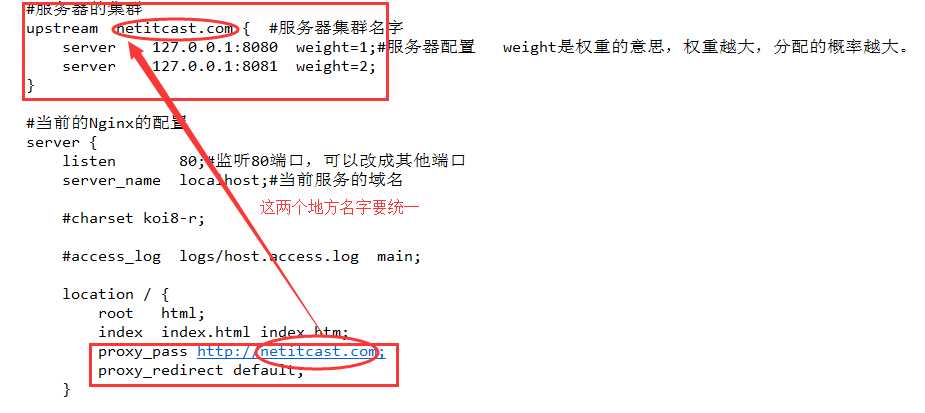
五、开始测试
通过startup.bat直接启动两个Tomcat。会出现两个黑窗口,里面有Tomcat的启动日志。
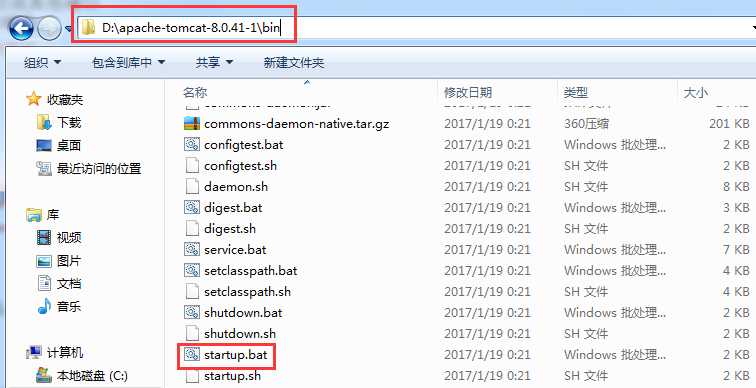
接着通过Nginx目录下的nginx.exe启动Nginx。
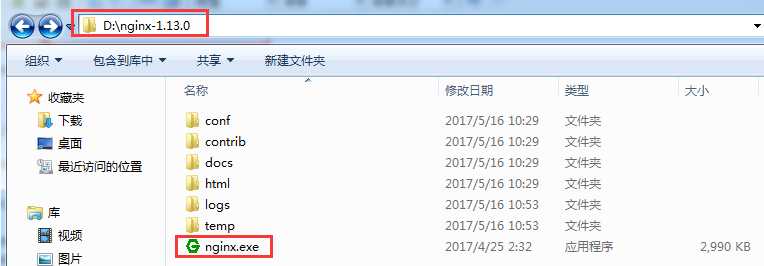
六、测试结果
如下图所示,浏览器中访问localhost,不断刷新,访问的Tomcat会在1和2中来回切换,切换的概率是由所配置的权重决定的。
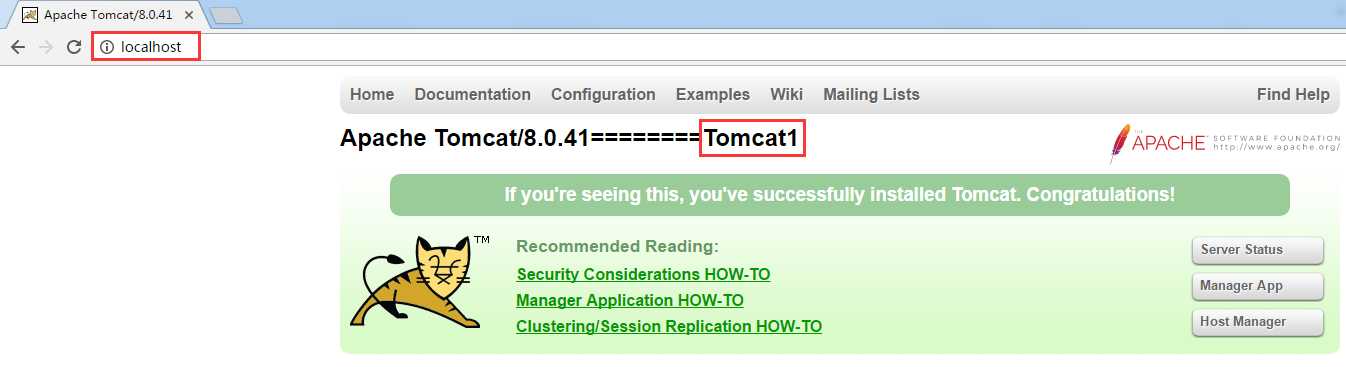
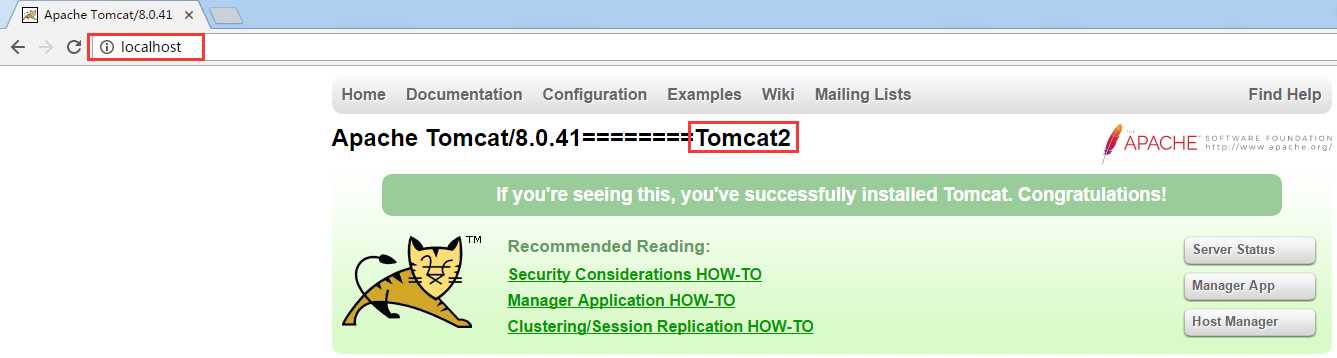
以上是关于Nginx+Tomcat搭建高性能负载均衡集群-Windows本地测试版的主要内容,如果未能解决你的问题,请参考以下文章