在android中怎样让按钮漂浮在图片上?
Posted
tags:
篇首语:本文由小常识网(cha138.com)小编为大家整理,主要介绍了在android中怎样让按钮漂浮在图片上?相关的知识,希望对你有一定的参考价值。
android悬浮按钮(Floating action button)的两种实现方法
最近android中有很多新的设计规范被引入,最流行的莫过于被称作Promoted Actions的设计了,Promoted Actions是指一种操作按钮,它不是放在actionbar中,而是直接在可见的UI布局中(当然这里的UI指的是setContentView所管辖的范围)。因此它更容易在代码中被获取到(试想如果你要在actionbar中获取一个菜单按钮是不是很难?),Promoted Actions往往主要用于一个界面的主要操作,比如在email的邮件列表界面,promoted action可以用于接受一个新邮件。promoted action在外观上其实就是一个悬浮按钮,更常见的是漂浮在界面上的圆形按钮,一般我直接将promoted action称作悬浮按钮,英文名称Float Action Button 简称(FAB,不是FBI哈)。
float action button是android l中的产物,但是我们也可以在更早的版本中实现。假设我这里有一个列表界面,我想使用floataction button代表添加新元素的功能,界面如下:
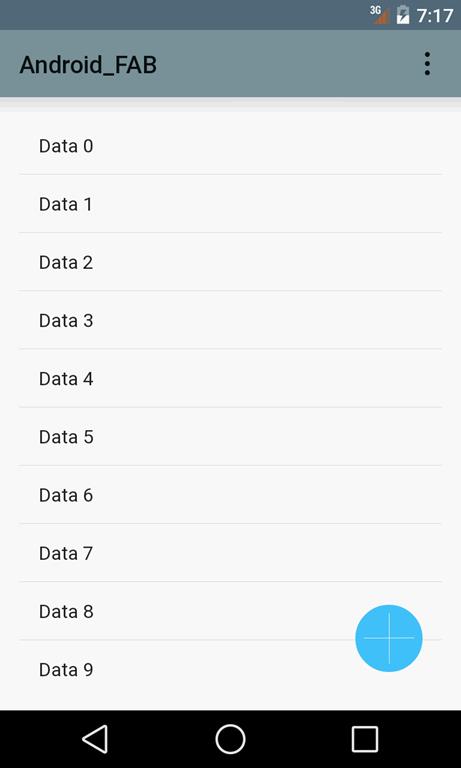
要实现float action button可以有多种方法,一种只适合android L,另外一种适合任意版本。
用ImageButton实现
这种方式其实是在ImageButton的属性中使用了android L才有的一些特性:
<ImageButton
android:layout_width="56dp"
android:layout_height="56dp"
android:src="@drawable/plus"
android:layout_alignParentBottom="true"
android:layout_alignParentRight="true"
android:layout_marginRight="16dp"
android:layout_marginBottom="16dp"
android:tint="@android:color/white"
android:id="@+id/fab"
android:elevation="1dp"
android:background="@drawable/ripple"
android:stateListAnimator="@anim/fab_anim"
/>
仔细一点,你会发现我们将这个ImageButton放到了布局的右下角,为了实现float action button应该具备的效果,需要考虑以下几个方面:
·Background
·Shadow
·Animation
背景上我们使用ripple drawable来增强吸引力。注意上面的xml代码中我们将background设置成了@drawable/ripple ,ripple drawable的定义如下:
<ripple xmlns:android="http://schemas.android.com/apk/res/android" android:color="?android:colorControlHighlight">
<item>
<shape android:shape="oval">
<solid android:color="?android:colorAccent" />
</shape>
</item>
</ripple>
既然是悬浮按钮,那就需要强调维度上面的感觉,当按钮被按下的时候,按钮的阴影需要扩大,并且这个过程是渐变的,我们使用属性动画去改变translatioz。
<selector xmlns:android="http://schemas.android.com/apk/res/android">
<item
android:state_enabled="true"
android:state_pressed="true">
<objectAnimator
android:duration="@android:integer/config_shortAnimTime"
android:propertyName="translationZ"
android:valueFrom="@dimen/start_z"
android:valueTo="@dimen/end_z"
android:valueType="floatType" />
</item>
<item>
<objectAnimator
android:duration="@android:integer/config_shortAnimTime"
android:propertyName="translationZ"
android:valueFrom="@dimen/end_z"
android:valueTo="@dimen/start_z"
android:valueType="floatType" />
</item>
</selector>
使用自定义控件的方式实现悬浮按钮
这种方式不依赖于android L,而是码代码。
首先定义一个这样的类:
public class CustomFAB extends ImageButton
...
然后是读取一些自定义的属性(假设你了解styleable的用法)
private void init(AttributeSet attrSet)
Resources.Theme theme = ctx.getTheme();
TypedArray arr = theme.obtainStyledAttributes(attrSet, R.styleable.FAB, 0, 0);
try
setBgColor(arr.getColor(R.styleable.FAB_bg_color, Color.BLUE));
setBgColorPressed(arr.getColor(R.styleable.FAB_bg_color_pressed, Color.GRAY));
StateListDrawable sld = new StateListDrawable();
sld.addState(new int[] android.R.attr.state_pressed, createButton(bgColorPressed));
sld.addState(new int[] , createButton(bgColor));
setBackground(sld);
catch(Throwable t)
finally
arr.recycle();
在xml中我们需要加入如下代码,一般是在attr.xml文件中。
<?xml version="1.0" encoding="utf-8"?>
<resources>
<declare-styleable name="FAB">
<!-- Background color -->
<attr name="bg_color" format="color|reference"/>
<attr name="bg_color_pressed" format="color|reference"/>
</declare-styleable>
</resources>
使用StateListDrawable来实现不同状态下的背景
private Drawable createButton(int color)
OvalShape oShape = new OvalShape();
ShapeDrawable sd = new ShapeDrawable(oShape);
setWillNotDraw(false);
sd.getPaint().setColor(color);
OvalShape oShape1 = new OvalShape();
ShapeDrawable sd1 = new ShapeDrawable(oShape);
sd1.setShaderFactory(new ShapeDrawable.ShaderFactory()
@Override
public Shader resize(int width, int height)
LinearGradient lg = new LinearGradient(0,0,0, height,
new int[]
Color.WHITE,
Color.GRAY,
Color.DKGRAY,
Color.BLACK
, null, Shader.TileMode.REPEAT);
return lg;
);
LayerDrawable ld = new LayerDrawable(new Drawable[] sd1, sd );
ld.setLayerInset(0, 5, 5, 0, 0);
ld.setLayerInset(1, 0, 0, 5, 5);
return ld;
最后将控件放xml中:
<RelativeLayout xmlns:android="http://schemas.android.com/apk/res/android"
xmlns:tools="http://schemas.android.com/tools"
xmlns:custom="http://schemas.android.com/apk/res/com.survivingwithandroid.fab"
android:layout_width="match_parent"
android:layout_height="match_parent"
android:paddingLeft="@dimen/activity_horizontal_margin"
android:paddingRight="@dimen/activity_horizontal_margin"
android:paddingTop="@dimen/activity_vertical_margin"
android:paddingBottom="@dimen/activity_vertical_margin"
tools:context=".MyActivity">
...
<com.survivingwithandroid.fab.CustomFAB
android:layout_width="56dp"
android:layout_height="56dp"
android:src="@android:drawable/ic_input_add"
android:layout_alignParentBottom="true"
android:layout_alignParentRight="true"
android:layout_marginRight="16dp"
android:layout_marginBottom="16dp"
custom:bg_color="@color/light_blue"
android:tint="@android:color/white"
/>
</RelativeLayout>
参考技术A 用框架布局,imageView在外层,button在里面,这样button就能在图片的上面了追问不行啊
追答你最好留个邮箱,我把例子给你发过去
这是main.xml的代码
放一张比button大点的图,这样button就在图片之上了
这样我知道,现在的问题是我的所有的图片都是从服务器上下载下来用GridView这个组件以网格的方式来显示这些图片,这些图片都是关于菜的,我现在要在查询出的每张图片上放上按钮来查看该菜的详细信息,因为图片不能确定个数的,请问该怎么实现呢?请各位大侠指点啊!急!我的邮箱:raolongjun427@163.com
追答怎么可能 是 不确定图片的个数呢,你让服务器返回你查询的结果数,肯定要有个总数的,方法是这样的,你的GridView要有个GridViewAdapter吧,在Adapter里面有你总需要加载个自定义的布局文件吧^_^,然后你就可以把我上次说的main.xml布局内容放到里面去啦,这样显示出来的图都是带button的,再说你要写adapter,总要给它一个size()吧,要不怎么显示呢,所以说查询完了,服务器端要返回一个总数的,或者你自己解析返回的数据后,形成个list,总之肯定有总数的
我的MSN : icoo1985@163.com 还有什么问题可以再找我
也有这种安卓软件的,去卓乐网看看.
希望能帮到你!
以上是关于在android中怎样让按钮漂浮在图片上?的主要内容,如果未能解决你的问题,请参考以下文章