WPF 跟随拖动改变的三次贝塞尔曲线思路
Posted dotNET跨平台
tags:
篇首语:本文由小常识网(cha138.com)小编为大家整理,主要介绍了WPF 跟随拖动改变的三次贝塞尔曲线思路相关的知识,希望对你有一定的参考价值。
代码不多,思路也很简单,
先看看效果:
简单示例,所有代码都在MainWindow.xaml和MainWindow.xaml.cs内,
Xaml代码:
<Window x:Class="WPFDemos.MainWindow"
xmlns="http://schemas.microsoft.com/winfx/2006/xaml/presentation"
xmlns:x="http://schemas.microsoft.com/winfx/2006/xaml"
xmlns:d="http://schemas.microsoft.com/expression/blend/2008"
xmlns:mc="http://schemas.openxmlformats.org/markup-compatibility/2006"
xmlns:local="clr-namespace:WPFDemos"
mc:Ignorable="d"
x:Name="widnow"
WindowStartupLocation="CenterScreen"
UseLayoutRounding="True"
Background="LightBlue"
FontSize="16"
Title="拖动" Height="500" Width="1000">
<Window.Resources>
<ControlTemplate x:Key="template" TargetType="{x:Type Thumb}">
<Grid x:Name="bg">
<Grid.Background>
<LinearGradientBrush >
<GradientStop Color="Red" Offset="0."/>
<GradientStop Color="Blue" Offset="0.5"/>
<GradientStop Color="Green" Offset="1"/>
</LinearGradientBrush>
</Grid.Background>
</Grid>
<ControlTemplate.Triggers>
<Trigger Property="IsDragging" Value="True">
<Setter TargetName="bg" Property="Background" Value="DarkGray"/>
</Trigger>
</ControlTemplate.Triggers>
</ControlTemplate>
</Window.Resources>
<Grid>
<Canvas x:Name="canvas" Margin="0,0">
<Thumb x:Name="thumb1" Canvas.Top="0" Canvas.Left="0" Width="40" Height="40" Template="{StaticResource template}" DragDelta="Thumb_DragDelta"/>
<Thumb x:Name="thumb2" Canvas.Top="200" Canvas.Left="200" Width="40" Height="40" Template="{StaticResource template}" DragDelta="Thumb_DragDelta"/>
<Path x:Name="path" Data="M 0,0 c 200,0 100,300 300,300" Height="200"
Stretch="Fill" Stroke="Green" StrokeStartLineCap="Round" StrokeEndLineCap="Round"
StrokeThickness="5" Width="200" Canvas.Left="381" Canvas.Top="105" RenderTransformOrigin="0.5,0.5">
<Path.RenderTransform>
<TransformGroup>
<ScaleTransform x:Name="scale" ScaleX="0"/>
</TransformGroup>
</Path.RenderTransform>
</Path>
</Canvas>
</Grid>
</Window>后台代码:
using System;
using System.Windows;
using System.Windows.Controls;
using System.Windows.Controls.Primitives;
namespace WPFDemos
{
public partial class MainWindow : Window
{
private void UpdateThumb()
{
var point1 = new Point((double)thumb1.GetValue(Canvas.LeftProperty)+thumb1.Width, (double)thumb1.GetValue(Canvas.TopProperty) + thumb1.Height / 2);
var point2 = new Point((double)thumb2.GetValue(Canvas.LeftProperty), (double)thumb2.GetValue(Canvas.TopProperty) + thumb2.Height / 2);
path.SetValue(Canvas.LeftProperty, Math.Min(point1.X,point2.X));
path.SetValue(Canvas.TopProperty, Math.Min(point1.Y,point2.Y));
path.Width = Math.Abs(point1.X - point2.X);
path.Height = Math.Abs(point1.Y - point2.Y);
if (point1.X < point2.X)
{
scale.ScaleX = point1.Y < point2.Y ? 1 : -1;
}
else
{
scale.ScaleX = point1.Y < point2.Y ? -1 : 1;
}
}
public MainWindow()
{
InitializeComponent();
UpdateThumb();
}
private void Thumb_DragDelta(object sender, System.Windows.Controls.Primitives.DragDeltaEventArgs e)
{
Thumb myThumb = (Thumb)sender; double nTop = Canvas.GetTop(myThumb) + e.VerticalChange;
double nLeft = Canvas.GetLeft(myThumb) + e.HorizontalChange;
Canvas.SetTop(myThumb, nTop);
Canvas.SetLeft(myThumb, nLeft);
UpdateThumb();
}
}
}好了,结束了,
效果图:
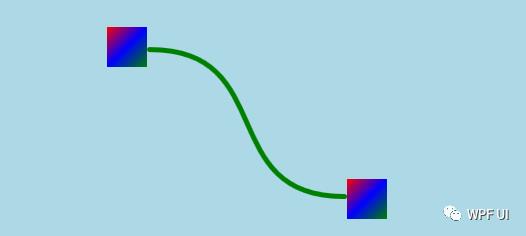
以上是关于WPF 跟随拖动改变的三次贝塞尔曲线思路的主要内容,如果未能解决你的问题,请参考以下文章