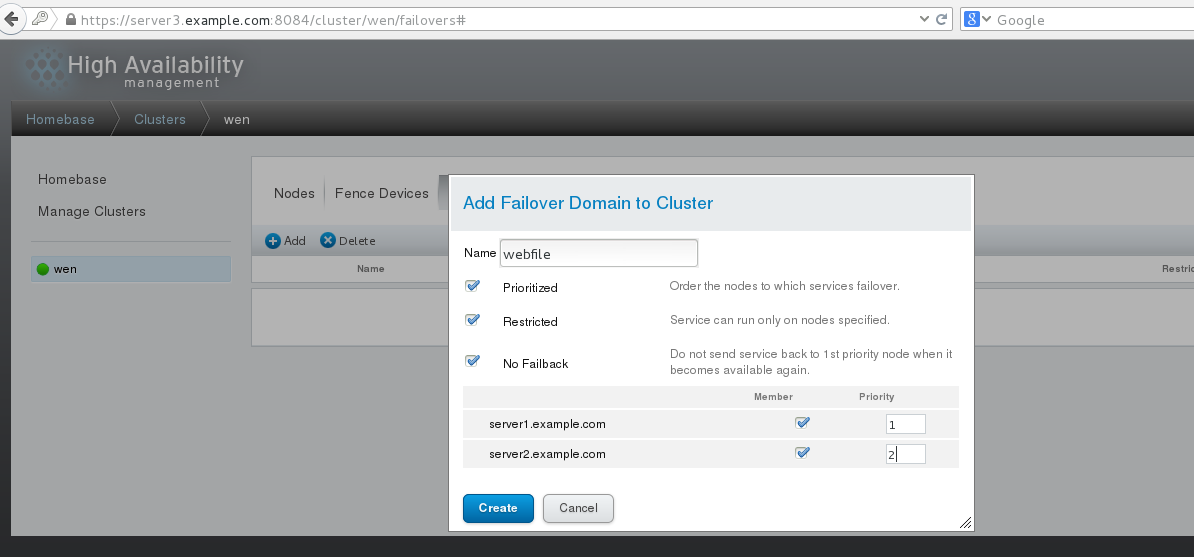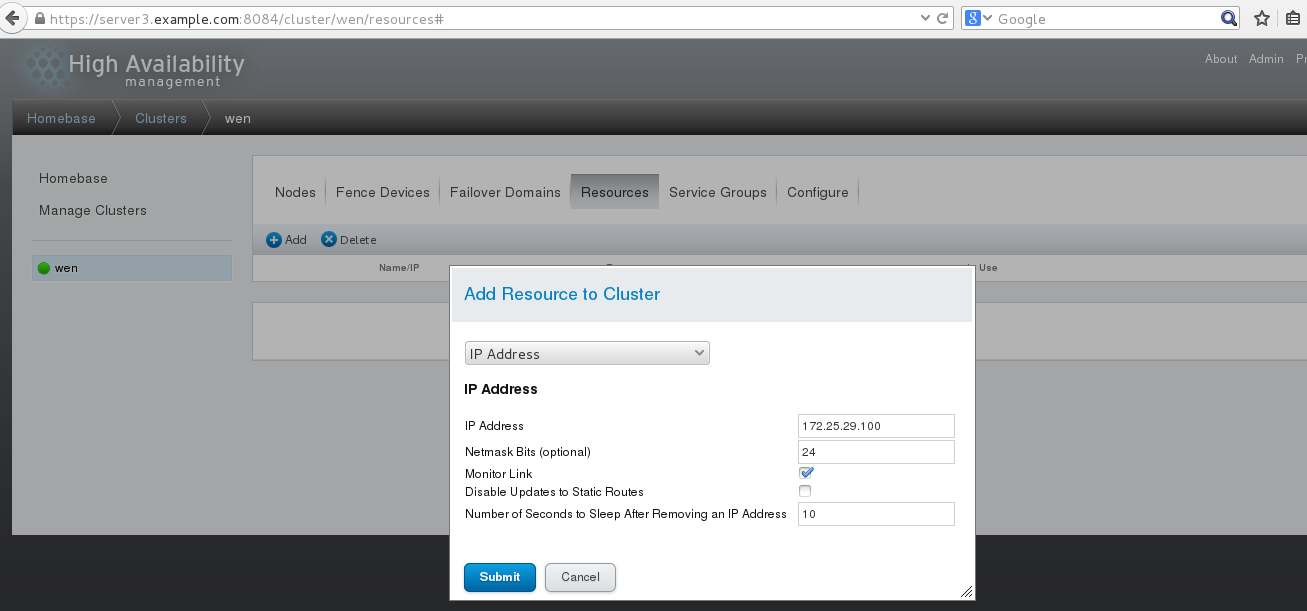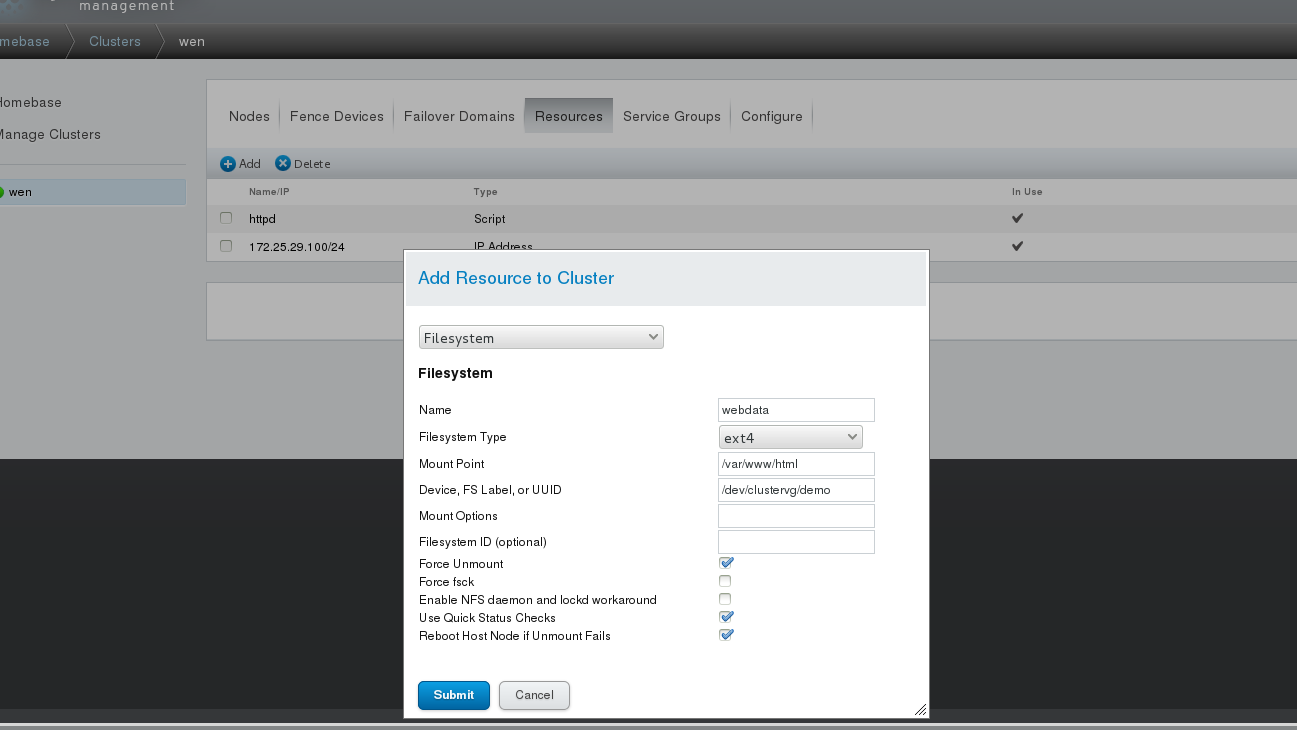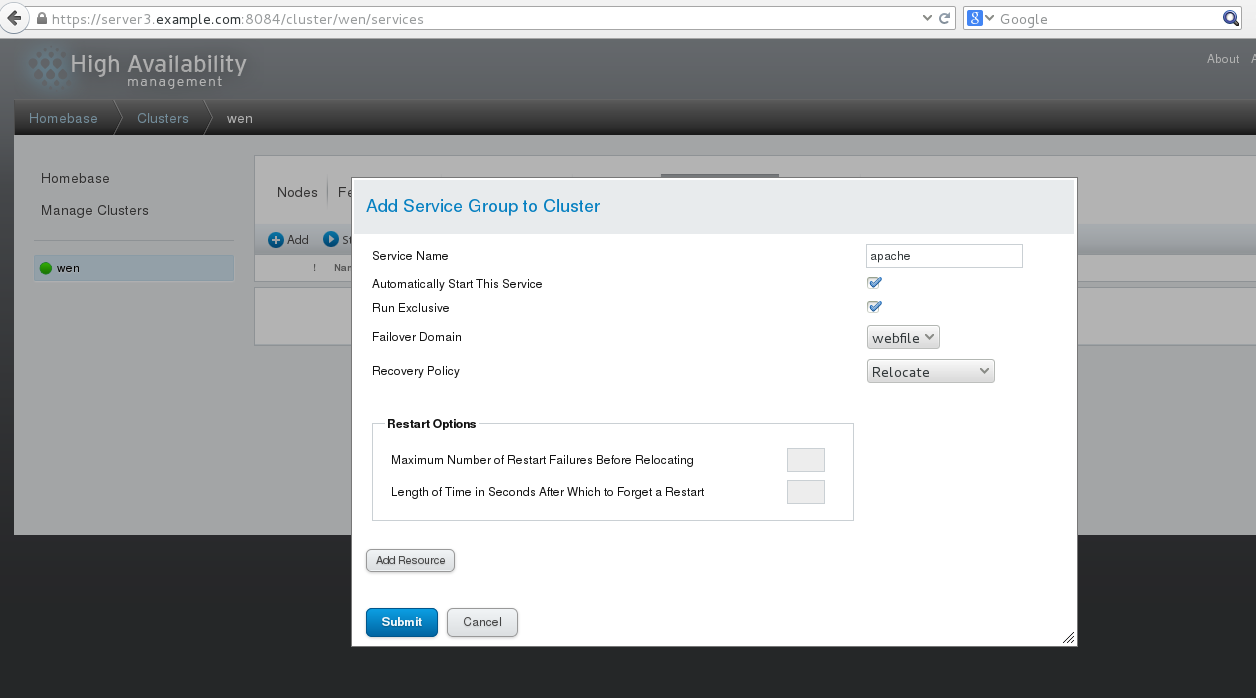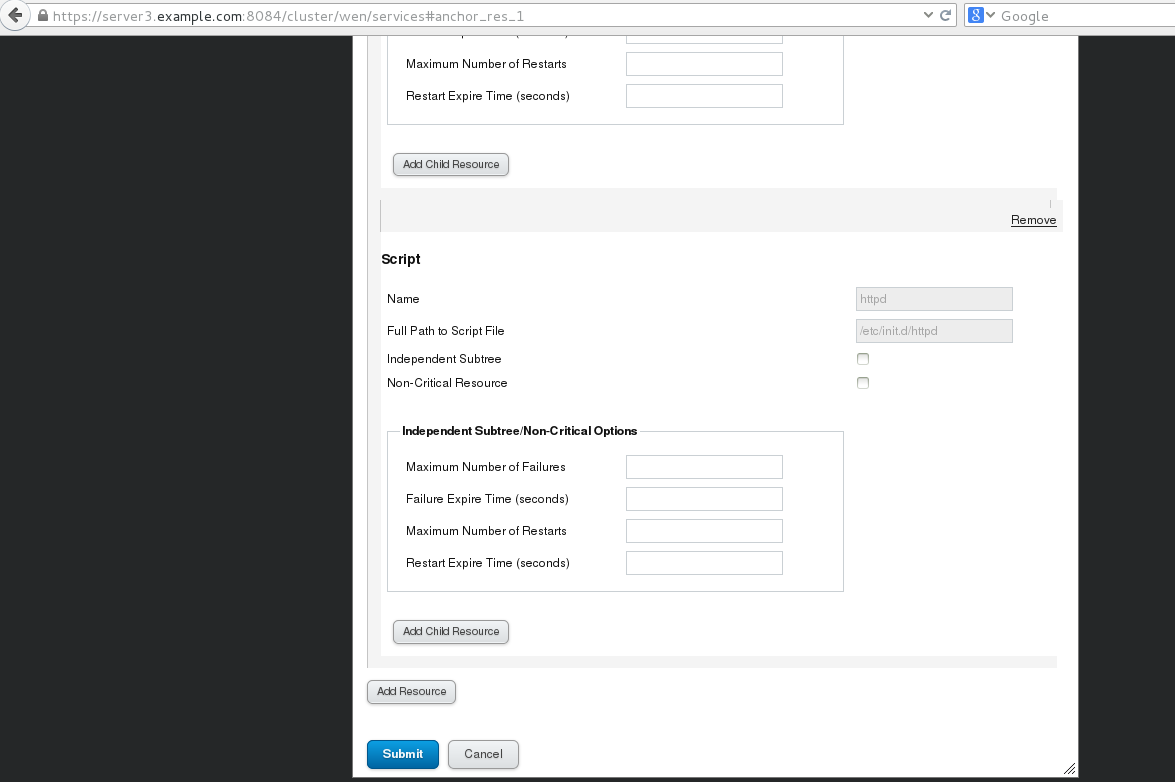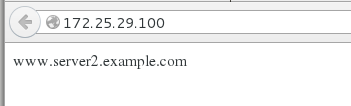iscsI服务的配置+lvm逻辑卷 高可用(HA)集群铺设的业务Apache+iscsI服务的配置
Posted
tags:
篇首语:本文由小常识网(cha138.com)小编为大家整理,主要介绍了iscsI服务的配置+lvm逻辑卷 高可用(HA)集群铺设的业务Apache+iscsI服务的配置相关的知识,希望对你有一定的参考价值。
主机环境 redhat6.5 64位
实验环境 服务端1 ip 172.25.29.1 主机名:server1.example.com ricci iscsi apache
服务端2 ip 172.25.29.2 主机名:server2.example.com ricci iscsi apache
管理端1 ip 172.25.29.3 主机名:server3.example.com luci scsi
管理端2 ip 172.25.29.250 fence_virtd
防火墙状态:关闭
前面的博文已经写过高可用集群的搭建,现在就不再重复了。这次就以铺设apche和iscsi业务为例,来测试搭建的高可用集群。
在搭建业务之前要保证安装了httpd服务(服务端1和服务端2)
1.安装、开启scsi(管理端1)
[[email protected] ~]# yum install scsi* -y #安装scsi
[[email protected] ~]# vim /etc/tgt/targets.conf #修改配置文件
38 <target iqn.2008-09.com.example:server.target1>
39 backing-store /dev/sda #共享磁盘的名称
40 initiator_address 172.25.29.1 #地址
41 initiator-address 172.25.29.2
42</target>
[[email protected] ~]# /etc/init.d/tgtd start #开启tgtd
Starting SCSI target daemon: [ OK ]
[[email protected] ~]# tgt-admin -s #查看
Target 1:iqn.2008-09.com.example:server.target1
System information:
Driver: iscsi
State: ready
I_T nexus information:
LUN information:
LUN: 0
Type: controller
SCSI ID: IET 00010000
SCSI SN: beaf10
Size: 0 MB, Block size: 1
Online: Yes
Removable media: No
Prevent removal: No
Readonly: No
Backing store type: null
Backing store path: None
Backing store flags:
LUN: 1
Type: disk
SCSI ID: IET 00010001
SCSI SN: beaf11
Size: 4295 MB, Block size: 512
Online: Yes
Removable media: No
Prevent removal: No
Readonly: No
Backing store type: rdwr
Backing store path: /dev/sda #磁盘
Backing store flags:
Account information:
ACL information:
172.25.29.1 #1p
172.25.29.2
2.安装、开启iscsi、将共享分区分成逻辑卷(服务端1)
[[email protected] ~]# yum install iscsi* -y #安装iscsi
[[email protected] ~]# iscsiadm -m discovery -tst -p 172.25.29.3 #查看
Starting iscsid: [ OK ]
172.25.29.3:3260,1iqn.2008-09.com.example:server.target1
[[email protected] ~]# iscsiadm -m node -l
Logging in to [iface: default, target:iqn.2008-09.com.example:server.target1, portal: 172.25.29.3,3260] (multiple)
Login to [iface: default, target: iqn.2008-09.com.example:server.target1,portal: 172.25.29.3,3260] successful.
[[email protected] ~]# pvcreate /dev/sda #分成物理逻辑单元
Physical volume "/dev/sda" successfully created
[[email protected] ~]# pvs
PV VG Fmt Attr PSize PFree
/dev/sda lvm2 a-- 4.00g 4.00g
/dev/vda2 VolGroup lvm2 a-- 8.51g 0
/dev/vdb1 VolGroup lvm2 a-- 8.00g 0
[[email protected] ~]# vgcreate clustervg/dev/sda #组成逻辑卷组
Clustered volume group "clustervg" successfully created
[[email protected] ~]# lvcreate -l 1023 -n democlustervg #用lvm分区
Logical volume "demo" created
[[email protected] ~]# lvs
LV VG Attr LSize Pool Origin Data% Move LogCpy%Sync Convert
lv_root VolGroup -wi-ao---- 15.61g
lv_swap VolGroup -wi-ao----920.00m
demo clustervg -wi-a----- 4.00g
[[email protected] ~]# mkfs.ext4/dev/clustervg/demo #格式化
mke2fs 1.41.12 (17-May-2010)
Filesystem label=
OS type: Linux
Block size=4096 (log=2)
Fragment size=4096 (log=2)
Stride=0 blocks, Stripe width=0 blocks
262144 inodes, 1047552 blocks
52377 blocks (5.00%) reserved for the superuser
First data block=0
Maximum filesystem blocks=1073741824
32 block groups
32768 blocks per group, 32768 fragments pergroup
8192 inodes per group
Superblock backups stored on blocks:
32768,98304, 163840, 229376, 294912, 819200, 884736
Writing inode tables: done
Creating journal (16384 blocks): done
Writing superblocks and filesystemaccounting information: done
This filesystem will be automaticallychecked every 32 mounts or
180 days, whichever comes first. Use tune2fs -c or -i to override.
[[email protected] /]# mount /dev/clustervg/demo/mnt/ #将磁盘挂载到mnt上
[[email protected] mnt]# vim index.html #写个简单的测试页
server1
[[email protected] /]# umount /mnt/ #卸载
#服务端2
[[email protected] ~]# yum install iscsi* -y #安装iscsi
[[email protected] ~]# iscsiadm -m discovery -tst -p 172.25.29.3 #查看
Starting iscsid: [ OK ]
172.25.29.3:3260,1iqn.2008-09.com.example:server.target1
[[email protected] ~]# iscsiadm -m node -l
Logging in to [iface: default, target:iqn.2008-09.com.example:server.target1, portal: 172.25.29.3,3260] (multiple)
Login to [iface: default, target: iqn.2008-09.com.example:server.target1,portal: 172.25.29.3,3260] successful.
服务端2不用作修改,将分区化成lvm,服务端1上的分区会同步到服务端2上,但可用用命令查看是否同步如[[email protected] ~]# lvs
LV VG Attr LSize Pool Origin Data% Move LogCpy%Sync Convert
lv_root VolGroup -wi-ao---- 7.61g
lv_swap VolGroup -wi-ao----920.00m
demo clustervg -wi-a----- 4.00g
pvs 、vgs等的都可以查看
[[email protected] ~]# /etc/init.d/luci start #将luci开启
Starting saslauthd: [ OK ]
Start luci... [ OK ]
Point your web browser tohttps://server3.example.com:8084 (or equivalent) to access luci
3.在搭建好的集群上添加服务(双机热备),以apche和iscsi为例
1.添加服务 这里采用的是双机热备
登陆https://server3.example.com:8084
选择Failover Domains,如图,填写Name,如图选择,前面打勾的三个分别是结点失效之后可以跳到另一个结点、只服务运行指定的结点、当结点失效之跳到另一个结点之后,原先的结点恢复之后,不会跳回原先的结点。下面的Member打勾,是指服务运行server1.example.com和server2.exampe.com结点,后面的Priority值越小,优先级越高,选择Creale
选择Resourcs,点击Add,选择添加IPAddress如图,添加的ip必须是未被占用的ip,24是子网掩码的位数,10指的是等待时间为10秒。选择Submit
以相同的方法添加Script,httpd是服务的名字,/etc/init.d/httpd是服务启动脚本的路径,选择Submit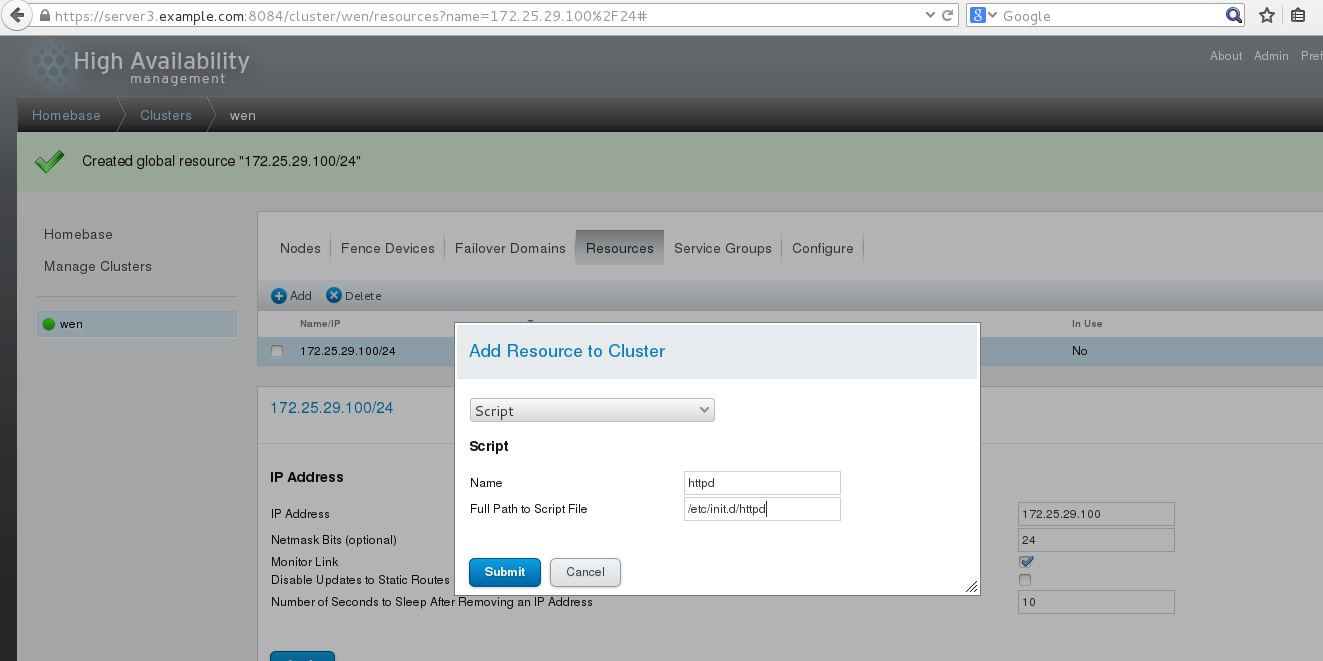
添加Resource,类型为Filesystem,如图,
选择Service Groups,点击Add如图,apache是服务的名字,下面两个勾指分别的是
自动开启服务、运行 ,选择Add Resource
选择172.25.29.100/24之后,如图点击Add Resource
选择先选择webdata之后,点击Add Resource再选择httpd,点击Submit,完成
2.测试
在测试之前 server1和server2必须安装httpd。注意:不要开启httpd服务,在访问的时候,会自动开启(如果在访问之前开启了服务,访问的时候会报错)
测试 172.25.29.100(vip)
[[email protected]~]# ip addr show #查看
1:lo: <LOOPBACK,UP,LOWER_UP> mtu 16436 qdisc noqueue state UNKNOWN
link/loopback 00:00:00:00:00:00 brd00:00:00:00:00:00
inet 127.0.0.1/8 scope host lo
inet6 ::1/128 scope host
valid_lft forever preferred_lft forever
2:eth0: <BROADCAST,MULTICAST,UP,LOWER_UP> mtu 1500 qdisc pfifo_fast stateUP qlen 1000
link/ether 52:54:00:94:2f:4f brdff:ff:ff:ff:ff:ff
inet 172.25.29.1/24 brd 172.25.29.255 scopeglobal eth0
inet 172.25.29.100/24 scope globalsecondary eth0 #自动添加了ip 172.25.29.100
inet6 fe80::5054:ff:fe94:2f4f/64 scope link
valid_lft forever preferred_lft forever
[[email protected]~]# clustat #查看服务
ClusterStatus for wen @ Tue Sep 27 18:12:38 2016
MemberStatus: Quorate
Member Name ID Status
------ ---- ---- ------
server1.example.com 1 Online, Local,rgmanager
server2.example.com 2 Online, rgmanager
Service Name Owner (Last) State
------- ---- ----- ------ -----
service:apache server1.example.com started #serve1在服务
[[email protected]~]# /etc/init.d/network stop #当网络断开之后,fence控制server1自动断电,然后启动;服务转到server2
测试
[[email protected]~]# ip addr show #查看
1:lo: <LOOPBACK,UP,LOWER_UP> mtu 16436 qdisc noqueue state UNKNOWN
link/loopback 00:00:00:00:00:00 brd00:00:00:00:00:00
inet 127.0.0.1/8 scope host lo
inet6 ::1/128 scope host
valid_lft forever preferred_lft forever
2:eth0: <BROADCAST,MULTICAST,UP,LOWER_UP> mtu 1500 qdisc pfifo_fast stateUP qlen 1000
link/ether 52:54:00:23:81:98 brdff:ff:ff:ff:ff:ff
inet172.25.29.2/24 brd 172.25.29.255 scope global eth0
inet 172.25.29.100/24 scope globalsecondary eth0 #自动添加
inet6 fe80::5054:ff:fe23:8198/64 scope link
valid_lft forever preferred_lft forever
附加:
将iscsi分区的格式换称gfs2格式,再做lvm的拉伸如下:
[[email protected]~]# clustat #查看服务
ClusterStatus for wen @ Tue Sep 27 18:22:20 2016
MemberStatus: Quorate
Member Name ID Status
------ ---- ---- ------
server1.example.com 1 Online, Local,rgmanager
server2.example.com 2 Online, rgmanager
Service Name Owner (Last) State
------- ---- ----- ------ ------
service:apache server2.example.com started #server2服务
[[email protected] /]# clusvcadm -d apache #将apache disaled掉
Local machine disablingservice:apache...Success
[[email protected] /]# lvremove/dev/clustervg/demo #删除设备
Do you really want to remove activeclustered logical volume demo? [y/n]: y
Logical volume "demo" successfully removed
[[email protected] /]# lvcreate -L 2g -n democlustervg #重新指定设备的大小
Logical volume "demo" created
[[email protected] /]# mkfs.gfs2 -p lock_dlm -twen:mygfs2 -j 3 /dev/clustervg/demo #格式化(类型:gfs2)
This will destroy any data on/dev/clustervg/demo.
It appears to contain: symbolic link to`../dm-2‘
Are you sure you want to proceed? [y/n] y
Device: /dev/clustervg/demo
Blocksize: 4096
Device Size 2.00 GB (524288 blocks)
Filesystem Size: 2.00 GB (524288 blocks)
Journals: 3
Resource Groups: 8
Locking Protocol: "lock_dlm"
Lock Table: "wen:mygfs2"
UUID: 10486879-ea8c-3244-a2cd-00297f342973
[[email protected] /]# mount /dev/clustervg/demo/mnt/ #将设备挂载到/mnt
[[email protected] mnt]# vim index.html #写简单的测试页
[[email protected] /]# mount /dev/clustervg/demo/mnt/ #将设备挂载到/mnt(服务端2)
[[email protected] /]# cd /mnt/
[[email protected] mnt]# ls
index.html
[[email protected] mnt]# cat index.html
www.server.example.com
[[email protected] mnt]# vim index.html
[[email protected] mnt]# cat index.html #修改测试页
www.server2.example.com
[[email protected] mnt]# cat index.html #查看(服务端1),实现了实时同步
www.server2.example.com
[[email protected] mnt]# cd ..
[[email protected] /]# umount /mnt/
[[email protected] /]# vim /etc/fstab #设置开机自动挂载
UUID="10486879-ea8c-3244-a2cd-00297f342973"/var/www/html gfs2 _netdev 0 0
[[email protected] /]# mount -a #刷新
[[email protected] /]# df #查看
Filesystem 1K-blocks Used Available Use% Mounted on
/dev/mapper/VolGroup-lv_root 16106940 10258892 5031528 68% /
tmpfs 961188 31816 929372 4% /dev/shm
/dev/vda1 495844 33457 436787 8% /boot
/dev/mapper/clustervg-demo 2096912 397152 1699760 19% /var/www/html #挂载上了
[[email protected] /]# clusvcadm -e apache #eabled apache
Local machine trying to enableservice:apache...Service is already running
在测试之前,将上面在ServiceGroups中添加的Filesystem移除掉,在进行测试(如果不移除,系统就会报错)
测试
[[email protected] /]# lvextend -l +511/dev/clustervg/demo #在文件系统层面扩展设备的大小
Extending logical volume demo to 4.00 GiB
Logical volume demo successfully resized
[[email protected] /]# gfs2_grow/dev/clustervg/demo #在物理层面进行扩展
FS: Mount Point: /var/www/html
FS: Device: /dev/dm-2
FS: Size: 524288 (0x80000)
FS: RG size: 65533 (0xfffd)
DEV: Size: 1047552 (0xffc00)
The file system grew by 2044MB.
gfs2_grow complete.
[[email protected] /]# df -lh #查看大小
Filesystem Size Used Avail Use% Mounted on
/dev/mapper/VolGroup-lv_root 16G 9.8G 4.8G 68% /
tmpfs 939M 32M 908M 4% /dev/shm
/dev/vda1 485M 33M 427M 8% /boot
/dev/mapper/clustervg-demo 3.8G 388M 3.4G 11% /var/www/html #变成3.8G了
本文出自 “不忘初心,方得始终” 博客,请务必保留此出处http://12087746.blog.51cto.com/12077746/1860365
以上是关于iscsI服务的配置+lvm逻辑卷 高可用(HA)集群铺设的业务Apache+iscsI服务的配置的主要内容,如果未能解决你的问题,请参考以下文章