dataZoom 详细参数渐变柱状图可移动
Posted ThinkerWing
tags:
篇首语:本文由小常识网(cha138.com)小编为大家整理,主要介绍了dataZoom 详细参数渐变柱状图可移动相关的知识,希望对你有一定的参考价值。
渐变柱状图可移动https://www.makeapie.com/editor.html?c=xG3rZAFEqu
配置参考https://www.cnblogs.com/wangweizhang/p/echartsdatazoom.html
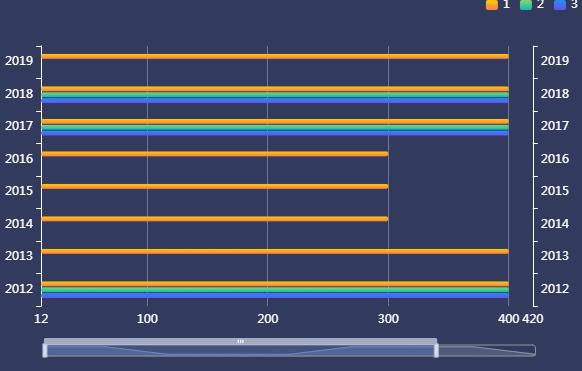
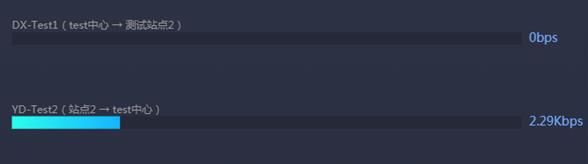
实现功能:滚动进度条,移动显示的数据
通过设置第二个y轴显示在最右侧实现具体数据的显示,yAxisIndex:[0,2], //设置 dataZoom-inside 组件控制的 y轴,可以用数组表示多个轴。
配置项
dataZoom:[ //区域缩放
{
id: 'dataZoomX',
show:true, //是否显示 组件。如果设置为 false,不会显示,但是数据过滤的功能还存在。
backgroundColor:"rgba(47,69,84,0)", //组件的背景颜色
type: 'slider', //slider表示有滑动块的,inside表示内置的
dataBackground:{ //数据阴影的样式。
lineStyle:mylineStyle, //阴影的线条样式
areaStyle:myareaStyle, //阴影的填充样式
},
fillerColor:"rgba(167,183,204,0.4)", //选中范围的填充颜色。
borderColor:"#ddd", //边框颜色。
filterMode: 'filter', //'filter':当前数据窗口外的数据,被 过滤掉。即 会 影响其他轴的数据范围。每个数据项,只要有一个维度在数据窗口外,整个数据项就会被过滤掉。
//'weakFilter':当前数据窗口外的数据,被 过滤掉。即 会 影响其他轴的数据范围。每个数据项,只有当全部维度都在数据窗口同侧外部,整个数据项才会被过滤掉。
//'empty':当前数据窗口外的数据,被 设置为空。即 不会 影响其他轴的数据范围。
//'none': 不过滤数据,只改变数轴范围。
xAxisIndex:0, //设置 dataZoom-inside 组件控制的 x轴,可以用数组表示多个轴
yAxisIndex:[0,2], //设置 dataZoom-inside 组件控制的 y轴,可以用数组表示多个轴
radiusAxisIndex:3, //设置 dataZoom-inside 组件控制的 radius 轴,可以用数组表示多个轴
angleAxisIndex:[0,2], //设置 dataZoom-inside 组件控制的 angle 轴,可以用数组表示多个轴
start: 30, //数据窗口范围的起始百分比,表示30%
end: 70, //数据窗口范围的结束百分比,表示70%
startValue:10, //数据窗口范围的起始数值
endValue:100, //数据窗口范围的结束数值。
orient:"horizontal", //布局方式是横还是竖。不仅是布局方式,对于直角坐标系而言,也决定了,缺省情况控制横向数轴还是纵向数轴。'horizontal':水平。'vertical':竖直。
zoomLock:false, //是否锁定选择区域(或叫做数据窗口)的大小。如果设置为 true
则锁定选择区域的大小,也就是说,只能平移,不能缩放。
throttle:100, //设置触发视图刷新的频率。单位为毫秒(ms)。
zoomOnMouseWheel:true, //如何触发缩放。可选值为:true:表示不按任何功能键,鼠标滚轮能触发缩放。false:表示鼠标滚轮不能触发缩放。'shift':表示按住 shift 和鼠标滚轮能触发缩放。'ctrl':表示按住 ctrl 和鼠标滚轮能触发缩放。'alt':表示按住 alt 和鼠标滚轮能触发缩放。
moveOnMouseMove:true, //如何触发数据窗口平移。true:表示不按任何功能键,鼠标移动能触发数据窗口平移。false:表示鼠标滚轮不能触发缩放。'shift':表示按住 shift 和鼠标移动能触发数据窗口平移。'ctrl':表示按住 ctrl 和鼠标移动能触发数据窗口平移。'alt':表示按住 alt 和鼠标移动能触发数据窗口平移。
left:"center", //组件离容器左侧的距离,'left', 'center', 'right','20%'
top:"top", //组件离容器上侧的距离,'top', 'middle', 'bottom','20%'
right:"auto", //组件离容器右侧的距离,'20%'
bottom:"auto", //组件离容器下侧的距离,'20%'
},
{
id: 'dataZoomY',
type: 'inside',
filterMode: 'empty',
disabled:false, //是否停止组件的功能。
xAxisIndex:0, //设置 dataZoom-inside 组件控制的 x轴,可以用数组表示多个轴
yAxisIndex:[0,2], //设置 dataZoom-inside 组件控制的 y轴,可以用数组表示多个轴
radiusAxisIndex:3, //设置 dataZoom-inside 组件控制的 radius 轴,可以用数组表示多个轴
angleAxisIndex:[0,2], //设置 dataZoom-inside 组件控制的 angle 轴,可以用数组表示多个轴
start: 30, //数据窗口范围的起始百分比,表示30%
end: 70, //数据窗口范围的结束百分比,表示70%
startValue:10, //数据窗口范围的起始数值
endValue:100, //数据窗口范围的结束数值。
orient:"horizontal", //布局方式是横还是竖。不仅是布局方式,对于直角坐标系而言,也决定了,缺省情况控制横向数轴还是纵向数轴。'horizontal':水平。'vertical':竖直。
zoomLock:false, //是否锁定选择区域(或叫做数据窗口)的大小。如果设置为 true 则锁定选择区域的大小,也就是说,只能平移,不能缩放。
throttle:100, //设置触发视图刷新的频率。单位为毫秒(ms)。
zoomOnMouseWheel:true, //如何触发缩放。可选值为:true:表示不按任何功能键,鼠标滚轮能触发缩放。false:表示鼠标滚轮不能触发缩放。'shift':表示按住 shift 和鼠标滚轮能触发缩放。'ctrl':表示按住 ctrl 和鼠标滚轮能触发缩放。'alt':表示按住 alt 和鼠标滚轮能触发缩放。
moveOnMouseMove:true, //如何触发数据窗口平移。true:表示不按任何功能键,鼠标移动能触发数据窗口平移。false:表示鼠标滚轮不能触发缩放。'shift':表示按住 shift 和鼠标移动能触发数据窗口平移。'ctrl':表示按住 ctrl 和鼠标移动能触发数据窗口平移。'alt':表示按住 alt 和鼠标移动能触发数据窗口平移。
}
]
代码
<!DOCTYPE html>
<html lang="en">
<head>
<meta charset="UTF-8">
<meta name="viewport" content="width=device-width, initial-scale=1.0">
<meta http-equiv="X-UA-Compatible" content="ie=edge">
<title>Document</title>
<script src="https://cdn.bootcdn.net/ajax/libs/echarts/5.2.0/echarts.min.js"></script>
</head>
<body>
<div style="width: 600px;height:400px;background: #05265C; "></div>
<script>
var mCharts = echarts.init(document.querySelector("div"))
var option = {
backgroundColor: '#323a5e',
tooltip: {
trigger: 'axis',
axisPointer: { // 坐标轴指示器,坐标轴触发有效
type: 'shadow' // 默认为直线,可选为:'line' | 'shadow'
}
},
grid: {
left: '2%',
right: '4%',
bottom: '14%',
top: '16%',
containLabel: true
},
legend: {
data: ['1', '2', '3'],
right: 10,
top: 12,
textStyle: {
color: "#fff"
},
itemWidth: 12,
itemHeight: 10,
// itemGap: 35
},
yAxis: [{
type: 'category',
data: ['2012', '2013', '2014', '2015', '2016', '2017', '2018', '2019', '2020', '2021'],
axisLine: {
lineStyle: {
color: 'white'
}
},
axisLabel: {
// interval: 0,
// rotate: 40,
textStyle: {
fontFamily: 'Microsoft YaHei'
}
},
},
{
type: 'category',
data: ['2012', '2013', '2014', '2015', '2016', '2017', '2018', '2019', '2020', '2021'],
axisLine: {
lineStyle: {
color: 'white'
}
},
axisLabel: {
// interval: 0,
// rotate: 40,
textStyle: {
fontFamily: 'Microsoft YaHei'
}
},
}
],
xAxis: {
type: 'value',
max: '1200',
axisLine: {
show: false,
lineStyle: {
color: 'white'
}
},
splitLine: {
show: true,
lineStyle: {
color: 'rgba(255,255,255,0.3)'
}
},
axisLabel: {}
},
"dataZoom": [{
"show": true,
"height": 12,
"orient": 'horizontal',
"yAxisIndex": [0, 1],
bottom: '8%',
"start": 10,
"end": 90,
handleIcon: 'path://M306.1,413c0,2.2-1.8,4-4,4h-59.8c-2.2,0-4-1.8-4-4V200.8c0-2.2,1.8-4,4-4h59.8c2.2,0,4,1.8,4,4V413z',
handleSize: '110%',
handleStyle: {
color: "#d3dee5",
},
textStyle: {
color: "#fff"
},
borderColor: "#90979c"
}, {
"type": "inside",
"show": true,
"height": 15,
"start": 1,
"end": 35
}],
series: [{
name: '1',
type: 'bar',
barWidth: '15%',
label: {
show: true,
position: "inside",
normal: {
show: false
}
},
itemStyle: {
normal: {
color: new echarts.graphic.LinearGradient(0, 0, 0, 1, [{
offset: 0,
color: '#fccb05'
}, {
offset: 1,
color: '#f5804d'
}]),
barBorderRadius: 12,
},
},
data: [400, 400, 300, 300, 300, 400, 400, 400, 300]
},
{
name: '2',
type: 'bar',
barWidth: '15%',
itemStyle: {
normal: {
color: new echarts.graphic.LinearGradient(0, 0, 0, 1, [{
offset: 0,
color: '#8bd46e'
}, {
offset: 1,
color: '#09bcb7'
}]),
barBorderRadius: 11,
}
},
data: [400, 500, 500, 500, 500, 400, 400, 500, 500]
},
{
name: '3',
type: 'bar',
barWidth: '15%',
itemStyle: {
normal: {
color: new echarts.graphic.LinearGradient(0, 0, 0, 1, [{
offset: 0,
color: '#248ff7'
}, {
offset: 1,
color: '#6851f1'
}]),
barBorderRadius: 11,
}
},
data: [400, 600, 700, 700, 1000, 400, 400, 600, 700]
}
]
};
var app = {
currentIndex: -1,
};
setInterval(function () {
var dataLen = option.series[0].data.length;
// 取消之前高亮的图形
myChart.dispatchAction({
type: 'downplay',
seriesIndex: 0,
dataIndex: app.currentIndex
});
app.currentIndex = (app.currentIndex + 1) % dataLen;
//console.log(app.currentIndex);
// 高亮当前图形
myChart.dispatchAction({
type: 'highlight',
seriesIndex: 0,
dataIndex: app.currentIndex,
});
// 显示 tooltip
myChart.dispatchAction({
type: 'showTip',
seriesIndex: 0,
dataIndex: app.currentIndex
});
}, 1000);
mCharts.setOption(option)
</script>
</body>
</html>
以上是关于dataZoom 详细参数渐变柱状图可移动的主要内容,如果未能解决你的问题,请参考以下文章