正解永久关闭Windows Defender(亲测有效)
Posted u25th_engineer
tags:
篇首语:本文由小常识网(cha138.com)小编为大家整理,主要介绍了正解永久关闭Windows Defender(亲测有效)相关的知识,希望对你有一定的参考价值。
在Run中输入gpedit.msc,确认后打开Local Group Policy Editor。
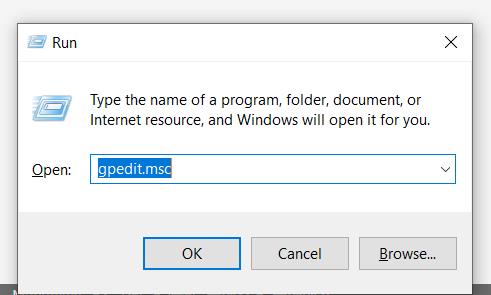
图 1
如图2至图4,依次序打开:Computer Configuration->Administrative Templates->Windows Components->Microsoft Defender Antivirus。
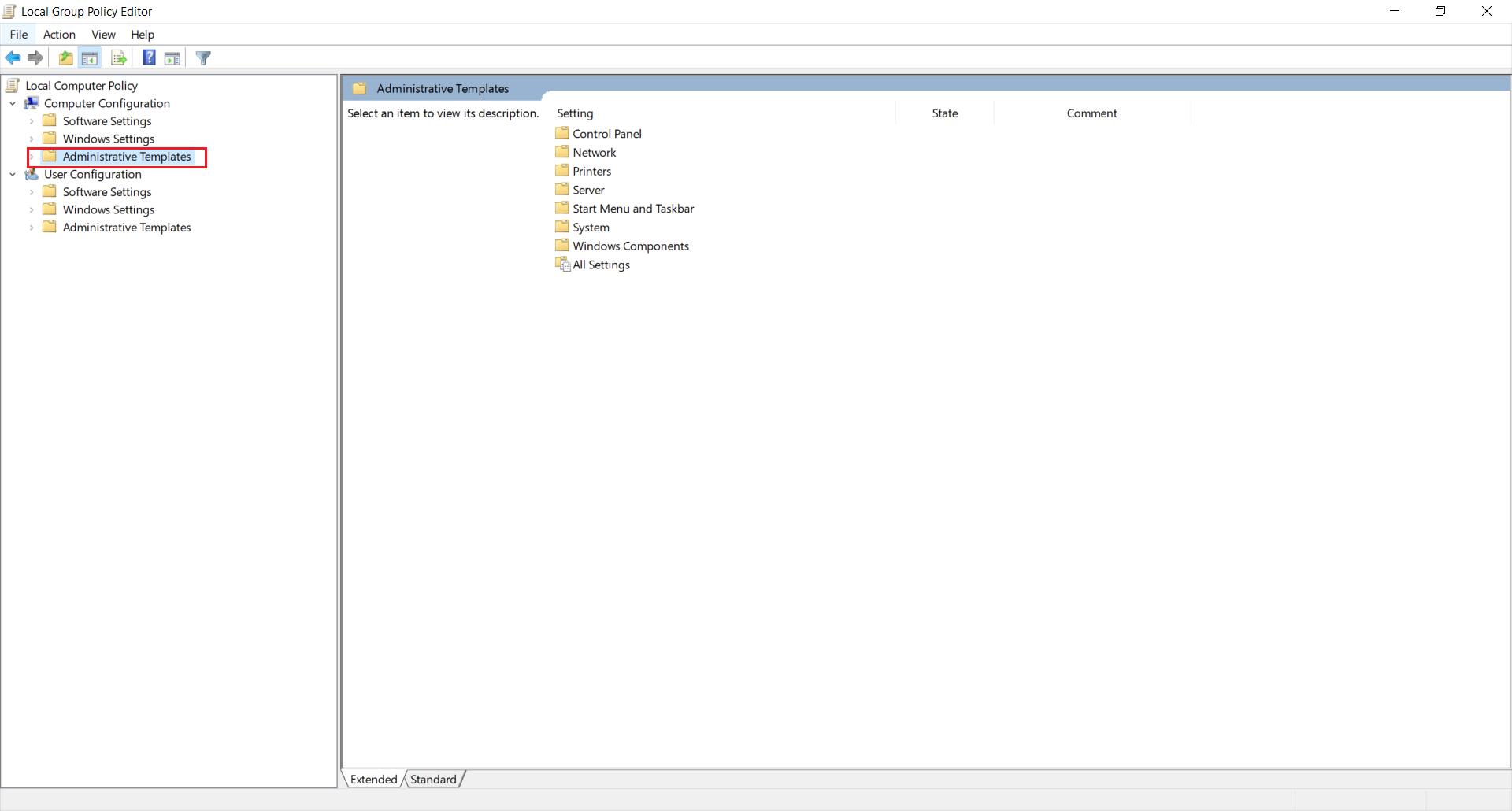
图 2
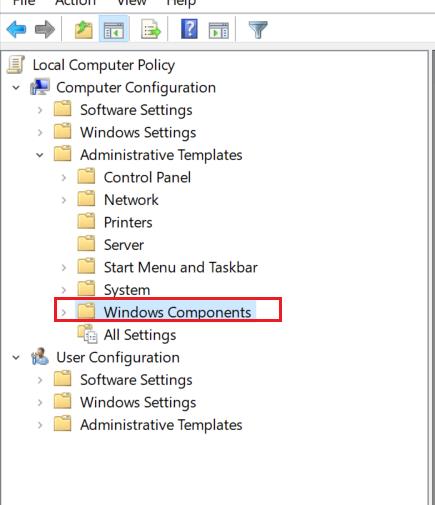
图 3
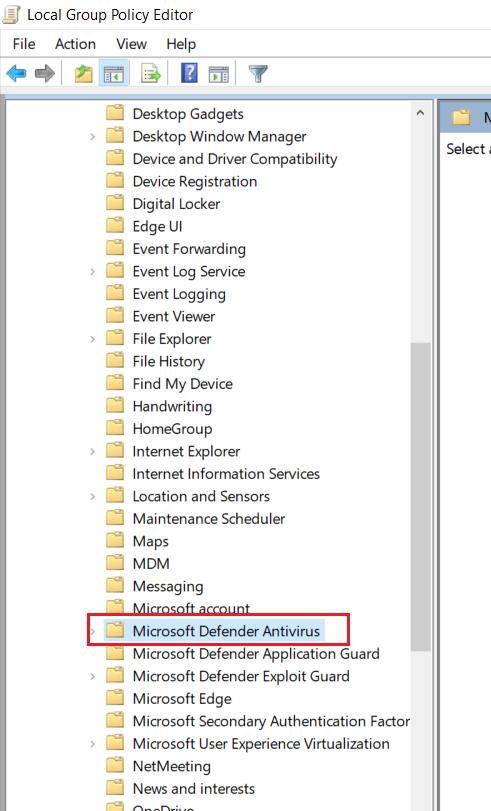
图 4
将图5标红的两项属性右键打开编辑,修改为图中对应值。

图 5
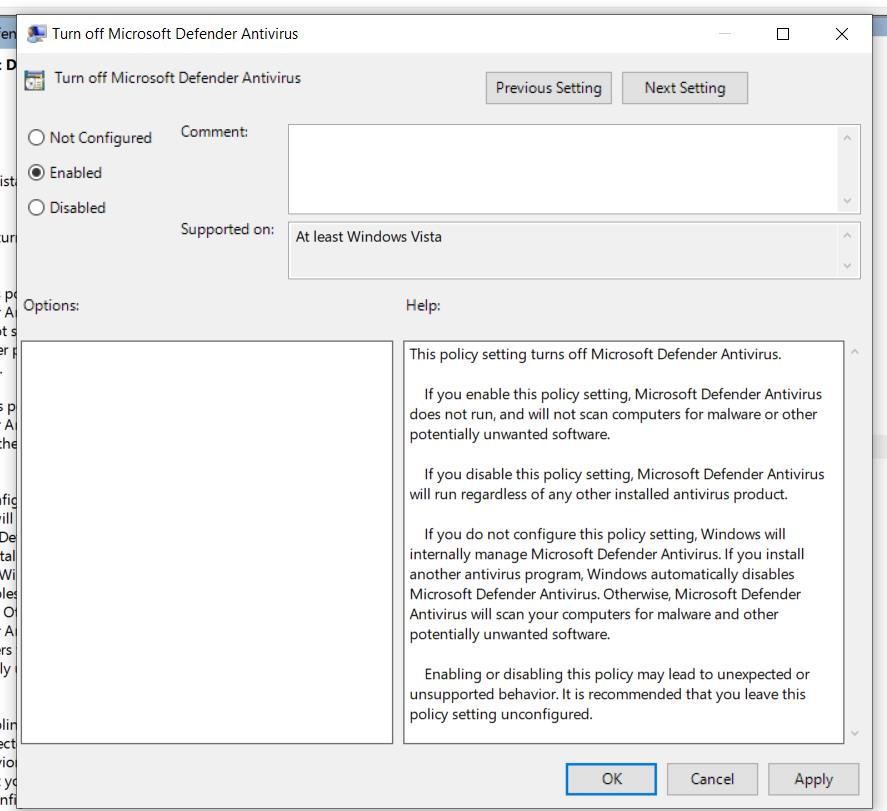
图 6

图 7
双击打开Real-Time Protection,如图8所示,并将图9中标红的属性右键编辑,修改为与图9中一致。

图 8
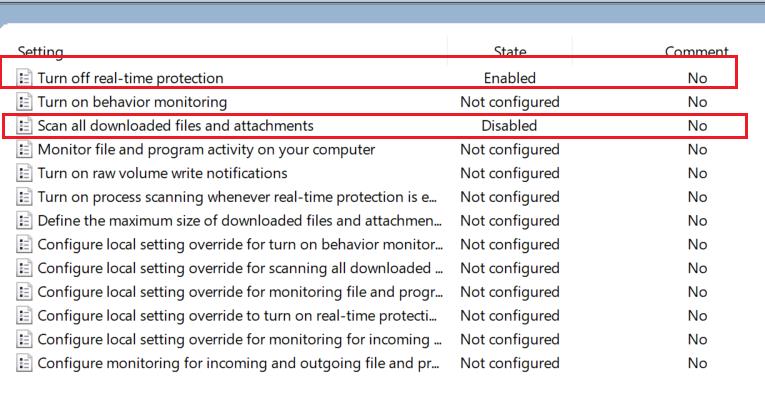
图 9
按图10至图13的步骤,依次点击,打开Windows Security,而后如图14所示,点击进入Virus & threat protection->Virus & threat protection setting,将图15所示的4个选项全部关闭,如果处于关闭状态就保持不动。

图 10
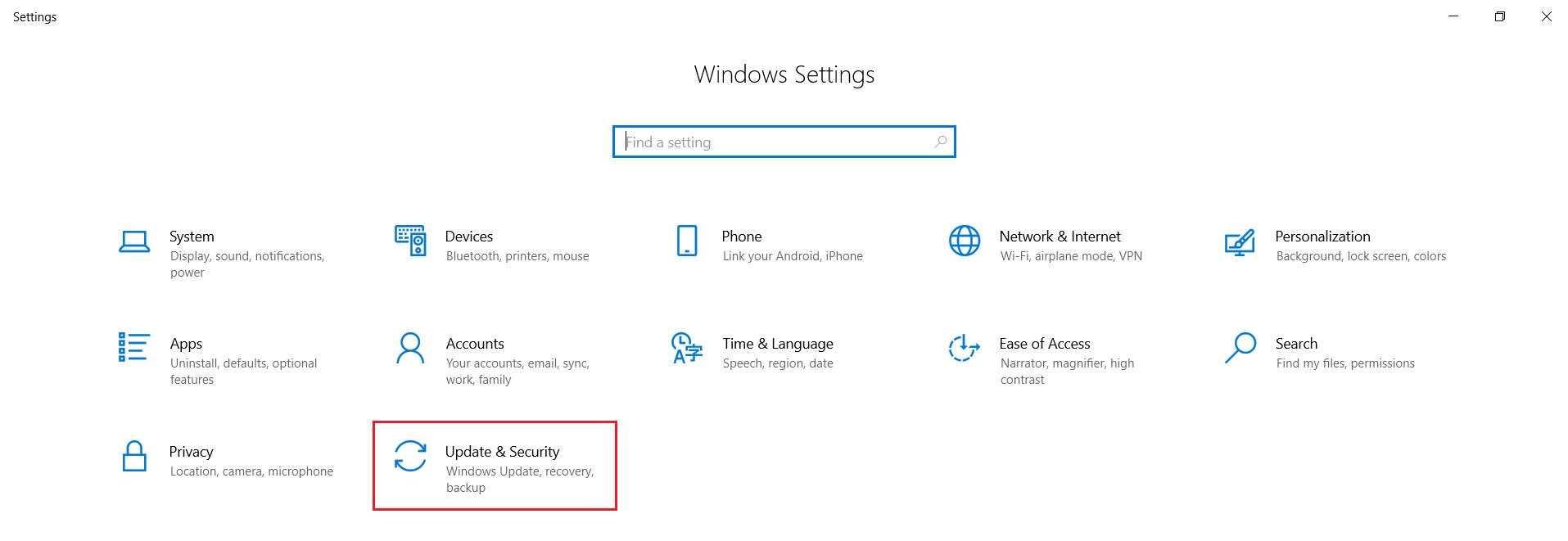
图 11

图 12

图 13
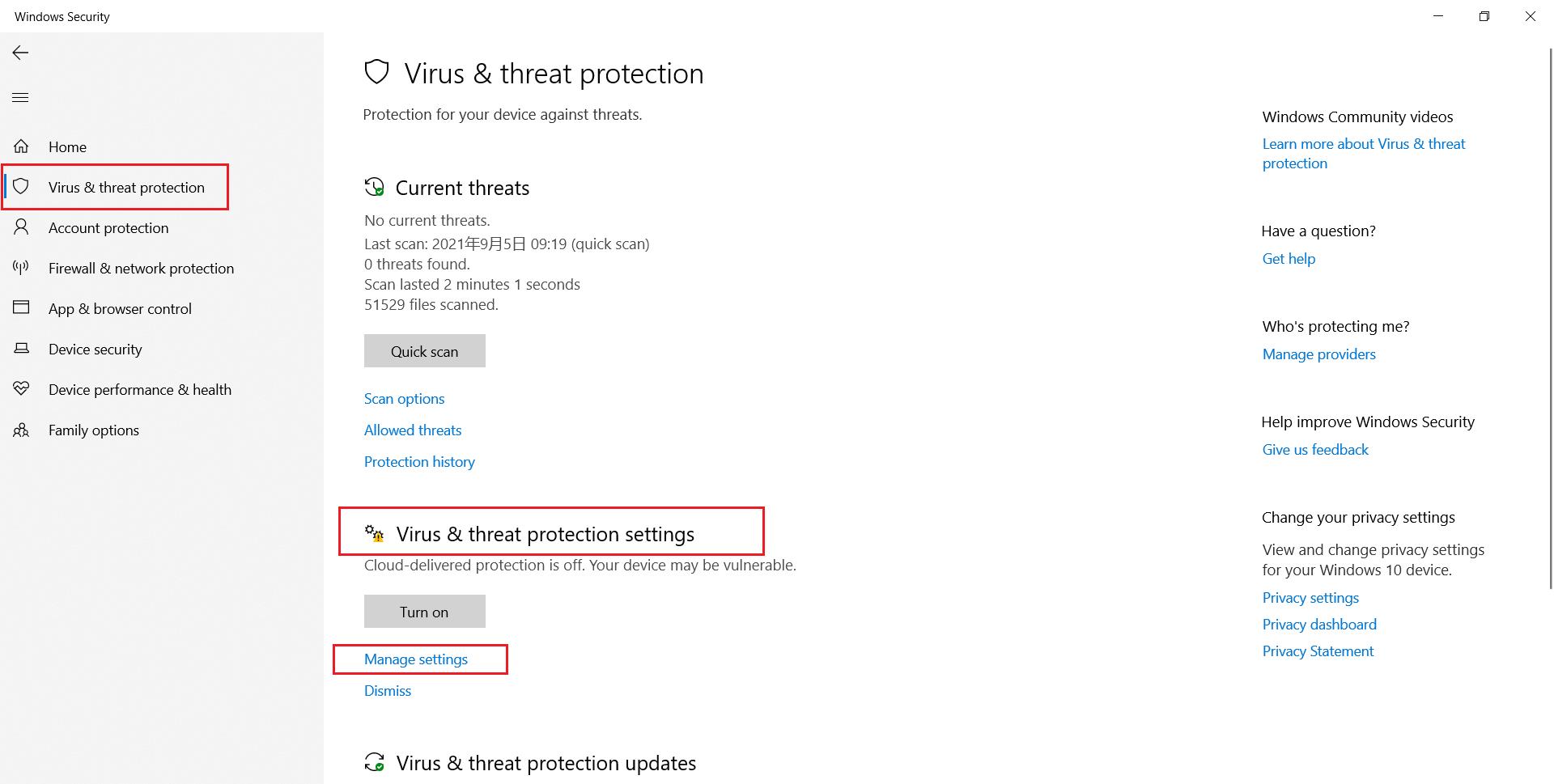
图 14

图 15
以上是关于正解永久关闭Windows Defender(亲测有效)的主要内容,如果未能解决你的问题,请参考以下文章
WIN10 windows defender关闭后无法打开怎么办