微信小程序音乐播放器
Posted 喵喵喵喵要抱抱
tags:
篇首语:本文由小常识网(cha138.com)小编为大家整理,主要介绍了微信小程序音乐播放器相关的知识,希望对你有一定的参考价值。
场景
使用微信小程序实现一个简易的音乐播放器:Github地址
效果
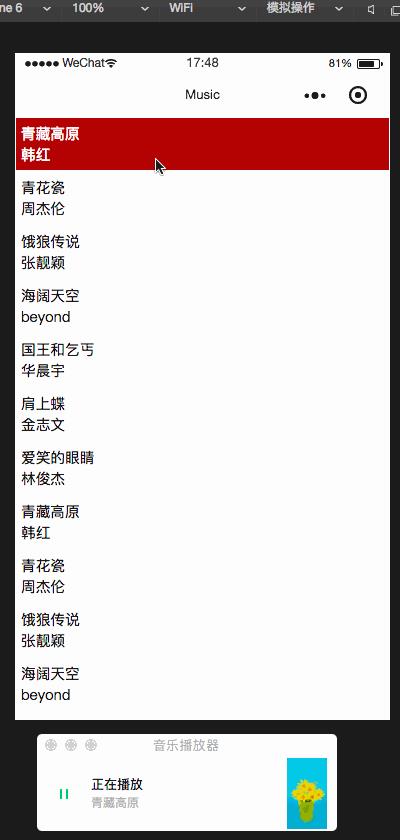
虽然界面很简单,但是一个音频播放器该有的功能大部分都有了(没有歌词显示功能)。
主要实现的功能有:
- 实现音频播放,暂停;
- 实现拖拽进度条,快进音频进度;
- 实现上一首,下一首,列表循环播放;
- 实现关闭小程序,也可在后台播放,正式版需要通过审核,开发版本可正常测试;
代码
index.js
数据初始化
/**
* 页面的初始数据
*/
data: {
playStatus: true,
audioIndex: 0,
progress: 0,
duration: 0,
audioList: [],
showList: true
},
/**
* 生命周期函数--监听页面加载
*/
onLoad: function(options) {
this.setData({
audioList: data
})
this.playMusic();
},
playMusic 切换播放歌曲的方法
playMusic: function() {
let audio = this.data.audioList[this.data.audioIndex];
let manager = wx.getBackgroundAudioManager();
manager.title = audio.name || "音频标题";
manager.epname = audio.epname || "专辑名称";
manager.singer = audio.author || "歌手名";
manager.coverImgUrl = audio.poster;
// 设置了 src 之后会自动播放
manager.src = audio.src;
manager.currentTime = 0;
let that = this;
manager.onPlay(function() {
console.log("======onPlay======");
that.setData({
playStatus: true
})
that.countTimeDown(that, manager);
});
manager.onPause(function() {
that.setData({
playStatus: false
})
console.log("======onPause======");
});
manager.onEnded(function() {
console.log("======onEnded======");
that.setData({
playStatus: false
})
setTimeout(function() {
that.nextMusic();
}, 1500);
});
},
countTimeDown 循环计时,进度展示
//循环计时
countTimeDown: function(that, manager, cancel) {
if (that.data.playStatus) {
setTimeout(function() {
if (that.data.playStatus) {
// console.log("duration: " + manager.duration);
// console.log(manager.currentTime);
that.setData({
progress: Math.ceil(manager.currentTime),
progressText: that.formatTime(Math.ceil(manager.currentTime)),
duration: Math.ceil(manager.duration),
durationText: that.formatTime(Math.ceil(manager.duration))
})
that.countTimeDown(that, manager);
}
}, 1000)
}
},
sliderChange slider的拖拽事件
//拖动事件
sliderChange: function(e) {
let manager = wx.getBackgroundAudioManager();
manager.pause();
manager.seek(e.detail.value);
this.setData({
progressText: this.formatTime(e.detail.value)
})
setTimeout(function() {
manager.play();
}, 1000);
},
lastMusic 上一首
//上一首
lastMusic: function() {
let audioIndex = this.data.audioIndex > 0 ? this.data.audioIndex - 1 : this.data.audioList.length - 1;
this.setData({
audioIndex: audioIndex,
playStatus: false,
progress: 0,
progressText: "00:00",
durationText: "00:00"
})
setTimeout(function() {
this.playMusic();
}.bind(this), 1000);
},
playOrpause 中间的按钮,播放/暂停切换
//播放按钮
playOrpause: function() {
let manager = wx.getBackgroundAudioManager();
if (this.data.playStatus) {
manager.pause();
} else {
manager.play();
}
},
nextMusic 下一首
//下一首
nextMusic: function() {
let audioIndex = this.data.audioIndex < this.data.audioList.length - 1 ? this.data.audioIndex + 1 : 0;
this.setData({
audioIndex: audioIndex,
playStatus: false,
progress: 0,
progressText: "00:00",
durationText: "00:00"
})
setTimeout(function() {
this.playMusic();
}.bind(this), 1000);
},
listClick 列表点击事件
//列表点击事件
listClick: function(e) {
let pos = e.currentTarget.dataset.pos;
if (pos != this.data.audioIndex) {
this.setData({
audioIndex: pos,
showList: false
})
this.playMusic();
} else {
this.setData({
showList: false
})
}
},
界面切换,时长格式化
//界面切换 pageChange: function() { this.setData({ showList: true }) }, //格式化时长 formatTime: function(s) { let t = ''; s = Math.floor(s); if (s > -1) { let min = Math.floor(s / 60) % 60; let sec = s % 60; if (min < 10) { t += "0"; } t += min + ":"; if (sec < 10) { t += "0"; } t += sec; } return t; },
index.wxml
<!--index.wxml--><view class="container"> <view wx:if="{{showList}}" class="list"> <view wx:for="{{audioList}}" class='item {{audioIndex==index?"active":""}}' bindtap='listClick' data-pos='{{index}}'> <view>{{item.name}}</view> <text>{{item.author}}</text> </view> </view> <view wx:else class='background'> <view class='info'> <view>{{audioList[audioIndex].name||""}}</view> <view>{{audioList[audioIndex].author||""}}</view> </view> <image class='list' bindtap='pageChange' src='/images/list.png'></image> <image class='poster {{playStatus?"rotate":"rotate-paused"}}' mode="scaleToFill" src='{{audioList[audioIndex].poster}}'></image> <view class='progress'> <text>{{progressText}}</text> <slider class='bar' bindchange="sliderChange" bindchanging="sliderChanging" value="{{progress}}" step="1" min='0' max='{{duration}}' activeColor="#1aad19" block-size="12" block-color="#1aad19" /> <text>{{durationText}}</text> </view> <view class='buttons'> <image class='button' bindtap='lastMusic' src='/images/last.png'></image> <image class='button' bindtap='playOrpause' src='{{playStatus?"/images/pause.png":"/images/play.png"}}'></image> <image class='button' bindtap='nextMusic' src='/images/next.png'></image> </view> </view></view>
index.wxss
/**index.wxss**/.item { border: 1rpx solid #eee; padding: 10rpx; font-size: 11pt;}.active { background: #a51515; color: #fff;}.background { position: fixed; left: 0; top: 0; right: 0; bottom: 0; text-align: center; background: #f5f5f5;}.background .info{ position: fixed; top: 140rpx; left: 0; right: 0; font-size: 12pt; color: #353535;}.background .list { position: fixed; right: 40rpx; top: 40rpx; width: 60rpx; height: 60rpx;}.background .poster { width: 150rpx; height: 150rpx; border-radius: 50%; margin-top: 400rpx;}.rotate { animation: rotate 10s linear infinite;}.rotate-paused { animation: rotate 10s linear infinite; animation-play-state: paused;}@keyframes rotate { 0% { transform: rotate(0deg); } 50% { transform: rotate(180deg); } 100% { transform: rotate(360deg); }}.progress { position: fixed; bottom: 90rpx; left: 50rpx; right: 50rpx; display: flex; align-items: center; font-size: 10pt; color: rgb(87, 49, 49); text-align: center;}.progress .bar { flex: 1;}.progress text { flex-basis: 90rpx;}.buttons { position: fixed; bottom: 20rpx; left: 50rpx; right: 50rpx; display: flex; justify-content: space-around; align-items: center;}.buttons .button { width: 70rpx; height: 70rpx;}
其他
要实现关闭小程序后,依然后台播放,微信顶部悬浮展示,需要再 app.json 配置 requiredBackgroundModes 属性:
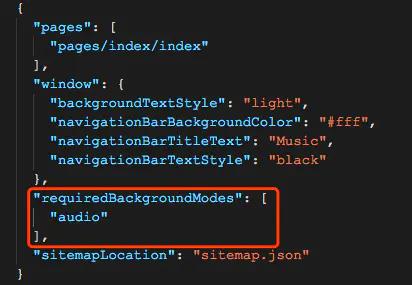
附上官方相关 API 链接:
BackgroundAudioManager.html
wx.getBackgroundAudioManager()
slider 组件
参考:
https://www.jianshu.com/p/e1d210a978a7
https://blog.csdn.net/qq_43119205/article/details/88717462
以上是关于微信小程序音乐播放器的主要内容,如果未能解决你的问题,请参考以下文章