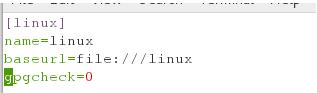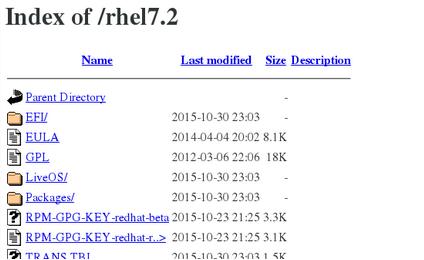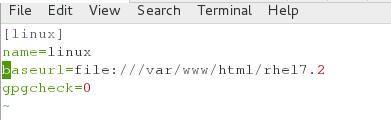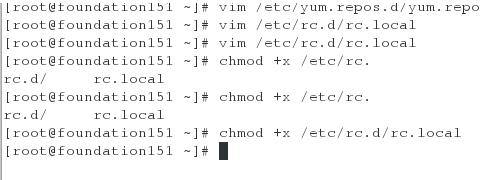Linux学习 Unit 13
Posted
tags:
篇首语:本文由小常识网(cha138.com)小编为大家整理,主要介绍了Linux学习 Unit 13相关的知识,希望对你有一定的参考价值。
软件安装
1.软件名称识别
[abrt-addon-ccpp]-[2.1.11-19].[el7].[x86_64].rpm ##rpm结尾的适用与redhat操作系统
|| || || ||
软件名称 软件版本 软件适用系统 64位
2.如何安装软件
1.rpm
rpm-ivhname.rpm ##安装 ,-v显示过程,-h指定加密方式为hash
-ename ##卸载
-qlname ##查询软件生成文件
-qlpname.rpm ##查询软件安装后会生成什么文件
-qa ##查询系统中安装的所有软件名称
-qa |grep name ##查询软件是否安装
-q name ##。。。。
-qp name.rpm ##查询软件安装包安装后的名字
-qf filename ##查看filename属于那个安装包
-ivh name.rpm --force ##强制安装
-qi name ##查看软件信息
-Kv name.rpm ##检测软件包是否被篡改
-qp name.rpm --scripts ##检测软件在安装或卸载过程中执行的动作
2.yum
yum
上层软件管理工具,最重要的功能是可以解决软件的倚赖关系
yum能够投入使用的前提是必须要有yum源,以及配置源的指向文件
server源端
1.从网络上下本机系统版本匹配的iso镜像文件
rhel-server-7.1-x86_64-dvd.iso
2.把rhel-server-7.1-x86_64-dvd.iso挂在到/mnt以便访问镜像中的文件
mount rhel-server-7.1-x86_64-dvd.iso /mnt
3.配置本机yum源指向
rm -fr /etc/yum.repos.d/*
vim /etc/yum.repos.d/yum.repo
[Server]
name=rhel7.1
baseurl=file:///mnt
gpgcheck=0
4.安装资源共享服务
yum install httpd -y
systemctl stop firewlsh-plugin-11.2.202.451-release.x86_64.rpmld
systemctl disable firewalld
systemctl start httpd
systemctl enable httpd
5.建立共享目录,并挂在镜像文件到共享目录上
mkdir /var/www/html/rhel7.1
umount /mnt
mount rhel-server-7.1-x86_64-dvd.iso /var/www/html/rhel7.1
6.测试
在浏览器中输入:http://本机ip/rhel7.1
可以看到镜像中的内容
7.修改本机yum源指向
[server]
name=rhel7.1
baseurl=file:///var/www/html/rhel7.1
gpgcheck=0
8.开机自动挂在iso
vim /etc/rc.d/rc.local
mount rhel-server-7.1-x86_64-dvd.iso /var/www/html/rhel7.1
:wq
chmod +x /etc/rc.d/rc.local
9.第三方软件仓库的搭建
把所有的rpm软件包放到一个目录中,这个目录中只能存在rpm文件
createrepo -v /rpm存放目录
vim /etc/yum.repos.d/xxx.repo
[Software]
name=software
baseurl=file:///rpm存放目录
gpgcheck=0
####client指向端####
vim /etc/yum.repos.d/xxxx.repo ##仓库指向文件位置
[xxxx]##自定义软件仓库名称
name=xxxx##自定义软件仓库描述
baseurl=ftp://|http://|file:// ##仓库位置
gpgcheck=0 ##不检测gpgkey
##gpgkey表示软件的出品logo
例子:
vim /etc/yum.repos.d/yum.repo
[Server]
name=rhel7.1
baseurl=ftp://172.25.0.254/pub/rhel7.1
gpgcheck=0
:wq
yum clean all ##清空yum缓存识别新配置
yum命令
yuminstallsoftwarename ##安装
repolist ##列出设定yum源信息
removesoftwarename ##卸载
listsoftwarename ##查看软件源中是否有次软件
list all ##列出所有软件名称
list installd ##列出已经安装的软件名称
list available ##列出可以用yum安装的软件名称
clean all ##清空yum缓存
searchsoftwareinfo ##根据软件信息搜索软件名字
whatprovidesfilename ##在yum源中查找包含filename文件的软件包
update ##更新软件
history ##查看系统软件改变历史
reinstallsoftwarename ##重新安装
infosoftwarename ##查看软件信息
groups list ##查看软件组信息
groups infosoftwaregroup ##查看软件组内包含的软件
groups installsoftwaregroup ##安装组件
groups removesoftwaregroup ##卸载组件
以上是关于Linux学习 Unit 13的主要内容,如果未能解决你的问题,请参考以下文章