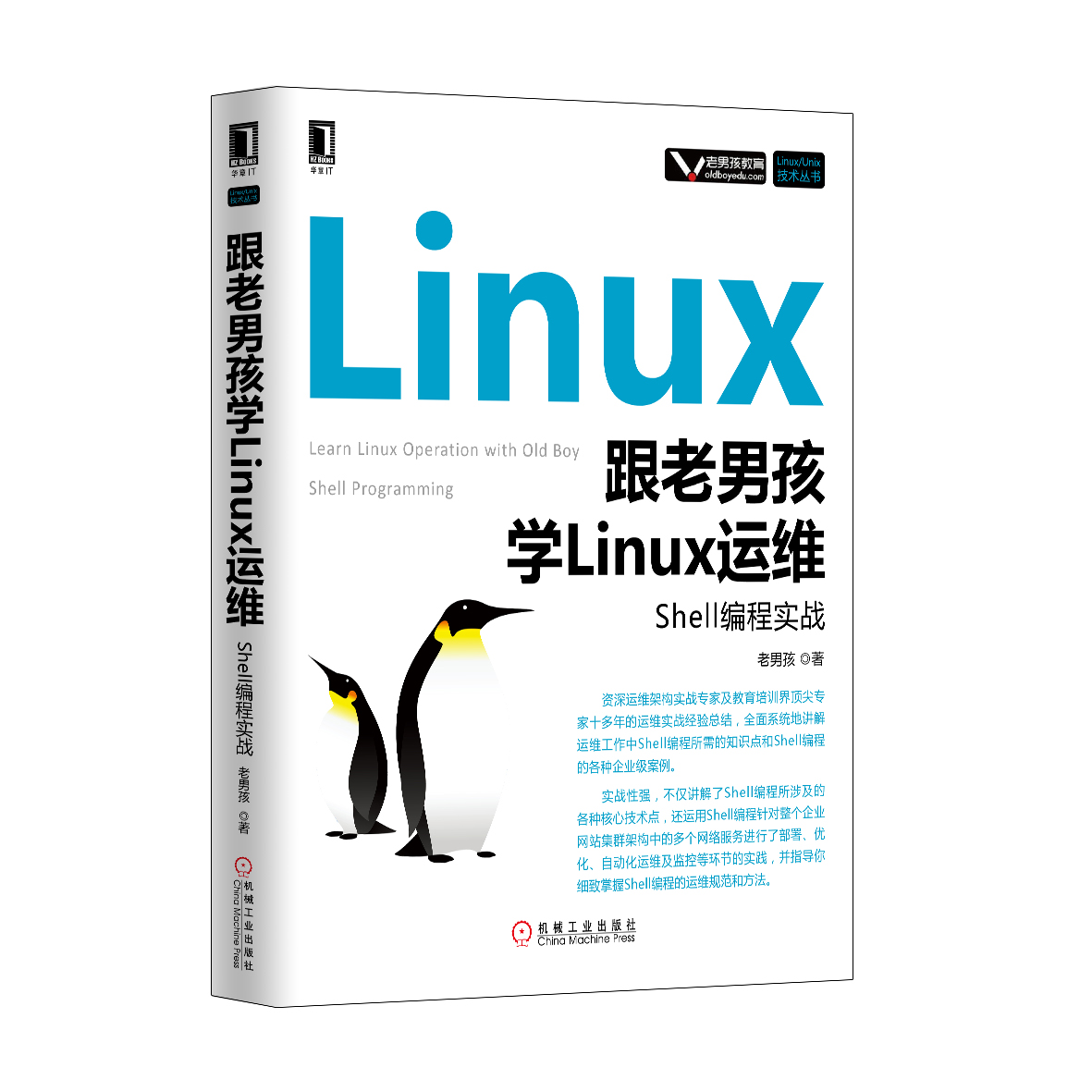利用Shell开发跳板机功能脚本案例
Posted
tags:
篇首语:本文由小常识网(cha138.com)小编为大家整理,主要介绍了利用Shell开发跳板机功能脚本案例相关的知识,希望对你有一定的参考价值。
先定个小目标,先精通Shell再说!——老男孩
利用Shell开发跳板机功能脚本案例
范例17_6:开发企业级Shell跳板机案例。要求用户登录到跳板机仅能执行管理员给定的选项动作,不允许以任何形式中断脚本到跳板机服务器上执行任何系统命令。
方法1:
1)首先做好SSH密钥验证(跳板机地址192.168.33.128)。
以下操作命令在所有机器上操作:
[[email protected]~]# useradd jump #<==要在所有机器上操作。 [[email protected]~]# echo 123456|passwd --stdin jump #<==要在所有机器上操作。 Changingpassword for user jump. passwd:all authentication tokens updated successfully.
以下操作命令仅在跳板机上操作:
[[email protected]~]# su - jump [[email protected]~]$ ssh-keygen -t dsa -P ‘‘ -f ~/.ssh/id_dsa >/dev/null 2>&1 #<==生成密钥对。 [[email protected]~]$ ssh-copy-id -i ~/.ssh/id_dsa.pub 192.168.33.130 #<==将公钥分发到其他服务器。 Theauthenticity of host ‘192.168.33.130 (192.168.33.130)‘ can‘t be established. RSA keyfingerprint is fd:2c:0b:81:b0:95:c3:33:c1:45:6a:1c:16:2f:b3:9a. Are yousure you want to continue connecting (yes/no)? yes Warning:Permanently added ‘192.168.33.130‘ (RSA) to the list of known hosts. [email protected]‘spassword: Now trylogging into the machine, with "ssh ‘192.168.33.130‘", and check in: .ssh/authorized_keys to makesure we haven‘t added extra keys that you weren‘t expecting. [[email protected]~]$ ssh-copy-id -i ~/.ssh/id_dsa.pub 192.168.33.129 #<==将公钥分发到其他服务器。 Theauthenticity of host ‘192.168.33.129 (192.168.33.129)‘ can‘t be established. RSA keyfingerprint is fd:2c:0b:81:b0:95:c3:33:c1:45:6a:1c:16:2f:b3:9a. Are yousure you want to continue connecting (yes/no)? yes Warning:Permanently added ‘192.168.33.129‘ (RSA) to the list of known hosts. [email protected]‘spassword: Now trylogging into the machine, with "ssh ‘192.168.33.129‘", and check in: .ssh/authorized_keys to makesure we haven‘t added extra keys that you weren‘t expecting.
2)实现传统的远程连接菜单选择脚本。
菜单脚本如下:
cat <<menu 1)oldboy-192.168.33.129 2)oldgirl-192.168.33.130 3)exit menu
3)利用linux信号防止用户中断信号在跳板机上操作。
functiontrapper () {
trap ‘:‘ INT EXIT TSTP TERM HUP #<==屏蔽这些信号。
}4)用户登录跳板机后即调用脚本(不能命令行管理跳板机),并只能按管理员的要求选单。
以下为实战内容。
脚本放在跳板机上:
[[email protected]~]# echo ‘[ $UID -ne 0 ] && . /server/scripts/jump.sh‘>/etc/profile.d/jump.sh [[email protected]~]# cat /etc/profile.d/jump.sh [ $UID-ne 0 ] && . /server/scripts/jump.sh [[email protected]]# cat /server/scripts/jump.sh #!/bin/sh #oldboy training trapper(){ trap ‘:‘ INT EXIT TSTP TERM HUP #<==定义需要屏蔽的信号,冒号表示啥都不做。 } main(){ while : do trapper clear cat<<menu 1)Web01-192.168.33.129 2)Web02-192.168.33.130 menu read -p"Pls input a num.:" num case"$num" in 1) echo ‘login in 192.168.33.129.‘ ssh 192.168.33.129 ;; 2) echo ‘login in 192.168.33.130.‘ ssh 192.168.33.130 ;; 110) read -p "your birthday:" char if [ "$char" = "0926"];then exit sleep 3 fi ;; *) echo "select error." esac done } main
执行效果如下:
[[email protected]~]# su - jump #<==切到普通用户即弹出菜单,工作中直接用jump登录,即弹出菜单。 1)Web01-192.168.33.129 2)Web02-192.168.33.130 Pls inputa num.: 1)Web01-192.168.33.129 2)Web02-192.168.33.130 Pls inputa num.:1 #<==选1进入Web01服务器。 login in192.168.33.129. Lastlogin: Tue Oct 11 17:23:52 2016 from 192.168.33.128 [[email protected]~]$ #<==按ctrl+d退出到跳板机服务器再次弹出菜单。 1)Web01-192.168.33.129 2)Web02-192.168.33.130 Pls inputa num.:2 #<==选2进入Web02服务器。 login in192.168.33.130. Lastlogin: Wed Oct 12 23:30:14 2016 from 192.168.33.128 [[email protected]~]$ #<==按ctrl+d退出到跳板机服务器再次弹出菜单。 1)Web01-192.168.33.129 2)Web02-192.168.33.130 Pls inputa num.:110 #<==选110进入跳板机命令提示符。 yourbirthday:0926 #<==需要输入特别码才能进入的,这里管理员通道,密码要保密呦。 [[email protected]]# #<==跳板机管理命令行。
本文内容来源于:《跟老男孩学linux运维:Shell高级编程实战》,国内最易懂的Shell书籍!
本文出自 “老男孩linux培训” 博客,请务必保留此出处http://oldboy.blog.51cto.com/2561410/1915017
以上是关于利用Shell开发跳板机功能脚本案例的主要内容,如果未能解决你的问题,请参考以下文章