rsync远程同步与inotify监控
Posted 遙遙背影暖暖流星
tags:
篇首语:本文由小常识网(cha138.com)小编为大家整理,主要介绍了rsync远程同步与inotify监控相关的知识,希望对你有一定的参考价值。
rsync远程同步
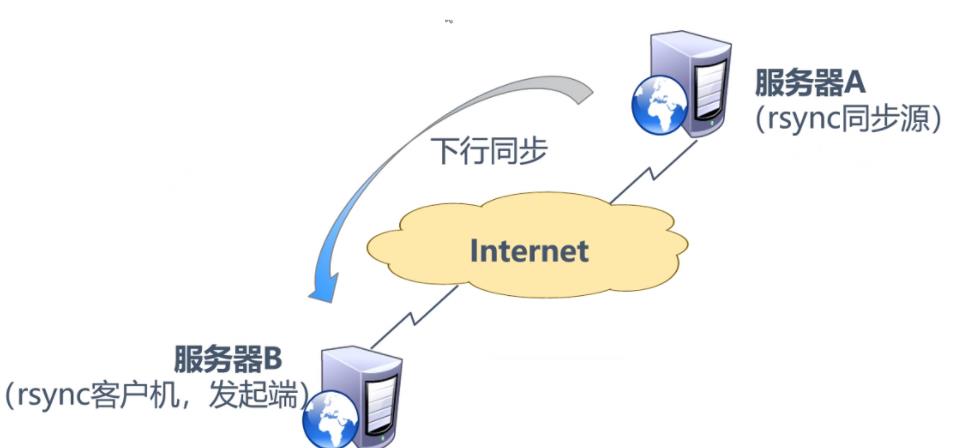
一、关于rsync——一款快速增量备份工具
remote sync ,远程同步,它是一个开源的快速备份工具,可以在不同主机之间镜像同步整个目录树
支持本地复制,或者与其他ssh、rsync主机同步
官方网站:http://rsync.samba.org
支持增量备份、保持连接和权限,且采用优化的同步算法,传输前执行压缩,因此非常适用于异地备份、镜像服务器等应用
1、配置rsync源的基本思路
设置rsync.conf配置文件>建立独立账户>启动rsync-daemon模式
2、 应用示例
用户gsybk,允许下行同步
操作的目录为/var/www/html
3、 配置文件rsyncd.conf
需要手动建立,语法类似samba配置
认证配置auth users、secrets file ,不加则默认为匿名
4、rsync账号文件
采用“用户名:密码”的格式记录,每行一个用户记录
独立的账号数据,不依赖系统账号
5、启动rsync服务
通过–daemon独自提供服务
执行 kill $(cat /var/run/rsyncd.pid)关闭rsync服务
6、rsync 常用选项
-a:归档模式,递归并保留对象属性,等同于 -rlptgoD
-v:显示同步过程的详细(verbose)信息
-z:在传输文件时进行压缩(compress)
-H:保留硬连接文件
-A:保留ACL属性信息
–delete:删除目标位置有而原始位置没有的文件
–checksum:根据对象的校验和来决定是否跳过文件
二、实验
服务端IP: 192.168.100.8
客户端IP: 192.168.100.7
1、安装rsync
[root@localhost ~]# hostnamectl set-hostname rsyncd
[root@localhost ~]# su
[root@rsyncd ~]# systemctl stop firewalld
[root@rsyncd ~]# systemctl disable firewalld
[root@rsyncd ~]# setenforce 0
[root@rsyncd ~]# yum install -y httpd
[root@rsyncd ~]# yum -y install rsync
2、修改配置文件
vim /etc/rsyncd.conf
删除输入输入一下内容
uid = nobody
gid = nobody
use chroot = yes
address = 192.168.100.8
port 873
log file = /var/log/rsyncd.log
pid file = /var/run/rsyncd.pid
hosts allow = 192.168.100.0/24
[wwwroot]
path = /var/www/html
comment = Document Root of www.lvlq.com
read only = yes
dont comperss = *.gz *.bz2 *.tgz *.zip *.rar *.z
auth users = lvlq
secrets file = /etc/rsyncd_users.db
脚本解释
uid = nobody
gid = nobody
use chroot = yes ####禁锢在源目录
address = 192.168.100.8 ####监听地址
port 873 ####监听端口号
log file = /var/log/rsyncd.log ####日志文件位置
pid file = /var/run/rsyncd.pid ####存放进程ID的文件位置
hosts allow = 192.168.100.0/24 ####允许访问的客户机地址
[wwwroot] ####共享模块名称
path = /var/www/html ####源目录的实际路径
comment = Document Root of www.lvlq.com
read only =yes #####是否只读
dont comperss = *.gz *.bz2 *.tgz *.zip *.rar *.z ####同步时不再压缩的文件类型
auth users =lvlq #####授权账户
secrets file = /etc/rsyncd_users.db ####存放账户信息的数据文件
3、修改用户文件
vim etc/rsyncd_users.db
lvlq:123123
chmod 600 /etc/rsyncd_users.db #赋予权限
4、开启服务
通过–daemon独自提供服务
如果要停止这个服务 kill $(cat /var/run/rsyncd.pid)
[root@rsyncd ~]# rsync --daemon
[root@rsyncd ~]# netstat -anpt |grep rsync
tcp 0 0 192.168.100.8:873 0.0.0.0:* LISTEN 77400/rsync
5、创建文件
在配置文件规定的源目录/var/www/html/下,创建文件
[root@rsyncd ~]# cd /var/www/html/
[root@rsyncd html]# ls
[root@rsyncd html]# echo "this is goodgoodstudy" > ggd.html
[root@rsyncd html]# echo "happy day" > ggd1.html
[root@rsyncd html]# ls
ggd1.html ggd.html
6、在另一台机子使用rsync进行远程操作
[root@rsyncd html]# hostnamectl set-hostname client
[root@rsyncd html]# su
[root@client html]# yum install -y rsync
7、rsync的用法
可以作为本地复制命令使用
rsync [选项] 原始位置 目标位置
###常用选项###
-a:归档模式,递归并保留对象属性,等同于 -rlptgoD
-v:显示同步过程的详细(verbose)信息
-z:在传输文件时进行压缩(compress)
-H:保留硬连接文件
-A:保留ACL属性信息
–delete:删除目标位置有而原始位置没有的文件
–checksum:根据对象的校验和来决定是否跳过文件
[root@client html]# cd /opt/
[root@client opt]# ls
rh
[root@client opt]#
[root@client opt]#
[root@client opt]#
[root@client opt]# rsync /etc/passwd /opt/
[root@client opt]# ls
passwd rh
8、配置源
格式1:rsync [选项] 用户名@主机地址::共享模块名 目标路径
格式2: rsync [选项] rsync://用户名@主机地址/共享模块名 目标路径
在客户端上
[root@client ~]# rsync -avz lvlq@192.168.100.8::wwwroot /opt
Password: #密码是之前设置的123123
receiving incremental file list
./
ggd.html
ggd1.html
sent 65 bytes received 204 bytes 59.78 bytes/sec
total size is 32 speedup is 0.12
[root@client opt]# ls
ggd1.html ggd.html nginx-1.12.2 nginx-1.12.2.tar.gz rh
[root@client opt]#
9、测试-delete模式
可以发现,原先存在的fstab文件被删除掉了
[root@client opt]# rm -rf nginx-1.12.2.tar.gz rh
[root@client opt]# ls
ggd1.html ggd.html nginx-1.12.2
[root@kehuduan opt]# rsync -avzH --delete lvlq@192.168.100.8::wwwroot /opt
Password:
receiving incremental file list
deleting fstab
./
gsy.html
gsy1.html
sent 69 bytes received 213 bytes 112.80 bytes/sec
total size is 37 speedup is 0.13
[root@client opt]# ls
ggd1.html ggd.html nginx-1.12.2
10、设置免交互
rsync的免交互处理
设置好一个文件,里面输入对应的密码
在输入命令时添加–password-file=密码文件路径
[root@client opt]# vim mima
123123
[root@client opt]# chmod 600 mima
[root@client opt]# rsync -avzH --password-file=/opt/mima lvlq@192.168.100.8::wwwroot /opt
receiving incremental file list
./
sent 27 bytes received 110 bytes 274.00 bytes/sec
total size is 32 speedup is 0.23
11、设置周期任务
mkdir /webbak
vim /opt/rysnccrond.sh
#!/bim/bash
rsync -avz --delete --password-file=/opt/mima lvlq@192.168.100.8::wwwroot /webbak
每天晚上10点半对服务器网站目录更新一次
30 22 * * *
soure /opt/rysnccrond.sh
12、rsync实时同步
1 周期性计划任务的不足之处:
执行备份的时间固定,延迟明显、实时性差
当同步源长期不变化时,密集的定期任务是不必要的
2 实时同步的优点:
一旦同步源出现变化,立即启动备份
只要同步源无变化,则不执行备份
3 实时同步需要在配置文件中,只读设为no
[root@rsyncd ~]# vi /etc/rsyncd.conf
read only = no
二、inotify
从版本2.6.13开始提供
可以监控文件系统的变动情况,并作出通知响应
辅助软件:inotify-tools
1、查看监控文件的大小
在客户端上
[root@client opt]# cat /proc/sys/fs/inotify/max_queued_events
16384 #/监控队列大小
[root@client opt]# cat /proc/sys/fs/inotify/max_user_instances
128 #/最多监控实例数
[root@client opt]# cat /proc/sys/fs/inotify/max_user_watches
8192 #每个实例最多监控文件数
2、 修改inotify内核参数
[root@client opt]# vim /etc/sysctl.conf
#追加
fs.inotify.max_queued_events = 32768
fs.inotify.max_user_instances = 1024
fs.inotify.max_user_watches = 1048576
[root@client opt]# sysctl -p #生效
fs.inotify.max_queued_events = 32768
fs.inotify.max_user_instances = 1024
fs.inotify.max_user_watches = 1048576
3、client安装 inotify-tools
上传inotify-tools-3.14.tar.gz到/opt
[root@client opt]# yum -y install gcc gcc-c++
[root@client opt]# tar zxvf inotify-tools-3.14.tar.gz -C /opt
[root@client opt]# cd /opt/inotify-tools-3.14/
[root@client inotify-tools-3.14]# ./configure
[root@client inotify-tools-3.14]# make && make install
inotifywait:用于持续监控,实时输出结果
inotifywatch:用于短期监控,任务完成后再出结果
inotifywait -mrq -e modify,create,move,delete /webbak/
这时再开一个client的终端,实行创建、移动文件
[root@client webbak]# mkdir file
[root@client webbak]# touch hao{1..10}
[root@client webbak]# mv hao1 /
[root@client webbak]#
[root@client webbak]# ls
1 ggd1.html hao10 hao3 hao5 hao7 hao9
file ggd.html hao2 hao4 hao6 hao8
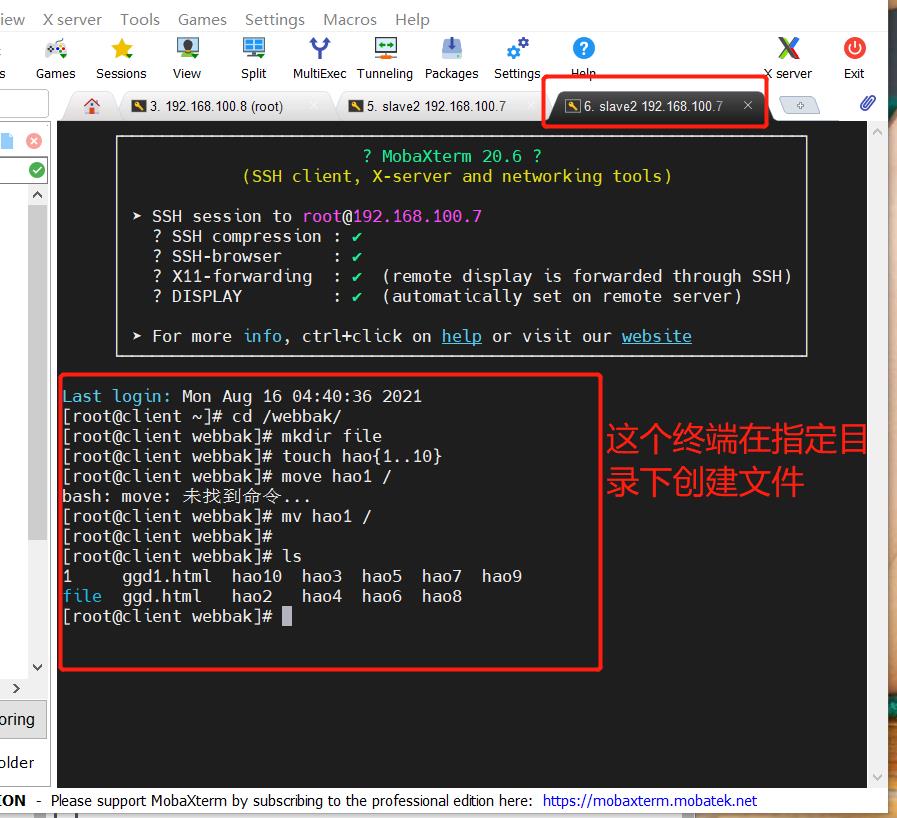
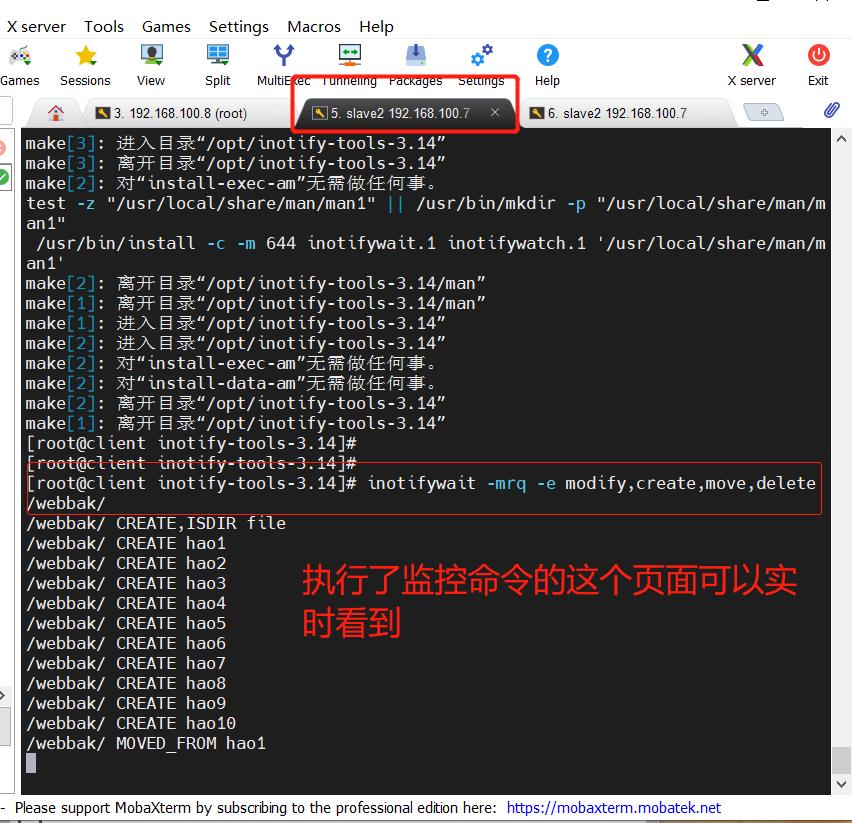
4、利用脚本触发同步
[root@client opt]# vim inotify.sh
#!/bin/bash
#这是一个监控到共享目录下文件被删除时,自动同步的源目录的脚本
dd=/webbak
#注意,写/webbak会将这个目录也同步上去,/webbak/则只会同步目录内的文件
user=lvlq
passfile=/opt/mima
INOTIFY_CMD="inotifywait -mrq -e create,delete,move,modify,attrib $dd"
RSYNC_CMD="rsync -azH --delete --password-file=$passfile $dd $user@192.168.100.8::wwwroot"
$NOTIFY_CMD | while read DIRECTORY EVENT FILE
##持续监控过程中一旦读到了目录指定事件的发生。执行do...done里面的操作。
do
if [ $(pgrep rsync | wc -l) -le 0 ] ; then
$RSYNC_CMD
# echo "${FILE} was rsynced" >>/opt/inotify_rsync.log
fi
done
bash inotify.sh&
#持续后台进行
5、添加权限
[root@rsync html]# chmod 777 /var/www/html/
[root@client opt]# chmod 777 /webbak
6、创建测试文件
以上是关于rsync远程同步与inotify监控的主要内容,如果未能解决你的问题,请参考以下文章