Android学习笔记-UI开发
Posted 倒霉蛋子
tags:
篇首语:本文由小常识网(cha138.com)小编为大家整理,主要介绍了Android学习笔记-UI开发相关的知识,希望对你有一定的参考价值。
P2 工程结构介绍
project和module的区别: project仅仅是项目,手机上看不到,而module是手机上的app
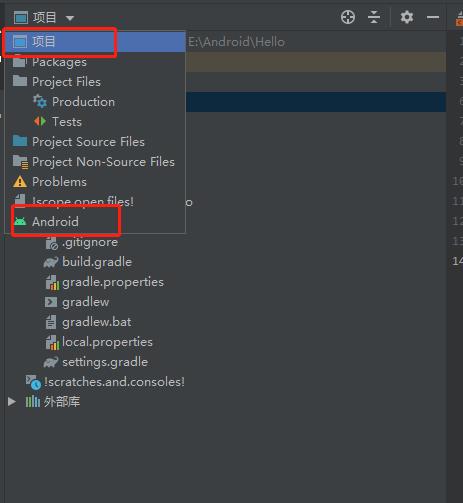
下载gradle
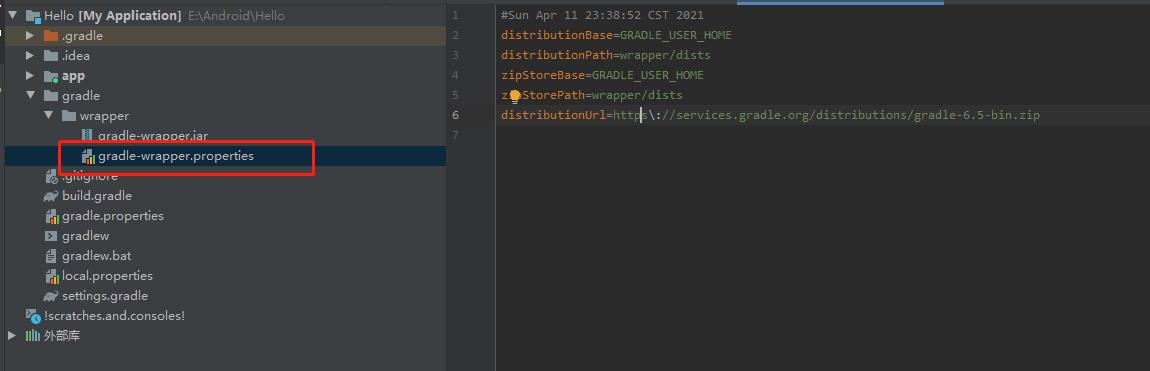
gradle全局配置文件
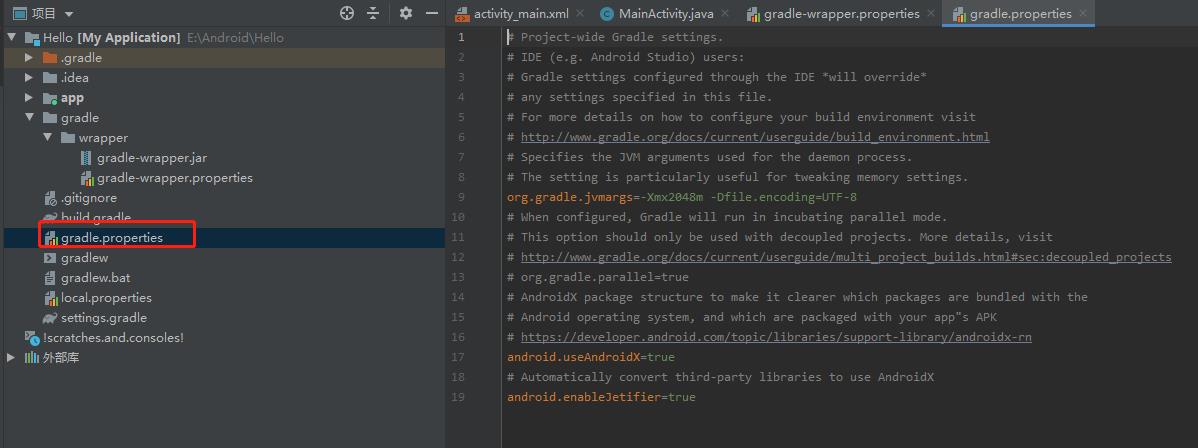
sdk位置local.properties
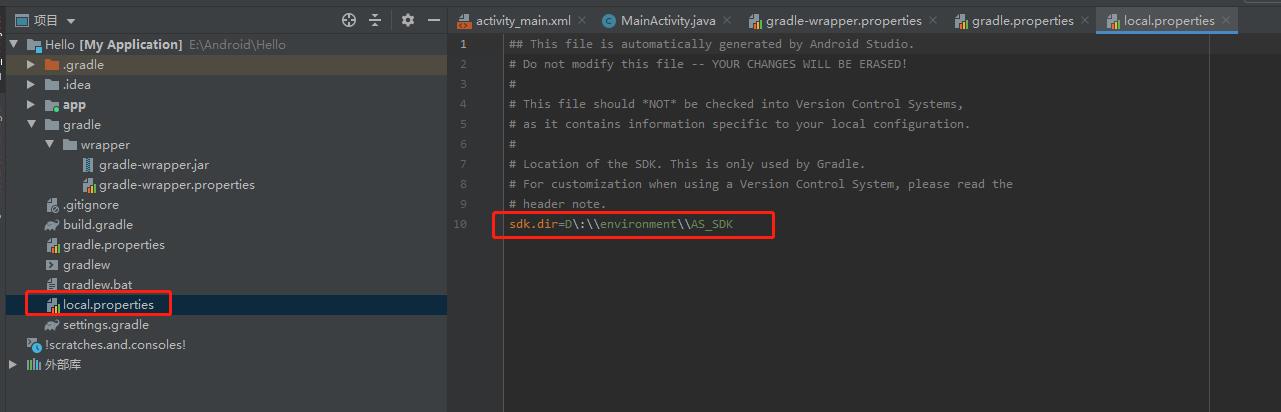
引入的模块setting.gradle
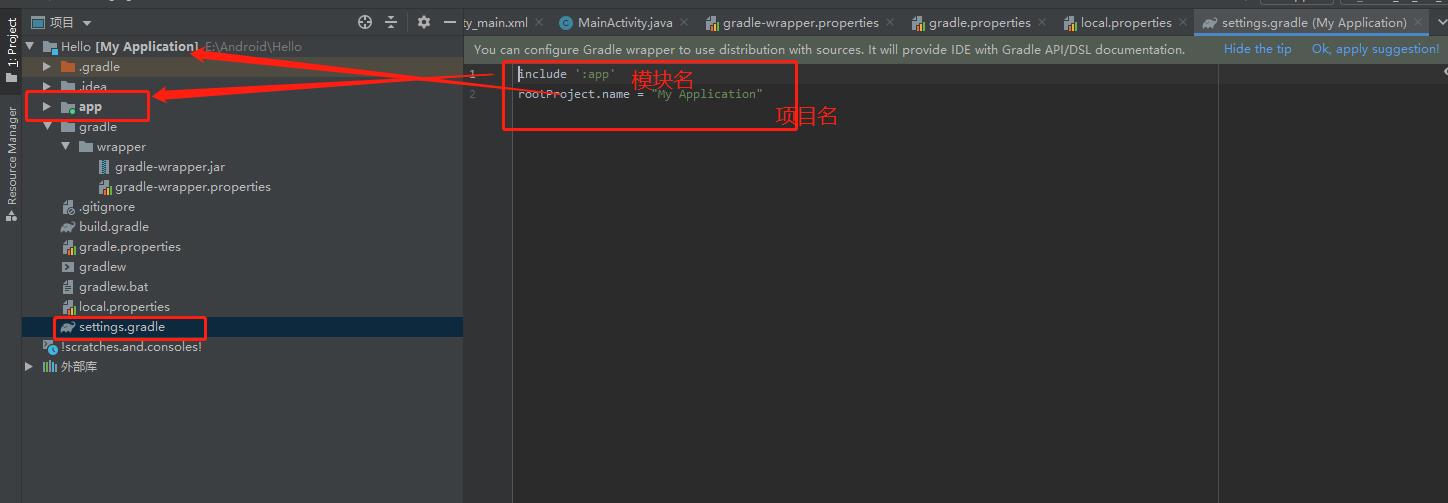
生成apk
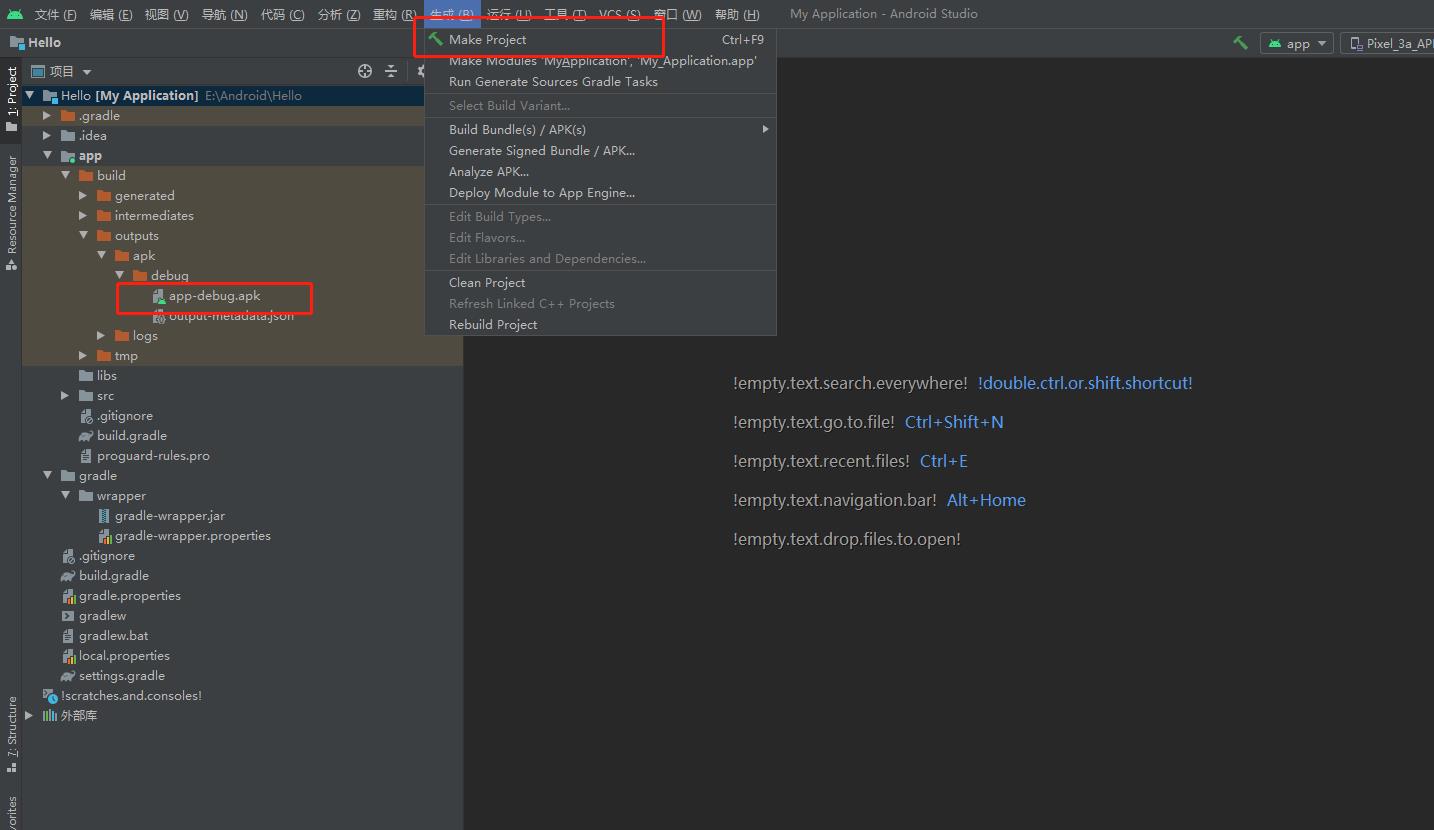
src
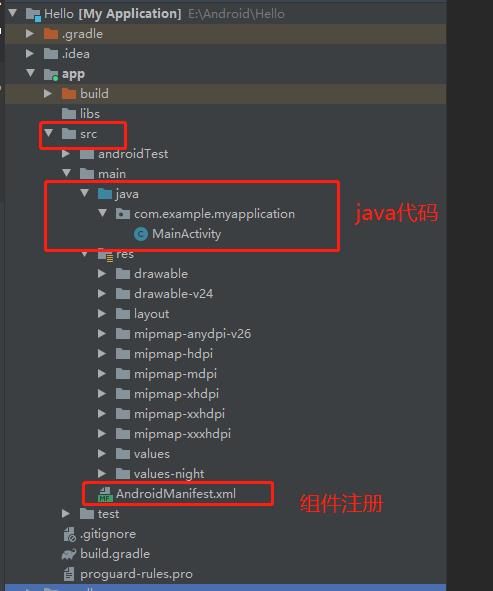
引入第三方库build.gradle
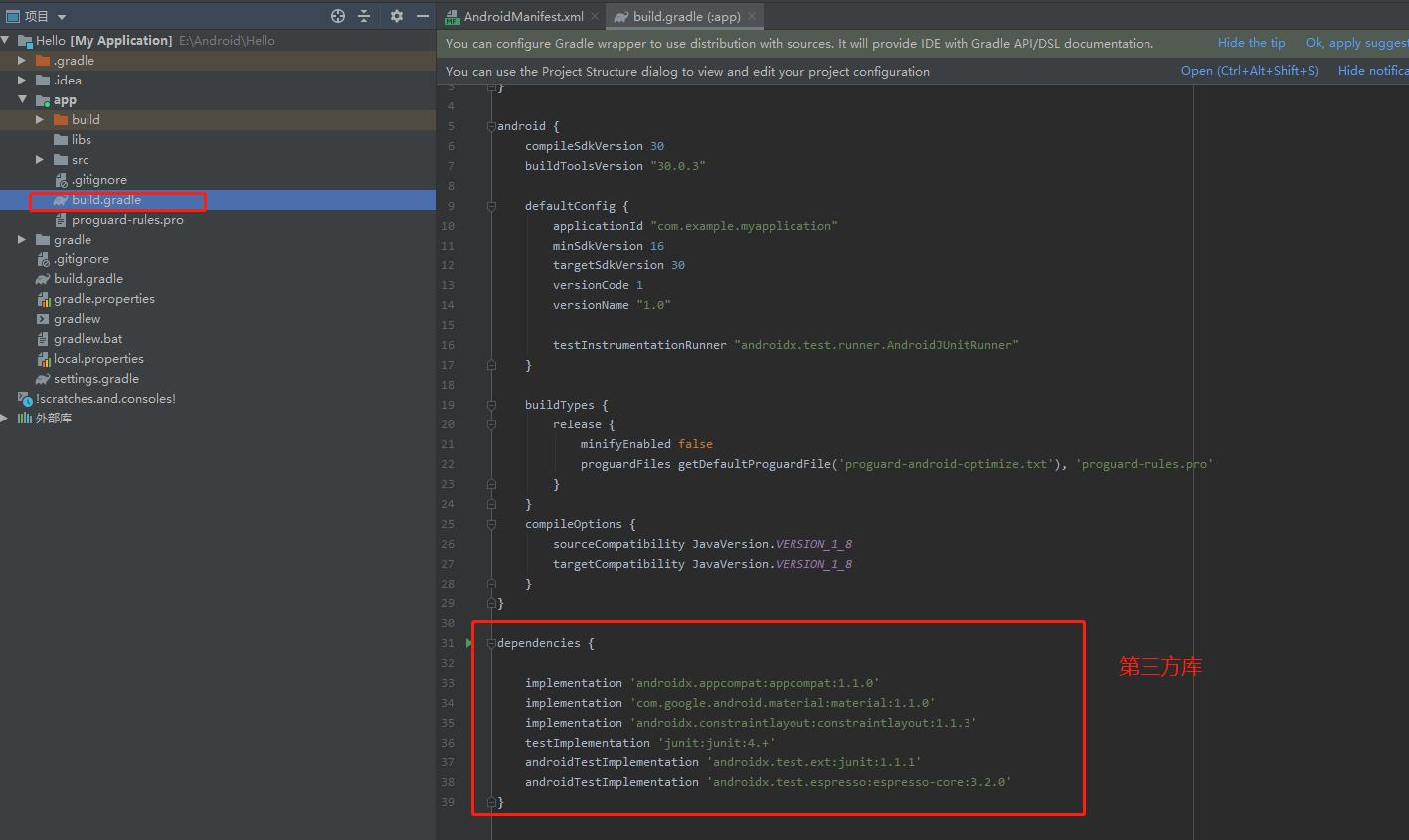
资源

虚拟机安装
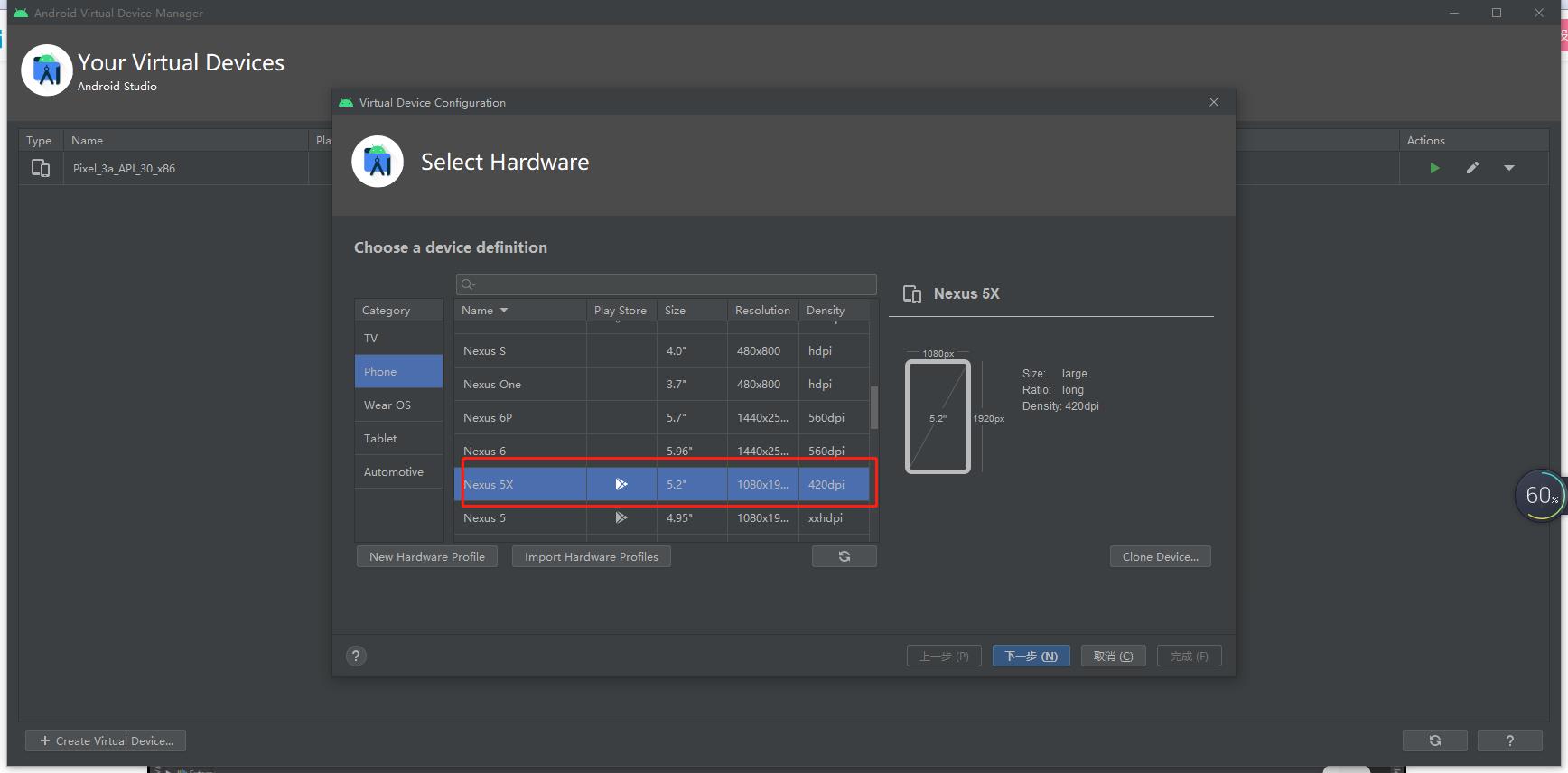
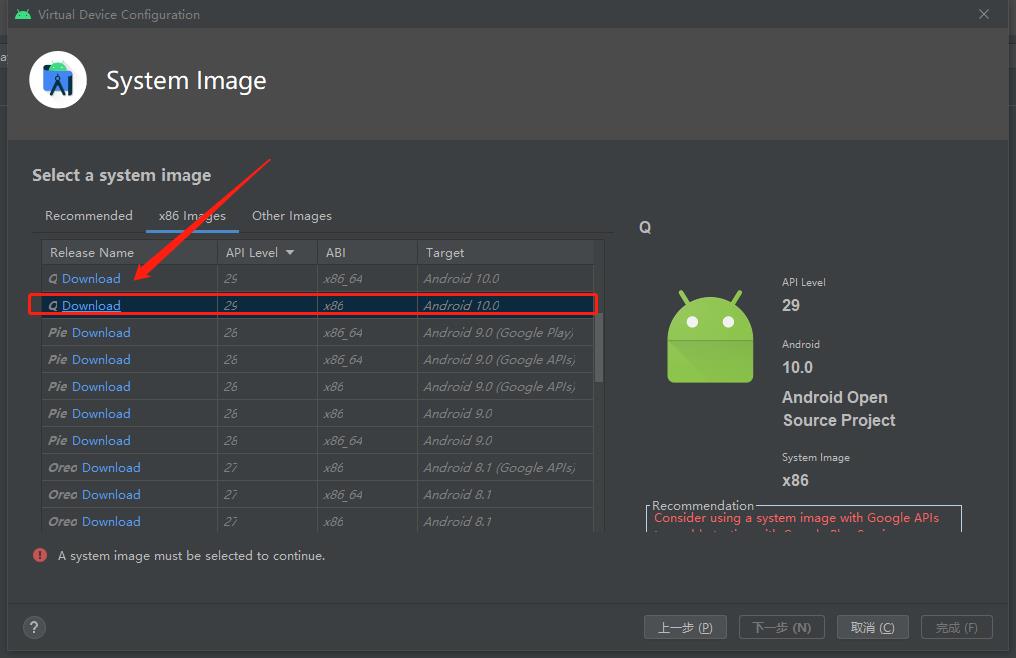
P3 TextView1控件
常见属性
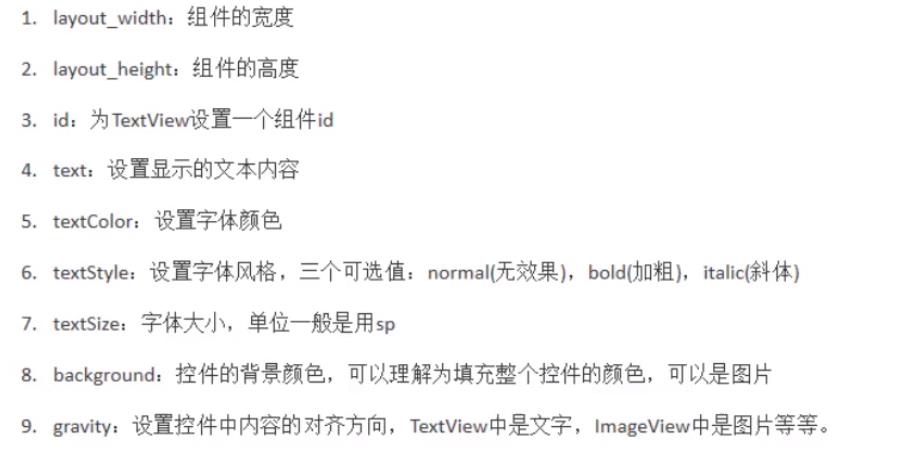
activity_main.xml
<?xml version="1.0" encoding="utf-8"?>
<LinearLayout xmlns:android="http://schemas.android.com/apk/res/android"
android:layout_width="match_parent"
android:layout_height="match_parent"
android:background="#fff"
android:orientation="vertical">
<TextView
android:id="@+id/tv_one"
android:text="@string/tv_one"
android:textColor="#FF0000FF"
android:textStyle="italic"
android:textSize="50sp"
android:background="#FFFF0000"
android:gravity="center_horizontal"
android:layout_width="200dp"
android:layout_height="200dp"/>
</LinearLayout>
注意 配置值的时候不直接写数值,而是引用res中values目录下配置文件。
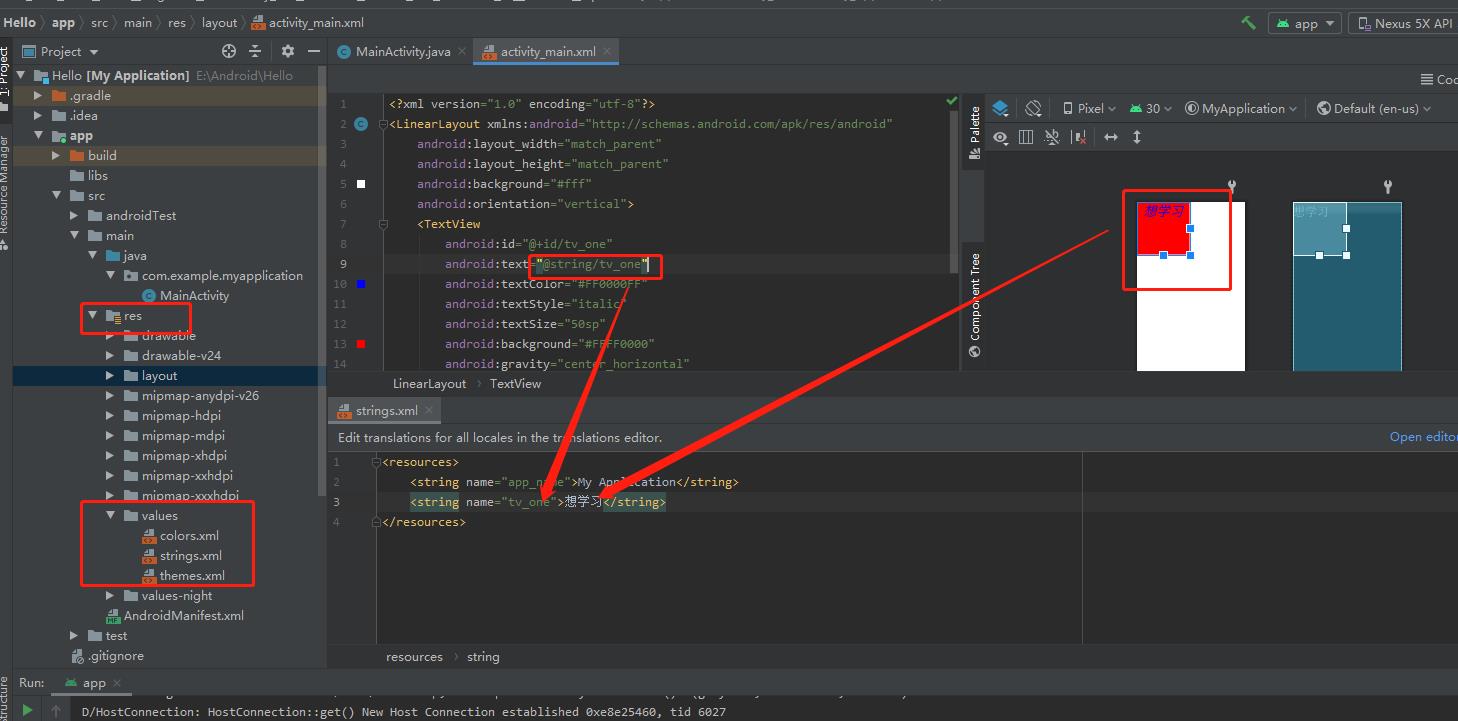
P4 TextView2
带阴影的textview
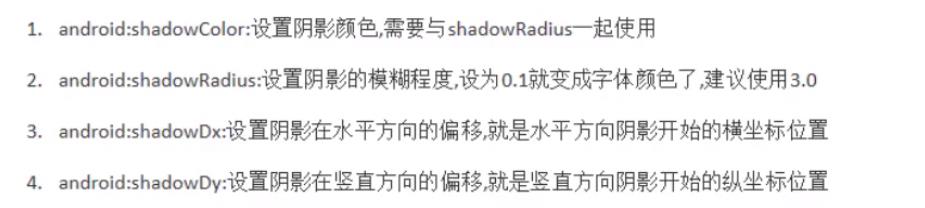
android:shadowColor="#FF000000"
android:shadowRadius="3.0"
android:shadowDx="10.0"
android:shadowDy="10.0"
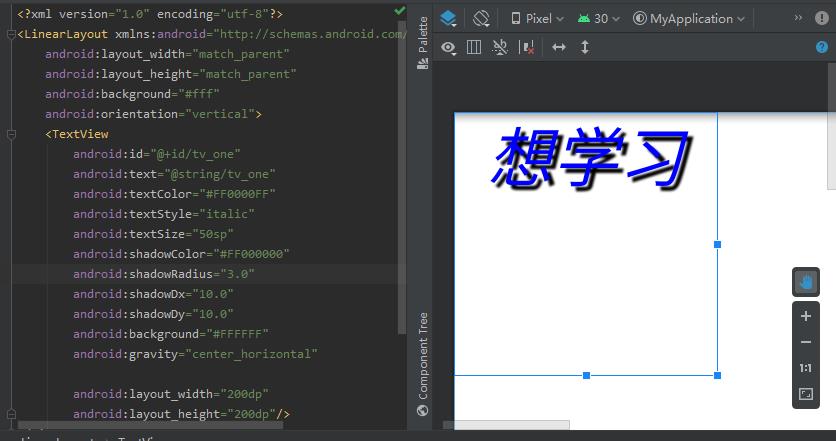
P5 TextView3
实现跑马灯效果
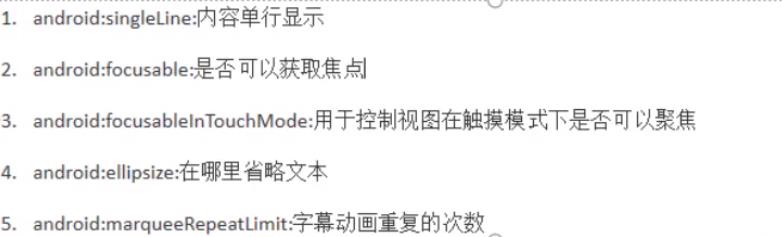
<TextView
android:id="@+id/tv_one"
android:text="@string/tv_one"
android:textColor="#FF0000FF"
android:textStyle="italic"
android:textSize="50sp"
android:shadowColor="#FF000000"
android:shadowRadius="3.0"
android:shadowDx="10.0"
android:shadowDy="10.0"
android:background="#FFFFFF"
android:singleLine="true"
android:ellipsize="marquee"
android:marqueeRepeatLimit="marquee_forever"
android:focusable="true"
android:focusableInTouchMode="true"
android:clickable="true"
android:gravity="center_horizontal"
android:layout_width="200dp"
android:layout_height="200dp">
<requestFocus/>
</TextView>
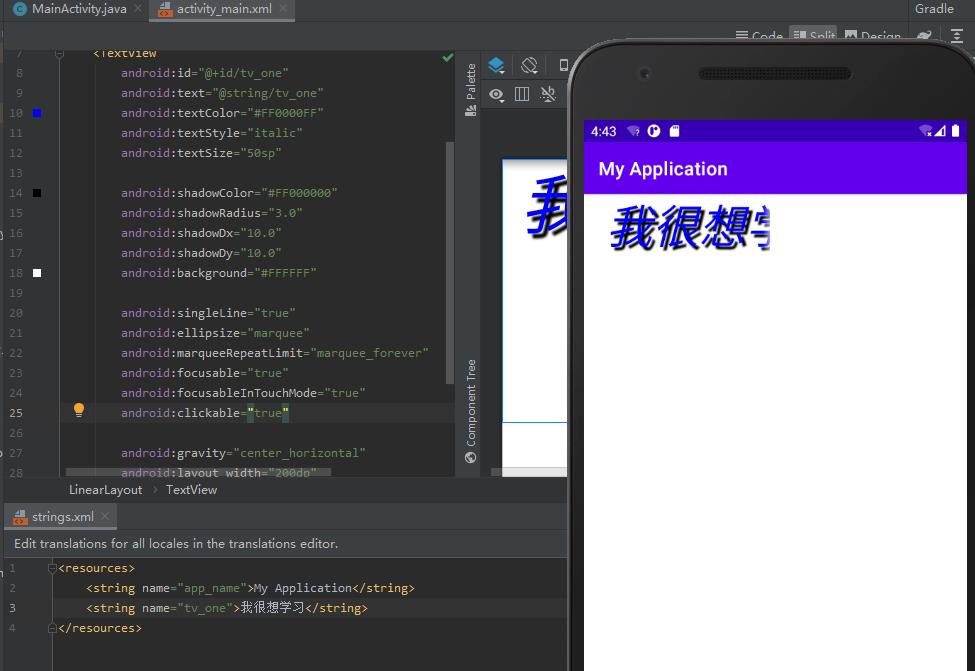
P6 Button1
令button的background属性生效
<Button
android:text="按钮"
android:background="@drawable/ic_launcher_background"
android:layout_width="200dp"
android:layout_height="200dp"/>
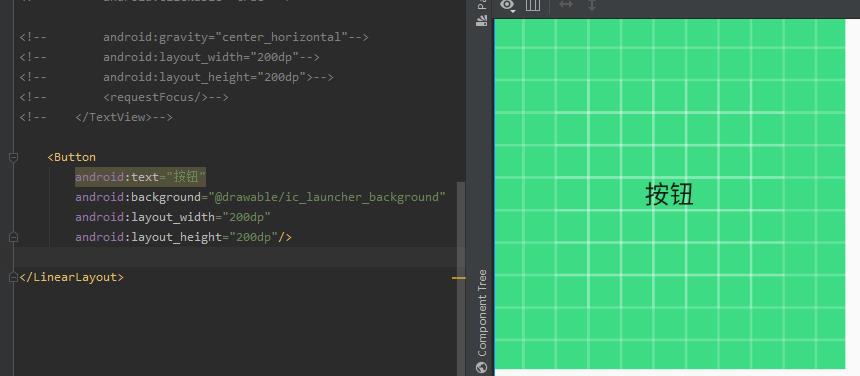
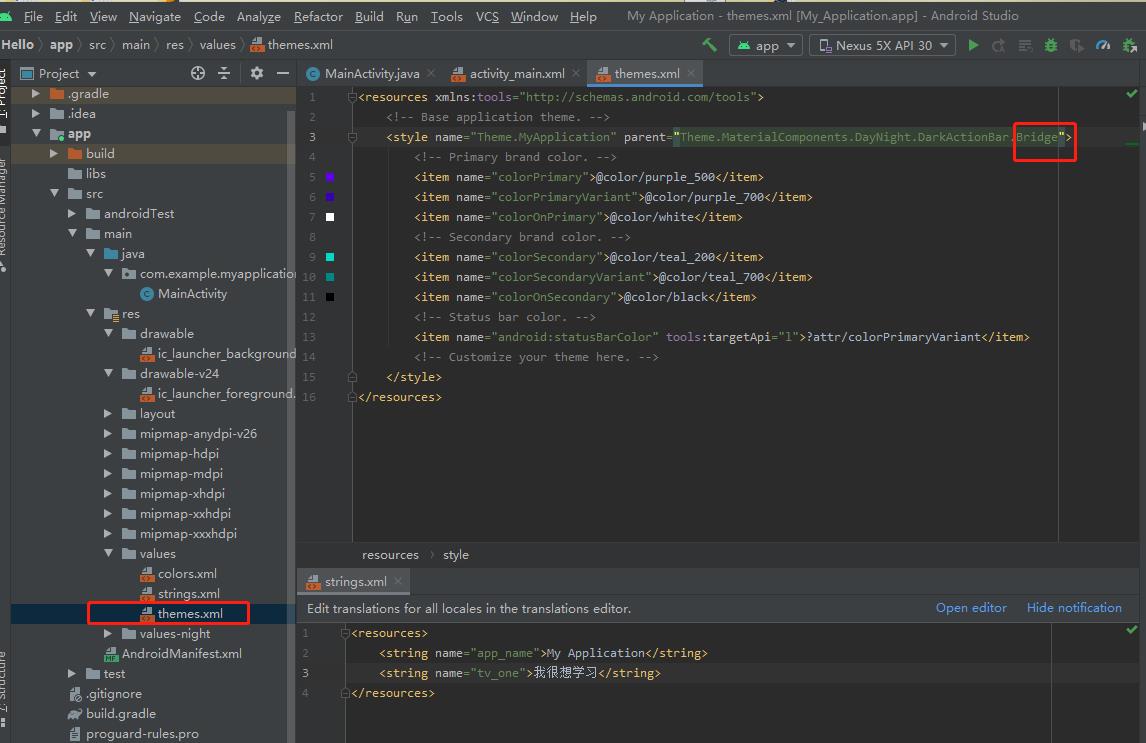
background可用自定义selector
android:background="@drawable/button_selector"
button_selector.xml
<?xml version="1.0" encoding="utf-8"?>
<selector xmlns:android="http://schemas.android.com/apk/res/android">
<item android:drawable="@drawable/btn_normal" android:state_pressed="false"/> <!--按键按下时-->
<item android:drawable="@drawable/btn_pressed" android:state_pressed="true"/> <!--按键没有按下时-->
</selector>
btn_pressed.xml
<?xml version="1.0" encoding="utf-8"?>
<shape xmlns:android="http://schemas.android.com/apk/res/android">
<solid android:color="#020c41"></solid> <!--按键内部填充-->
<stroke android:width="1dp" android:color="#FFFFFF"></stroke> <!--边框-->
</shape>
btn_normal.xml
<?xml version="1.0" encoding="utf-8"?>
<shape xmlns:android="http://schemas.android.com/apk/res/android">
<solid android:color="@color/white"></solid>
<stroke android:width="1dp" android:color="#FFFFFF"></stroke>
</shape>
导入drawable图片

颜色选择器
<?xml version="1.0" encoding="utf-8"?>
<selector xmlns:android="http://schemas.android.com/apk/res/android">
<item android:color="#57565D" android:state_pressed="false"/><!--按键没有按下,文字的颜色-->
<item android:color="#FFFFFF" android:state_pressed="true"/><!--按键按下时,文字的颜色-->
</selector>
P7 Button事件
//获得按钮
Button btn = findViewById(R.id.btn_one);
点击事件
//点击事件
btn.setOnClickListener(new View.OnClickListener() {
@Override
public void onClick(View v) {
Log.e(TAG,"S"); //打印东西
}
});
也可以设置button的onclick属性
android:onClick=""
长按事件
//长按事件
btn.setOnLongClickListener(new View.OnLongClickListener() {
@Override
public boolean onLongClick(View v) {
return false;
}
});
触摸事件
//触摸事件
btn.setOnTouchListener(new View.OnTouchListener() {
@Override
public boolean onTouch(View v, MotionEvent event) {
return false; //当返回true,不会处理其他事件
}
});
P8 EditText
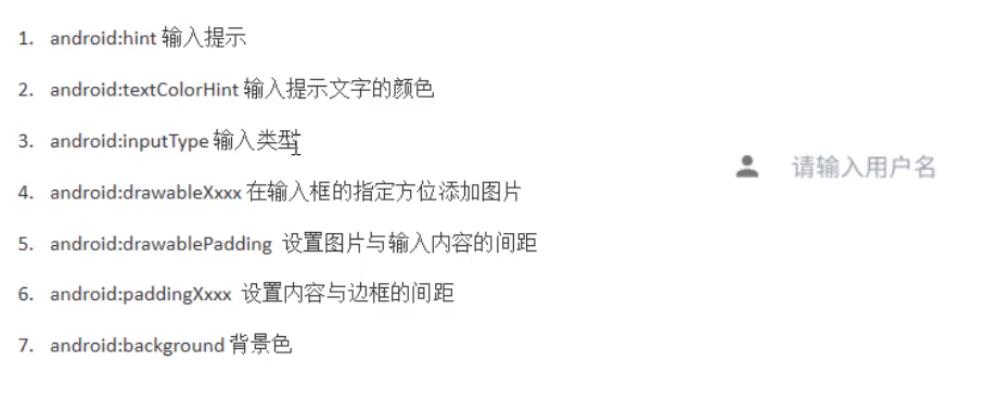
<EditText
android:layout_width="100dp"
android:layout_height="100dp"
android:hint="请输入日期"
android:inputType="date"
android:drawableBottom="@mipmap/ic_launcher"
android:background="@drawable/ic_launcher_background"
android:paddingLeft="10dp"
/>
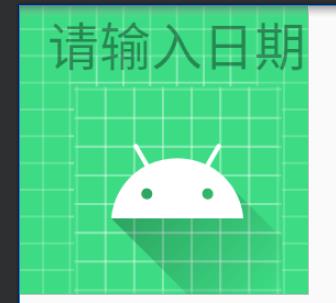
P9 ImageView
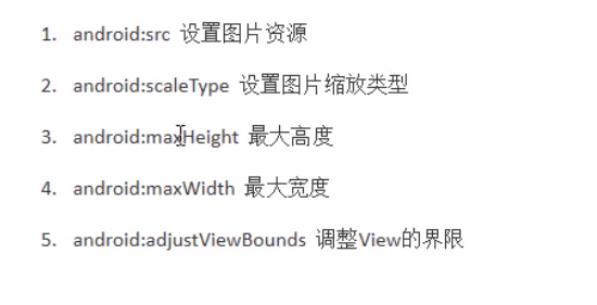
3、4属性搭配5属性使用
<ImageView
android:src="@mipmap/ic_launcher"
android:scaleType="fitStart"
android:maxHeight="500dp"
android:maxWidth="500dp"
android:adjustViewBounds="true"
android:layout_width="wrap_content"
android:layout_height="wrap_content"/>
P10 ProgressBar
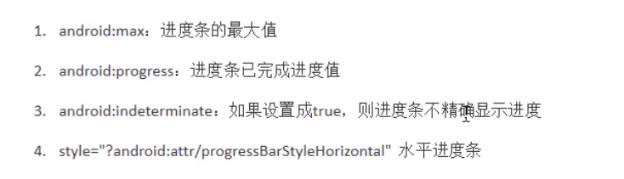
<ProgressBar
style="?android:attr/progressBarStyleHorizontal"
android:layout_width="370dp"
android:layout_height="wrap_content"
android:max="200"
android:progress="150" />
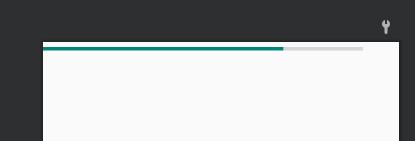
P11 notification
得先创建NotificationManager和Notification
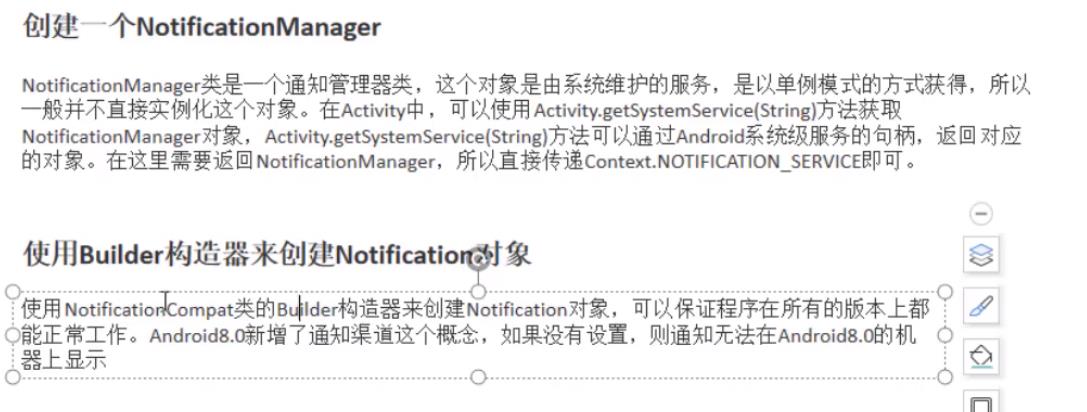
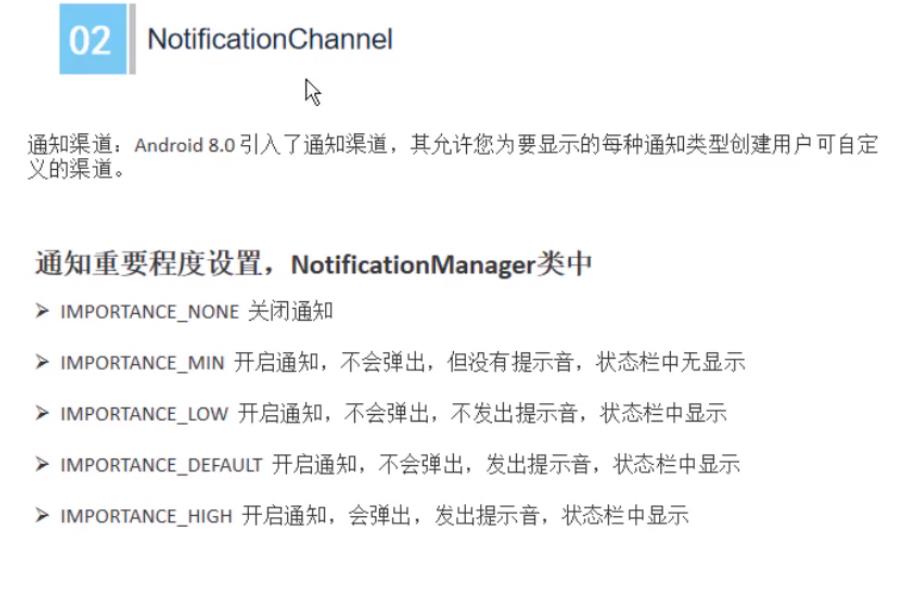
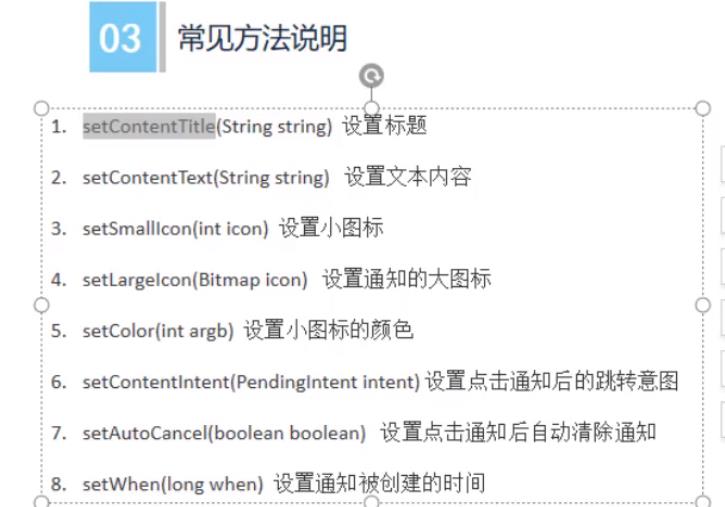
<!--按钮触发发送通知-->
<Button
android:layout_width="100dp"
android:layout_height="50dp"
android:onClick="sendN"
android:text="@string/sendNotification"/>
新建通知具体消息的activity
public class NotificationActivity extends Activity {
@Override
protected void onCreate(@Nullable Bundle savedInstanceState) {
super.onCreate(savedInstanceState);
Log.e("TAG", "onCreate: 进入通知");
}
}
通知所有内容
private NotificationManager manager;
private Notification notification;
@Override
protected void onCreate(Bundle savedInstanceState) {
super.onCreate(savedInstanceState);
setContentView(R.layout.activity_main);
//创建通知管理
manager = (NotificationManager) getSystemService(NOTIFICATION_SERVICE);
//创建通道渠道
if (Build.VERSION.SDK_INT >= Build.VERSION_CODES.O){
NotificationChannel channel = new NotificationChannel(
"vashon","测试通知",NotificationManager.IMPORTANCE_HIGH);
manager.createNotificationChannel(channel);
}
//我的消息具体内容
Intent intent = new Intent(this,NotificationActivity.class);
PendingIntent pendingIntent = PendingIntent.getActivity(
this,0,intent,0);
//创建通知
notification = new NotificationCompat.Builder(this,"vashon")
.setContentTitle("我的通知")
.setContentText("这是通知内容")
.setSmallIcon(R.drawable.ic_launcher_background)//不能是RGB图
.setLargeIcon(BitmapFactory.decodeResource(getResources(),R.drawable.timg))//大图标
.setColor(Color.parseColor("#ff0000")) //小图标颜色
.setAutoCancel(true) //点击后取消
.setContentIntent(pendingIntent) //通知具体信息
.build();
}
public void sendN(View view) {
manager.notify(1,notification);
//manager.cancel(1);取消通知
}
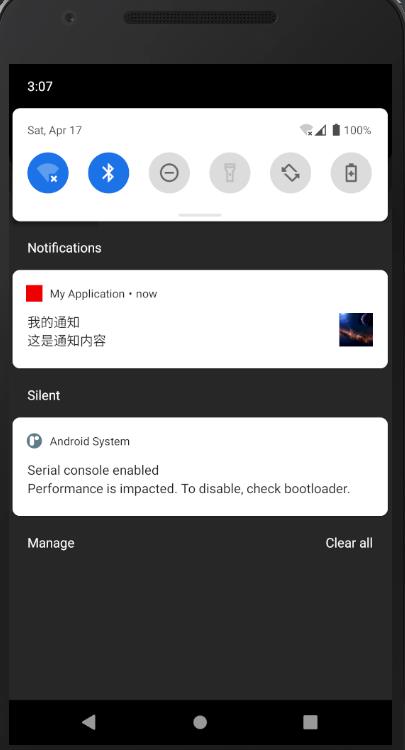
P12 ToolBar
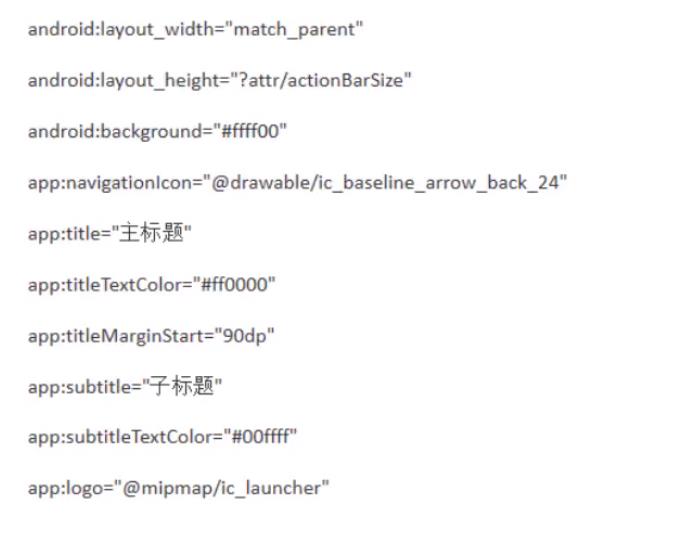
<androidx.appcompat.widget.Toolbar
android:id="@+id/tb"
android:layout_width="match_parent"
android:layout_height="?attr/actionBarSize"
android:background="#ffff00"
app:navigationIcon="@drawable/ic_baseline_arrow_back_24"
app:title="标题"
app:titleTextColor="#ff0000"
app:subtitle="子标题"
app:subtitleTextColor="#00ffff"
app:logo="@drawable/ic_baseline_add_a_photo_24"
app:titleMarginStart="120dp"
/>
居中layout_gravity
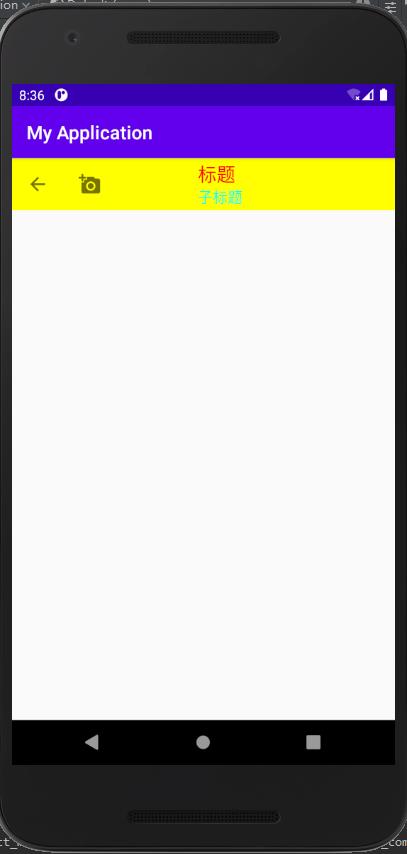
P13 AlertDialog
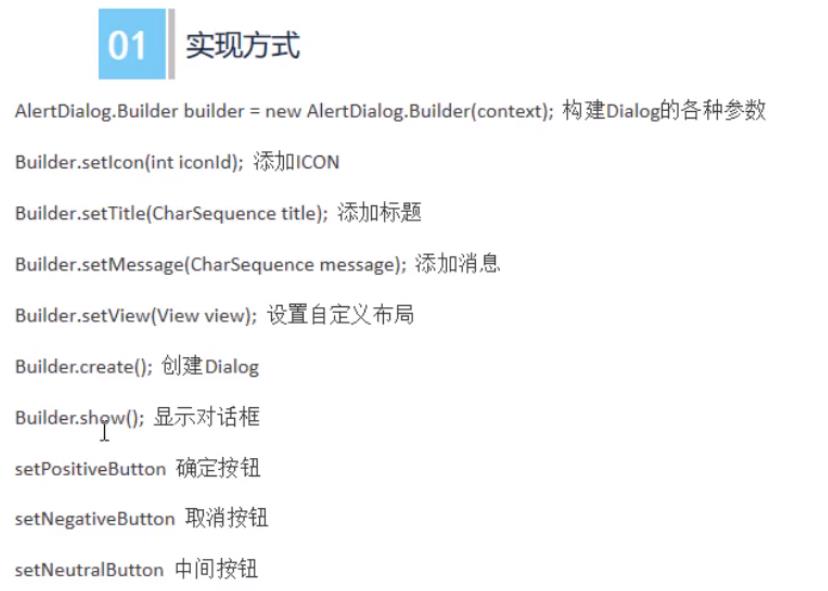
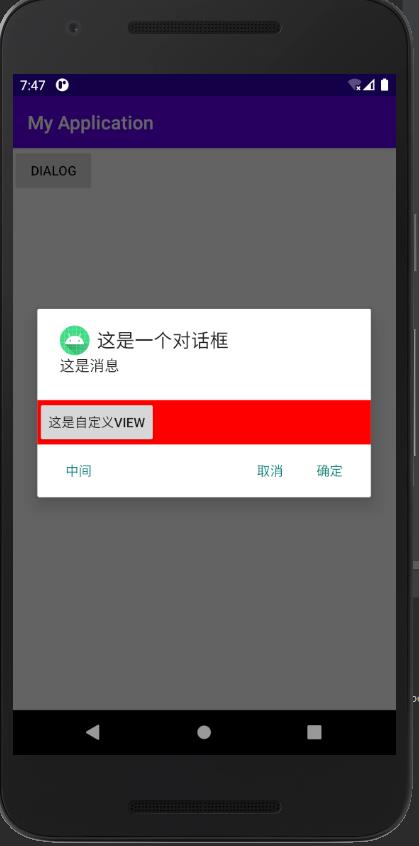
public void dialogClick(View view) {
//新建View区域
View dialogView = getLayoutInflater().inflate(R.layout.dialog_view,null);
AlertDialog.Builder builder = new AlertDialog.Builder(this);
builder.setIcon(R.mipmap.ic_launcher)
.setTitle("这是一个对话框")
.setMessage("这是消息")
.setView(dialogView)
.setPositiveButton("确定", new DialogInterface.OnClickListener() {
@Override
public void onClick(DialogInterface dialog, int which) {
Log.e(TAG, "onClick: 确定" );
}
})
.setNegativeButton("取消", new DialogInterface.OnClickListener() {
@Override
public void onClick(DialogInterface dialog, int which) {
Log.e(TAG, "onClick: 取消" );
}
})
.setNeutralButton("中间", new DialogInterface.OnClickListener() {
@Override
public void onClick(DialogInterface dialog, int which) 以上是关于Android学习笔记-UI开发的主要内容,如果未能解决你的问题,请参考以下文章