vue+ vis 编写流程图,网络拓补图等
Posted 晚星@
tags:
篇首语:本文由小常识网(cha138.com)小编为大家整理,主要介绍了vue+ vis 编写流程图,网络拓补图等相关的知识,希望对你有一定的参考价值。
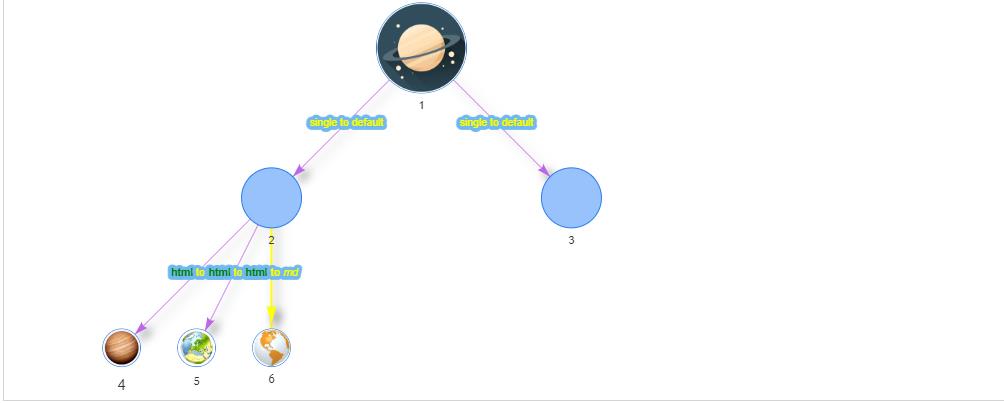
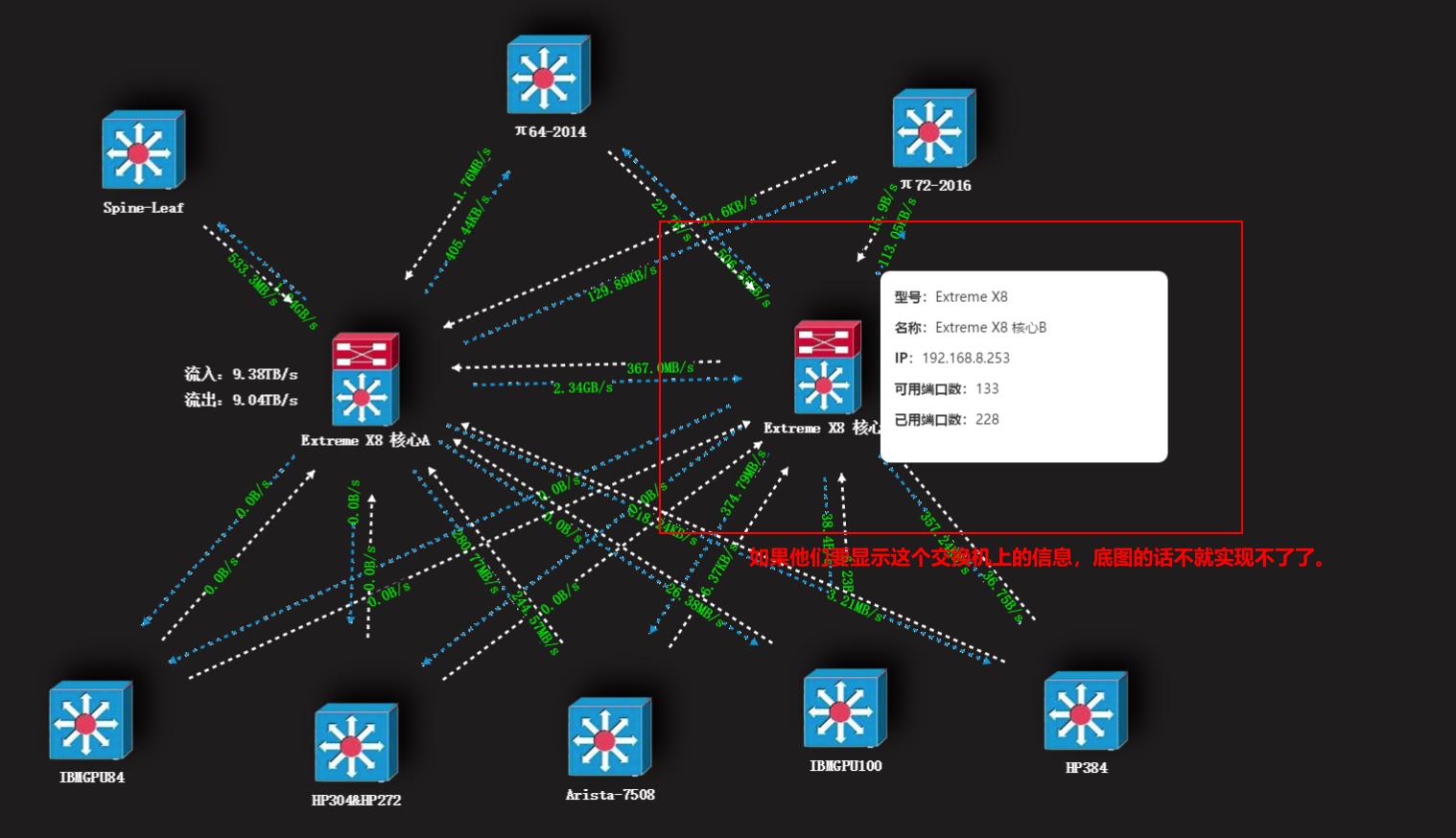
安装依赖
npm install vis --save
代码
<template>
<div>
<div id="mynetwork"></div>
</div>
</template>
<script>
import vis from "vis";
export default {
data () {
return {
nodes: [
{
id: 1,
label: "1",
x: 0,
y: 0,
image: 'https://ss0.bdstatic.com/70cFvHSh_Q1YnxGkpoWK1HF6hhy/it/u=3689173839,956040439&fm=26&gp=0.jpg',
size: 60,
title: 'space',
},
{
id: 2,
font: { multi: true },
label: "2",
x: -200,
y: 200,
size: 40,
image: 'https://timgsa.baidu.com/timg?image&quality=80&size=b9999_10000&sec=1596542548144&di=362f2b36cbfe93d4f04a5b9b77e56cf0&imgtype=0&src=http%3A%2F%2Fyzhtml01.book118.com%2F2016%2F11%2F26%2F06%2F45267770%2F1.files%2Ffile0001.png',
title: 'earth',
},
{
id: 3,
font: { multi: true },
label: "3",
x: 200,
y: 200,
size: 40,
image: 'https://timgsa.baidu.com/timg?image&quality=80&size=b9999_10000&sec=1596542548144&di=362f2b36cbfe93d4f04a5b9b77e56cf0&imgtype=0&src=http%3A%2F%2Fyzhtml01.book118.com%2F2016%2F11%2F26%2F06%2F45267770%2F1.files%2Ffile0001.png',
title: 'earth',
},
{
id: 4,
font: { multi: "html", size: 20 },
label: "4",
x: -400,
y: 400,
image: 'https://ss0.bdstatic.com/70cFvHSh_Q1YnxGkpoWK1HF6hhy/it/u=1924443930,1818184200&fm=26&gp=0.jpg',
title: 'https://ss0.bdstatic.com/70cFvHSh_Q1YnxGkpoWK1HF6hhy/it/u=1924443930,1818184200&fm=26&gp=0.jpg',
},
{
id: 5,
font: { multi: "md", face: "georgia" },
label: "5",
x: -300,
y: 400,
image: 'https://ss0.bdstatic.com/70cFvHSh_Q1YnxGkpoWK1HF6hhy/it/u=2299626866,2306729894&fm=26&gp=0.jpg',
title: 'https://ss0.bdstatic.com/70cFvHSh_Q1YnxGkpoWK1HF6hhy/it/u=2299626866,2306729894&fm=26&gp=0.jpg',
},
{
id: 6,
font: { multi: "md", face: "georgia", },
label: "6",
x: -200,
y: 400,
image: 'https://ss2.bdstatic.com/70cFvnSh_Q1YnxGkpoWK1HF6hhy/it/u=3443312632,4280189108&fm=26&gp=0.jpg',
title: 'https://ss2.bdstatic.com/70cFvnSh_Q1YnxGkpoWK1HF6hhy/it/u=3443312632,4280189108&fm=26&gp=0.jpg',
},
],
edges: [
{ from: 1, to: 2, label: "single to default" },
{ from: 1, to: 3, label: "single to default" },
{ from: 2, to: 4, font: { multi: "md" }, label: "*html* to _md_" },
{ from: 2, to: 5, font: { multi: "md" }, label: "*html* to _md_" },
{ from: 2, to: 6, font: { multi: "md" }, label: "*html* to _md_" },
],
options: {},
}
},
mounted () {
this.init();
},
methods: {
init () {
let _this = this;
var container = document.getElementById("mynetwork");
var data = {
nodes: _this.nodes,
edges: _this.edges,
};
_this.options = {
edges: {
width: 1,
length: 60,
shadow: true,
smooth: {
enabled: false
},
arrows: {
to: {
enabled: true,
scaleFactor: 1,
type: "arrow"
},
},
color: {
color: "#bc68e6",
highlight: "yellow",
hover: "#1fe1c6",
inherit: "from",
opacity: 1.0
},
font: {
color: 'yellow',
size: 14,
face: 'arial',
background: 'white',
strokeWidth: 10,
strokeColor: 'rgb(112, 184, 240)',
align: 'horizontal',
multi: false,
vadjust: 0,
bold: {
color: "green",
},
},
},
nodes: {
shape: 'circularImage',
font: {
bold: {
color: "red",
},
},
},
physics: {
enabled: false,
},
interaction: {
dragNodes: false, //是否能拖动节点
dragView: true, //是否能拖动画布
hover: true, //鼠标移过后加粗该节点和连接线
multiselect: true, //按 ctrl 多选
selectable: true, //是否可以点击选择
selectConnectedEdges: true, //选择节点后是否显示连接线
hoverConnectedEdges: true, //鼠标滑动节点后是否显示连接线
zoomView: true //是否能缩放画布
},
};
_this.network = new vis.Network(container, data, _this.options);
}
}
};
</script>
<style>
#mynetwork {
width: 1000px;
height: 400px;
border: 1px solid lightgray;
}
canvas {
cursor: pointer;
}
</style>
阶段可以借鉴https://www.freesion.com/article/9676886164/
以上是关于vue+ vis 编写流程图,网络拓补图等的主要内容,如果未能解决你的问题,请参考以下文章