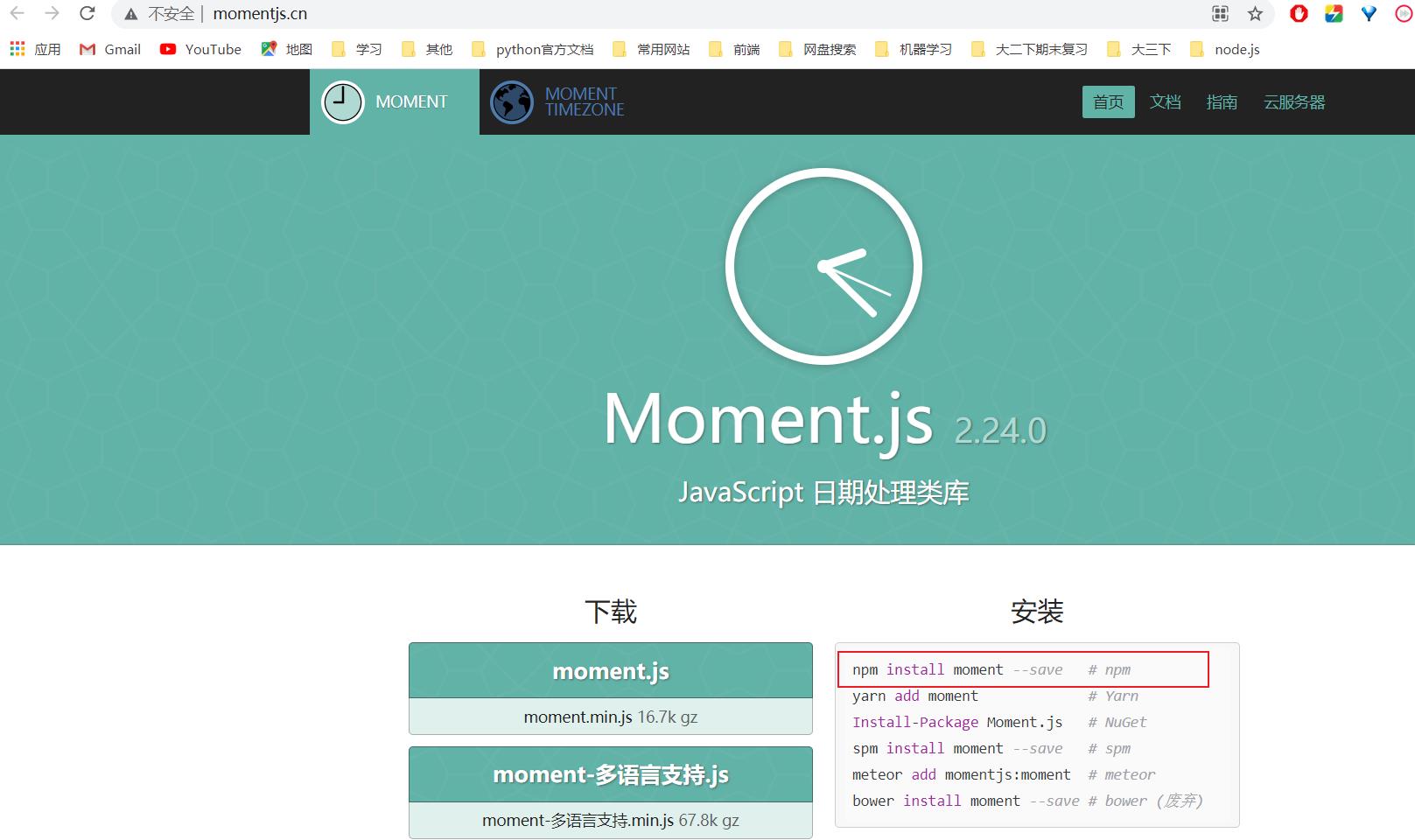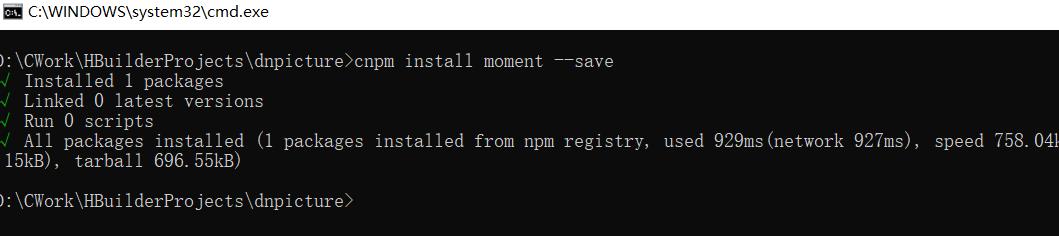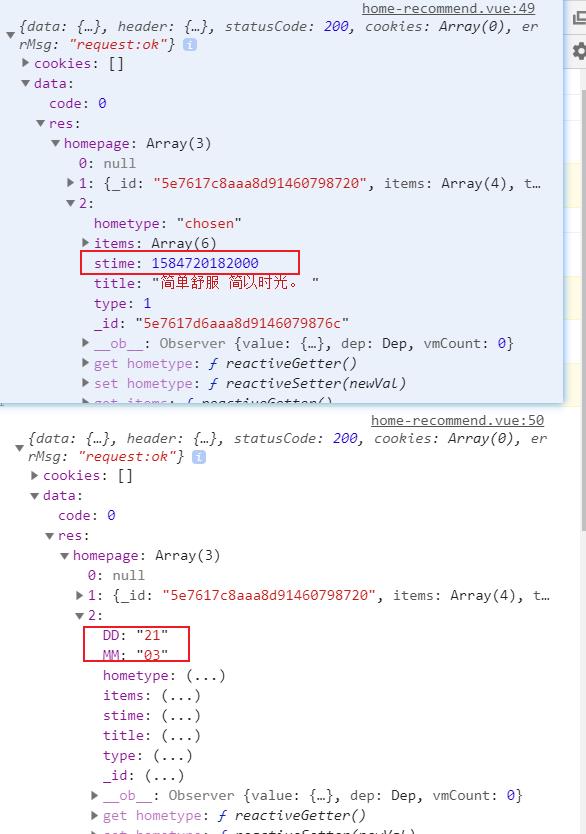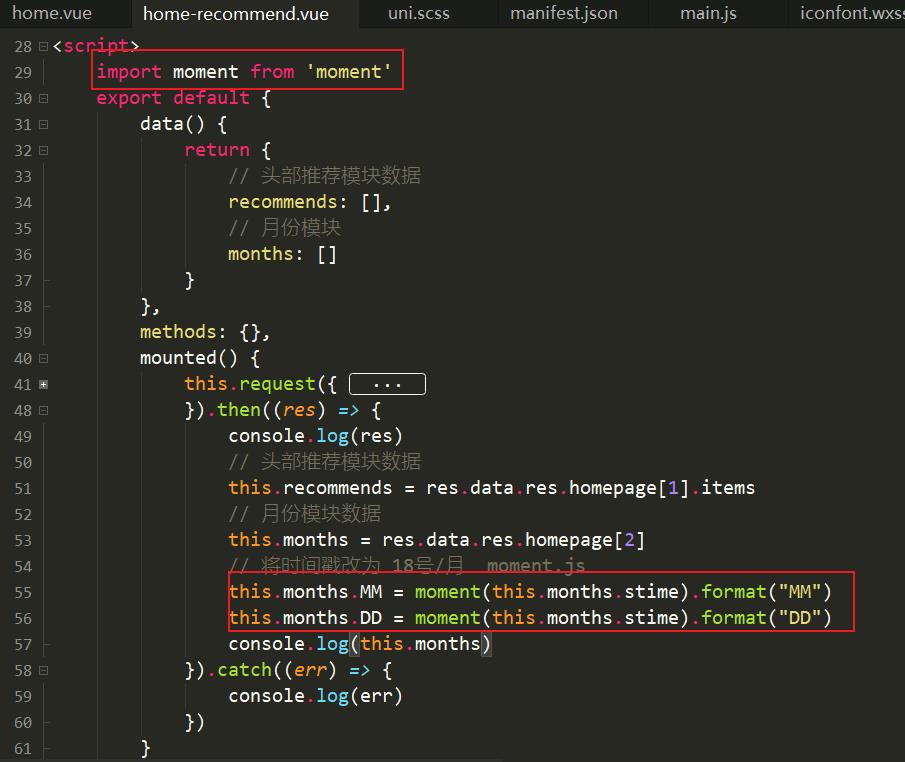一uniapp项目(封装异步请求moment.js时间处理封装手势滑动组件下载图片到本地)
Posted 小小白学计算机
tags:
篇首语:本文由小常识网(cha138.com)小编为大家整理,主要介绍了一uniapp项目(封装异步请求moment.js时间处理封装手势滑动组件下载图片到本地)相关的知识,希望对你有一定的参考价值。
一、封装异步请求:
1. 为什么要封装?
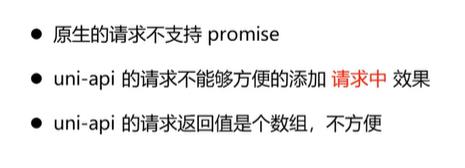
2. 封装的思路
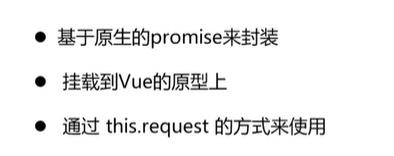
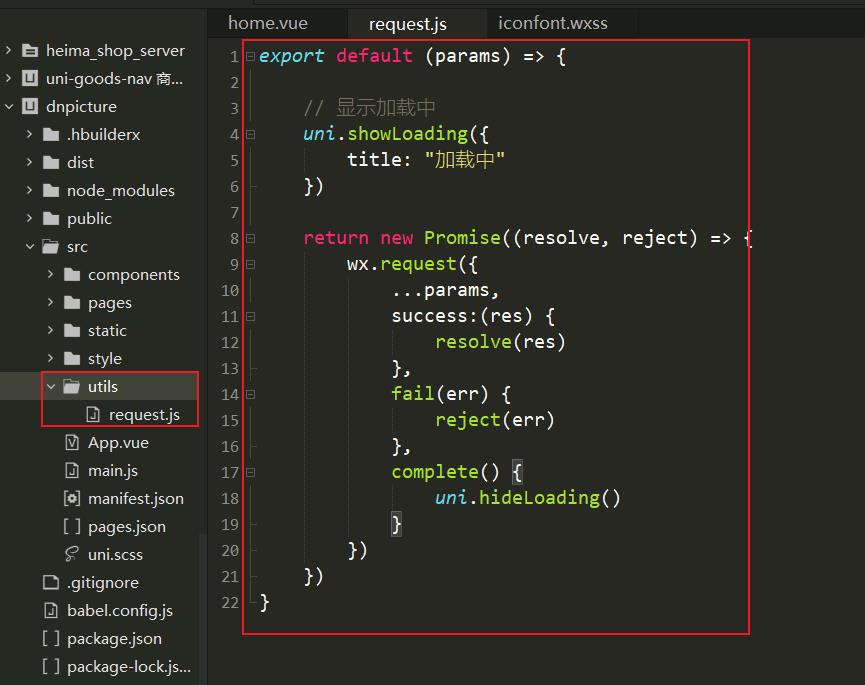
export default (params) => {
// 显示加载中
uni.showLoading({
title: "加载中"
})
return new Promise((resolve, reject) => {
wx.request({
...params,
success(res) {
resolve(res)
},
fail(err) {
reject(err)
},
complete() {
uni.hideLoading()
}
})
})
}
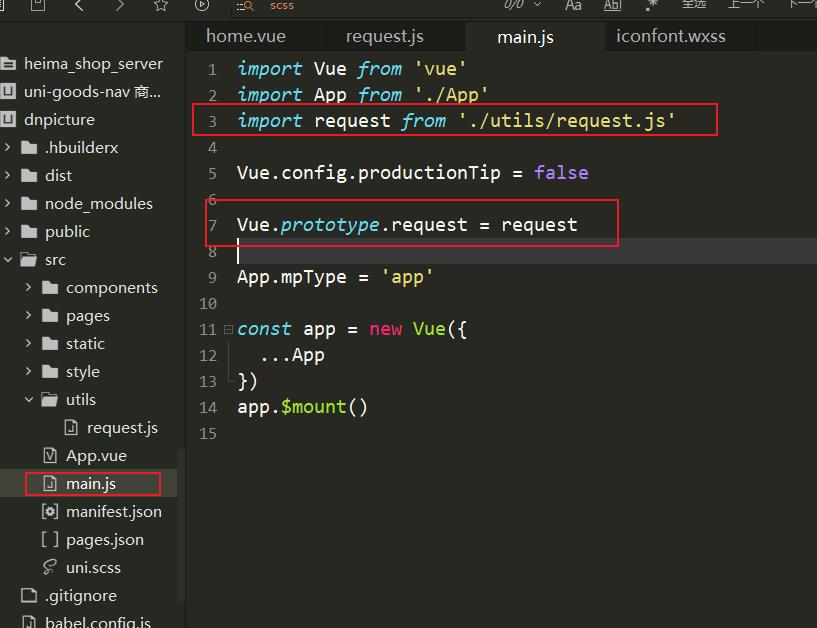
二、处理时间moment.js
三、封装手势滑动组件
3.1 实现思路

3.2 关键代码
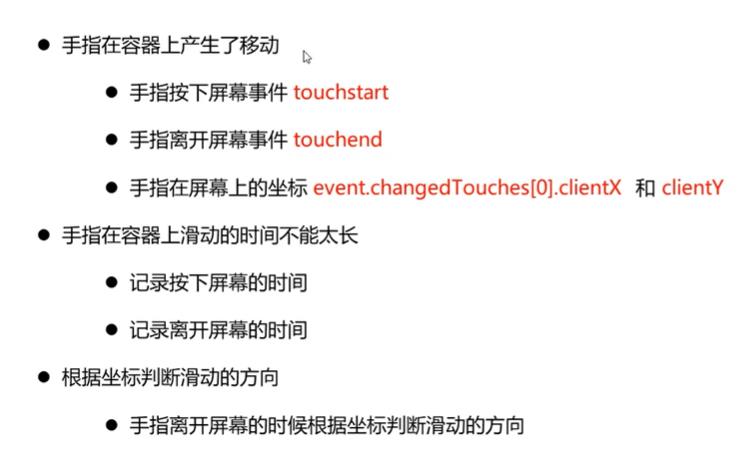
<template>
<view
@touchstart="handleTouchStart"
@touchend="handleTouchEnd"
>
学习触屏事件
</view>
</template>
<script>
/*
1给容器绑定两个触屏事件touchstart和Itouchend
2用户按下屏幕事件
1记录用户按下屏幕的时间Date.now()时间戳返回1970-1-1到现在的亳秒数
2记录用户按下屏幕的坐标x和y
3用户离开屏幕事件
1记录用户离开屏幕的时间Date.now()
2记录用户离开屏幕的坐标×和y
3根据两个时间运算判断用户按下屏幕时长是否合法
4根据两对坐标判断距离是否合法判断滑动的方向
*/
export default {
data() {
return {
startTime: 0, // 按下的时间
startX: 0, // 按下的坐标
startY: 0
}
},
methods: {
// 用户按下屏幕
handleTouchStart (event) {
console.log("handleTouchStart 手指按下屏幕")
// console.log("按下" + event.changedTouches[0].clientX)
// console.log("按下" + event.changedTouches[0].clientY)
this.startTime = Date.now()
this.startX = event.changedTouches[0].clientX
this.startY = event.changedTouches[0].clientY
},
handleTouchEnd (event) {
console.log("handleTouchEnd 手指离开屏幕")
// console.log("离开" + event.changedTouches[0].clientX)
// console.log("离开" + event.changedTouches[0].clientY)
const endTime = Date.now()
const endX = event.changedTouches[0].clientX
const endY = event.changedTouches[0].clientY
// 判断按下的时长
if(endTime - this.startTime > 2000) {
return;
}
// 滑动的方向
let direction = ""
// 判断用户滑动的距离是否合法
// 合法再判断滑动的方向
if(Math.abs(endX-this.startX) > 10) {
// 滑动方向
direction = endX - this.startX > 0 ? "right" : "left"
} else {
return;
}
// 用户做了合法的滑动操作
console.log(direction)
}
}
}
</script>
<style>
view {
width: 100%;
height: 500rpx;
background-color: aqua;
}
</style>
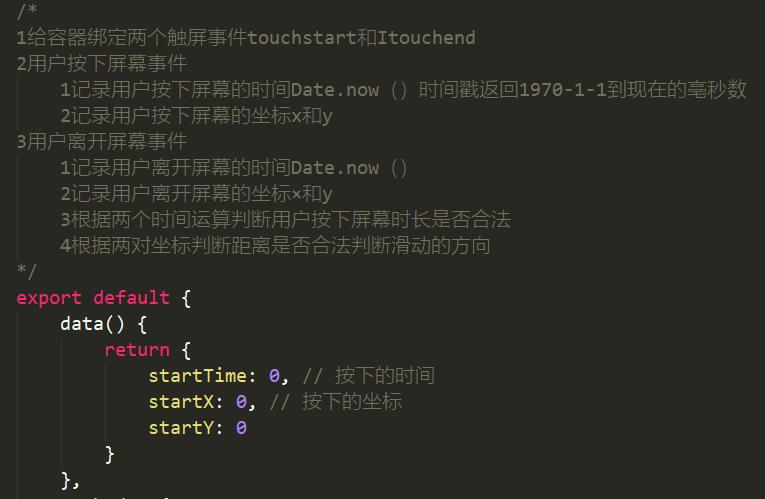
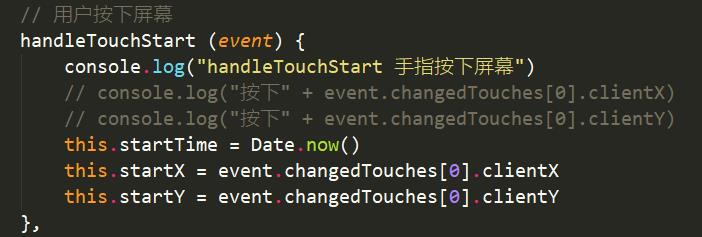
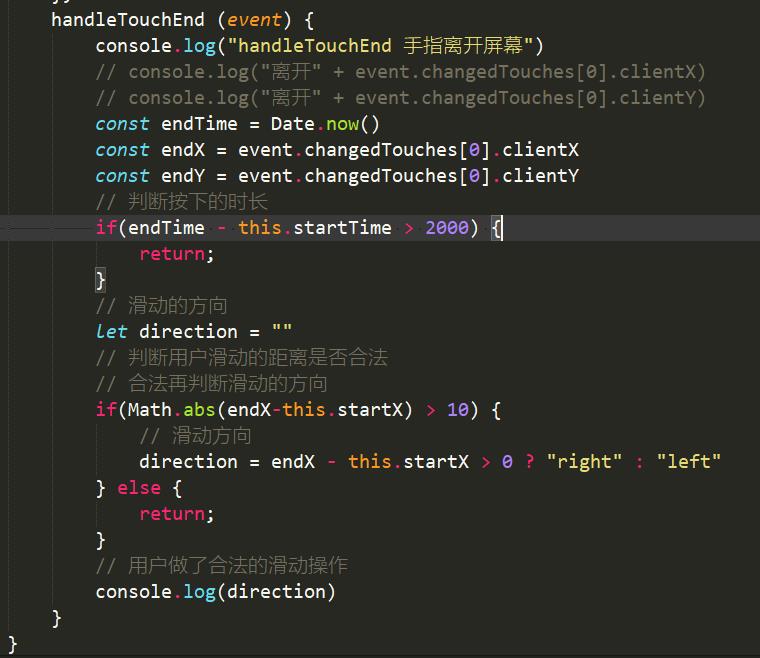
3.3 实现滑动手势组件 SwiperAction
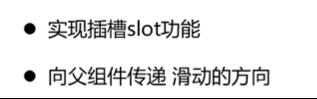
swiperAction组件代码:
<template>
<view>
<view>swiperAction</view>
<view
@touchstart="handleTouchStart"
@touchend="handleTouchEnd"
>
<slot></slot>
</view>
</view>
</template>
<script>
/*
1给容器绑定两个触屏事件touchstart和Itouchend
2用户按下屏幕事件
1记录用户按下屏幕的时间Date.now()时间戳返回1970-1-1到现在的亳秒数
2记录用户按下屏幕的坐标x和y
3用户离开屏幕事件
1记录用户离开屏幕的时间Date.now()
2记录用户离开屏幕的坐标×和y
3根据两个时间运算判断用户按下屏幕时长是否合法
4根据两对坐标判断距离是否合法判断滑动的方向
*/
export default {
data() {
return {
startTime: 0, // 按下的时间
startX: 0, // 按下的坐标
startY: 0
}
},
methods: {
// 用户按下屏幕
handleTouchStart (event) {
console.log("handleTouchStart 手指按下屏幕")
// console.log("按下" + event.changedTouches[0].clientX)
// console.log("按下" + event.changedTouches[0].clientY)
this.startTime = Date.now()
this.startX = event.changedTouches[0].clientX
this.startY = event.changedTouches[0].clientY
},
handleTouchEnd (event) {
console.log("handleTouchEnd 手指离开屏幕")
// console.log("离开" + event.changedTouches[0].clientX)
// console.log("离开" + event.changedTouches[0].clientY)
const endTime = Date.now()
const endX = event.changedTouches[0].clientX
const endY = event.changedTouches[0].clientY
// 判断按下的时长
if(endTime - this.startTime > 2000) {
return;
}
// 滑动的方向
let direction = ""
// 判断用户滑动的距离是否合法
// 合法再判断滑动的方向
if(Math.abs(endX-this.startX) > 10) {
// 滑动方向
direction = endX - this.startX > 0 ? "right" : "left"
} else {
return;
}
// 用户做了合法的滑动操作
console.log(direction)
this.$emit("swiperAction", {direction})
}
}
}
</script>
<style lang="scss">
</style>
在imgDetail页面中使用:
通过改变imgIndex来切换图片
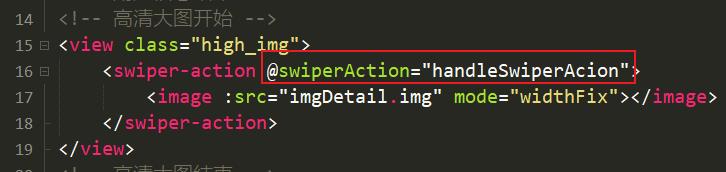
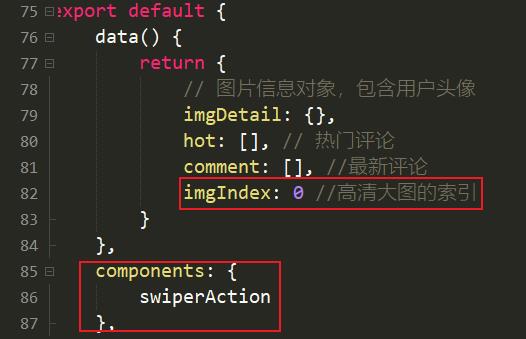


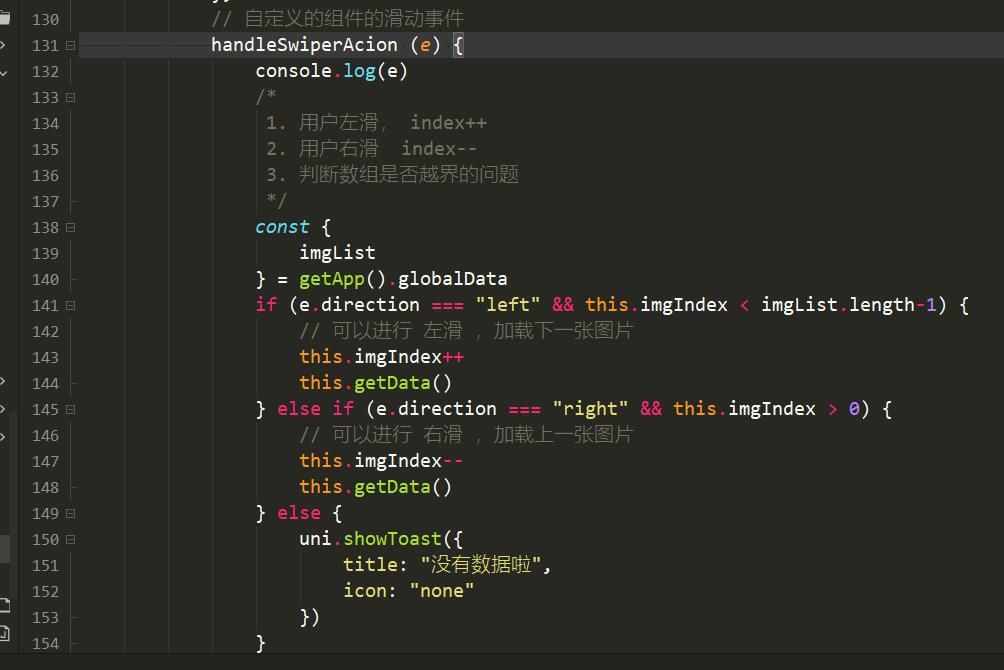
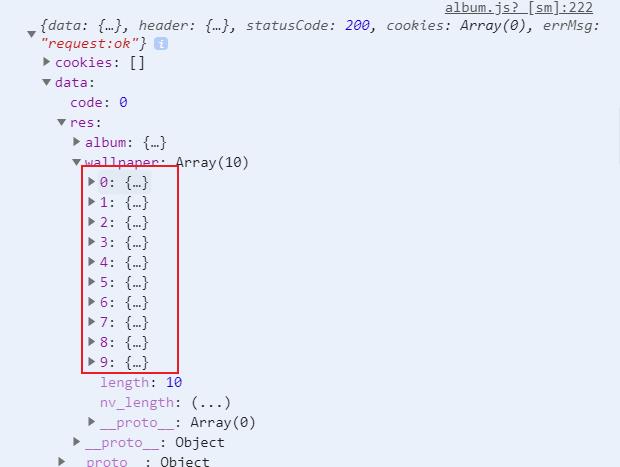
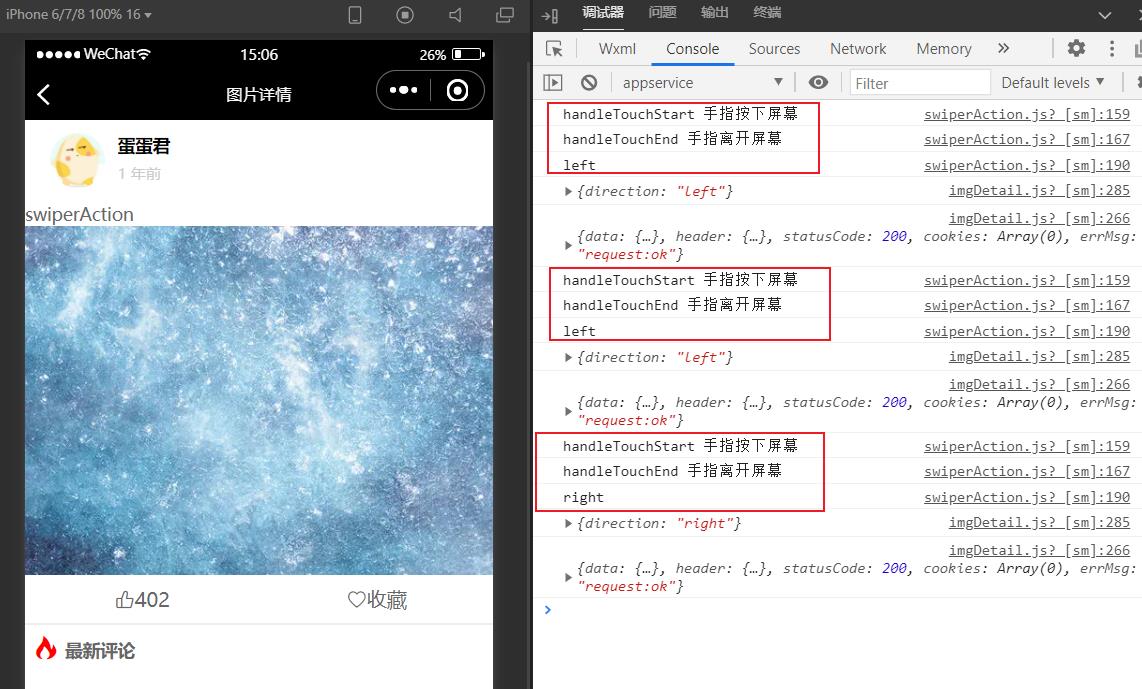
<template>
<view>
<!-- 用户信息开始 -->
<view class="user_info">
<view class="user_icon">
<image :src="imgDetail.user.avatar" mode="widthFix"></image>
</view>
<view class="user_desc">
<view class="user_name">{{ imgDetail.user.name }}</view>
<view class="user_time">{{ imgDetail.cnTime }}</view>
</view>
</view>
<!-- 用户信息结束 -->
<!-- 高清大图开始 -->
<view class="high_img">
<swiper-action @swiperAction="handleSwiperAcion">
<image :src="imgDetail.img" mode="widthFix"></image>
</swiper-action>
</view>
<!-- 高清大图结束 -->
<!-- 点赞 开始 -->
<view class="user_rank">
<view class="rank">
<text class="iconfont icon-dianzan">{{ imgDetail.rank }}</text>
</view>
<view class="user_collect">
<text class="iconfont icon-shoucang">收藏</text>
</view>
</view>
<!-- 点赞 结束 -->
<!-- 最新评论 开始 -->
<view class="comment_hot">
<view class="comment_title">
<text class="iconfont icon-hot1"></text>
<text class="comment_text">最新评论</text>
</view>
<view class="comment_list">
<view class="comment_item" :key="item.id" v-for="item in comment">
<!-- 用户信息 -->
<view class="comment_user">
<!-- 用户头像 -->
<view class="user_icon">
<image :src="item.user.avatar" mode="widthFix"></image>
<!-- 用户名称 -->
<view class="user_name">
<view class="user_nickname">{{item.user.name}}</view>
<view class="user_time">{{item.cnTime}}</view>
</view>
<!-- 用户徽章 -->
<view class="user_badge">
<image v-for="item2 in item.user.title" :key="item2.icon" :src="item2.icon" mode="">
</image>
</view>
</view>
</view>
<!-- 评论数据 -->
<view class="comment_desc">
<view class="comment_content">{{ item.content }}</view>
<view class="comment_like">
<text class="iconfont icon-dianzan">{{ item.size }}</text>
</view>
</view>
</view>
</view>
</view>
<!-- 最新评论 结束 -->
</view>
</template>
<script>
import moment from "moment"
// 设置语言为中文
moment.locale("zh-cn")
import swiperAction from "@/components/swiperAction.vue"
export default {
data() {
return {
// 图片信息对象,包含用户头像
imgDetail: {},
hot: [], // 热门评论
comment: [], //最新评论
imgIndex: 0 //高清大图的索引
}
},
components: {
swiperAction
},
onLoad() {
console.log(getApp().globalData.imgList)
const {
imgList,
imgIndex
} = getApp().globalData
this.imgIndex = imgIndex
// this.imgDetail = imgList[this.imgIndex]
// // xxx 年前
// this.imgDetail.cnTime = moment(this.imgDetail.atime * 1000).fromNow()
// // 获取图片详情的id
// // this.imgDetail.id
// this.getComments(this.imgDetail.id)
this.getData()
},
methods: {
getComments(id) {
this.request({
url: `http://157.122.54.189:9088/image/v2/wallpaper/wallpaper/${id}/comment`
}).then((res) => {
console.log(res)
this.hot = res.data.res.hot
this.comment = res.data.res.comment
res.data.res.comment.forEach(v => {
v.cnTime = moment(v.atime*1000).fromNow()
})
})
},
getData() {
const {
imgList
} = getApp().globalData
this.imgDetail = imgList[this.imgIndex]
// xxx 年前
this.imgDetail.cnTime = moment(this.imgDetail.atime * 1000).fromNow()
// 获取图片详情的id
// this.imgDetail.id
this.getComments(this.imgDetail.id)
},
// 自定义的组件的滑动事件
handleSwiperAcion (e) {
console.log(e)
/*
1. 用户左滑, index++
2. 用户右滑 index--
3. 判断数组是否越界的问题
*/
const {
imgList
} = getApp().globalData
if (e.direction === "left" && this.imgIndex < imgList.length-1) {
// 可以进行 左滑 ,加载下一张图片
this.imgIndex++
this.getData()
} else if (e.direction === "right" && this.imgIndex > 0) {
// 可以进行 右滑 ,加载上一张图片
this.imgIndex--
this.getData()
} else {
uni.showToast({
title: "没有数据啦",
icon: "none"
})
}
}
}
}
</script>
<style lang="scss" scoped>
.user_info {
display: flex;
align-items: center;
padding: 20rpx;
.user_icon {
padding: 0 20rpx;
image {
width: 88rpx;
border-radius: 50%;
}
}
.user_desc {
.user_name {
color: #000000;
font-weight: 600;
}
.user_time {
color: #CCCCCC;
font-size: 24rpx;
padding: 10rpx 0;
}
}
}
.user_rank {
display: flex;
height: 80rpx;
border-bottom: 5rpx solid #EEEEEE;
.rank {
display: flex;
justify-content: center;
align-items: center;
flex: 1;
.iconfont {}
}
.user_collect {
display: flex;
justify-content: center;
align-items: center;
flex: 1;
.iconfont {}
}
}
.comment_hot {
.comment_title {
padding: 15rpx;
.iconfont {
color: red;
font-size: 40rpx;
}
.comment_text {
font-weight: 600;
font-size: 28rpx;
color: #666666;
margin-left: 10rpx;
}
}
.comme以上是关于一uniapp项目(封装异步请求moment.js时间处理封装手势滑动组件下载图片到本地)的主要内容,如果未能解决你的问题,请参考以下文章