nginx入门window下实现简单的负载均衡
Posted
tags:
篇首语:本文由小常识网(cha138.com)小编为大家整理,主要介绍了nginx入门window下实现简单的负载均衡相关的知识,希望对你有一定的参考价值。
下载地址:http://nginx.org/en/download.html
我下载的是当前最新版本 (nginx/Windows-1.11.10)
解压运行nginx.exe 可以看到命令行窗口一闪而过,查看任务管理器,可以看到多出两个nginx.exe的进程

进入解压目录的conf下
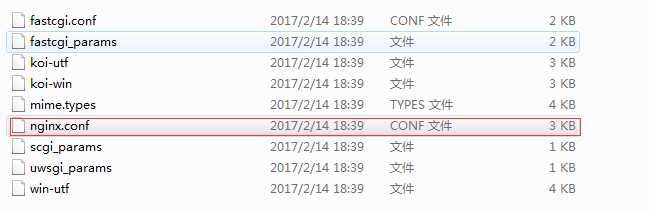
这个文件就是nginx的配置文件了,这个是window版的,有些配置被注释掉了

配置详细可以看这篇博客 http://www.cnblogs.com/sunxucool/p/3225818.html
输入localhost可以看到nginx的默认页面
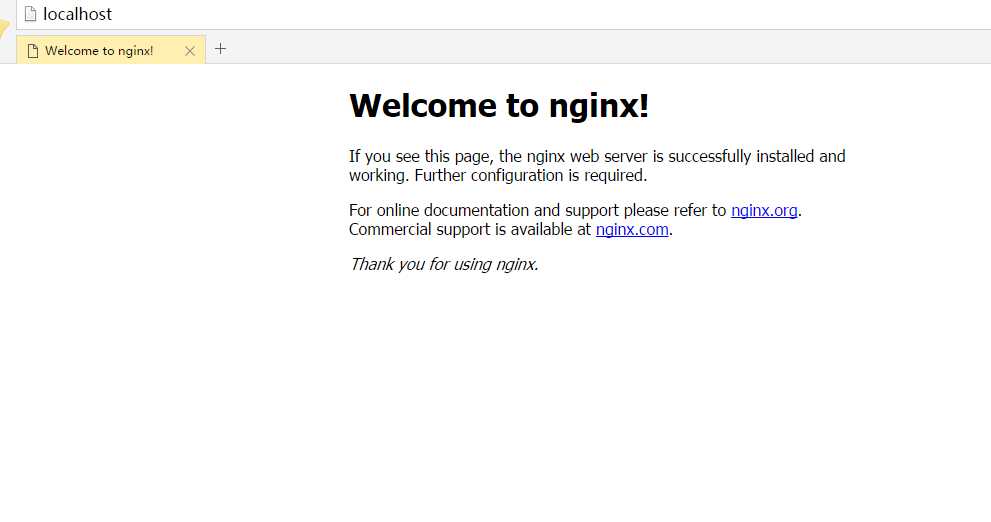
现在来使用一个web工程实现负载均衡...
改配置文件
worker_processes 1;
events {
worker_connections 1024;
}
http {
include mime.types;
default_type application/octet-stream;
sendfile on;
keepalive_timeout 65;
upstream wgf.com{ #重定向的配置
server localhost:8081; #负载均衡服务器1
server localhost:8082; #负载均衡服务器2
}
server {
listen 80; #监听端口
server_name localhost; #监听ip
location / {
#root html;
#index index.html index.htm;
proxy_pass http://wgf.com; #监听到的地址重定向到这个地址
proxy_redirect default;
}
error_page 500 502 503 504 /50x.html; #错误页匹配
location = /50x.html {
root html;
}
}
}
这个实现的原理可以从配置中大概看出来 监听到localhost:80请求重定向到nginx的伪站点http://wgf.com,
然后nginx通过配置找到最终访问的服务器地址localhost:8081 和localhost:8082
这两个是我本地的两个web工程,访问localhost会在这两个服务中轮换。效果如下
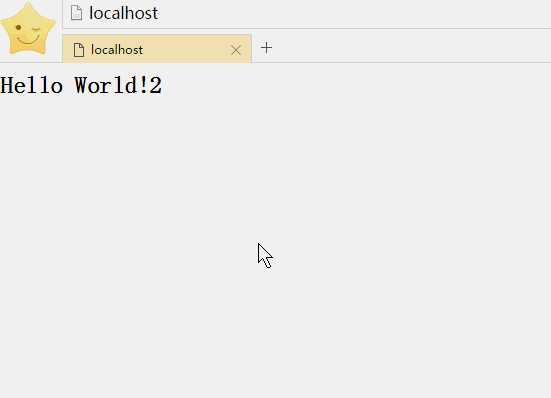
以上是关于nginx入门window下实现简单的负载均衡的主要内容,如果未能解决你的问题,请参考以下文章