Selenium自动化测试-设置元素等待
Posted 软件测试小dao
tags:
篇首语:本文由小常识网(cha138.com)小编为大家整理,主要介绍了Selenium自动化测试-设置元素等待相关的知识,希望对你有一定的参考价值。
selenium中有三种时间等待:
强制等待:sleep
隐式等待:implicitly_wait
显示等待:WebDriverWait
1.sleep
让程序暂停运行一定时间,等待时间到达后继续运行。
使用sleep,需先导入time模块,import time, 然后使用time.sleep()来让程序等待多久。
from selenium import webdriver
import time
driver = webdriver.Chrome()
driver.get('https://www.baidu.com/')
# 等待3s
time.sleep(3)
# 点击新闻链接
driver.find_element_by_link_text("新闻").click()
- implicitly_wait
implicitly_wait()默认参数的单位为秒,默认值为0。在最大超时时间内找到元素了,会开始执行下一操作,如果在最大超时间内未找到元素,会抛出NoSuchElementException 异常,这样能节省定位时间。
from selenium import webdriver
driver = webdriver.Chrome()
driver.get('https://www.baidu.com/')
# 隐式等待3s
driver.implicitly_wait(3)
# 点击新闻链接
driver.find_element_by_link_text("新闻").click()
- WebDriverWait
等待某个条件成立时继续执行,否则在达到最大时长时抛出超时异常TimeoutException。
WebDriverWait一般和until()和until_not()配合使用:
until() 当某元素出现或什么条件成立则继续执行
until_not 当某元素消失或什么条件不成立则继续执
WebDriverWait(driver, timeout, poll_frequency=0.5,
ignored_exceptions=None)
driver: 传入WebDriver实例;
timeout:指最大超时时间,默认单位为秒;
poll_frequency:调用until或until_not方法,每隔一定时间不断尝试是否能找到页面元素,默认间隔是0.5s,可自行调整间隔时间。
ignored_exceptions:超时后的异常信息,默认情况下NoSuchElementException 异常。
使用WebDriverWait,需要先导入WebDriverWait模块。
from selenium.webdriver.support.ui import WebDriverWait
我们使用WebDriverWait方式来定位百度页面的新闻链接,
代码如下:
from selenium import webdriver
from selenium.webdriver.support.ui import WebDriverWait
driver = webdriver.Chrome()
driver.get('https://www.baidu.com/')
# 设置显式等待,超时时长最大为 5s,每隔0.5s查找元素一次
element = WebDriverWait(driver,5).until(
lambda x: x.find_element_by_link_text('新闻'))
element.click()
注意:until或until_not中的method参数一定要是可以调用的对象,即这个对象一定有 __call__方法,否则会抛出异常。
例如:
from selenium import webdriver
from selenium.webdriver.support.ui import WebDriverWait
driver = webdriver.Chrome()
driver.get('https://www.baidu.com/')
# 设置显式超时时长最大为5s,每隔0.5s查到元素一次
element = WebDriverWait(driver,5).until(
driver.find_element_by_link_text('新闻'))
element.click()
运行的结果是报错的:
Traceback (most recent call last):
File "C:/Users/96984/PycharmProjects/vivi_python/selenium_vivi/radio.py", line 7, in <module>
element = WebDriverWait(driver,5).until(driver.find_element_by_link_text('新闻'))
File "C:\\Users\\96984\\AppData\\Local\\Programs\\Python\\Python37-32\\lib\\site-packages\\selenium\\webdriver\\support\\wait.py", line 71, in until
value = method(self._driver)
TypeError: 'WebElement' object is not callable
所以我们可以用selenium提供的expected_conditions,提供一些场景的判断,或者用自己封装的方法都可以。
使用expected_conditions,需先导入。
from selenium.webdriver.support import expected_conditions as EC
以下是常用的expected_conditions方法: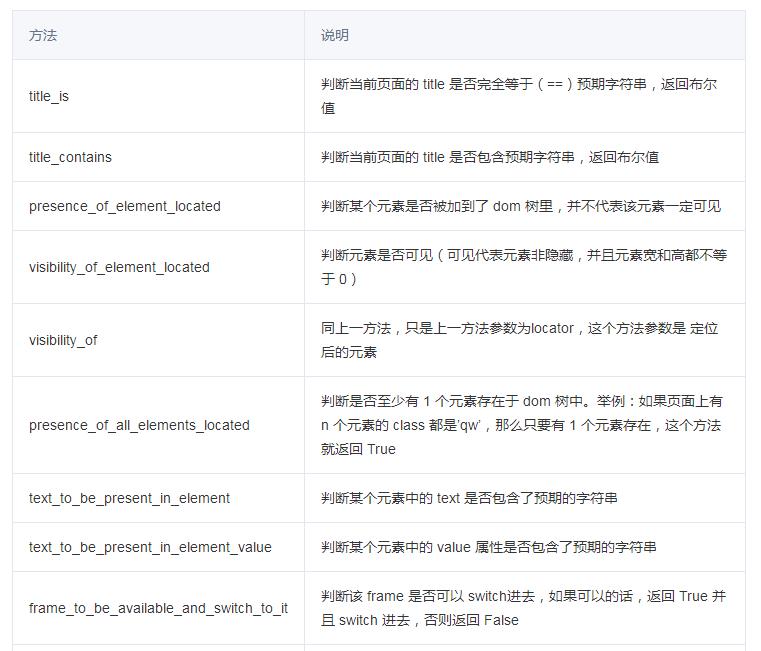
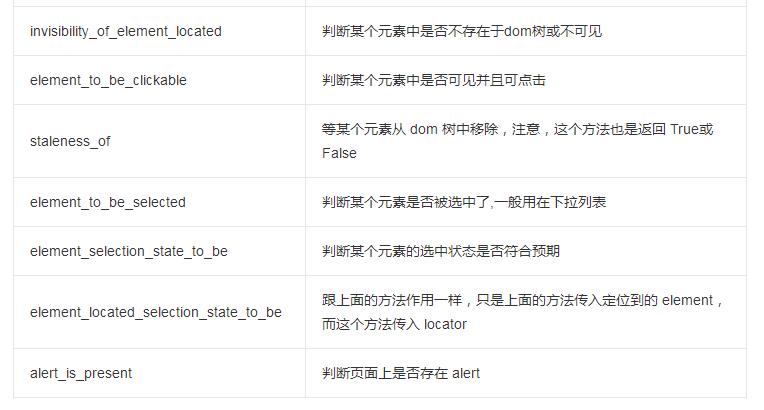
我们以presence_of_element_located这个方法为例,看下WebDriverWait怎么和expected_conditions配合使用。
from selenium import webdriver
from selenium.webdriver.support.ui import WebDriverWait
from selenium.webdriver.support import expected_conditions as EC
driver = webdriver.Chrome()
driver.get('https://www.baidu.com/')
# 设置显式等待,超时时长最大为5s,每隔0.5s查找元素一次
element = WebDriverWait(driver,5).until(
EC.presence_of_element_located(('id','kw')))
element.send_keys('vivi')
最后总结下三种元素等待的优缺点: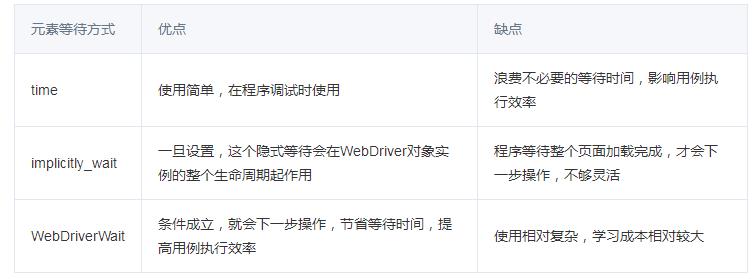
最后:【可能给予你一定的帮助】
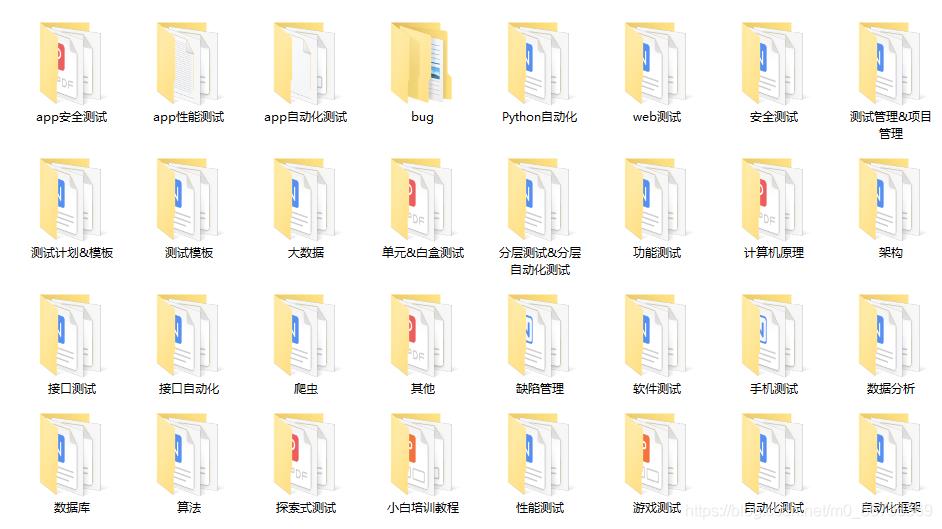
这些资料,对于【软件测试】的朋友来说应该是最全面最完整的备战仓库,这个仓库也陪伴上万个测试工程师们走过最艰难的路程,希望也能帮助到你!
关注我的微信公众号【软件测试小dao】免费获取~
我的学习交流群:644956177 群里有技术大牛一起交流分享~
如果我的博客对你有帮助、如果你喜欢我的博客内容,请 “点赞” “评论” “收藏” 一键三连哦!
以上是关于Selenium自动化测试-设置元素等待的主要内容,如果未能解决你的问题,请参考以下文章