OpenCV高手勿入! 半小时学会基本操作 图像处理
Posted 我是小白呀
tags:
篇首语:本文由小常识网(cha138.com)小编为大家整理,主要介绍了OpenCV高手勿入! 半小时学会基本操作 图像处理相关的知识,希望对你有一定的参考价值。
【OpenCV】高手勿入! 半小时学会基本操作 5
概述
OpenCV 是一个跨平台的计算机视觉库, 支持多语言, 功能强大. 今天小白就带大家一起携手走进 OpenCV 的世界. (第 5 课)

图像处理
图像处理是非常基础和关键的, 今天就带大家来一起了解一下图像处理.

转换图像
cv.cvtColor可以帮助我们转换图片通道.
格式:
cv2.cvtColor(src, code[, dst[, dstCn]])
参数:
- src: 需要转换的图片
- code: 颜色空间转换码
- dst: 输出图像大小深度相同, 可选参数
- desCn: 输出图像的颜色通道, 可选参数
转换成灰度图
RGB 到灰度图转换公式:
Y' = 0.299 R + 0.587 G + 0.114 B
例子:
# 读取数据
img = cv2.imread("cat.jpg")
# 转换成灰度图
img_gray = cv2.cvtColor(img, cv2.COLOR_BGR2GRAY)
# 输出维度
print(img_gray.shape) # (554, 640)
# 展示图像
cv2.imshow("img_gray", img_gray)
cv2.waitKey(0)
cv2.destroyAllWindows()
输出结果:
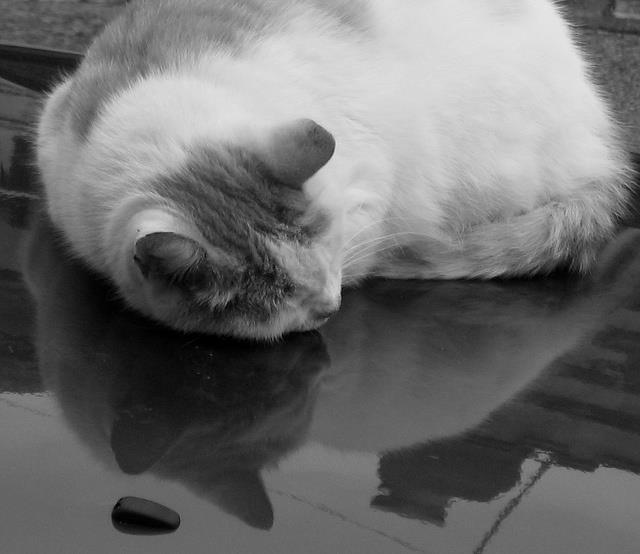
HSV
HSV (Hue, Saturation, Value) 是根据颜色的直观特性由 A.R. Smith 在 1978 年创建的一种颜色空间.
例子:
# 转换成hsv
img_hsv = cv2.cvtColor(img, cv2.COLOR_BGR2HSV)
# 输出维度
print(img_hsv.shape) # (554, 640, 3)
# 展示图像
cv2.imshow("img_hsv", img_hsv)
cv2.waitKey(0)
cv2.destroyAllWindows()
输出结果:

YUV
YUV 是一种颜色编码的方法, 主要用在视频, 图形处理流水线中.
例子:
# 读取数据
img = cv2.imread("cat.jpg")
# 转换成hsv
img_yuv = cv2.cvtColor(img, cv2.COLOR_BGR2YUV)
# 输出维度
print(img_yuv.shape) # (554, 640, 3)
# 展示图像
cv2.imshow("img_yuv", img_yuv)
cv2.waitKey(0)
cv2.destroyAllWindows()
输出结果:

二值化操作
格式:
ret, dst = cv2.threshold(src, thresh, maxval, type)
参数:
- src: 需要转换的图
- thresh: 阈值
- maxval: 超过阈值所赋的值
- type: 二值化操作类型
返回值:
- ret: 输入的阈值
- dst: 处理好的图片
原图
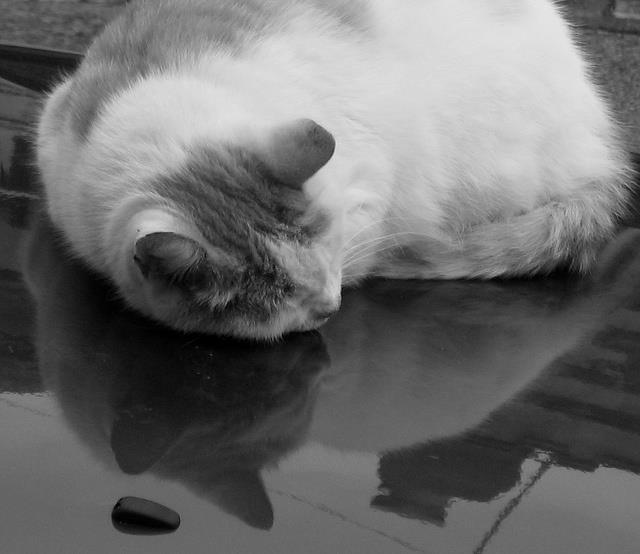
Binary
大于阈值的设为 255, 低于或等于阈值的为 0.
例子:
# 读取数据
img_gray = cv2.imread("cat_gray.jpg")
# 二值化
ret, thresh1 = cv2.threshold(img_gray, 127, 255, cv2.THRESH_BINARY)
# 图片展示
cv2.imshow("thresh1", thresh1)
cv2.waitKey(0)
cv2.destroyAllWindows()
输出结果:

Binary Inverse
与 Binary 相反.
例子:
# 读取数据
img_gray = cv2.imread("cat_gray.jpg")
# 二值化
ret, thresh2 = cv2.threshold(img_gray, 127, 255, cv2.THRESH_BINARY_INV)
# 图片展示
cv2.imshow("thresh2", thresh2)
cv2.waitKey(0)
cv2.destroyAllWindows()
输出结果:
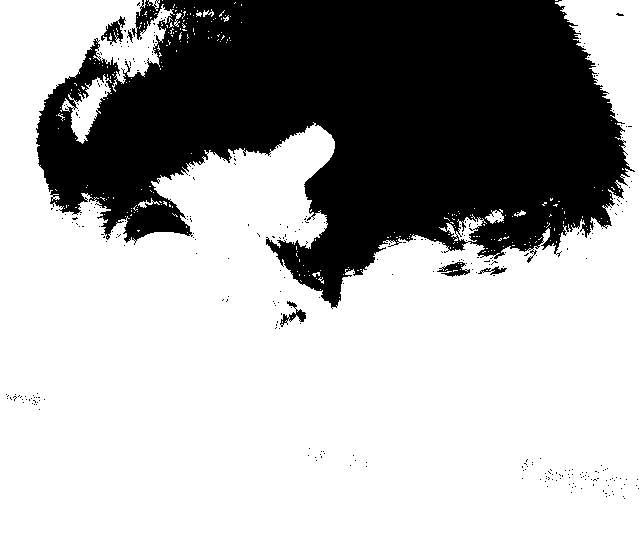
Trunc
大于阈值的设为 255, 低于或等于阈值的不变.
例子:
# 读取数据
img_gray = cv2.imread("cat_gray.jpg")
# 截断
ret, thresh3 = cv2.threshold(img_gray, 127, 255, cv2.THRESH_TRUNC)
# 图片展示
cv2.imshow("thresh3", thresh3)
cv2.waitKey(0)
cv2.destroyAllWindows()
输出结果:
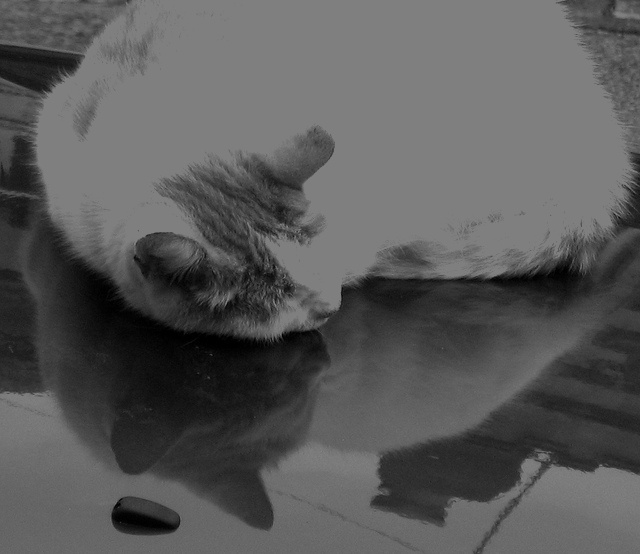
Tozero
大于阈值部分不变, 否则设为 0.
代码:
# 读取数据
img_gray = cv2.imread("cat_gray.jpg")
# Tozero
ret, thresh4 = cv2.threshold(img_gray, 127, 255, cv2.THRESH_TOZERO)
# 图片展示
cv2.imshow("thresh4", thresh4)
cv2.waitKey(0)
cv2.destroyAllWindows()
输出结果:
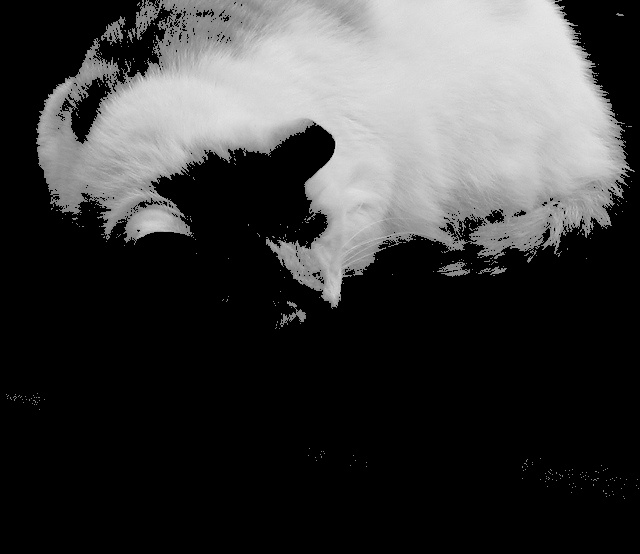
Tozero Inverse
与 Tozero 相反.
代码:
# 读取数据
img_gray = cv2.imread("cat_gray.jpg")
# Tozero
ret, thresh5 = cv2.threshold(img_gray, 127, 255, cv2.THRESH_TOZERO_INV)
# 图片展示
cv2.imshow("thresh5", thresh5)
cv2.waitKey(0)
cv2.destroyAllWindows()
输出结果:
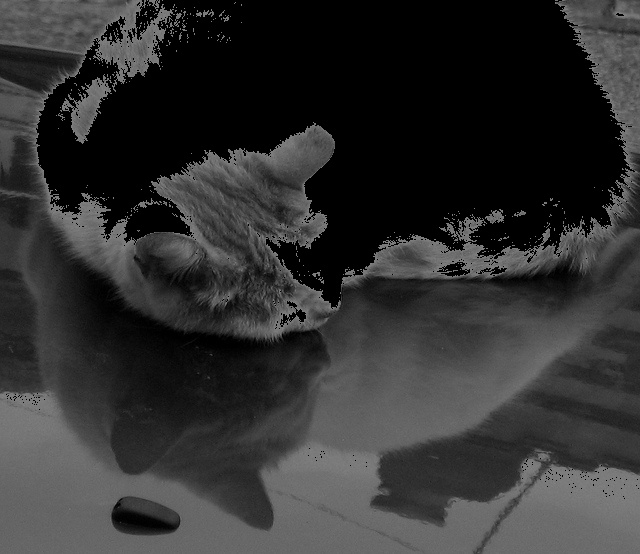
以上是关于OpenCV高手勿入! 半小时学会基本操作 图像处理的主要内容,如果未能解决你的问题,请参考以下文章
OpenCV⚠️高手勿入! 半小时学会基本操作 14⚠️ 图像轮廓
OpenCV高手勿入! 半小时学会基本操作 13 图像金字塔