Android动画特效(《安卓群英传》实例)
Posted 春招进大厂的梦想家
tags:
篇首语:本文由小常识网(cha138.com)小编为大家整理,主要介绍了Android动画特效(《安卓群英传》实例)相关的知识,希望对你有一定的参考价值。
📝android动画特效(实例)
🍦写在前面的:最近看《安卓群英传》动画那一块,看到了这几个实例,感觉很有意思,于是就跟着写了一遍。以前自己也写过类似灵动菜单之类的小功能,但是是利用Material Desiagn里面的FloatingButton来写的,但是通过学习用ValueAnimator、 ObjectAnimator和其他动画框架来写感受还是有很多不同的。
🍨菜狗就要好好学习,加油。
✏️一、灵动菜单:
1.新建一个菜单布局文件,用于自定义View时引入
<?xml version="1.0" encoding="utf-8"?>
<RelativeLayout xmlns:android="http://schemas.android.com/apk/res/android"
android:id="@+id/parent"
android:layout_width="match_parent"
android:layout_height="match_parent"
android:orientation="vertical" >
<ImageView
android:id="@+id/home"
android:layout_width="35dip"
android:layout_height="35dip"
android:layout_above="@+id/center"
android:layout_centerHorizontal="true"
android:src="@drawable/home" />
<ImageView
android:id="@+id/call"
android:layout_width="35dip"
android:layout_height="35dip"
android:layout_alignBottom="@+id/center"
android:layout_marginBottom="25dp"
android:layout_toLeftOf="@+id/center"
android:src="@drawable/call" />
<ImageView
android:id="@+id/hyperlink"
android:layout_width="35dip"
android:layout_height="35dip"
android:layout_alignBottom="@+id/center"
android:layout_marginBottom="25dp"
android:layout_toRightOf="@+id/center"
android:src="@drawable/lianjie" />
<ImageView
android:id="@+id/center"
android:layout_width="45dip"
android:layout_height="45dip"
android:layout_margin="20dip"
android:layout_centerInParent="true"
android:src="@drawable/menu" />
</RelativeLayout>
2.新建一个Java类,继承Relativelayout,实现自定义View
public class LMenu extends RelativeLayout implements View.OnClickListener {
private ImageView center,home,call,hyperlink;
private List<ImageView> oViews;
private boolean mFlag=true;
private float mHiddenViewMeasuredHeight;
public LMenu(Context context) {
this(context,null);
}
public LMenu(Context context, AttributeSet attrs) {
super(context, attrs);
initView(context);
}
private void initView(Context context) {
LayoutInflater.from(context).inflate(R.layout.menulayout, this);
center=(ImageView) findViewById(R.id.center);
call=(ImageView) findViewById(R.id.call);
home=(ImageView) findViewById(R.id.home);
hyperlink=(ImageView) findViewById(R.id.hyperlink);
//将四个Imageview放在集合里,方便管理
oViews=new ArrayList<ImageView>();
oViews.add(center);
oViews.add(call);
oViews.add(home);
oViews.add(hyperlink);
center.setOnClickListener(this);
call.setOnClickListener(this);
home.setOnClickListener(this);
hyperlink.setOnClickListener(this);
}
@Override
protected void onSizeChanged(int w, int h, int oldw, int oldh) {
super.onSizeChanged(w, h, oldw, oldh);
mHiddenViewMeasuredHeight = (int) (w*1/12);
Anim(mHiddenViewMeasuredHeight,-mHiddenViewMeasuredHeight ,0.5f, 1f, 0f, 90f);
}
//点击事件
@Override
public void onClick(View view) {
switch (view.getId()) {
case R.id.center:
if (mFlag) {
Anim(-mHiddenViewMeasuredHeight,mHiddenViewMeasuredHeight, 1f, 0.5f, 90f, 0f);;
mFlag=false;
}else {
Anim(mHiddenViewMeasuredHeight, -mHiddenViewMeasuredHeight,0.5f, 1f, 0f, 90f);
mFlag=true;
}
break;
case R.id.home:
if (listener!=null) {
listener.Home();
}
break;
case R.id.call:
if (listener!=null) {
listener.Call();
}
break;
case R.id.hyperlink:
if (listener!=null) {
listener.hyperlink();
}
break;
default:
break;
}
}
private void Anim(float mHiddenViewMeasuredHeightBegin,float mHiddenViewMeasuredHeightyClose,float x,float y,float anglex,float angley){
//设置动画。用于弹出和收回
ObjectAnimator animator0=ObjectAnimator.ofFloat(oViews.get(0), "alpha", x,y);
ObjectAnimator animator1=ObjectAnimator.ofFloat(oViews.get(1), "translationX",mHiddenViewMeasuredHeightBegin);
ObjectAnimator animator2=ObjectAnimator.ofFloat(oViews.get(2), "translationY",mHiddenViewMeasuredHeightBegin);
ObjectAnimator animator3=ObjectAnimator.ofFloat(oViews.get(3), "translationX",mHiddenViewMeasuredHeightyClose);
//设置动画,用于旋转效果
ObjectAnimator animator4=ObjectAnimator.ofFloat(oViews.get(0), "rotation", anglex,120f,angley);
ObjectAnimator animator5=ObjectAnimator.ofFloat(oViews.get(1), "rotationX", anglex,120f,angley);
ObjectAnimator animator6=ObjectAnimator.ofFloat(oViews.get(2), "rotationY", anglex,120f,angley);
ObjectAnimator animator7=ObjectAnimator.ofFloat(oViews.get(3), "rotationX", anglex,120f,angley);
AnimatorSet set = new AnimatorSet();
set.setDuration(500);
set.setInterpolator(new OvershootInterpolator());
set.playTogether(animator0,animator1,animator2,animator3,animator4,animator5,animator6,animator7);
set.start();
}
onMenuClickListener listener;
//定义回调接口
public interface onMenuClickListener {
void Home();
void Call();
void hyperlink();
}
//设置事件回调
public void setonMenuClickListener( onMenuClickListener listener){
this.listener=listener;
}
}
3.主活动xml文件
<?xml version="1.0" encoding="utf-8"?>
<RelativeLayout xmlns:android="http://schemas.android.com/apk/res/android"
xmlns:app="http://schemas.android.com/apk/res-auto"
xmlns:tools="http://schemas.android.com/tools"
android:layout_width="match_parent"
android:layout_height="match_parent"
tools:context=".SmartMenuAcitivity">
<com.example.android_wavebackground.LMenu
android:id="@+id/lMenu"
android:layout_width="wrap_content"
android:layout_height="wrap_content"
android:layout_centerInParent="true" />
</RelativeLayout>
4.主活动java文件
/**
* @author 23737
* 灵动菜单的实现
* @time 2021.7.18
*/
public class SmartMenuAcitivity extends AppCompatActivity {
private LMenu menu;
@Override
protected void onCreate(Bundle savedInstanceState) {
super.onCreate(savedInstanceState);
setContentView(R.layout.activity_smart_menu_acitivity);
initView();
initEvent();
}
private void initView() {
menu = (LMenu)findViewById(R.id.lMenu);
}
private void initEvent() {
menu.setonMenuClickListener(new LMenu.onMenuClickListener() {
@Override
public void Home() {
Toast.makeText(SmartMenuAcitivity.this, "点击了home", Toast.LENGTH_SHORT).show();
}
@Override
public void Call() {
Toast.makeText(SmartMenuAcitivity.this, "点击了call", Toast.LENGTH_SHORT).show();
}
@Override
public void hyperlink() {
Toast.makeText(SmartMenuAcitivity.this, "点击了hyperlink", Toast.LENGTH_SHORT).show();
}
});
}
}
5.效果展示:
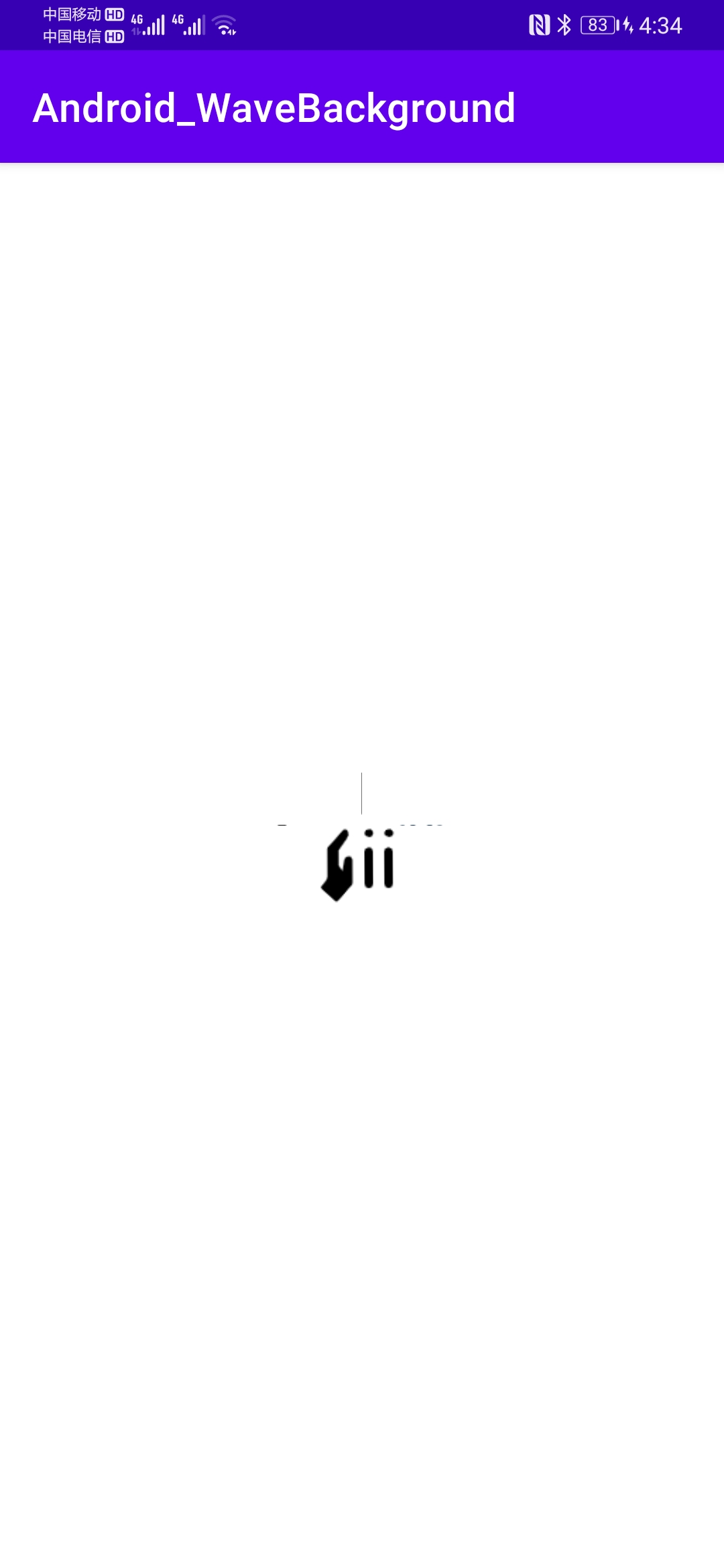
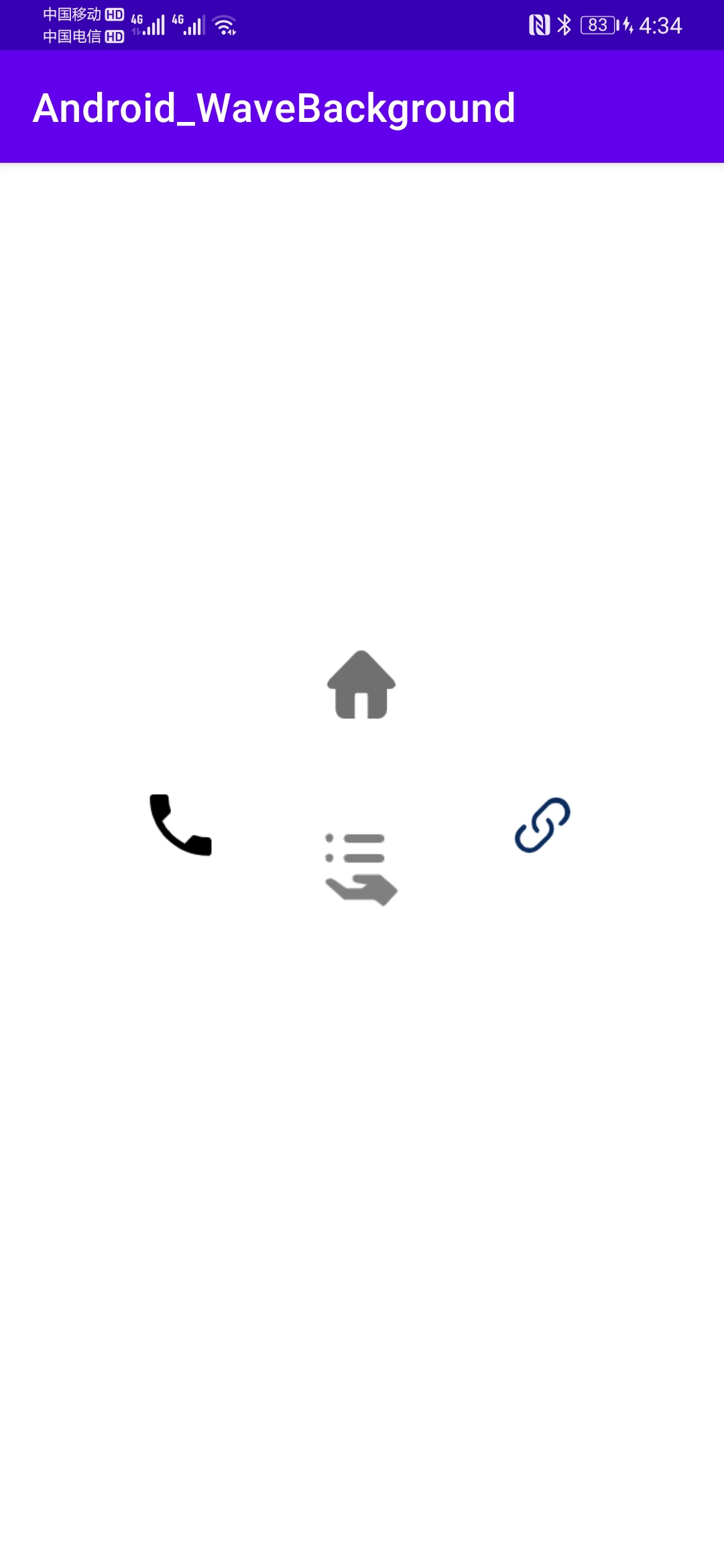
✏️二、计时器动画
😋 用户点击textview之后,数字会不断增加,其实实现这个计时器的方式有很多很多,比如Handler就可以用来实现,但在这里使用ValueAnimator动画框架来进行实现.
1.main.xml
<?xml version="1.0" encoding="utf-8"?>
<androidx.constraintlayout.widget.ConstraintLayout xmlns:android="http://schemas.android.com/apk/res/android"
xmlns:app="http://schemas.android.com/apk/res-auto"
xmlns:tools="http://schemas.android.com/tools"
android:layout_width="match_parent"
android:layout_height="match_parent"
tools:context=".TimerActivity">
<TextView
android:id="@+id/textView"
android:layout_width="200dp"
android:layout_height="100dp"
android:textSize="30sp"
android:textColor="#000000"
android:gravity="center"
android:text="TextView"
app:layout_constraintBottom_toBottomOf="parent"
app:layout_constraintEnd_toEndOf="parent"
app:layout_constraintStart_toStartOf="parent"
app:layout_constraintTop_toTopOf="parent" />
</androidx.constraintlayout.widget.ConstraintLayout>
2.mian.java(主要逻辑在这里实现)
package com.example.android_wavebackground;
import androidx.appcompat.app.AppCompatActivity;
import android.animation.ValueAnimator;
import android.os.Bundle;
import android.view.View;
import android.widget.TextView;
/**
* @author 23737
* @create 2021.7.18
* 使用ValueAnimator实现计时器动画
* 用户点击后,数字会不断增加
*/
public class TimerActivity extends AppCompatActivity {
private TextView tv;
@Override
protected void onCreate(Bundle savedInstanceState) {
super.onCreate(savedInstanceState);
setContentView(R.layout.activity_timer);
tv = findViewById(R.id.textView);
tv.setOnClickListener(new View.OnClickListener() {
@Override
public void onClick(View v) {
tvTimer(tv);
}
});
}
private void tvTimer(final View view) {
ValueAnimator va = ValueAnimator.ofInt(0, 100);
va.addUpdateListener(new ValueAnimator.AnimatorUpdateListener() {
@Override
public void onAnimationUpdate(ValueAnimator animation) {
( (TextView)view).setText("$"+(Integer)animation.getAnimatedValue());
}
});
va.setDuration(3000);
va.start();
}
}
3.效果展示:
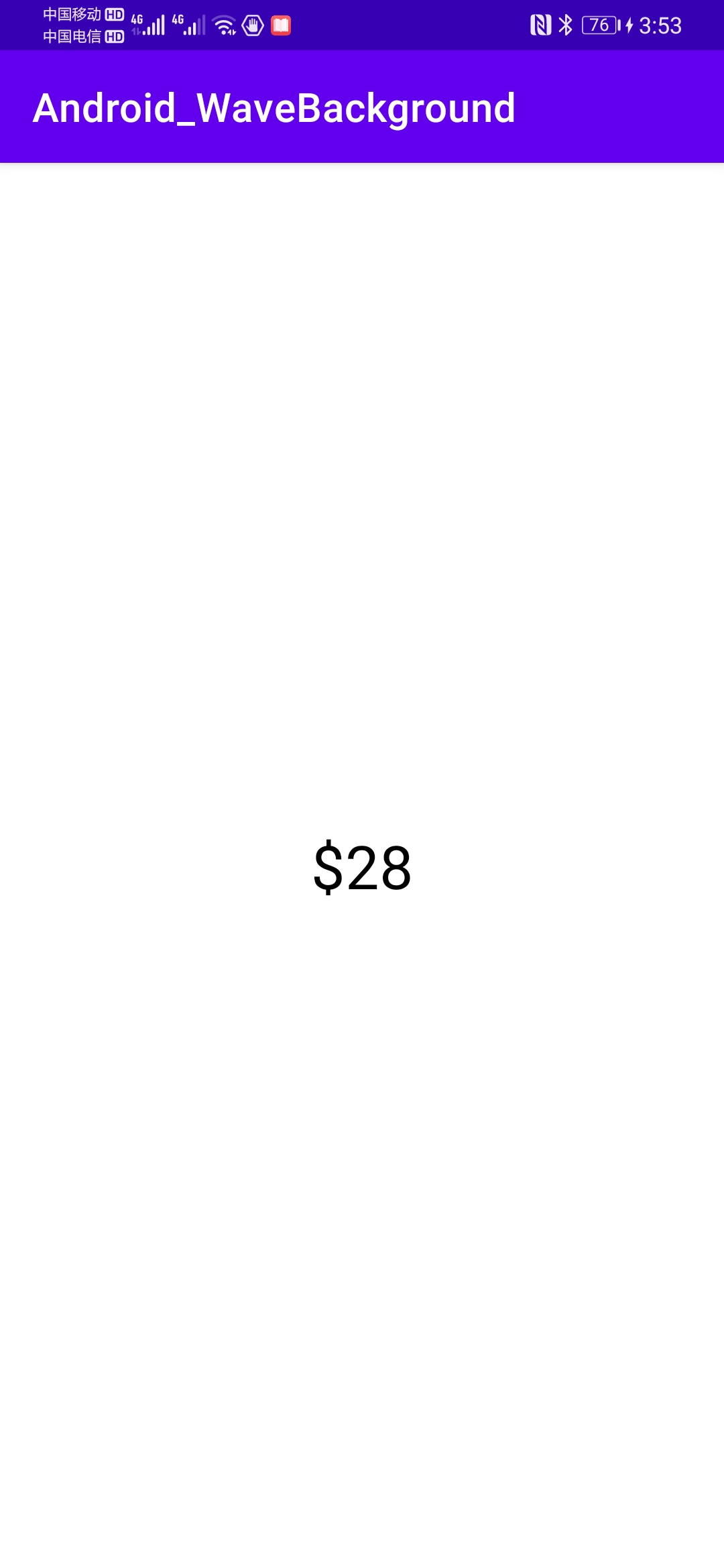
✏️三、下拉展开动画
😋建立两个布局,一个布局的visibility设置为不可见,在点击其中一个可见的layout之后,再将不可见的layout的visibility的属性设置为visible即可。但是这种过程是瞬间实现的,怎么才能变为动画的过程呢,需要让隐藏的view高度不断发生变化,但并非立马增大到目标值。使用ValueAnimator建立一个数值发生器就好了。
1.main.xml
<?xml version="1.0" encoding="utf-8"?>
<LinearLayout