小5聊C# NPOI添加图片到Excel指定单元格并自适应宽度
Posted 小5聊
tags:
篇首语:本文由小常识网(cha138.com)小编为大家整理,主要介绍了小5聊C# NPOI添加图片到Excel指定单元格并自适应宽度相关的知识,希望对你有一定的参考价值。
框架:.net core 2.1
NPOI:支持xlsx,.xls,版本=2.5.3
XLS:HSSFWorkbook,主要前缀HSS,
XLSX:XSSFWorkbook,主要前缀XSS,using NPOI.XSSF.UserModel;
1、导出Excel添加图片效果,以及可自适应(以下有调整过宽度)
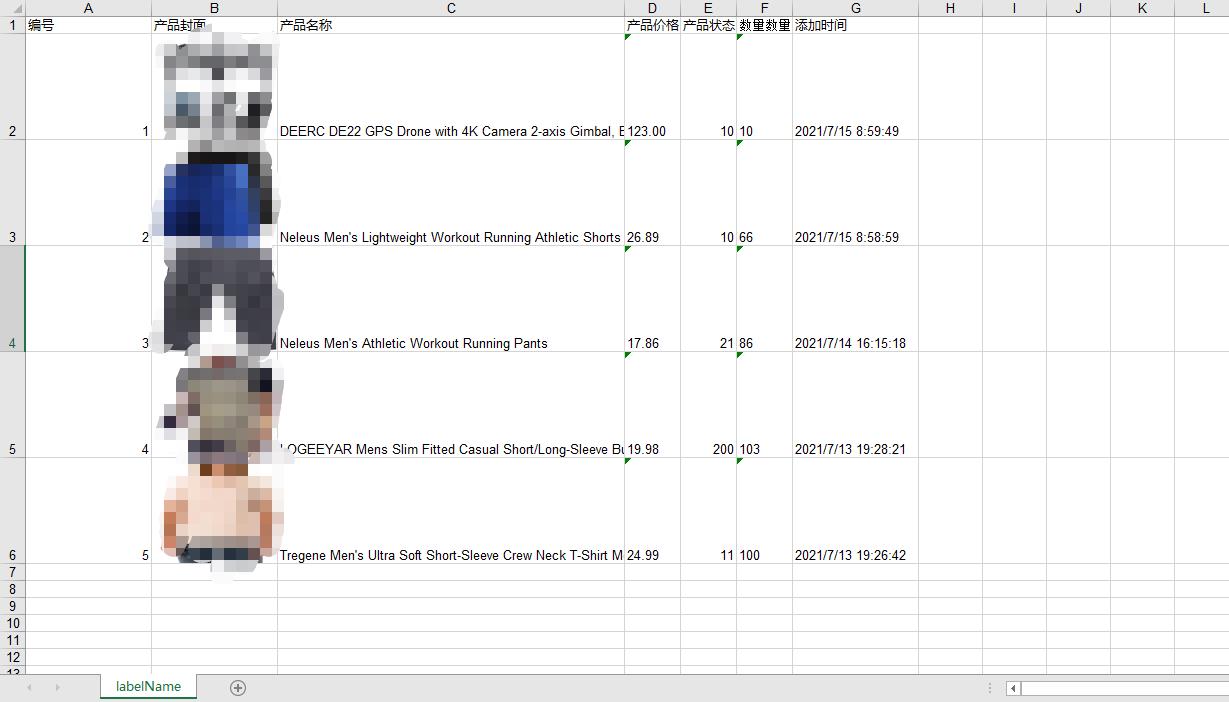
2、Nuget安装NPOI
直接安装最新版本 - 2.5.3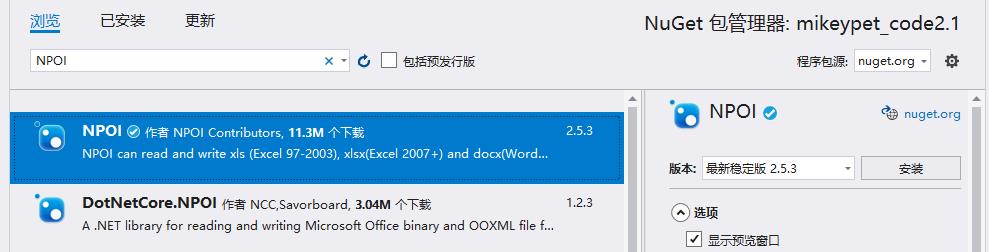
3、最新版本数据类型大小写有改动
之前版本是全部大小,现在的是首字母大写
#region 程序集 NPOI, Version=2.5.3.0, Culture=neutral, PublicKeyToken=0df73ec7942b34e1
// C:\\Users\\DELL\\.nuget\\packages\\npoi\\2.5.3\\lib\\netstandard2.0\\NPOI.dll
#endregion
namespace NPOI.SS.UserModel
{
public enum CellType
{
Unknown = -1,
Numeric = 0,
String = 1,
Formula = 2,
Blank = 3,
Boolean = 4,
Error = 5
}
}4、JSON数据
[{
"id": 1,
"productNum": 10,
"addTime": "2021-07-15T08:59:49.997",
"updateTime": "0001-01-01T00:00:00",
"productCover": "AmazonProduct/20210715/bc21aee9-b35b-49e6-a50c-7d95178ff487.jpg",
"productName": "DEERC DE22 GPS Drone with 4K Camera 2-axis Gimbal, EIS Anti-Shake, 5G FPV Live Video Brushless Motor, Auto Return Home, Selfie, Follow Me, Waypoints, Circle Fly 52Min Flight with Carrycase",
"productPrice": 123.00
}, {
"id": 2,
"productNum": 66,
"addTime": "2021-07-15T08:58:59.257",
"updateTime": "0001-01-01T00:00:00",
"productCover": "AmazonProduct/20210715/cea4ff1b-6d5f-46fa-9bea-3745cd80a7d5.jpg",
"productName": "Neleus Men's Lightweight Workout Running Athletic Shorts with Pockets",
"productPrice": 26.89
}]5、导出xls格式代码
#region version=2021.07.15 导出 - Excel - xls - 例子
[HttpPost]
public IActionResult ExcelXls(Model_Request requestModel)
{
try
{
HSSFWorkbook workbook = new HSSFWorkbook(); //创建一个工作簿
ISheet sheet = workbook.CreateSheet("labelName"); //创建一个sheet
//设置excel列宽,像素是1/256
sheet.SetColumnWidth(0, 18 * 256);
sheet.SetColumnWidth(1, 18 * 256);
IRow rowTitle = sheet.CreateRow(0);//创建表头行
rowTitle.CreateCell(0, CellType.String).SetCellValue("编号");
rowTitle.CreateCell(1, CellType.String).SetCellValue("产品封面");
rowTitle.CreateCell(2, CellType.String).SetCellValue("产品名称");
rowTitle.CreateCell(3, CellType.String).SetCellValue("产品价格");
rowTitle.CreateCell(4, CellType.String).SetCellValue("产品状态");
rowTitle.CreateCell(5, CellType.String).SetCellValue("产品数量");
rowTitle.CreateCell(6, CellType.String).SetCellValue("添加时间");
List<Model_Response> list = new List<Model_Response>();
list = new Data().List(requestModel);
if (list.Count > 0)
{
int rowline = 1; //从第二行开始(索引从0开始)
foreach (AmazonProductApplyModel_Response item in list)
{
IRow row = sheet.CreateRow(rowline);
row.Height = 80 * 20; //设置excel行高,像素点是1/20
row.CreateCell(0, CellType.String).SetCellValue(item.id); //编号
//===产品封面===
//将图片文件读入一个字符串
byte[] bytes = System.IO.File.ReadAllBytes(PathHelper.BaseDirectory() + item.productCover); //路径(加载图片完整路径)
int pictureIdx = workbook.AddPicture(bytes, PictureType.JPEG);
//把图片添加到相应的位置
HSSFPatriarch patriarch = (HSSFPatriarch)sheet.CreateDrawingPatriarch();
HSSFClientAnchor anchor = new HSSFClientAnchor(70, 10, 0, 0, 1, rowline, 2, rowline + 1);
HSSFPicture pict = (HSSFPicture)patriarch.CreatePicture(anchor, pictureIdx);
//===/产品封面===
row.CreateCell(2, CellType.String).SetCellValue(item.productName); //产品名称
row.CreateCell(3, CellType.String).SetCellValue(item.productPrice.ToString()); //产品价格
row.CreateCell(4, CellType.String).SetCellValue(item.productStatus); //产品状态
row.CreateCell(5, CellType.String).SetCellValue(item.productNum.ToString()); //补货数量
row.CreateCell(6, CellType.String).SetCellValue(item.addTime.ToString()); //添加时间
rowline++;
}
//设置自适应宽度
for (int columnNum = 0; columnNum < 7; columnNum++)
{
int columnWidth = sheet.GetColumnWidth(columnNum) / 256;
for (int rowNum = 1; rowNum <= sheet.LastRowNum; rowNum++)
{
IRow currentRow = sheet.GetRow(rowNum);
if (currentRow.GetCell(columnNum) != null)
{
ICell currentCell = currentRow.GetCell(columnNum);
int length = Encoding.Default.GetBytes(currentCell.ToString()).Length;
if (columnWidth < length)
{
columnWidth = length;
}
}
}
sheet.SetColumnWidth(columnNum, columnWidth * 256);
}
}
//保存文件
string name = Guid.NewGuid().ToString() + ".xls";
string path = AppDomain.CurrentDomain.BaseDirectory + "\\\\" + name;
using (Stream stream = System.IO.File.Create(path))
{
workbook.Write(stream);
}
return Json(new { c = 200, m = "导出成功", path = path });
}
catch (Exception ex)
{
}
finally
{
}
return Json(new { c = 200, m = "导出成功", path = path });
}
#endregion6、导出xlsx格式代码
#region version=2021.07.15 导出 - Excel - xls - 例子
[HttpPost]
public IActionResult ExcelXls(Model_Request requestModel)
{
try
{
XSSFWorkbook workbook = new XSSFWorkbook(); //创建一个工作簿
ISheet sheet = workbook.CreateSheet("labelName"); //创建一个sheet
//设置excel列宽,像素是1/256
sheet.SetColumnWidth(0, 18 * 256);
sheet.SetColumnWidth(1, 18 * 256);
IRow rowTitle = sheet.CreateRow(0);//创建表头行
rowTitle.CreateCell(0, CellType.String).SetCellValue("编号");
rowTitle.CreateCell(1, CellType.String).SetCellValue("产品封面");
rowTitle.CreateCell(2, CellType.String).SetCellValue("产品名称");
rowTitle.CreateCell(3, CellType.String).SetCellValue("产品价格");
rowTitle.CreateCell(4, CellType.String).SetCellValue("产品状态");
rowTitle.CreateCell(5, CellType.String).SetCellValue("产品数量");
rowTitle.CreateCell(6, CellType.String).SetCellValue("添加时间");
List<Model_Response> list = new List<Model_Response>();
list = new Data().List(requestModel);
if (list.Count > 0)
{
int rowline = 1; //从第二行开始(索引从0开始)
foreach (AmazonProductApplyModel_Response item in list)
{
IRow row = sheet.CreateRow(rowline);
row.Height = 80 * 20; //设置excel行高,像素点是1/20
row.CreateCell(0, CellType.String).SetCellValue(item.id); //编号
//===产品封面===
//将图片文件读入一个字符串
byte[] bytes = System.IO.File.ReadAllBytes(PathHelper.BaseDirectory() + item.productCover); //路径(加载图片完整路径)
int pictureIdx = workbook.AddPicture(bytes, PictureType.JPEG);
//把图片添加到相应的位置
XSSFDrawing patriarch = (XSSFDrawing)sheet.CreateDrawingPatriarch();
XSSFClientAnchor anchor = new XSSFClientAnchor(70, 10, 0, 0, 1, rowline, 2, rowline + 1);
XSSFPicture pict = (XSSFPicture)patriarch.CreatePicture(anchor, pictureIdx);
//===/产品封面===
row.CreateCell(2, CellType.String).SetCellValue(item.productName); //产品名称
row.CreateCell(3, CellType.String).SetCellValue(item.productPrice.ToString()); //产品价格
row.CreateCell(4, CellType.String).SetCellValue(item.productStatus); //产品状态
row.CreateCell(5, CellType.String).SetCellValue(item.productNum.ToString()); //补货数量
row.CreateCell(6, CellType.String).SetCellValue(item.addTime.ToString()); //添加时间
rowline++;
}
//设置自适应宽度
for (int columnNum = 0; columnNum < 7; columnNum++)
{
int columnWidth = sheet.GetColumnWidth(columnNum) / 256;
for (int rowNum = 1; rowNum <= sheet.LastRowNum; rowNum++)
{
IRow currentRow = sheet.GetRow(rowNum);
if (currentRow.GetCell(columnNum) != null)
{
ICell currentCell = currentRow.GetCell(columnNum);
int length = Encoding.Default.GetBytes(currentCell.ToString()).Length;
if (columnWidth < length)
{
columnWidth = length;
}
}
}
sheet.SetColumnWidth(columnNum, columnWidth * 256);
}
}
//保存文件
string name = Guid.NewGuid().ToString() + ".xls";
string path = AppDomain.CurrentDomain.BaseDirectory + "\\\\" + name;
using (Stream stream = System.IO.File.Create(path))
{
workbook.Write(stream);
}
return Json(new { c = 200, m = "导出成功", path = path });
}
catch (Exception ex)
{
}
finally
{
}
return Json(new { c = 200, m = "导出成功", path = path });
}
#endregion以上是关于小5聊C# NPOI添加图片到Excel指定单元格并自适应宽度的主要内容,如果未能解决你的问题,请参考以下文章