Git-fatal: unable to access ‘https://gitlab.XX.git/‘: Could not resolve host: gitlab.XX.com.cn
Posted MinggeQingchun
tags:
篇首语:本文由小常识网(cha138.com)小编为大家整理,主要介绍了Git-fatal: unable to access ‘https://gitlab.XX.git/‘: Could not resolve host: gitlab.XX.com.cn相关的知识,希望对你有一定的参考价值。
克隆,提交代码 时报错如下:
fatal: unable to access 'https://gitlab.XX.git/': Could not resolve host: gitlab.XX.com.cn其中XX为你的项目地址域名
一、Git设置取消代理
因为公司网走的代理,git需要设置代理,才能git clone成功
$ git config --global http.proxy XX.XXX.0.103:8080
$ git config --global https.proxy XX.XXX.0.103:8080
但是提交代码时还是报这个错,这时候又需要取消代理,取消代理命令
git config --global --unset http.proxy
git config --global --unset https.proxy 二、绑定本机IP地址访问
1、获取本机IP地址
Windows系统下命令 ipconfig
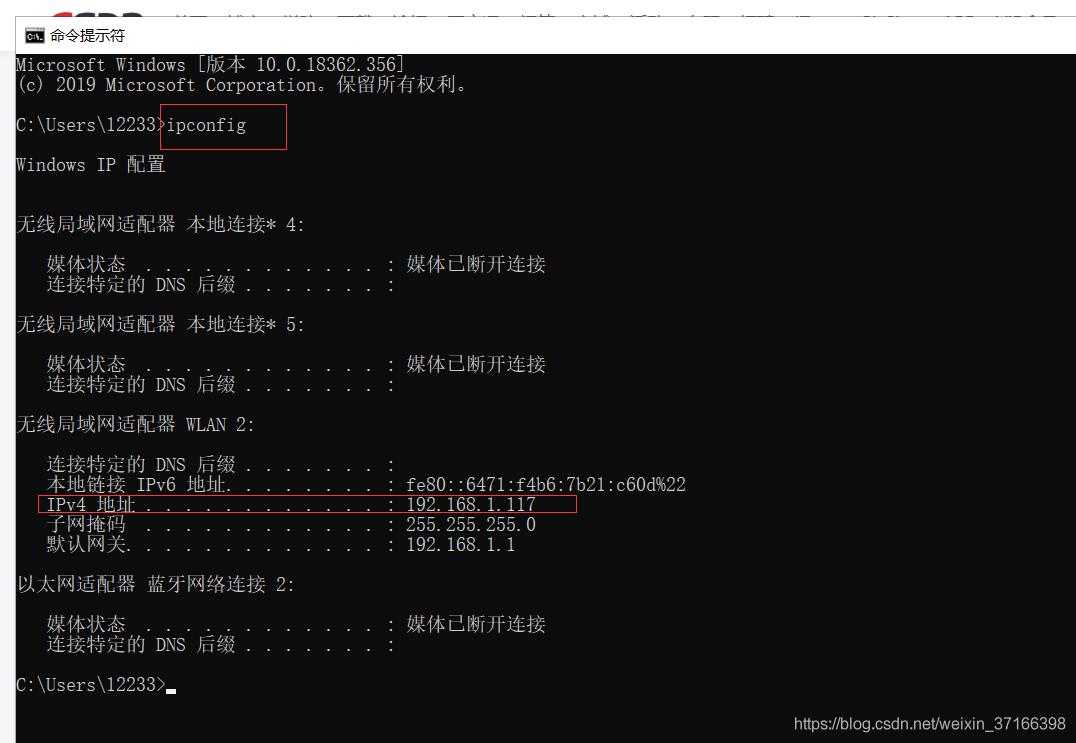
Mac下命令 ifconfig
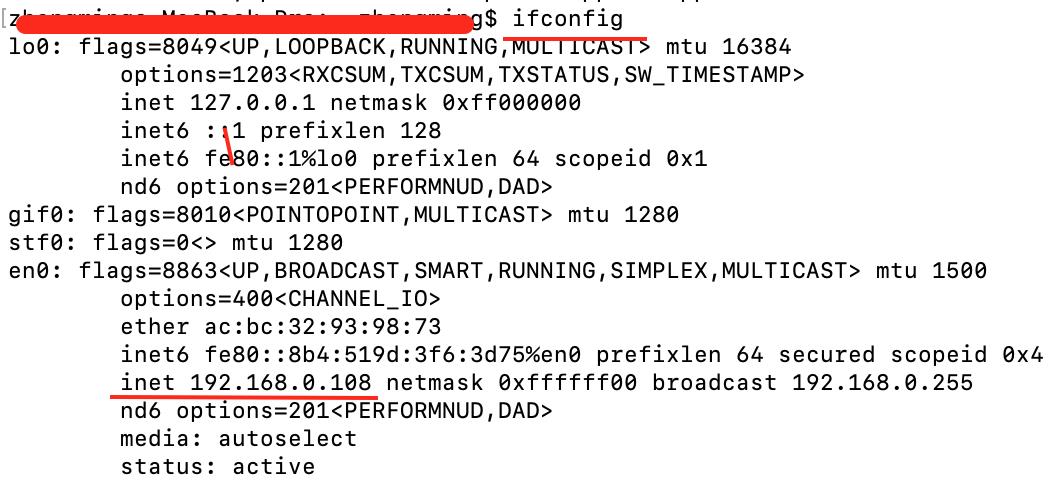
2、ping一下IP地址,ping IP地址;需要连接正常即可
如果一直在输出,按住control + C即可
3、找到git目录下的 hosts文件
(1)Windows下一般目录为 C:\\Program Files\\Git\\etc
(2)Mac下 通过shift+command+g(前往文件夹)快速搜索框,然后输入 /etc/hosts 即可查找到对应的hosts文件
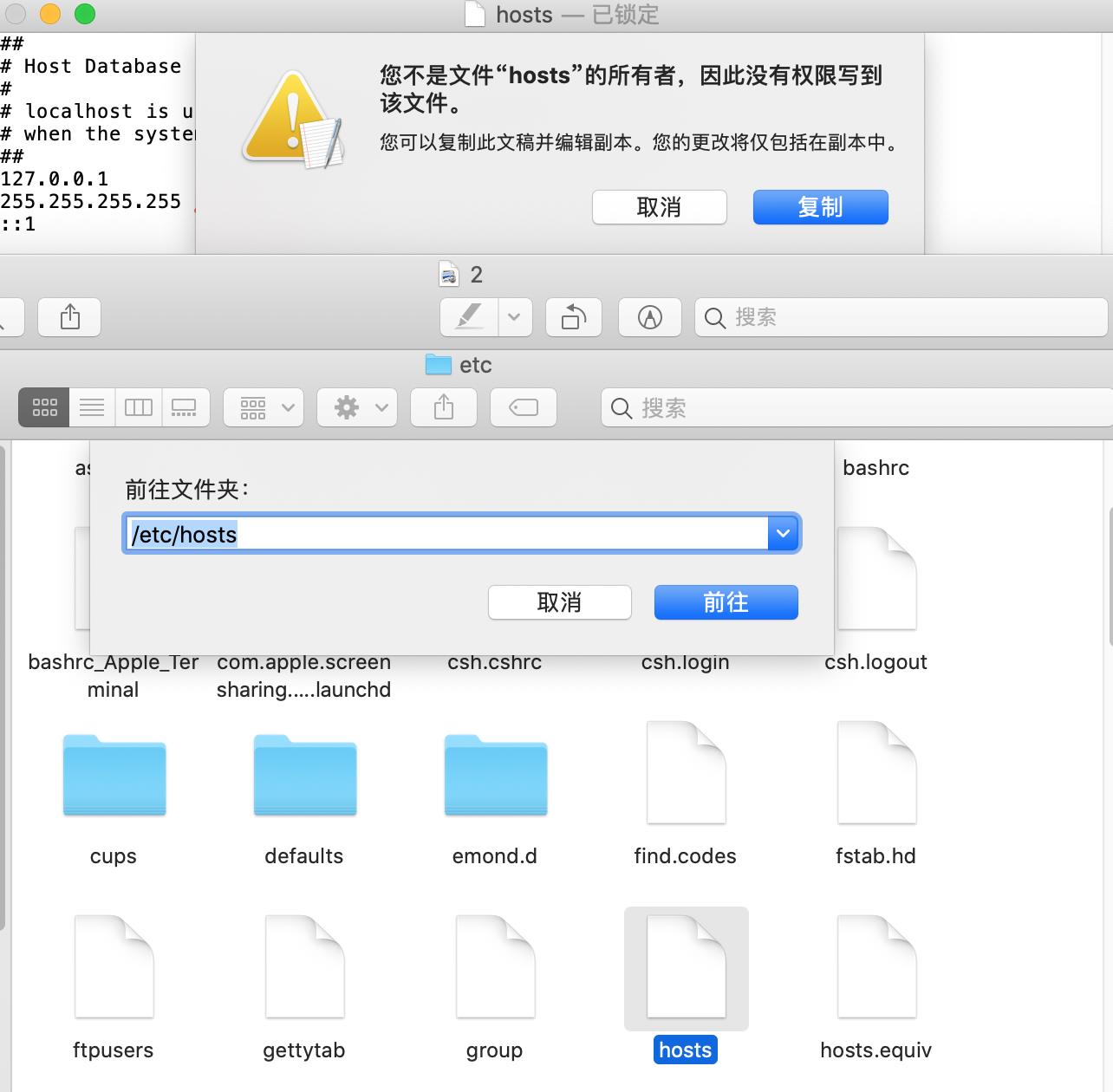
扩充:Mac下修改hosts文件 ,两种方式
(1)找到文件后点击用文本打开,会发现类似复制一份的提示,这样的话,我们可以把这个文件复制到桌面,对其进行修改,然后用修改后的文件把原来的文件替换掉,这个过程需要账号和密码。
(2)使用终端进行修改: sudo vi /etc/hosts 对文档进行编辑,在编辑时,点击a进入编辑模式,编辑后,进行保存和退出。快捷键为:【:WQ!】这样就保存和退出了。
具体可参考文章 Mac-系统hosts文件
4、在该文件下 添加 192.168.0.108 github.com
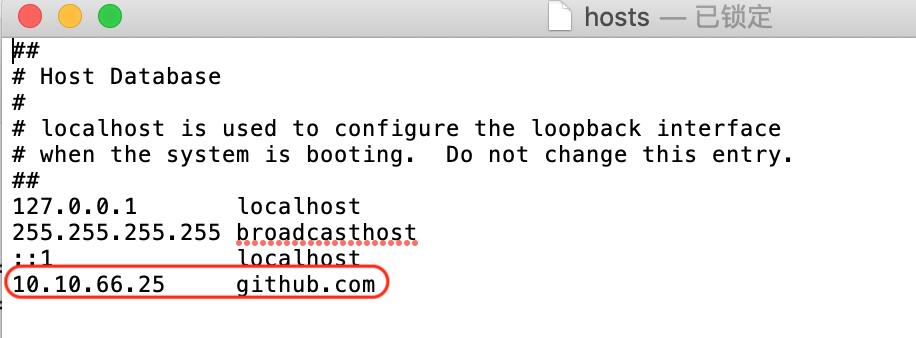
此处的IP 替换为自己的IP即可
以上是关于Git-fatal: unable to access ‘https://gitlab.XX.git/‘: Could not resolve host: gitlab.XX.com.cn的主要内容,如果未能解决你的问题,请参考以下文章