react-native-Art动画基础
Posted time_iter
tags:
篇首语:本文由小常识网(cha138.com)小编为大家整理,主要介绍了react-native-Art动画基础相关的知识,希望对你有一定的参考价值。
一:基础:
ART:暴露了七个组件:
● Surface - 一个矩形可渲染的区域,是其他元素的容器!
● Group - 可容纳多个形状、文本和其他的分组
● Shape - 形状定义,可填充
● Text - 文本形状定义
props
● Surface
○ width : 渲染区域的宽
○ height : 定义渲染区域的高
● Shape
○ d : 定义绘制路径
○ stroke : 描边颜色
○ strokeWidth : 描边宽度
○ strokeDash : 定义虚线
○ fill : 填充颜色
● Text
○ funt : 字体样式,定义字体、大小、是否加粗 如: bold 35px Heiti SC
● Path
○ moveTo(x,y) : 移动到坐标(x,y)
○ lineTo(x,y) : 连线到(x,y)
○ arc() : 绘制弧线
○ close() : 封闭空间
二:实例
● 绘制直线:
import React,Component from 'react';
import
ART,
View,
StyleSheet,
from 'react-native';
var
Surface,
Group,
Shape,
Path
= ART;
export default class Note extends Component
render()
const path = Path()
.moveTo(1,1)//移动起始点
.lineTo(300,1);//绘制结束后的坐标点
return(
<View style=styles.container>
<Surface width=300 height=2>
<Shape d=path stroke="#000000" strokeWidth=1 />
</Surface>
</View>
)
var styles = StyleSheet.create(
container:
paddingTop: 20,
); 注意Surface的宽高,就是视图能绘制的宽高
● 绘制虚线:
export default class Note extends Component
render()
const path = Path()
.moveTo(1,1)//移动起始点
.lineTo(300,1);//绘制结束后的坐标点
return(
<View style=styles.container>
<Surface width=300 height=2>
<Shape d=path stroke="#000000" strokeWidth=2 strokeDash=[10,50]/>
</Surface>
</View>
)
注意:strokeDash=[10,50]表示:先绘制10像素的实线然后绘制50像素的虚线!
● 绘制矩形:
export default class Note extends Component
render()
const path = new Path()
.moveTo(1,1)
.lineTo(1,99)
.lineTo(99,99)
.lineTo(99,1)
.close();
return(
<View style=styles.container>
<Surface width=100 height=100>
<Shape d=path stroke="#000000" fill="#892265" strokeWidth=1 />
</Surface>
</View>
)
注意:close的意思是创建一个密闭的路径,首先通过linrTo绘制三条边,然后使用close链接第四条边。使用fill设置里面的填充色。
● 绘制圆形:
export default class Note extends Component
render()
const path = new Path()
.moveTo(50,1)
.arc(0,99,25)
.arc(0,-99,25)
.close();
return(
<View style=styles.container>
<Surface width=100 height=100>
<Shape d=path stroke="#000000" strokeWidth=1/>
</Surface>
</View>
)
注意:acr(x,y,radius)终点坐标距离起始点的相对距离
● 绘制字体:
export default class Note extends Component
render()
const path=new Path()
.moveTo(40,40)
.lineTo(99,10);
return(
<View style=styles.container>
<Surface width=100 height=100>
<Text strokeWidth=1 stroke="#000" font="bold 35px Heiti SC" path=path >Swipe</Text>
</Surface>
</View>
)
注意:font的使用
● 绘制扇形:
const Surface = ART;
import Wedge from './Wedge'
export default class Note extends Component
render()
const path=new Path()
.moveTo(40,40)
.lineTo(99,10);
return(
<View style=styles.container>
<Surface width=100 height=100>
<Wedge
outerRadius=50
startAngle=0
endAngle=60
originX=50
originY=50
fill="blue"/>
</Surface>
</View>
)
注意:使用了一个React.art封装的一个组件Wedge;
● 图层叠加:
const Surface, Shape,Text, Path,Group = ART;
export default class Note extends Component
render()
const pathRect = new Path()
.moveTo(1,1)
.lineTo(1,99)
.lineTo(99,99)
.lineTo(99,1)
.close();
const pathCircle = new Path()
.moveTo(50,1)
.arc(0,99,25)
.arc(0,-99,25)
.close();
const pathText = new Path()
.moveTo(40,5)
.lineTo(40,99);
return(
<View style=styles.container>
<Surface width=100 height=100>
<Group>
<Shape d=pathRect stroke="#000000" fill="#000000" strokeWidth=1/>
<Shape d=pathCircle stroke="#FFFFFF" fill="#FFFFFF" strokeWidth=1/>
<Text strokeWidth=1 strokeDash=[2,1,2,1] stroke="#000" font="bold 30px Heiti SC" path=pathText >Swipe</Text>
</Group>
</Surface>
</View>
)
注意:图层叠加,上一层的会覆盖下一层的,类似于安卓的帧布局!
三:高级例子:
效果图:
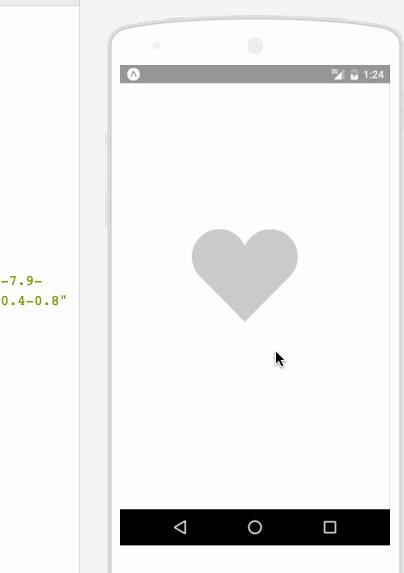
import React ,
Component
from 'react';
import
ART as Art,
StyleSheet,
View,
Dimensions,
TouchableWithoutFeedback,
Animated
from 'react-native';
var HEART_SVG = "M130.4-0.8c25.4 0 46 20.6 46 46.1 0 13.1-5.5 24.9-14.2 33.3L88 153.6 12.5 77.3c-7.9-8.3-12.8-19.6-12.8-31.9 0-25.5 20.6-46.1 46-46.2 19.1 0 35.5 11.7 42.4 28.4C94.9 11 111.3-0.8 130.4-0.8"
var HEART_COLOR = 'rgb(226,38,77,1)';
var GRAY_HEART_COLOR = "rgb(204,204,204,1)";
var FILL_COLORS = [
'rgba(221,70,136,1)',
'rgba(212,106,191,1)',
'rgba(204,142,245,1)',
'rgba(204,142,245,1)',
'rgba(204,142,245,1)',
'rgba(0,0,0,0)'
];
var PARTICLE_COLORS = [
'rgb(158, 202, 250)',
'rgb(161, 235, 206)',
'rgb(208, 148, 246)',
'rgb(244, 141, 166)',
'rgb(234, 171, 104)',
'rgb(170, 163, 186)'
]
getXYParticle=(total, i, radius)=>
var angle = ( (2*Math.PI) / total ) * i;
var x = Math.round((radius*2) * Math.cos(angle - (Math.PI/2)));
var y = Math.round((radius*2) * Math.sin(angle - (Math.PI/2)));
return
x: x,
y: y,
getRandomInt=(min, max)=>
return Math.floor(Math.random() * (max - min)) + min;
shuffleArray=(array)=>
for (var i = array.length - 1; i > 0; i--)
var j = Math.floor(Math.random() * (i + 1));
var temp = array[i];
array[i] = array[j];
array[j] = temp;
return array;
var
Surface,
Group,
Shape,
Path
= Art;
//使用Animated.createAnimatedComponent对其他组件创建对话
//创建一个灰色的新型图片
var AnimatedShape = Animated.createAnimatedComponent(Shape);
var
width: deviceWidth,
height: deviceHeight
= Dimensions.get('window');
export default class Key extends Component
constructor(props)
super(props);
this.state =
animation: new Animated.Value(0)
;
explode=()=>
Animated.timing(this.state.animation,
duration: 1500,
toValue: 28
).start(() =>
this.state.animation.setValue(0);
this.forceUpdate();
);
getSmallExplosions=(radius, offset)=>
return [0,1,2,3,4,5,6].map((v, i, t) =>
var scaleOut = this.state.animation.interpolate(
inputRange: [0, 5.99, 6, 13.99, 14, 21],
outputRange: [0, 0, 1, 1, 1, 0],
extrapolate: 'clamp'
);
var moveUp = this.state.animation.interpolate(
inputRange: [0, 5.99, 14],
outputRange: [0, 0, -15],
extrapolate: 'clamp'
);
var moveDown = this.state.animation.interpolate(
inputRange: [0, 5.99, 14],
outputRange: [0, 0, 15],
extrapolate: 'clamp'
);
var color_top_particle = this.state.animation.interpolate(
inputRange: [6, 8, 10, 12, 17, 21],
outputRange: shuffleArray(PARTICLE_COLORS)
)
var color_bottom_particle = this.state.animation.interpolate(
inputRange: [6, 8, 10, 12, 17, 21],
outputRange: shuffleArray(PARTICLE_COLORS)
)
var position = getXYParticle(7, i, radius)
return (
<Group
x=position.x + offset.x
y=position.y + offset.y
rotation=getRandomInt(0, 40) * i
>
<AnimatedCircle
x=moveUp
y=moveUp
radius=15
scale=scaleOut
fill=color_top_particle
/>
<AnimatedCircle
x=moveDown
y=moveDown
radius=8
scale=scaleOut
fill=color_bottom_particle
/>
</Group>
)
, this)
render()
var heart_scale = this.state.animation.interpolate(
inputRange: [0, .01, 6, 10, 12, 18, 28],
outputRange: [1, 0, .1, 1, 1.2, 1, 1],
extrapolate: 'clamp'
);
var heart_fill = this.state.animation.interpolate(
inputRange: [0, 2],
outputRange: [GRAY_HEART_COLOR, HEART_COLOR],
extrapolate: 'clamp'
)
var heart_x = heart_scale.interpolate(
inputRange: [0, 1],
outputRange: [90, 0],
)
var heart_y = heart_scale.interpolate(
inputRange: [0, 1],
outputRange: [75, 0],
)
var circle_scale = this.state.animation.interpolate(
inputRange: [0, 1, 4],
outputRange: [0, .3, 1],
extrapolate: 'clamp'
);
var circle_stroke_width = this.state.animation.interpolate(
inputRange: [0, 5.99, 6, 7, 10],
outputRange: [0, 0, 15, 8, 0],
extrapolate: 'clamp'
);
var circle_fill_colors = this.state.animation.interpolate(
inputRange: [1, 2, 3, 4, 4.99, 5],
outputRange: FILL_COLORS,
extrapolate: 'clamp'
)
var circle_opacity = this.state.animation.interpolate(
inputRange: [1,9.99, 10],
outputRange: [1, 1, 0],
extrapolate: 'clamp'
)
return (
<View style=styles.container>
<TouchableWithoutFeedback onPress=this.explode style=styles.container>
<View style=transform: [scale: .8]>
<Surface width=deviceWidth height=deviceHeight>
<Group x=75 y=200>
//是一个心形的图像
<AnimatedShape
d=HEART_SVG
x=heart_x
y=heart_y
scale=heart_scale
fill=heart_fill
/>
<AnimatedCircle
x=89
y=75
radius=150
scale=circle_scale
strokeWidth=circle_stroke_width
stroke=FILL_COLORS[2]
fill=circle_fill_colors
opacity=circle_opacity
/>
this.getSmallExplosions(75, x:89, y:75)
</Group>
</Surface>
</View>
</TouchableWithoutFeedback>
</View>
);
;
class AnimatedCircle extends Component
render()
var radius = this.props.radius;
var path = Path().moveTo(0, -radius)
.arc(0, radius * 2, radius)
.arc(0, radius * -2, radius)
.close();
return React.createElement(AnimatedShape, React.__spread(, this.props, d: path));
var styles = StyleSheet.create(
container:
flex: 1,
);
以上是关于react-native-Art动画基础的主要内容,如果未能解决你的问题,请参考以下文章