uni-app 小程序 前置摄像头
Posted 虚乄
tags:
篇首语:本文由小常识网(cha138.com)小编为大家整理,主要介绍了uni-app 小程序 前置摄像头相关的知识,希望对你有一定的参考价值。
在小程序拍照的话,
在查找官方文档发现,可以通过
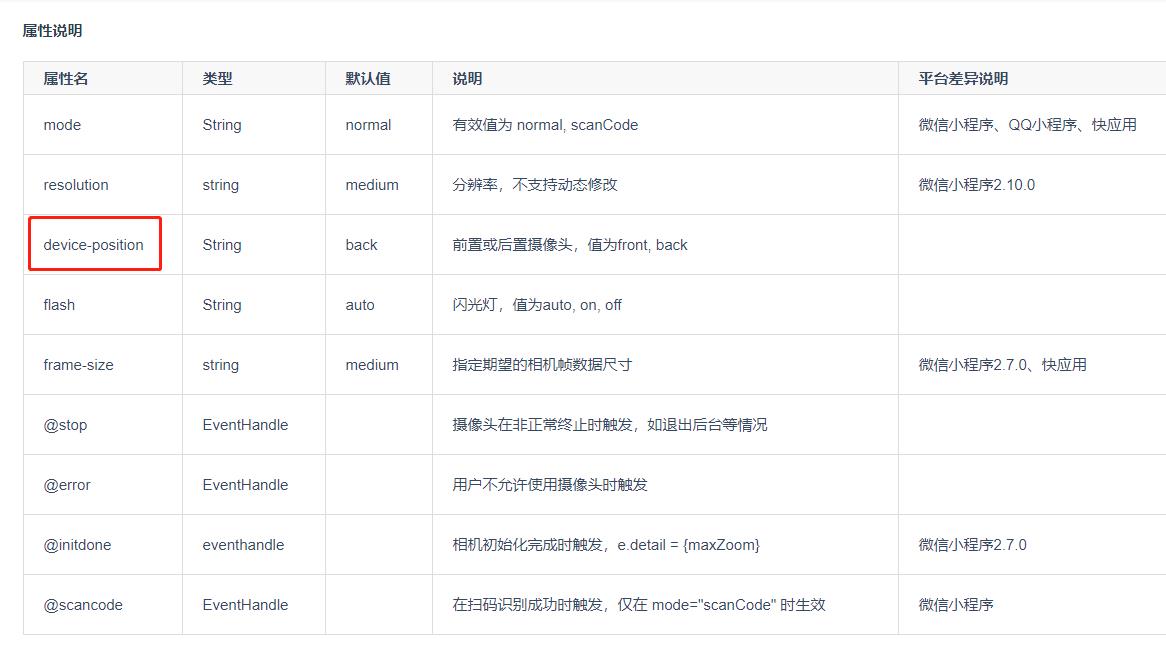
页面代码
<!-- 相机拍照 --> <view class="" v-if="ifPhoto"> <!-- 相机 --> <camera :device-position="convert" flash="off" @error="error"class="camera"> </camera> <!-- 操作 --> <view class="padding bottom_code flex align-center justify-between"> <!-- 返回 --> <view class="code_button" @click="back"> <image src="../../static/face/icon_return.png" mode="aspectFill"</image> </view> <!-- 拍照 --> <view class="code_button" @click="takePhoto"> <image src="../../static/face/icon_phone.png" mode="aspectFill"></image> </view> <!-- 切换摄像头 --> <view class="code_button" @click="showConvert"> <image src="../../static/face/icon_switch.png" mode="aspectFill"></image> </view> </view> </view> <!-- 照片查看 --> <view class="" v-else> <view class="img_code flex align-center justify-center"> <image :src="src" mode=""></image> </view> <!-- 操作 --> <view class="padding margin-top flex align-center"> <button class="cu-btn round bg-green lg" style="width: 350rpx;" @click="anew">重新拍摄</button> <button class="cu-btn round bg-yellow lg text-white margin-left" style="width: 350rpx;"@click="uploading">上传</button> </view> </view>
//true 拍照 false 查看
ifPhoto: true,
//照片
src: null,
//前置或后置摄像头,值为front, back
convert: \'front\'
//拍照 takePhoto() { const ctx = uni.createCameraContext(); ctx.takePhoto({ quality: \'high\', success: (res) => { console.log(res); this.src = res.tempImagePath if (this.src != null) { this.ifPhoto = false } } }); }, //摄像头启动失败 error(e) { console.log(e.detail); }, //切换摄像头 showConvert() { if (this.convert == \'front\') { // 后置 this.convert = \'back\' } else { // 前置 this.convert = \'front\' } }, //返回 back() { uni.navigateBack({ delta: 1 }) }, //重新 anew() { this.ifPhoto = true }, //上传 uploading() { console.log(\'上传\'); }
<style lang="scss"> // 相机 .camera { width: 100%; height: 100vh; } //操作 .bottom_code { position: fixed; bottom: 10rpx; left: 0; width: 100%; height: 120rpx; // background-color: #1CA6EC; .code_button { width: 90rpx; height: 90rpx; // border-radius: 50%; image { width: 100%; height: 100%; } } } .img_code { width: 100%; height: 80vh; padding-top: 180rpx; image { width: 100%; height: 100%; } } </style>
最后样式 因为是模拟器所以没有 真机调试就可以了

以上是关于uni-app 小程序 前置摄像头的主要内容,如果未能解决你的问题,请参考以下文章