WPF CheckBox
Posted microsoft-zhcn
tags:
篇首语:本文由小常识网(cha138.com)小编为大家整理,主要介绍了WPF CheckBox相关的知识,希望对你有一定的参考价值。
示例一:
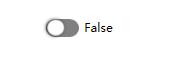
XAML 实现代码:
<Grid>
<Grid.Resources>
<Style x:Key="CheckRadioFocusVisual">
<Setter Property="Control.Template">
<Setter.Value>
<ControlTemplate>
<Rectangle Margin="14,0,0,0" SnapsToDevicePixels="true" Stroke="{DynamicResource {x:Static SystemColors.ControlTextBrushKey}}" StrokeThickness="1" StrokeDashArray="1 2"/>
</ControlTemplate>
</Setter.Value>
</Setter>
</Style>
<Style x:Key="SliderCheckBox" TargetType="{x:Type CheckBox}">
<Setter Property="Foreground" Value="{DynamicResource {x:Static SystemColors.ControlTextBrushKey}}"/>
<Setter Property="BorderThickness" Value="1"/>
<Setter Property="Cursor" Value="Hand" />
<Setter Property="Template">
<Setter.Value>
<ControlTemplate TargetType="{x:Type CheckBox}">
<ControlTemplate.Resources>
<Storyboard x:Key="StoryboardIsChecked">
<DoubleAnimationUsingKeyFrames Storyboard.TargetProperty="(UIElement.RenderTransform).(TransformGroup.Children)[3].(TranslateTransform.X)" Storyboard.TargetName="CheckFlag">
<EasingDoubleKeyFrame KeyTime="0" Value="0"/>
<EasingDoubleKeyFrame KeyTime="0:0:0.2" Value="14"/>
</DoubleAnimationUsingKeyFrames>
</Storyboard>
<Storyboard x:Key="StoryboardIsCheckedOff">
<DoubleAnimationUsingKeyFrames Storyboard.TargetProperty="(UIElement.RenderTransform).(TransformGroup.Children)[3].(TranslateTransform.X)" Storyboard.TargetName="CheckFlag">
<EasingDoubleKeyFrame KeyTime="0" Value="14"/>
<EasingDoubleKeyFrame KeyTime="0:0:0.2" Value="0"/>
</DoubleAnimationUsingKeyFrames>
</Storyboard>
</ControlTemplate.Resources>
<BulletDecorator Background="Transparent" SnapsToDevicePixels="true">
<BulletDecorator.Bullet>
<Border x:Name="ForegroundPanel" BorderThickness="1" Width="35" Height="20" CornerRadius="10">
<Canvas>
<Border Background="White" x:Name="CheckFlag" CornerRadius="10" VerticalAlignment="Center" BorderThickness="1" Width="19" Height="18" RenderTransformOrigin="0.5,0.5">
<Border.RenderTransform>
<TransformGroup>
<ScaleTransform/>
<SkewTransform/>
<RotateTransform/>
<TranslateTransform/>
</TransformGroup>
</Border.RenderTransform>
<Border.Effect>
<DropShadowEffect ShadowDepth="1" Direction="180" />
</Border.Effect>
</Border>
</Canvas>
</Border>
</BulletDecorator.Bullet>
<ContentPresenter HorizontalAlignment="{TemplateBinding HorizontalContentAlignment}" Margin="{TemplateBinding Padding}" RecognizesAccessKey="True" SnapsToDevicePixels="{TemplateBinding SnapsToDevicePixels}" VerticalAlignment="Center"/>
</BulletDecorator>
<ControlTemplate.Triggers>
<Trigger Property="HasContent" Value="true">
<Setter Property="FocusVisualStyle" Value="{StaticResource CheckRadioFocusVisual}"/>
<Setter Property="Padding" Value="4,0,0,0"/>
</Trigger>
<Trigger Property="IsEnabled" Value="false">
<Setter Property="Foreground" Value="{DynamicResource {x:Static SystemColors.GrayTextBrushKey}}"/>
</Trigger>
<Trigger Property="IsChecked" Value="True">
<Setter TargetName="ForegroundPanel" Property="Background" Value="Green" />
<Trigger.EnterActions>
<BeginStoryboard x:Name="BeginStoryboardCheckedTrue" Storyboard="{StaticResource StoryboardIsChecked}" />
<RemoveStoryboard BeginStoryboardName="BeginStoryboardCheckedFalse" />
</Trigger.EnterActions>
</Trigger>
<Trigger Property="IsChecked" Value="False">
<Setter TargetName="ForegroundPanel" Property="Background" Value="Gray" />
<Trigger.EnterActions>
<BeginStoryboard x:Name="BeginStoryboardCheckedFalse" Storyboard="{StaticResource StoryboardIsCheckedOff}" />
<RemoveStoryboard BeginStoryboardName="BeginStoryboardCheckedTrue" />
</Trigger.EnterActions>
</Trigger>
</ControlTemplate.Triggers>
</ControlTemplate>
</Setter.Value>
</Setter>
</Style>
</Grid.Resources>
<StackPanel VerticalAlignment="Center" HorizontalAlignment="Center" Orientation="Horizontal">
<CheckBox Name="Checker1" Style="{DynamicResource SliderCheckBox}" Content="{Binding ElementName=Checker1,Path=IsChecked}" />
</StackPanel>
</Grid>
以上是关于WPF CheckBox的主要内容,如果未能解决你的问题,请参考以下文章