macos Item2 添加 Shell Integration (ftp传输)
Posted RGC
tags:
篇首语:本文由小常识网(cha138.com)小编为大家整理,主要介绍了macos Item2 添加 Shell Integration (ftp传输)相关的知识,希望对你有一定的参考价值。
macos系统 的item2软件 的 Shell Integration (ftp传输) 功能强大,无需 安装其他ftp软件,也是为了保证 密码安全
在使用时报错如下(因为本地 ping不通):
Failed to connect to xxxxxx:22. Double-check that the host name is correct.
安装步骤:
1.在本机 和 需要传输的 服务器 安装 如下命令:
curl -L https://iterm2.com/shell_integration/install_shell_integration.sh | bash
2. 在本机 ping 远程服务器的 ip(如下标红部分),如果ping不通,则修改本机 /etc/hosts文件,添加 一行 数据 如: 远程服务器的外网访问IP地址: hostname -f 的输出
如: 47.xx.xxx.xxx izbp1fb67b4xxxxxxxxx
然后在本地 运行 systemctl restart nscd 命令,刷新hosts文件
再次测试 ping 远程服务器 ip(如下标红部分) 直到ping通为止
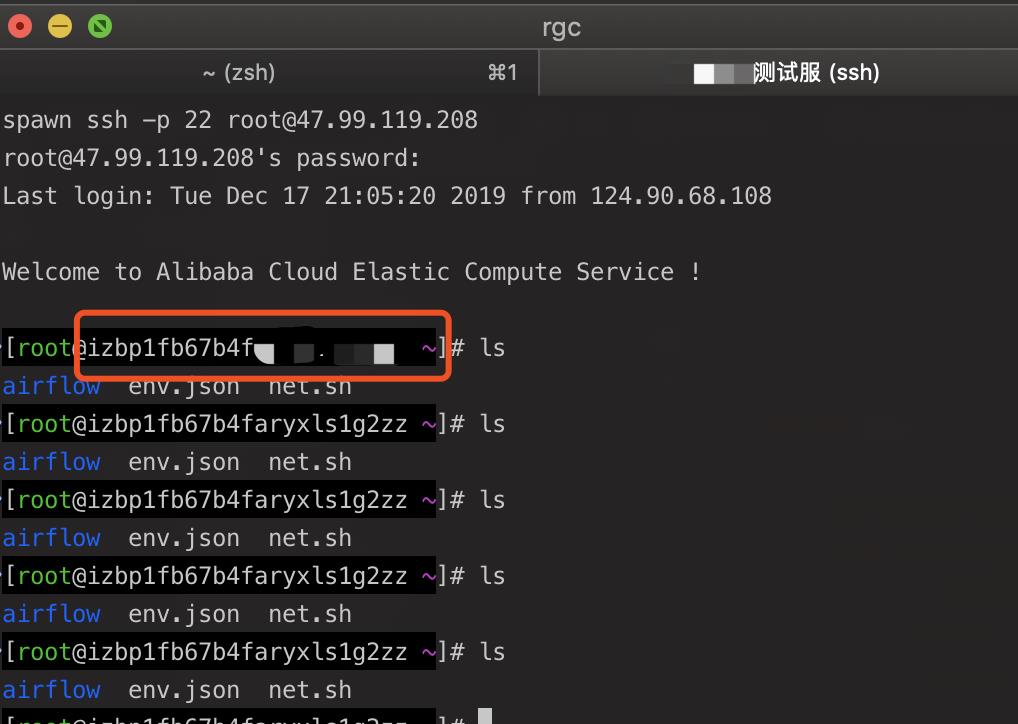
3. 在远程服务器 中 通过点击 文件名 右击 选择 download with scp from xxxxx ;会弹出如下框,添加 密码,或者 对密码进行管理 即可 下载到 本地 下载 文件夹下
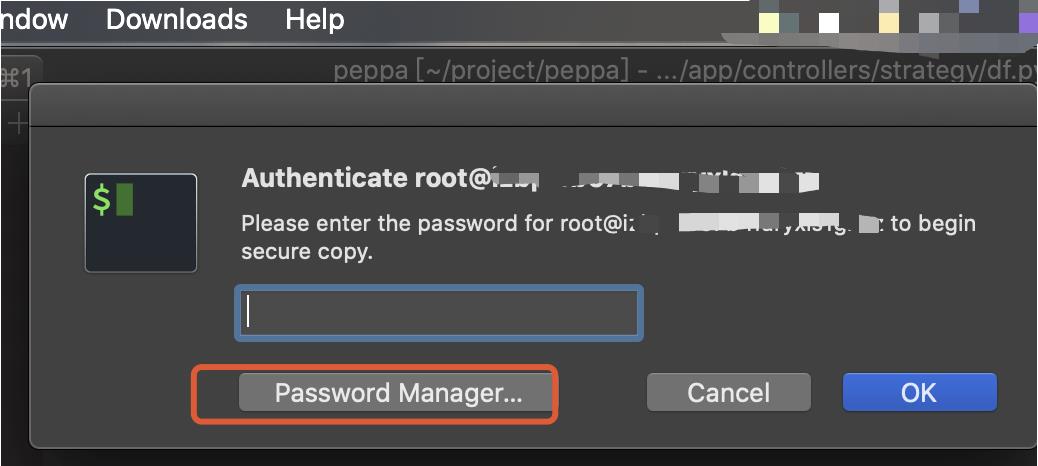
4.上传到服务器
在 访达 中 按住 option 键 同时 拖动文件 到 item2的 远程服务器 ssh中,然后 松开 拖动的手指(option继续按住),直到弹出 上述 第3 步的弹窗为止 即可
其他:
初次测试:
下载:无法下载 文件夹
上传:文件夹 和 文件都可以上传
其他错误和 解决方法 如下 链接:
错误内容: WARNING: REMOTE HOST IDENTIFICATION HAS CHANGED!
解决方法: 删除 本地 .ssh/known_hosts 文件中的 和此服务器相关的数据,然后 新开一个 连接远程服务的 ssh窗口 重试
功能介绍地址:https://www.iterm2.com/documentation-shell-integration.html
问题解决地址:https://gitlab.com/gnachman/iterm2/-/wikis/scp-not-connecting
以上是关于macos Item2 添加 Shell Integration (ftp传输)的主要内容,如果未能解决你的问题,请参考以下文章