windows下vscode内置的终端改为linux终端
1: 安装git
相信看这文章的大伙知道怎么安装git,不知道有没有注意到,windows版的git,附带了一个linux终端模拟器,在安装目录:
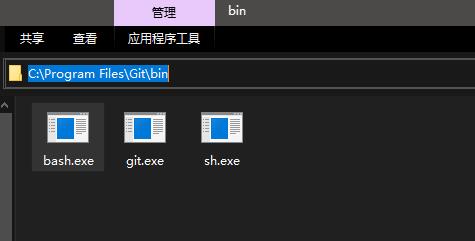
2: 打开配置文件
依次点:文件-> 首选项->设置,来打开VS Code的配置界面
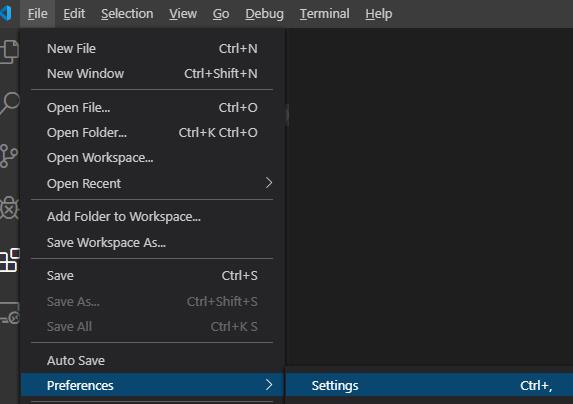
如果你看到的是一个json文件,那么就不用做后面这步.
点击右侧的这个ICON:
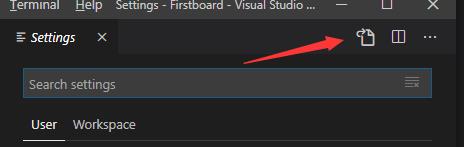
3. 添加以下配置
其中有两行请改为你自己的安装路径
"editor.detectIndentation": false,
"git.ignoreMissingGitWarning": true,
"files.autoGuessEncoding": true,
"editor.formatOnSave": true,
"editor.formatOnPaste": true,
"editor.formatOnType": true,
"terminal.integrated.shell.windows": "C:\\\\Program Files\\\\Git\\\\bin\\\\bash.exe",
"terminal.external.windowsExec": "C:\\\\Program Files\\\\Git\\\\bin\\\\bash.exe",
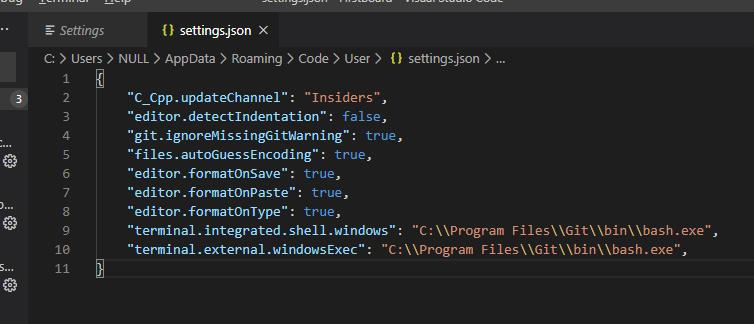
4. 重启vscode
效果图:
