3DTouch桌面快捷方式
Posted phyLearn
tags:
篇首语:本文由小常识网(cha138.com)小编为大家整理,主要介绍了3DTouch桌面快捷方式相关的知识,希望对你有一定的参考价值。
3DTouch是ios9,iPhone6s上新加的功能,之前只是一直有了解,但是由于设备的原因并没有很好的研究,后来购入一台6S所以就迫不及待的尝试了一下。
申明Quick Action有两种方式:静态和动态,静态是在plist文件中申明,动态则是在代码中注册,系统支持两者同时存在。但是系统限制每个app最多显示4个快捷图标,包括静态和动态。
静态的方法加入:
即在plist文件中加入UIApplicationShortcutItems标签,标签类型为NSArray,根据需要可以添加四个不同的子标签。类型为NSDictionary。然后加如所需键值对:
必填项(下面两个键值是必须设置的):UIApplicationShortcutItemType 这个键值设置一个快捷通道类型的字符串
选填项(下面这些键值不是必须设置的):UIApplicationShortcutItemSubtitle 设置标签的副标题UIApplicationShortcutItemIconType 设置标签Icon类型UIApplicationShortcutItemIconFile 设置标签的Icon文件,可以通过这个键值设置自定义文件。
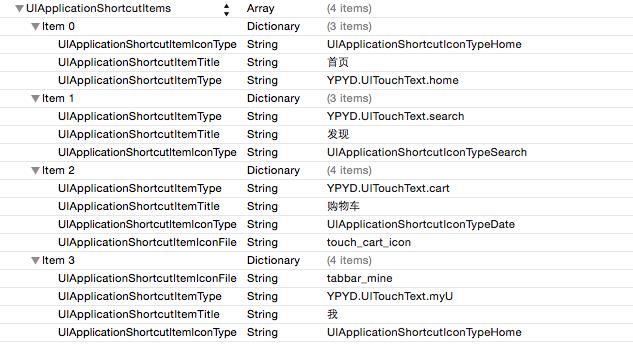
动态方法加入:
在AppDelegate中加入以下方法:
- (void)configShortCutItems
NSMutableArray *shortcutItems = [NSMutableArray array];
UIApplicationShortcutItem *item1 = [[UIApplicationShortcutItem alloc]initWithType:@"YPYD.UITouchText.home" localizedTitle:@"首页" localizedSubtitle:nil icon:[UIApplicationShortcutIcon iconWithType:UIApplicationShortcutIconTypeHome] userInfo:nil];
UIApplicationShortcutItem *item2 = [[UIApplicationShortcutItem alloc]initWithType:@"YPYD.UITouchText.search" localizedTitle:@"购物车" localizedSubtitle:nil icon:[UIApplicationShortcutIcon iconWithType:UIApplicationShortcutIconTypeSearch]
userInfo:nil];
[shortcutItems addObject:item2];
[shortcutItems addObject:item1];
[[UIApplication sharedApplication] setShortcutItems:shortcutItems];
判断手机是否可以用3Dtouch:
- (void)application:(UIApplication *)application performActionForShortcutItem:(UIApplicationShortcutItem *)shortcutItem completionHandler:(void(^)(BOOL succeeded))completionHandler
if ([[[UIDevice currentDevice] systemVersion] floatValue] >= 9.0 &&self.window.traitCollection.forceTouchCapability == UIForceTouchCapabilityAvailable)
NSLog(@"你的手机支持3D Touch!");
YPYDNetCountManager * sharedNetCountManager = [YPYDNetCountManager sharedNetCountManager];
sharedNetCountManager.applicationShortcutItemTitle = shortcutItem.type;
//首页
if([shortcutItem.type isEqualToString:@"YPYD.UITouchText.home"])
[[NSNotificationCenter defaultCenter] postNotificationName:@"YPYD.UITouchText.home" object:nil userInfo:nil];
//搜索商品
if([shortcutItem.type isEqualToString:@"YPYD.UITouchText.search"])
[[NSNotificationCenter defaultCenter] postNotificationName:@"YPYD.UITouchText.search" object:nil userInfo:nil];
//购物车
if([shortcutItem.type isEqualToString:@"YPYD.UITouchText.cart"])
[[NSNotificationCenter defaultCenter] postNotificationName:@"YPYD.UITouchText.cart" object:nil userInfo:nil];
//我的U
if([shortcutItem.type isEqualToString:@"YPYD.UITouchText.myU"])
[[NSNotificationCenter defaultCenter] postNotificationName:@"YPYD.UITouchText.home" object:nil userInfo:nil];
else
NSLog(@"你的手机暂不支持3D Touch!");
这个时候通过屏幕按压已经可以出现快捷按钮了,最后就是给相应的按钮添加功能。我这里只是做了简单的跳转功能,所以在tabBarController中加入以下方法实现界面的跳转。
先添加监听方法,用来监听事件的点击事件:
[[NSNotificationCenter defaultCenter] addObserver:self selector:@selector(applicationShortcutItemResponse) name:@"YPYD.UITouchText.home" object:nil];监听的方法:
- (void)applicationShortcutItemResponse
YPYDNetCountManager * sharedNetCountManager = [YPYDNetCountManager sharedNetCountManager];
//首页
if([ sharedNetCountManager.applicationShortcutItemTitle isEqualToString:@"YPYD.UITouchText.home"])
self.tabBarController.selectedIndex = 0;
[[NSNotificationCenter defaultCenter] postNotificationName:@"UITouchText.home" object:nil userInfo:nil];
//搜索商品
if([ sharedNetCountManager.applicationShortcutItemTitle isEqualToString:@"YPYD.UITouchText.search"])
self.self.tabBarController.selectedIndex = 2;
//购物车
if([ sharedNetCountManager.applicationShortcutItemTitle isEqualToString:@"YPYD.UITouchText.cart"])
self.self.tabBarController.selectedIndex = 3;
//我的 U
if([ sharedNetCountManager.applicationShortcutItemTitle isEqualToString:@"YPYD.UITouchText.myU"])
self.self.tabBarController.selectedIndex = 4;
现在就可以实现点击快捷图标跳转相应控制器了。总得来说接入很方便,欢迎大家 尝试。
效果图:

以上是关于3DTouch桌面快捷方式的主要内容,如果未能解决你的问题,请参考以下文章