Python可视化31|matplotlib-图添加文本(text)及注释(annotate)
Posted qq_21478261
tags:
篇首语:本文由小常识网(cha138.com)小编为大家整理,主要介绍了Python可视化31|matplotlib-图添加文本(text)及注释(annotate)相关的知识,希望对你有一定的参考价值。
本文详细介绍如何给一张图添加注释文字、指引箭头。
本文速览
- 不同axes之间注释箭头连接文本
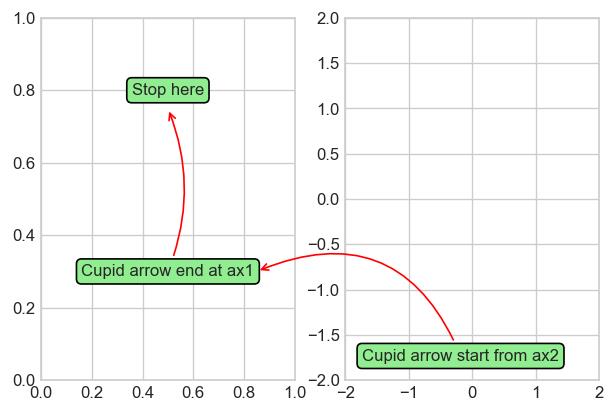
- 之前介绍的venn图中个性化添加注释文本框

目录
1、添加文本(matplotlib.pyplot.text)
2、添加注释(matplotlib.pyplot.annotate)
1、添加文本(matplotlib.pyplot.text)
语法:matplotlib.pyplot.text(x, y, s, fontdict=None, **kwargs)
-
文本基本参数设置
import matplotlib.pyplot as plt
plt.style.use('seaborn-whitegrid')
plt.figure(figsize=(5,4),dpi=120)
plt.plot([1,2,5],[7,8,9])
plt.text(x=2.2,#文本x轴坐标
y=8, #文本y轴坐标
s='basic unility of text', #文本内容
rotation=1,#文字旋转
ha='left',#x=2.2是文字的左端位置,可选'center', 'right', 'left'
va='baseline',#y=8是文字的低端位置,可选'center', 'top', 'bottom', 'baseline', 'center_baseline'
fontdict=dict(fontsize=12, color='r',
family='monospace',#字体,可选'serif', 'sans-serif', 'cursive', 'fantasy', 'monospace'
weight='bold',#磅值,可选'light', 'normal', 'medium', 'semibold', 'bold', 'heavy', 'black'
)#字体属性设置
)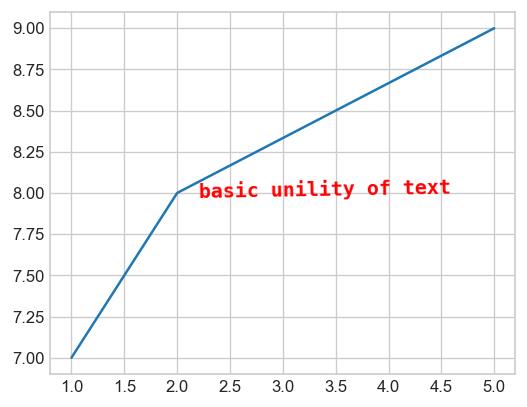
-
给文本加上背景框
import matplotlib.pyplot as plt
plt.figure(figsize=(5,4),dpi=120)
plt.plot([1,2,5],[7,8,9])
text = plt.text(x=2.2,#文本x轴坐标
y=8, #文本y轴坐标
s='basic unility of text', #文本内容
fontdict=dict(fontsize=12, color='r',family='monospace',),#字体属性字典
#添加文字背景色
bbox='facecolor': '#74C476', #填充色
'edgecolor':'b',#外框色
'alpha': 0.5, #框透明度
'pad': 8,#本文与框周围距离
)
text.set_color('b')#修改文字颜色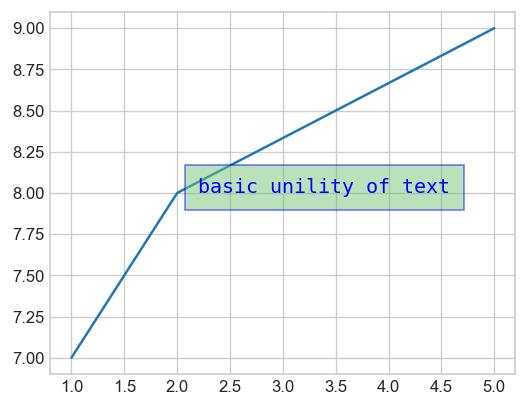
-
背景文本框形状
形状种类
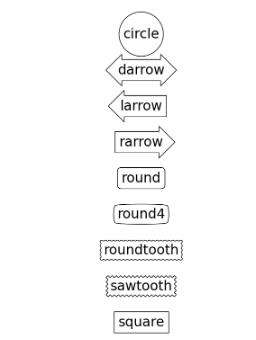
形状参数
Circle circle pad=0.3
DArrow darrow pad=0.3
LArrow larrow pad=0.3
RArrow rarrow pad=0.3
Round round pad=0.3,rounding_size=None
Round4 round4 pad=0.3,rounding_size=None
Roundtooth roundtooth pad=0.3,tooth_size=None
Sawtooth sawtooth pad=0.3,tooth_size=None
Square square pad=0.3举个栗子
plt.figure(figsize=(5,4),dpi=120)
plt.plot([1,2,5],[7,8,9])
plt.text(x=2.2,#文本x轴坐标
y=8, #文本y轴坐标
s='basic unility of text', #文本内容
fontdict=dict(fontsize=12, color='r',family='monospace',),#字体属性字典
#添加文字背景色
bbox='facecolor': '#74C476', #填充色
'edgecolor':'b',#外框色
'alpha': 0.5, #框透明度
'pad': 0.8,#本文与框周围距离
'boxstyle':'sawtooth'
)
plt.show()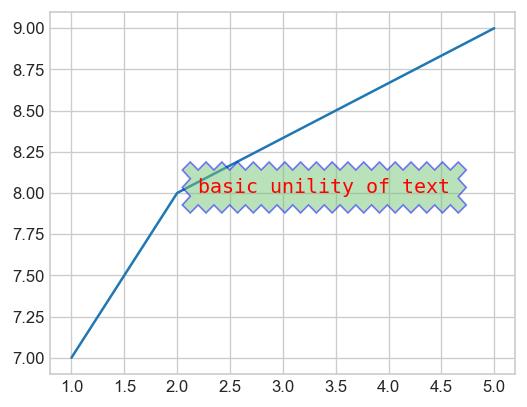
2、添加注释(matplotlib.pyplot.annotate)
语法:matplotlib.pyplot.annotate(text, xy, *args, **kwargs)
matplotlib.pyplot.annotate结合matplotlib.pyplot.text添加注释内容。
-
基本参数设置
plt.figure(figsize=(5,4),dpi=120)
plt.plot([1,2,5],[7,8,9])
plt.annotate('basic unility of annotate',
xy=(2, 8),#箭头末端位置
xytext=(1.0, 8.75),#文本起始位置
#箭头属性设置
arrowprops=dict(facecolor='#74C476',
shrink=1,#箭头的收缩比
alpha=0.6,
width=7,#箭身宽
headwidth=40,#箭头宽
hatch='--',#填充形状
frac=0.8,#身与头比
#其它参考matplotlib.patches.Polygon中任何参数
),
)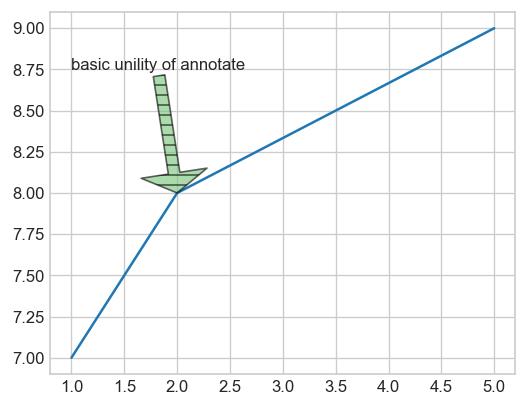
-
修改箭头形状
可选箭头形状

形状参数
箭头名称 详细参数
- None
-> head_length=0.4,head_width=0.2
-[ widthB=1.0,lengthB=0.2,angleB=None
|-| widthA=1.0,widthB=1.0
-|> head_length=0.4,head_width=0.2
<- head_length=0.4,head_width=0.2
<-> head_length=0.4,head_width=0.2
<|- head_length=0.4,head_width=0.2
<|-|> head_length=0.4,head_width=0.2
fancy head_length=0.4,head_width=0.4,tail_width=0.4
simple head_length=0.5,head_width=0.5,tail_width=0.2
wedge tail_width=0.3,shrink_factor=0.5举个栗子
plt.figure(figsize=(5,4),dpi=120)
plt.plot([1,2,5],[7,8,9])
plt.annotate('basic unility of annotate',
xy=(2, 8),
xytext=(1.0, 8.75),
arrowprops=dict(facecolor='#74C476',
alpha=0.6,
arrowstyle='-|>',#箭头类型修改
color='r'
),
)-
箭头弯曲
plt.figure(figsize=(5,4),dpi=120)
plt.plot([1,2,5],[7,8,9])
plt.annotate('basic unility of annotate',
xy=(2, 8),
xytext=(1.0, 8.75),
arrowprops=dict(facecolor='#74C476',
alpha=0.6,
arrowstyle='-|>',
connectionstyle='arc3,rad=0.5',#有多个参数可选
color='r',
),
)
plt.show()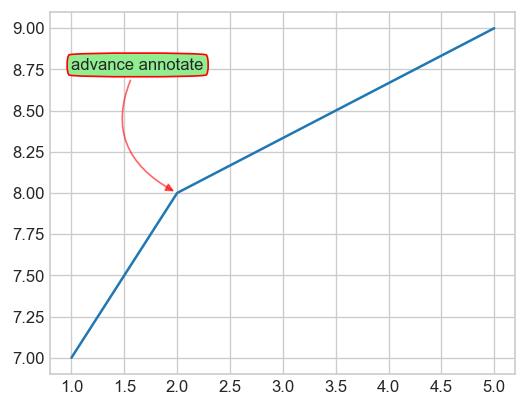
-
跨子图注释
from matplotlib.text import OffsetFrom
fig, (ax1, ax2) = plt.subplots(1, 2,dpi=120)
bbox_args = dict(boxstyle="round", fc="lightgreen")
arrow_args = dict(arrowstyle="->",color='r')
ax1.annotate('Cupid arrow end at ax1', xy=(.5, .75),
xytext=(.5, .3),
ha="center", va="center",
bbox=bbox_args,
arrowprops=dict(patchB=an1.get_bbox_patch(),
connectionstyle="arc3,rad=0.2",
**arrow_args))
ax1.annotate('Stop here', xy=(.5, .7),
xytext=(.5, .8),
ha="center", va="center",
bbox=bbox_args,
)
ax2.annotate('Cupid arrow start from ax2',
xy=(0.85, 0.3), xycoords=ax1.transData,#跨子图设置
xytext=(10, 10),
textcoords=OffsetFrom(ax2.bbox, (0, 0), "points"),
ha="left", va="bottom",
bbox=bbox_args,
arrowprops=dict(connectionstyle="arc3,rad=0.5",
**arrow_args,
))
ax2.set(xlim=[-2, 2], ylim=[-2, 2])
plt.show()
参考资料
以上是关于Python可视化31|matplotlib-图添加文本(text)及注释(annotate)的主要内容,如果未能解决你的问题,请参考以下文章