数据库大作业—— Android studio连接SQLserver数据库登录界面
Posted Maynine丶
tags:
篇首语:本文由小常识网(cha138.com)小编为大家整理,主要介绍了数据库大作业—— Android studio连接SQLserver数据库登录界面相关的知识,希望对你有一定的参考价值。
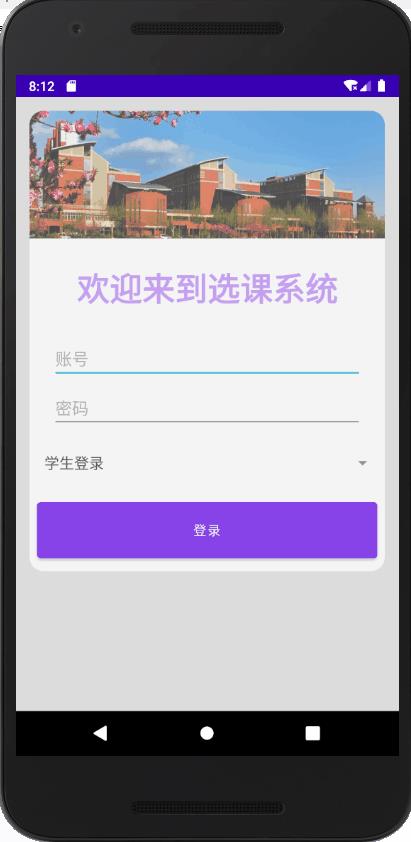
一、android Studio连接SQLserver数据库
首先连接SQLserver需要向library中导入jdbc的jar包,将下载的jar包复制到libs中,右键包选择 add as library。
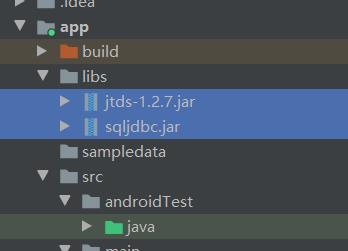
可以到官网自行下载,为了方便我也上传了资源。点击下载
接着我们创建一个DBUtil类,封装一个getSQLConnection(String ip, String user, String pwd, String db)类型的函数,用于获取Connection对象。
我们使用jdbc来连接数据库,jdbc获取数据库连接代码如下:
DriverManager.getConnection("jdbc:jtds:sqlserver://" + "你的ip" + ":1433/" + "数据库名" + ";charset=utf8", "数据库账户", "密码");
ip地址为当前连接网络的ip地址,可以在命令提示符(cmd)里输入ipconfig找到。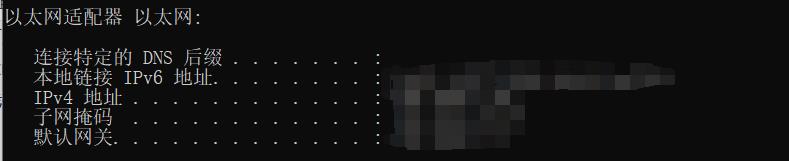
为了实现登录功能我们还要获取登录界面里EditText里输入的文本和Spinner里的选项,并把数据打包成Bundle,传给DBUtil类,判断账号密码是否正确。具体代码已经贴在了下面。
DBUtil具体代码如下:
public class DBUtil
private String name=null;
private String pass=null;
public DBUtil(String m,String p)
this.name=m;
this.pass=p;
private static Connection getSQLConnection(String ip, String user, String pwd, String db)
Connection con = null;
try
Class.forName("net.sourceforge.jtds.jdbc.Driver");
con = DriverManager.getConnection("jdbc:jtds:sqlserver://" + "你的ip" + ":1433/" + "SCsystem" + ";charset=utf8", "账户", "密码");
catch (ClassNotFoundException e)
e.printStackTrace();
catch (SQLException e)
e.printStackTrace();
return con;
public String QuerySQL(String name,String pass,String ut)
String result = "";
try
Connection conn= getSQLConnection("你的ip", "账号", "密码", "数据库名称");//根据自己的数据库信息填写对应的值
String sql=null;
if(ut=="学生登录") sql = "select * from Student_login where Sno='"+name+"' and Spassword='"+pass+"'";
else if(ut=="教师登录") sql= "select * from Teacher_login where Tno='"+name+"' and Tpassword='"+pass+"'";//加单引号!不然隐式转换会报错查询不出来
System.out.println(sql);
Statement stat = conn.createStatement();
ResultSet rs = stat.executeQuery(sql);
while (rs.next())
result= "1" ;
rs.close();
conn.close();
catch (SQLException e)
e.printStackTrace();
result += "查询数据异常!" + e.getMessage();
return result;
public static void main(String[] args)
MainActivity代码:
public class MainActivity extends AppCompatActivity
private Spinner userSpinner=null;
private Handler handler;
@Override
protected void onCreate(Bundle savedInstanceState)
super.onCreate(savedInstanceState);
setContentView(R.layout.activity_login);
findViews();
private void findViews()
//Spinner
userSpinner=(Spinner)findViewById(R.id.spin_1);
String[] usertype="学生登录","教师登录";
ArrayAdapter<String> adapter = new ArrayAdapter<String>(this,android.R.layout.simple_list_item_1,usertype);
userSpinner.setAdapter(adapter);
//EditText
final EditText musername=(EditText) findViewById(R.id.edit_text_1);
final EditText mpassword=(EditText) findViewById(R.id.edit_text_2);
//button
Button button1 = (Button) findViewById(R.id.button_1);
WorkThread wt=new WorkThread();
wt.start();
button1.setOnClickListener(new View.OnClickListener()
@Override
public void onClick(View v)
String ut = userSpinner.getSelectedItem().toString();
String no = musername.getText().toString().trim();
String pw = mpassword.getText().toString().trim();
Message m=handler.obtainMessage();
Bundle b=new Bundle();
b.putString("name",no);
b.putString("pass",pw);
b.putString("ut",ut);
m.setData(b);
handler.sendMessage(m);
);
//隐藏标题栏
ActionBar actionbar= getSupportActionBar();
if(actionbar!=null)
actionbar.hide();
//登录查询
class WorkThread extends Thread
@Override
public void run()
Looper.prepare();
handler=new Handler()
@Override
public void handleMessage(Message m)
super.handleMessage(m);
Bundle b= m.getData();//得到与信息对用的Bundle
String name=b.getString("name");//根据键取值
String pass=b.getString("pass");
String ut=b.getString("ut");
DBUtil db=new DBUtil(name,pass);//调用数据库查询类
String ret=db.QuerySQL(name,pass,ut);//得到返回值
if (ret.equals("1"))//为1,页面跳转,登陆成功
Intent localIntent = new Intent();
localIntent.setClass(MainActivity.this, StudentView.class);
MainActivity.this.startActivity(localIntent);
Toast.makeText(MainActivity.this, "登录成功",Toast.LENGTH_SHORT).show();//显示提示框
return;
Toast.makeText(MainActivity.this, "用户名或密码错误", Toast.LENGTH_SHORT).show();
;
Looper.loop();//Looper循环,通道中有数据执行,无数据堵塞
二、登录界面
这个界面经过来来回回地更改,也算是变得好看了点(CardView真好用)
没什么可说的就把布局文件贴出来好了
<?xml version="1.0" encoding="utf-8"?>
<LinearLayout xmlns:android="http://schemas.android.com/apk/res/android"
xmlns:app="http://schemas.android.com/apk/res-auto"
xmlns:tools="http://schemas.android.com/tools"
android:orientation="vertical"
android:layout_width="match_parent"
android:layout_height="match_parent"
android:background="#DCDCDC">
<androidx.cardview.widget.CardView
android:id="@+id/cardView"
android:layout_width="match_parent"
android:layout_height="wrap_content"
android:layout_margin="15dp"
android:alpha="0.7"
app:cardCornerRadius="15dp"
app:cardElevation="0dp"
android:background="@drawable/school"
app:cardBackgroundColor = "#FFFFFF">
<LinearLayout
android:layout_width="match_parent"
android:layout_height="match_parent"
android:orientation="vertical">
<ImageView
android:layout_width="match_parent"
android:layout_height="137dp"
android:background="@drawable/school1" />
<TextView
android:id="@+id/tv_college_name"
android:layout_width="match_parent"
android:layout_height="wrap_content"
android:layout_marginTop="30dp"
android:gravity="center"
android:text="欢迎来到选课系统"
android:textColor="@color/purple_200"
android:textSize="35sp"
android:textStyle="bold" />
<EditText
android:id="@+id/edit_text_1"
android:layout_width="match_parent"
android:layout_height="wrap_content"
android:layout_marginStart="24dp"
android:layout_marginTop="30dp"
android:layout_marginEnd="24dp"
android:hint="@string/prompt_id"
android:inputType="number"
android:selectAllOnFocus="true" />
<EditText
android:id="@+id/edit_text_2"
android:layout_width="match_parent"
android:layout_height="wrap_content"
android:layout_marginStart="24dp"
android:layout_marginTop="8dp"
android:layout_marginEnd="24dp"
android:hint="@string/prompt_password"
android:inputType="textPassword"
android:selectAllOnFocus="true" />
<Spinner
android:id="@+id/spin_1"
android:layout_width="match_parent"
android:layout_height="wrap_content"
android:layout_marginTop="12dp"
android:scrollbarSize="20sp"
android:spinnerMode="dialog"
android:text="选择账户类型" />
<Button
android:id="@+id/button_1"
android:layout_width="match_parent"
android:layout_height="72dp"
android:layout_marginTop="12dp"
android:layout_marginBottom="8dp"
android:layout_marginStart="8dp"
android:layout_marginEnd="8dp"
android:layout_gravity="center"
android:maxLines="1"
android:shadowColor="#FFF94C87"
android:text="登录" />
</LinearLayout>
</androidx.cardview.widget.CardView>
</LinearLayout>
三、小结
这个部分最难搞的主要还是怎么把数据库连接到SQLserver,自己去寻找方法还是比较头疼的一件事,网上关于如何连接SQLserver的教程其实也不少,但总会多多少少的有些问题,还是自己钻研了一下语句,才做出来的这个登录界面。
如果你也由连接数据库的问题,可以去看看下面这个文章,还是会有帮助的
Android APP连接电脑数据库(以SQL Server为例)
https://blog.csdn.net/qq_40399080/article/details/97630894
以上是关于数据库大作业—— Android studio连接SQLserver数据库登录界面的主要内容,如果未能解决你的问题,请参考以下文章
数据库大作业—— Android studio连接SQLserver数据库登录界面
数据库大作业—— Android studio连接SQLserver数据库登录界面