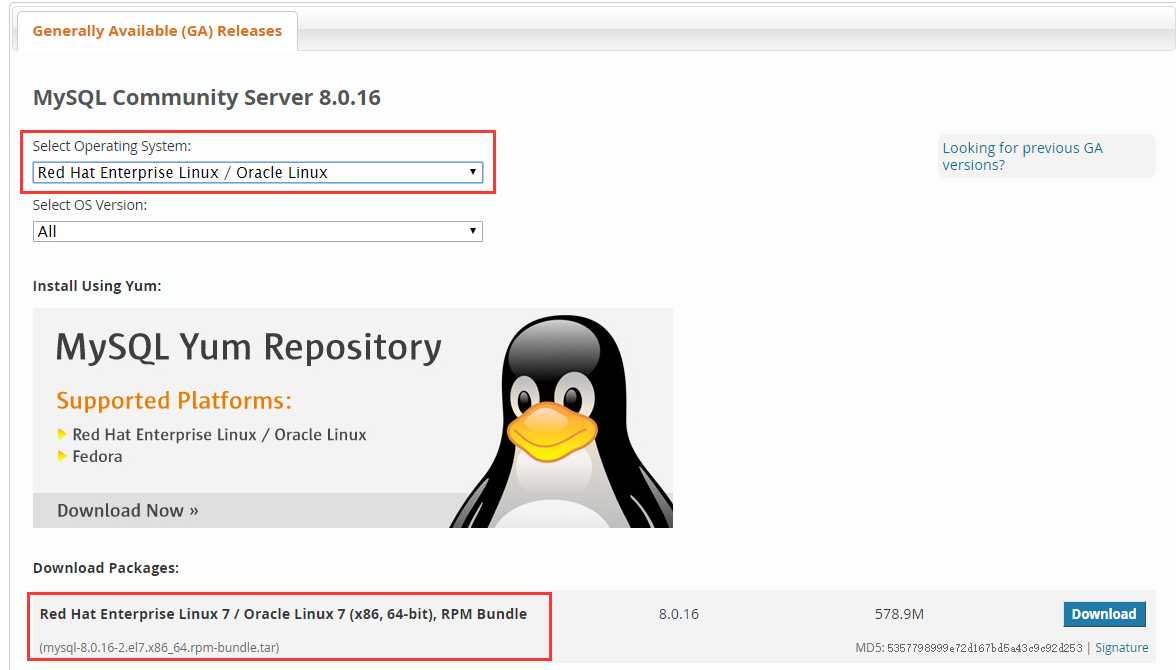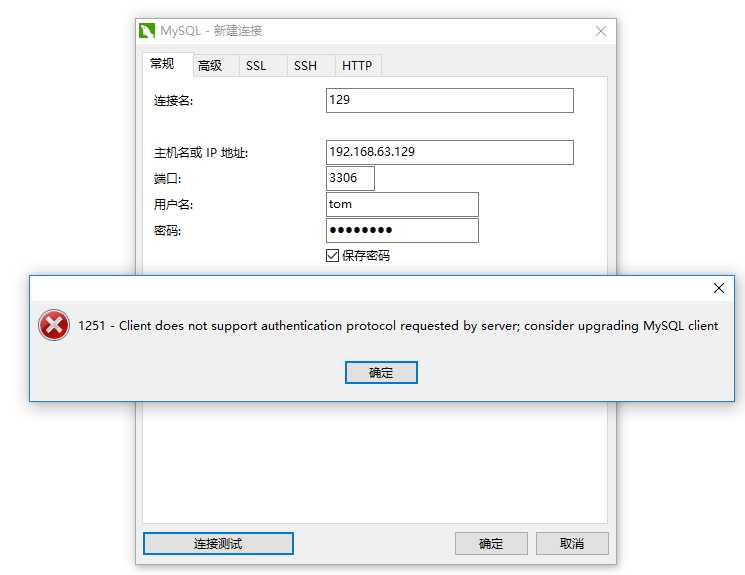mysql8安装
Posted leigepython
tags:
篇首语:本文由小常识网(cha138.com)小编为大家整理,主要介绍了mysql8安装相关的知识,希望对你有一定的参考价值。
安装
先去下载 https://dev.mysql.com/downloads/mysql/
然后上传到Linux
进入存放目录,解压到指定目录【我这里是/soft/mysql8】
[root@localhost ~]# cd /soft/ [root@localhost soft]# mkdir mysql8 [root@localhost soft]# tar -xvf mysql-8.0.16-2.el7.x86_64.rpm-bundle.tar -C mysql8/ mysql-community-libs-8.0.16-2.el7.x86_64.rpm mysql-community-embedded-compat-8.0.16-2.el7.x86_64.rpm mysql-community-devel-8.0.16-2.el7.x86_64.rpm mysql-community-server-8.0.16-2.el7.x86_64.rpm mysql-community-libs-compat-8.0.16-2.el7.x86_64.rpm mysql-community-client-8.0.16-2.el7.x86_64.rpm mysql-community-common-8.0.16-2.el7.x86_64.rpm mysql-community-test-8.0.16-2.el7.x86_64.rpm
进入解压后的目录,安装
[root@localhost soft]# cd mysql8/
[root@localhost mysql8]# yum install mysql-community-{server,client,common,libs}-*
Loaded plugins: fastestmirror, langpacks
Examining mysql-community-server-8.0.16-2.el7.x86_64.rpm: mysql-community-server-8.0.16-2.el7.x86_64
Marking mysql-community-server-8.0.16-2.el7.x86_64.rpm to be installed
Examining mysql-community-client-8.0.16-2.el7.x86_64.rpm: mysql-community-client-8.0.16-2.el7.x86_64
Marking mysql-community-client-8.0.16-2.el7.x86_64.rpm to be installed
Examining mysql-community-common-8.0.16-2.el7.x86_64.rpm: mysql-community-common-8.0.16-2.el7.x86_64
Marking mysql-community-common-8.0.16-2.el7.x86_64.rpm to be installed
Examining mysql-community-libs-8.0.16-2.el7.x86_64.rpm: mysql-community-libs-8.0.16-2.el7.x86_64
Marking mysql-community-libs-8.0.16-2.el7.x86_64.rpm to be installed
Examining mysql-community-libs-compat-8.0.16-2.el7.x86_64.rpm: mysql-community-libs-compat-8.0.16-2.el7.x86_64
Marking mysql-community-libs-compat-8.0.16-2.el7.x86_64.rpm to be installed
Resolving Dependencies
--> Running transaction check
---> Package mariadb-libs.x86_64 1:5.5.60-1.el7_5 will be obsoleted
---> Package mysql-community-client.x86_64 0:8.0.16-2.el7 will be installed
---> Package mysql-community-common.x86_64 0:8.0.16-2.el7 will be installed
---> Package mysql-community-libs.x86_64 0:8.0.16-2.el7 will be obsoleting
---> Package mysql-community-libs-compat.x86_64 0:8.0.16-2.el7 will be obsoleting
---> Package mysql-community-server.x86_64 0:8.0.16-2.el7 will be installed
--> Finished Dependency Resolution
base/7/x86_64 | 3.6 kB 00:00:00
extras/7/x86_64 | 3.4 kB 00:00:00
updates/7/x86_64 | 3.4 kB 00:00:00
Dependencies Resolved
=================================================================================================================================================================================================================================================
Package Arch Version Repository Size
=================================================================================================================================================================================================================================================
Installing:
mysql-community-client x86_64 8.0.16-2.el7 /mysql-community-client-8.0.16-2.el7.x86_64 143 M
mysql-community-common x86_64 8.0.16-2.el7 /mysql-community-common-8.0.16-2.el7.x86_64 8.0 M
mysql-community-libs x86_64 8.0.16-2.el7 /mysql-community-libs-8.0.16-2.el7.x86_64 14 M
replacing mariadb-libs.x86_64 1:5.5.60-1.el7_5
mysql-community-libs-compat x86_64 8.0.16-2.el7 /mysql-community-libs-compat-8.0.16-2.el7.x86_64 9.5 M
replacing mariadb-libs.x86_64 1:5.5.60-1.el7_5
mysql-community-server x86_64 8.0.16-2.el7 /mysql-community-server-8.0.16-2.el7.x86_64 1.8 G
Transaction Summary
=================================================================================================================================================================================================================================================
Install 5 Packages
Total size: 1.9 G
Is this ok [y/d/N]: y
Downloading packages:
Running transaction check
Running transaction test
Transaction test succeeded
Running transaction
Installing : mysql-community-common-8.0.16-2.el7.x86_64 1/6
Installing : mysql-community-libs-8.0.16-2.el7.x86_64 2/6
Installing : mysql-community-client-8.0.16-2.el7.x86_64 3/6
Installing : mysql-community-server-8.0.16-2.el7.x86_64 4/6
Installing : mysql-community-libs-compat-8.0.16-2.el7.x86_64 5/6
Erasing : 1:mariadb-libs-5.5.60-1.el7_5.x86_64 6/6
Verifying : mysql-community-libs-8.0.16-2.el7.x86_64 1/6
Verifying : mysql-community-libs-compat-8.0.16-2.el7.x86_64 2/6
Verifying : mysql-community-client-8.0.16-2.el7.x86_64 3/6
Verifying : mysql-community-common-8.0.16-2.el7.x86_64 4/6
Verifying : mysql-community-server-8.0.16-2.el7.x86_64 5/6
Verifying : 1:mariadb-libs-5.5.60-1.el7_5.x86_64 6/6
Installed:
mysql-community-client.x86_64 0:8.0.16-2.el7 mysql-community-common.x86_64 0:8.0.16-2.el7 mysql-community-libs.x86_64 0:8.0.16-2.el7 mysql-community-libs-compat.x86_64 0:8.0.16-2.el7 mysql-community-server.x86_64 0:8.0.16-2.el7
Replaced:
mariadb-libs.x86_64 1:5.5.60-1.el7_5
Complete!
到此就安装结束,下面开启防火墙端口3306并启动。开启防火墙端口是希望外界可以访问。
[root@localhost mysql8]# firewall-cmd --zone=public --add-port=3306/tcp --permanent
success
[root@localhost mysql8]# systemctl restart firewalld
[root@localhost mysql8]# systemctl start mysqld
[root@localhost mysql8]# systemctl status mysqld
● mysqld.service - MySQL Server
Loaded: loaded (/usr/lib/systemd/system/mysqld.service; enabled; vendor preset: disabled)
Active: active (running) since Fri 2019-05-24 05:20:29 CST; 5s ago
Docs: man:mysqld(8)
http://dev.mysql.com/doc/refman/en/using-systemd.html
Process: 8804 ExecStartPre=/usr/bin/mysqld_pre_systemd (code=exited, status=0/SUCCESS)
Main PID: 8888 (mysqld)
Status: "SERVER_OPERATING"
Tasks: 38
CGroup: /system.slice/mysqld.service
└─8888 /usr/sbin/mysqld
May 24 05:20:14 localhost.localdomain systemd[1]: Starting MySQL Server...
May 24 05:20:29 localhost.localdomain systemd[1]: Started MySQL Server.
下面因为第一次启动,需要修改密码。
[root@localhost mysql8]# cat /var/log/mysqld.log | grep password 2019-05-23T21:20:25.393815Z 5 [Note] [MY-010454] [Server] A temporary password is generated for root@localhost: U3ZlzC>KAAc< [root@localhost mysql8]# mysql -u root -p Enter password: Welcome to the MySQL monitor. Commands end with ; or g. Your MySQL connection id is 8 Server version: 8.0.16 Copyright (c) 2000, 2019, Oracle and/or its affiliates. All rights reserved. Oracle is a registered trademark of Oracle Corporation and/or its affiliates. Other names may be trademarks of their respective owners. Type ‘help;‘ or ‘h‘ for help. Type ‘c‘ to clear the current input statement. mysql> ALTER USER USER() IDENTIFIED BY ‘Abc123-S‘; Query OK, 0 rows affected (0.02 sec)
到此安装以及初始化完毕,你可以在此执行一些SQL语句。
用Navicat连接
你要创建一个新用户并授权。
mysql> CREATE USER ‘tom‘@‘%‘ IDENTIFIED BY ‘Abc123-S‘; Query OK, 0 rows affected (0.02 sec) mysql> GRANT ALL ON *.* TO ‘tom‘@‘%‘; Query OK, 0 rows affected (0.02 sec)
连接的时候会出现
这是因为不支持当前的加密协议。MySQL8 创建用户默认使用caching_sha2_password,所以我们可以更改为MySQL5.7的mysql_native_password。
mysql> ALTER USER ‘tom‘@‘%‘ IDENTIFIED WITH mysql_native_password BY ‘Abc123-S‘; Query OK, 0 rows affected (0.00 sec)
以上是关于mysql8安装的主要内容,如果未能解决你的问题,请参考以下文章