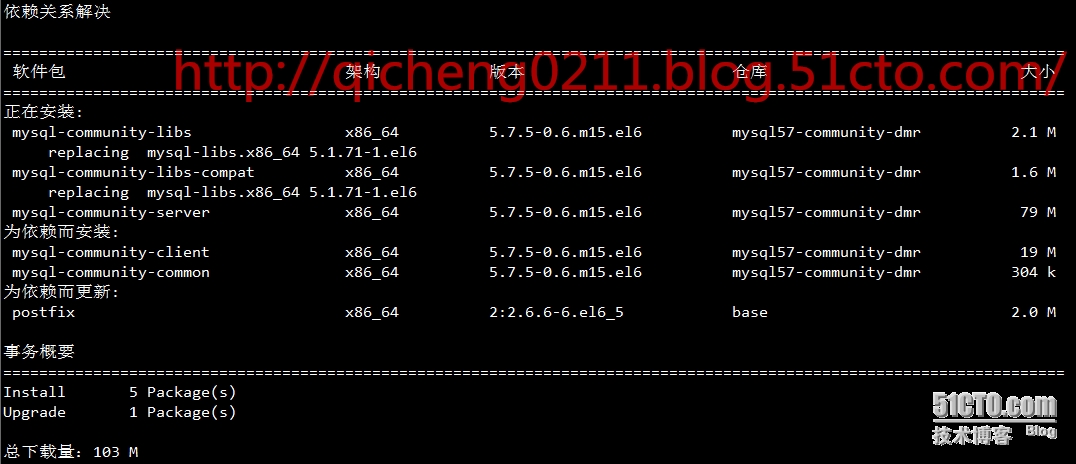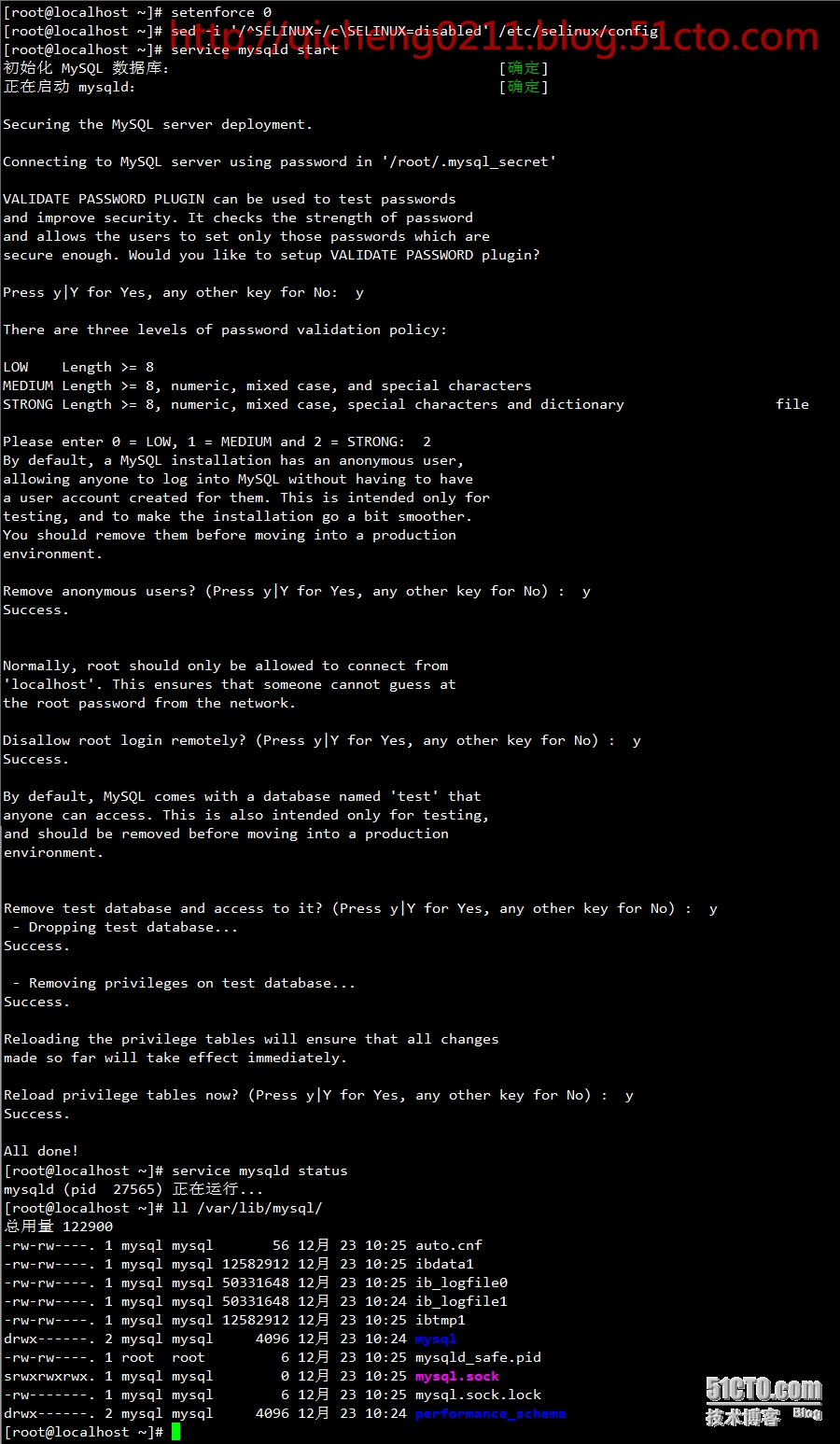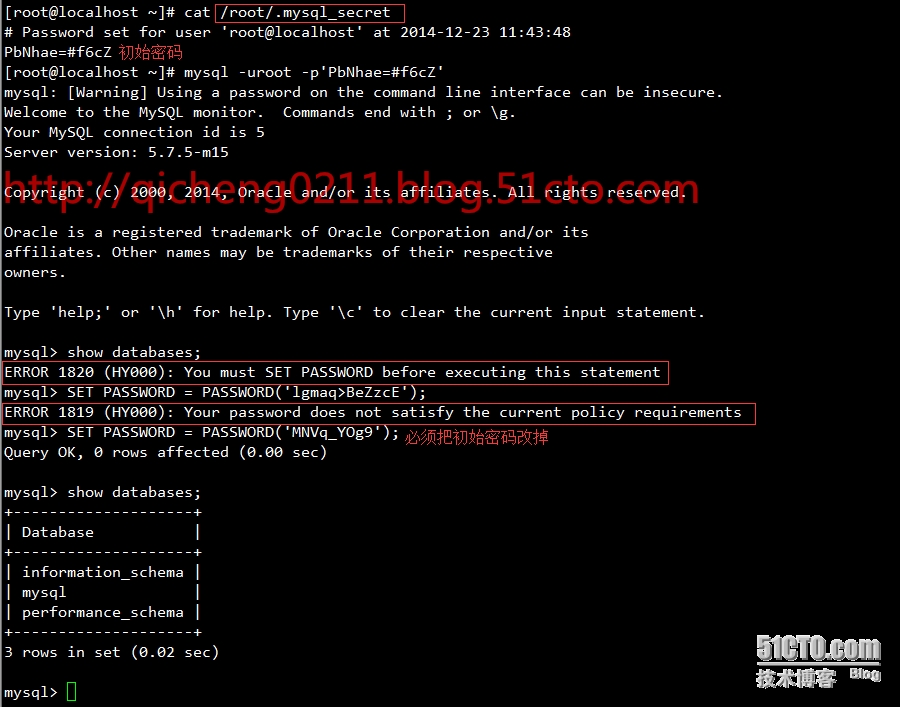MySQL root密码重置报错:mysqladmin: connect to server at ‘localhost‘ failed的解决方案
1 登陆失败,mysqladmin修改密码失败
[[email protected] var]# mysqladmin -u root password ‘123456‘
mysqladmin: connect to server at ‘localhost‘ failed
error: ‘Access denied for user ‘root‘@‘localhost‘ (using password: NO)‘
2 停止mysql服务
[[email protected] var]# /etc/init.d/mysqld stop
Shutting down MySQL.... SUCCESS!
3 安全模式启动
[[email protected] var]# mysqld_safe --skip-grant-tables &
(路径不一样:/opt/mysql/product/5.5.25a/bin/mysqld_safe --skip-grant-tables &)
[1] 10912
[[email protected] var]# 110407 17:39:28 mysqld_safe Logging to ‘/usr/local/mysql/var//mysql.chinascopefinanical.com.err‘.
110407 17:39:29 mysqld_safe Starting mysqld daemon with databases from /usr/local/mysql/var/
4 无密码root帐号登陆
[[email protected] var]# /usr/bin/mysql -u root -p 【注释,在下面的要求你输入密码的时候,你不用管,直接回车键一敲就过去了】
Enter password:
Welcome to the MySQL monitor. Commands end with ; or g.
Your MySQL connection id is 48
Server version: 5.1.41-log Source distribution
Type ‘help;‘ or ‘h‘ for help. Type ‘c‘ to clear the current input statement.
mysql> use mysql;
Database changed
5 手动update修改密码
mysql> update mysql.user set authentication_string=password("123456") where user=‘root‘ and host=‘localhost‘;
Query OK, 1 row affected (0.00 sec)
Rows matched: 1 Changed: 1 Warnings: 0
mysql> flush privileges;
Query OK, 0 rows affected (0.00 sec)
mysql> quit
Bye
[[email protected] var]# mysql -u root -p guNNhtqhjUnfky6ahyVh
Welcome to the MySQL monitor. Commands end with ; or g.
Your MySQL connection id is 172
Server version: 5.1.41-log Source distribution
Type ‘help;‘ or ‘h‘ for help. Type ‘c‘ to clear the current input statement.
mysql> quit
Bye
6 正常重新启动
[[email protected] var]# service mysqld restart
Shutting down MySQL..110407 17:45:29 mysqld_safe mysqld from pid file /usr/local/mysql/var//mysql.chinascopefinanical.com.pid ended
SUCCESS!
Starting MySQL.. SUCCESS!