微信小游戏开发教程-游戏实现4
Posted 唯夜
tags:
篇首语:本文由小常识网(cha138.com)小编为大家整理,主要介绍了微信小游戏开发教程-游戏实现4相关的知识,希望对你有一定的参考价值。
微信小游戏开发教程-游戏实现4
玩家
在游戏中玩家扮演一直傻鸟,玩家不点击屏幕时候它会自动下落,玩家每次点击屏幕都会给小鸟一个向上的速度,然后小鸟会向上冲。这里我们模拟实现重力加速度下物体的速度变化。
下面几个重要的公式:
// 通过加速度计算当前速度公式
vt = v0 + a * t
// 变速直线运动位移计算公式
s = (v0 + vt) / 2 * t
// 推导出
s = (v0 + v0 + a * t) / 2 * t
玩家的代码如下:
// player.js
// @author: wyndam
// @email: only.night@qq.com
import Sprite from '../base/sprite.js'
const PLAYER_WIDTH = 34
const PLAYER_HEIGHT = 24
const PLAYER_GRAVITY_ACC = 0.25
const PLAYER_ACT_V0 = -6
export default class Player extends Sprite
constructor(imgSrc, x, y)
super(imgSrc, x, y, px2dp(PLAYER_WIDTH), px2dp(PLAYER_HEIGHT))
this.x = this.x - this.width / 2
this.y = this.y - this.height / 2
this.orgY = this.y
this.act = false
this.start = 0
this.actY = 0
this.acted = false
let that = this
canvas.addEventListener('touchstart', ((e) =>
if (that.visible)
this.act = true
this.acted = true
// 点击后将当前的帧数设置为初始帧数,用于重新计算时间
this.start = databus.frame
// 记下点击时候的纵坐标为作为位移增量的初始值
this.actY = this.y
).bind(this))
canvas.addEventListener('touchmove', ((e) =>
// this.x = e.touches[0].clientX - PLAYER_WIDTH / 2
// this.y = e.touches[0].clientY - PLAYER_HEIGHT / 2
).bind(this))
canvas.addEventListener('touchend', ((e) => ).bind(this))
vt(acc, t)
return acc * t
sFall(t)
return this.vt(PLAYER_GRAVITY_ACC, t) * t / 2
sAct(t)
return ((PLAYER_ACT_V0 + this.vt(PLAYER_GRAVITY_ACC, t)) + PLAYER_ACT_V0) * t / 2
s(t)
if (this.act)
if ((PLAYER_ACT_V0 + this.vt(PLAYER_GRAVITY_ACC, t)) <= 0)
return this.actY + this.sAct(t)
else
this.act = false
this.actY = this.y
this.start = databus.frame
return this.actY + this.sFall(0)
else
return this.actY + this.sFall(t)
update()
if (!this.visible)
return
// 当前帧数减去初始帧数就得到了一个相对帧数,即是相对时间
this.y = (this.acted ? 0 : this.orgY) + this.s(databus.frame - this.start)
if (this.y <= 0)
this.y = 0
实际中我们看的的效果就是在玩家不操作的时,小鸟以自由落体向下运动,当玩家点击屏幕后小鸟会有一个向上的初速度,做向上的减速运动,当速度减到0时,再重复自由落体运动。为了优化体验允许玩家重复点击,每次点击都是以相同的初速度向上运行。
组合所有组件完成游戏
记得我们之前在 main.js 中的 loop 函数吗?我们需要在这个函数中处理更新,并且绘制图像。我们添加如下代码:
loop()
if (databus.running)
databus.frame++;
// 更新
this.update()
// 绘制
this.render()
window.requestAnimationFrame(
this.bindLoop,
canvas
)
在更新中我们需要更新游戏中物体的位置,以及做一些游戏逻辑的判断,该游戏主要是碰撞检测。完整的组合代码如下:
// filename: main.js
// @author: wyndam
// @email: only.night@qq.com
import Background from './runtime/background.js'
import Land from './runtime/land.js'
import BarrierManager from './runtime/barrier-manager.js'
import Player from './player/player.js'
import StartGameWindow from './window/startGame.js'
import GameOverWindow from './window/gameOver.js'
import Number from './base/number.js'
import FrameLayout from './base/frameLayout.js'
let ctx = canvas.getContext('2d')
export default class Main
constructor()
this.onCreate()
onCreate()
let that = this
this.bg = new Background()
this.land = new Land()
this.player = new Player('images/bird.png', window.innerWidth / 3, window.innerHeight / 2 - 25)
this.player.visible = false
this.barrierManager = new BarrierManager()
this.startGameWindow = new StartGameWindow()
this.gameOverWindow = new GameOverWindow()
this.gameOverWindow.setOnRestartListener(function()
that.player = new Player('images/bird.png', window.innerWidth / 3, window.innerHeight / 2 - 25)
databus.barriers.length = 0
that.gameStart()
that.gameOverWindow.visible = false
that.score.setNumber(0)
)
this.gameOverWindow.visible = false
this.score = new Number(0);
this.scoreFrame = new FrameLayout(0, 0, window.innerWidth, window.innerHeight / 3)
this.scoreFrame.setSprite(this.score)
this.scoreFrame.setGravity(Gravity.CENTER)
this.scoreFrame.visible = false
this.startGameWindow.setOnStartListener(function()
that.player.visible = true
that.scoreFrame.visible = true
)
this.bindLoop = this.loop.bind(this)
window.cancelAnimationFrame(this.aniId);
databus.running = false
window.requestAnimationFrame(
this.bindLoop,
canvas
)
loop()
if (databus.running)
databus.frame++;
// 更新
this.update()
// 绘制
this.render()
window.requestAnimationFrame(
this.bindLoop,
canvas
)
render()
this.bg.draw(ctx)
this.barrierManager.draw(ctx)
this.land.draw(ctx)
this.player.draw(ctx)
this.startGameWindow.draw(ctx)
this.scoreFrame.draw(ctx)
this.gameOverWindow.draw(ctx)
if (databus.gameOver)
this.gameOverWindow.visible = true
update()
this.bg.update()
this.land.update()
this.barrierManager.update()
this.barrierManager.generateBarriers(databus.frame)
this.player.update()
// collide with land
if (this.land.isCollideEdgeWith(this.player))
this.gameOver()
// collide with barriers
for (let i = 0; i < databus.barriers.length; i++)
if (databus.barriers[i].isCollideEdgeWith(this.player))
this.gameOver()
break
// score
for (let i = 0; i < databus.barriers.length; i++)
if (databus.barriers[i].isPassed(this.player))
this.score.number++
console.log(this.score.number)
this.score.setNumber(this.score.number)
gameOver()
databus.running = false
databus.gameOver = true
gameStart()
databus.running = true
databus.gameOver = false
onCreate中做一些初始化操作;
update中做一些更新操作;
render中做一些渲染操作。
最后看一下游戏效果
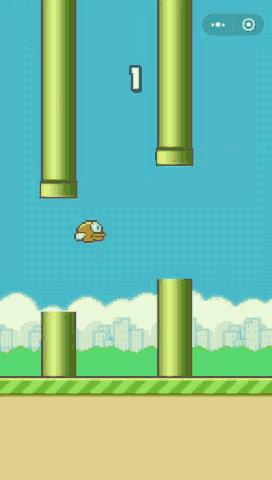
以上是关于微信小游戏开发教程-游戏实现4的主要内容,如果未能解决你的问题,请参考以下文章