12c一文教你详细了解如何安装Oracle Enterprise Manager Cloud Control 12c
Posted 追梦男生
tags:
篇首语:本文由小常识网(cha138.com)小编为大家整理,主要介绍了12c一文教你详细了解如何安装Oracle Enterprise Manager Cloud Control 12c相关的知识,希望对你有一定的参考价值。
1 软件环境
- Oracle Linux 6.9
- Oracle Enterprise Manager Cloud Control 12.1.0.4
- Oracle 11.2.0.3
2 软件准备
1)下载EM资料库模板
https://www.oracle.com/enterprise-manager/downloads/cloud-control-downloads.html
2)下载Oracle Enterprise Manager Cloud Control 12.1.0.4
https://www.oracle.com/enterprise-manager/downloads/oem-linuxx8664soft-downloads.html
3 安装步骤
3.1 安装EM资料库
3.1.1 解压缩EM资料库模板
[oracle@emcc soft]$ unzip 11.2.0.3_Database_Template_for_EM12_1_0_4_Linux_x64.zip -d /u01/app/oracle/product/11.2.0/dbhome_1/assistants/dbca/templates/
Archive: 11.2.0.3_Database_Template_for_EM12_1_0_4_Linux_x64.zip
inflating: /u01/app/oracle/product/11.2.0/dbhome_1/assistants/dbca/templates/set_repo_param_11.2.0.3_Database_SQL_for_EM12_1_0_4_Large_deployment.sql
inflating: /u01/app/oracle/product/11.2.0/dbhome_1/assistants/dbca/templates/set_repo_param_11.2.0.3_Database_SQL_for_EM12_1_0_4_Medium_deployment.sql
inflating: /u01/app/oracle/product/11.2.0/dbhome_1/assistants/dbca/templates/set_repo_param_11.2.0.3_Database_SQL_for_EM12_1_0_4_Small_deployment.sql
inflating: /u01/app/oracle/product/11.2.0/dbhome_1/assistants/dbca/templates/shpool_11.2.0.3_Database_SQL_for_EM12_1_0_4.sql
inflating: /u01/app/oracle/product/11.2.0/dbhome_1/assistants/dbca/templates/11.2.0.3_Database_Template_for_EM12_1_0_4_Large_deployment.dbc
inflating: /u01/app/oracle/product/11.2.0/dbhome_1/assistants/dbca/templates/11.2.0.3_Database_Template_for_EM12_1_0_4_Medium_deployment.dbc
inflating: /u01/app/oracle/product/11.2.0/dbhome_1/assistants/dbca/templates/11.2.0.3_Database_Template_for_EM12_1_0_4_Small_deployment.dbc
inflating: /u01/app/oracle/product/11.2.0/dbhome_1/assistants/dbca/templates/11.2.0.3_Database_Template_for_EM12_1_0_4.dfb
inflating: /u01/app/oracle/product/11.2.0/dbhome_1/assistants/dbca/templates/11.2.0.3_Database_Template_for_EM12_1_0_4.ctl3.1.2 DBCA创建EM资料库
1)命令行运行dbca命令,弹出如下界面,点击Next
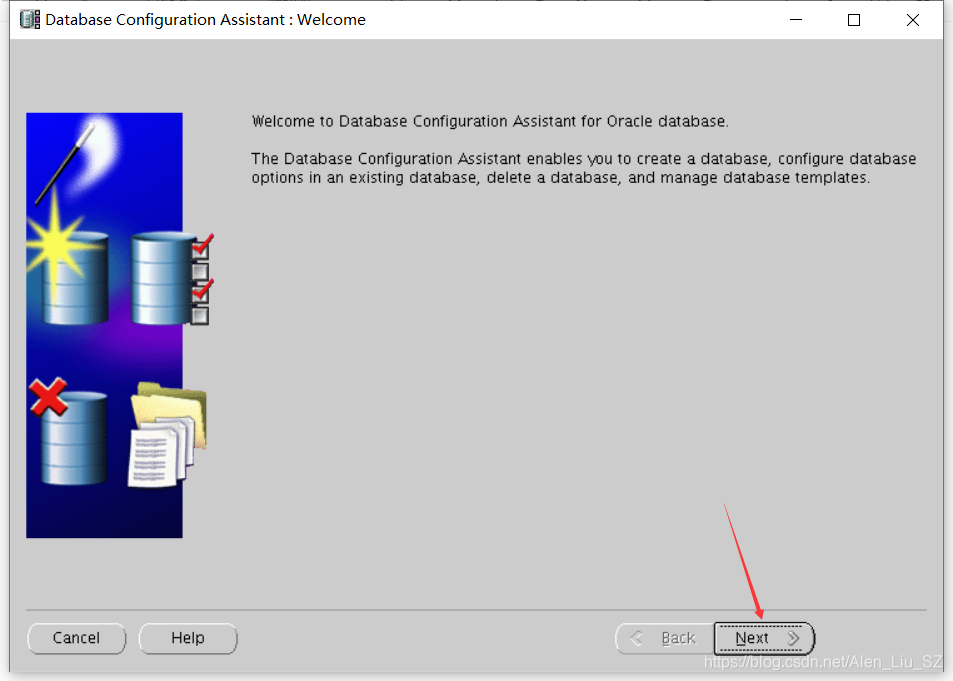
2)选择新建数据库,点击Next
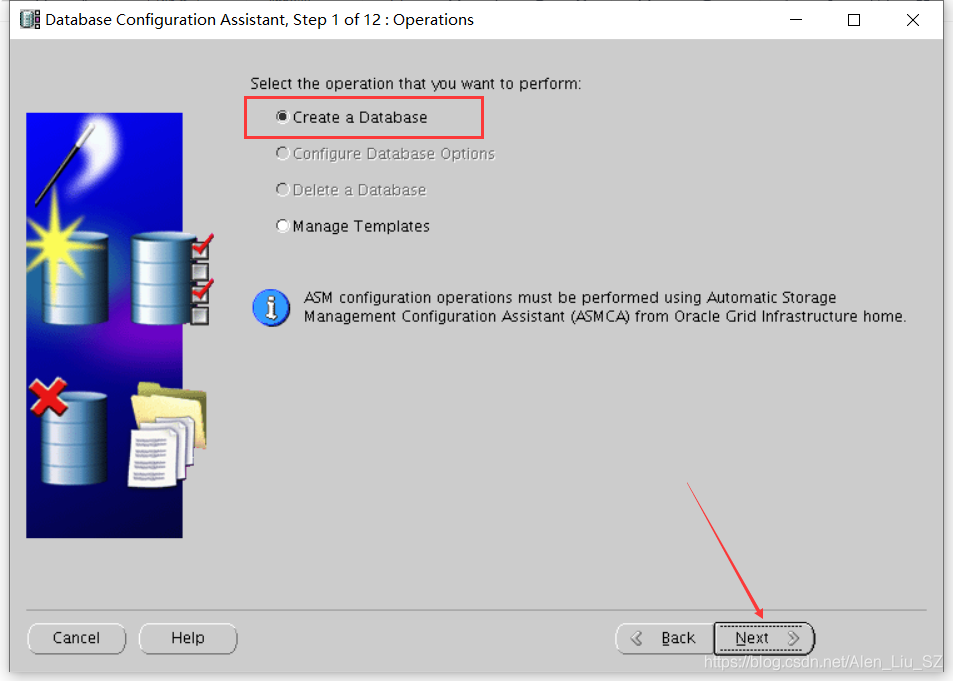
3)选择EM数据库模板,点击Next
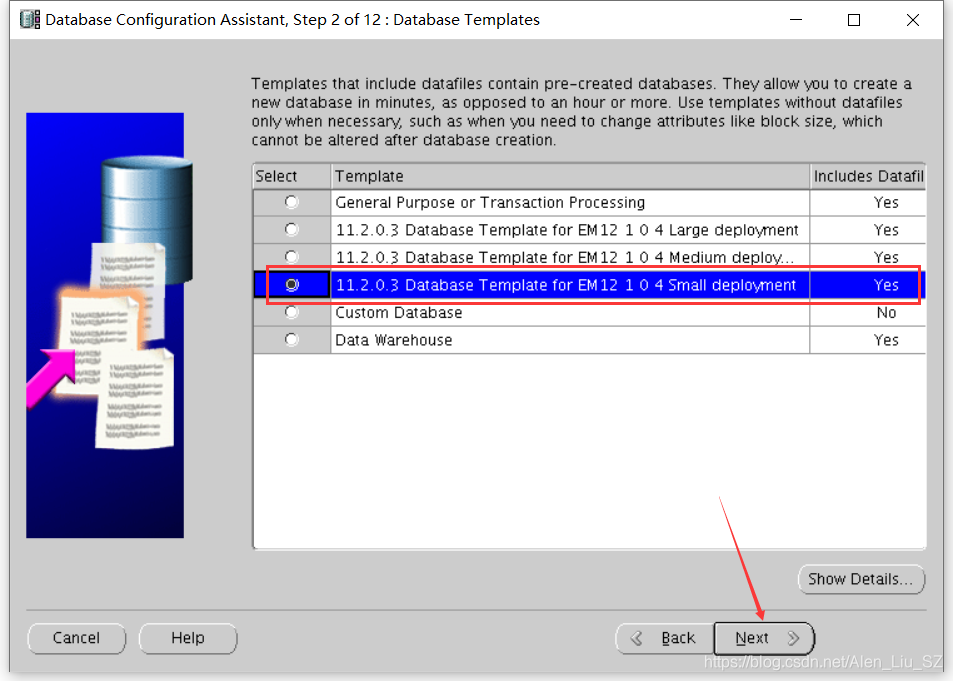
4)设置Global Database Name和SID,点击Next
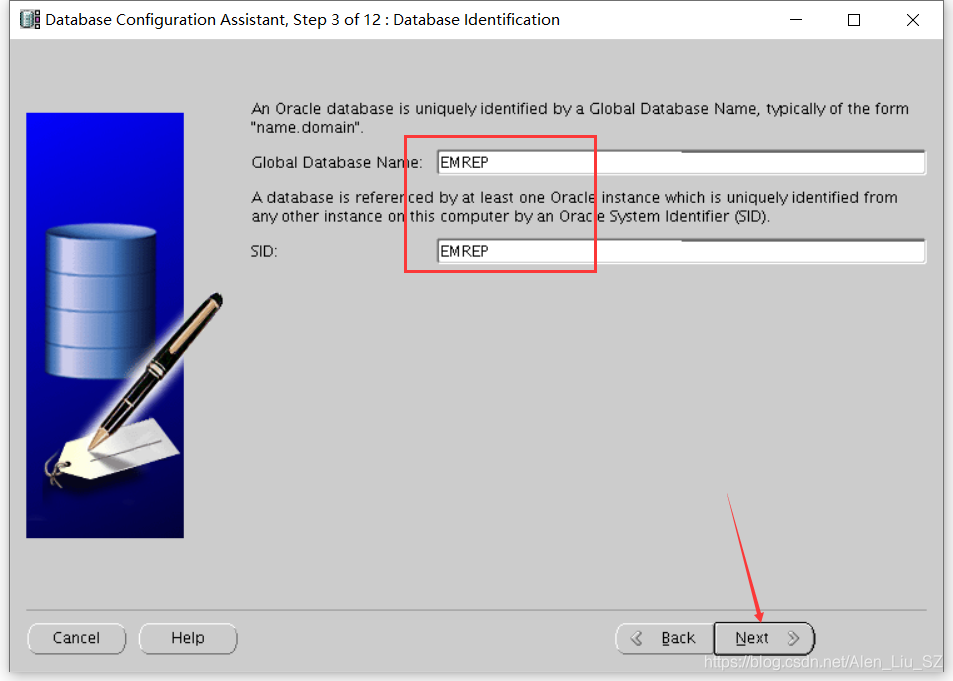
5)勾掉Configure Enterprise Manager,点击Next
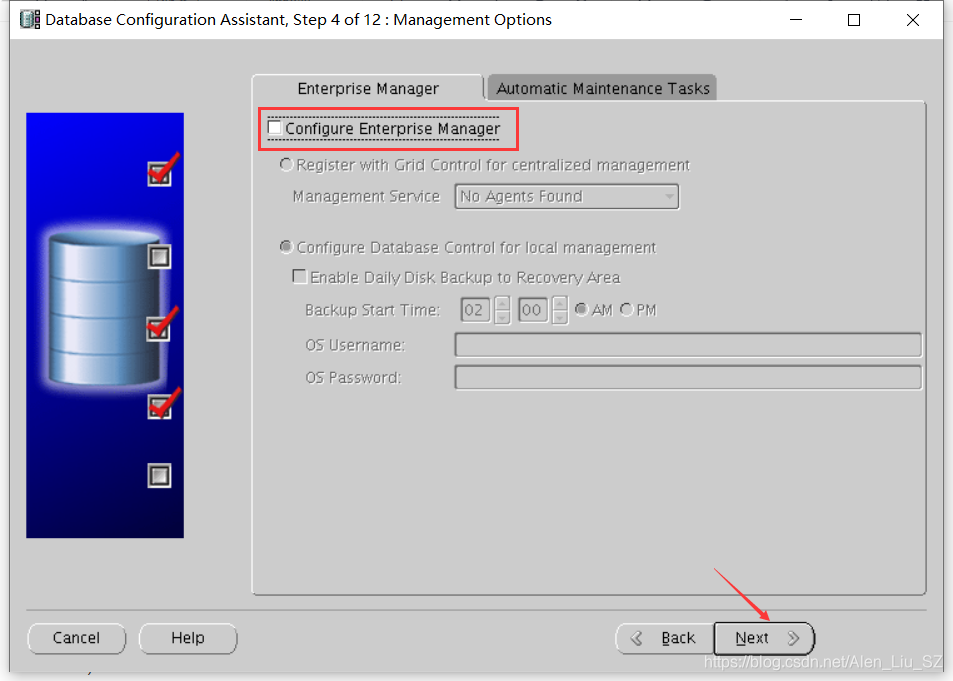
6)设置数据库凭证,点击Next
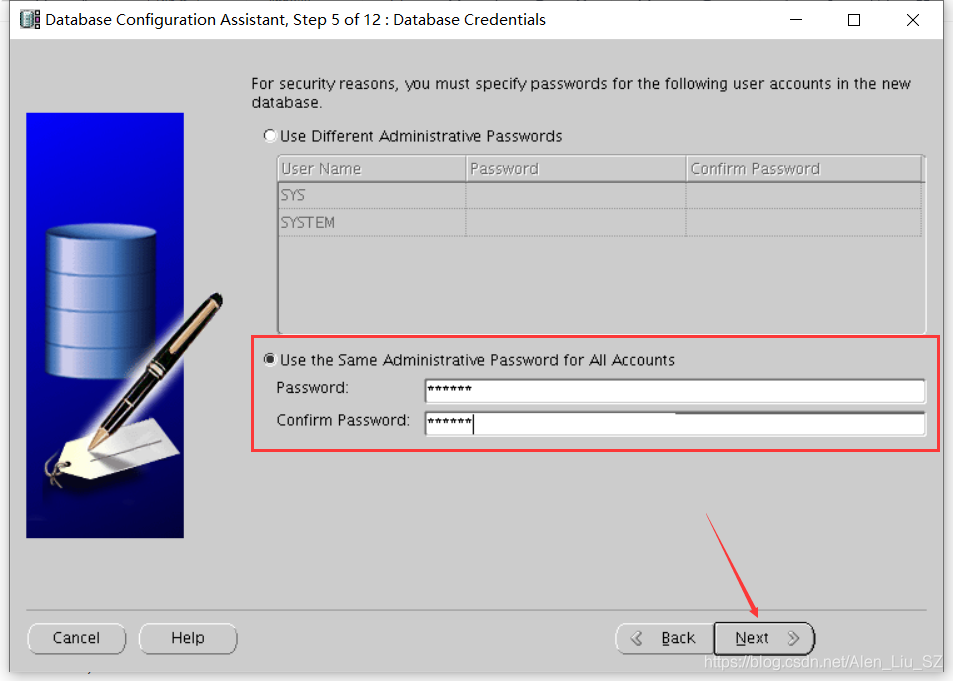
7)配置数据库文件位置,点击Next
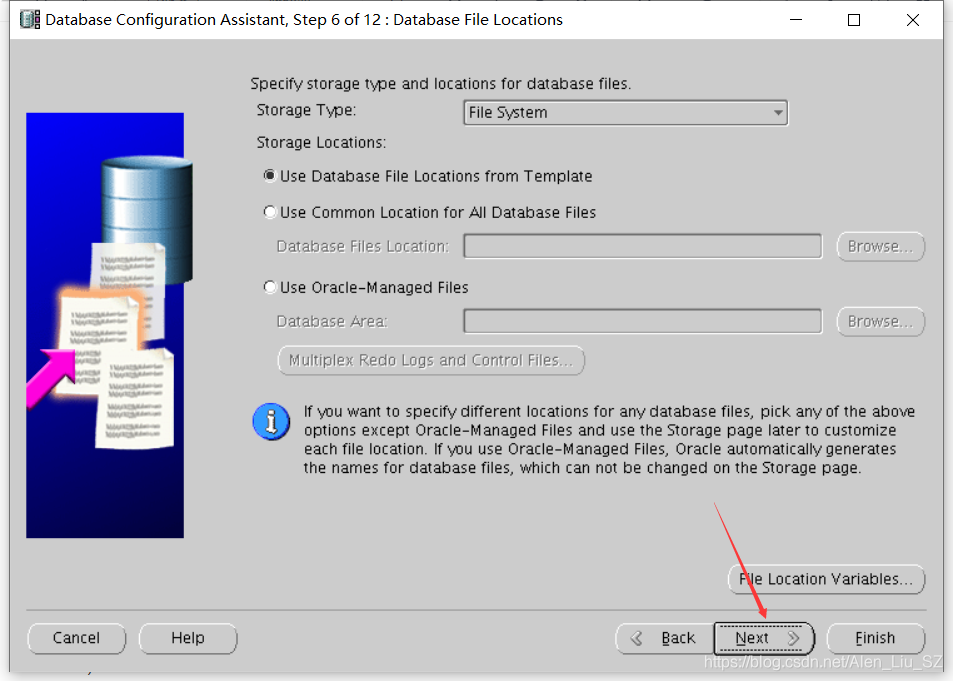
8)设置快闪恢复区,点击Next
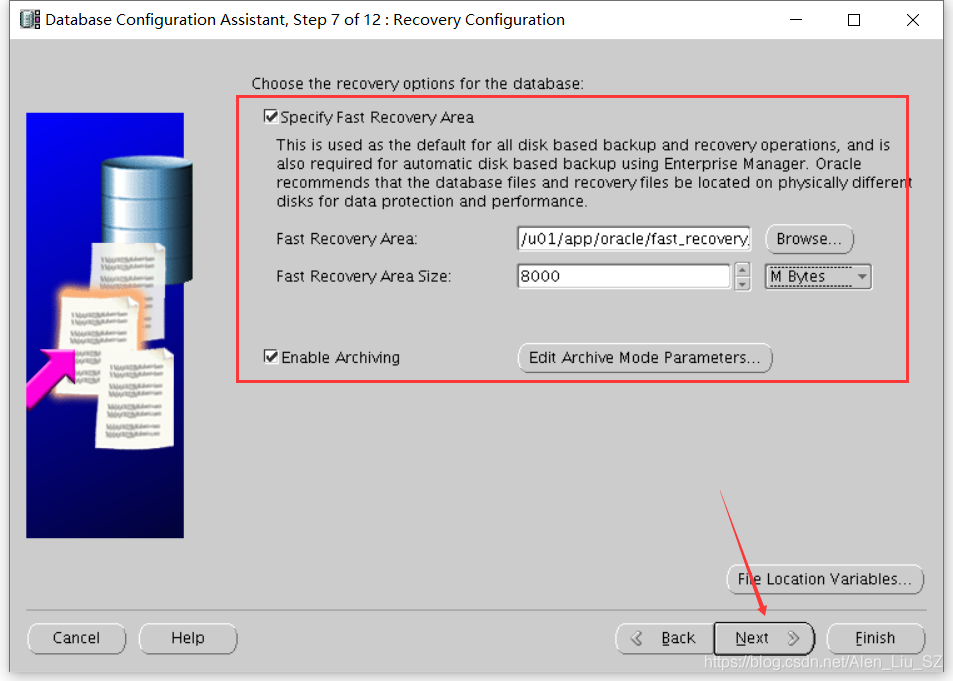
9)数据库内容页,默认,点击Next
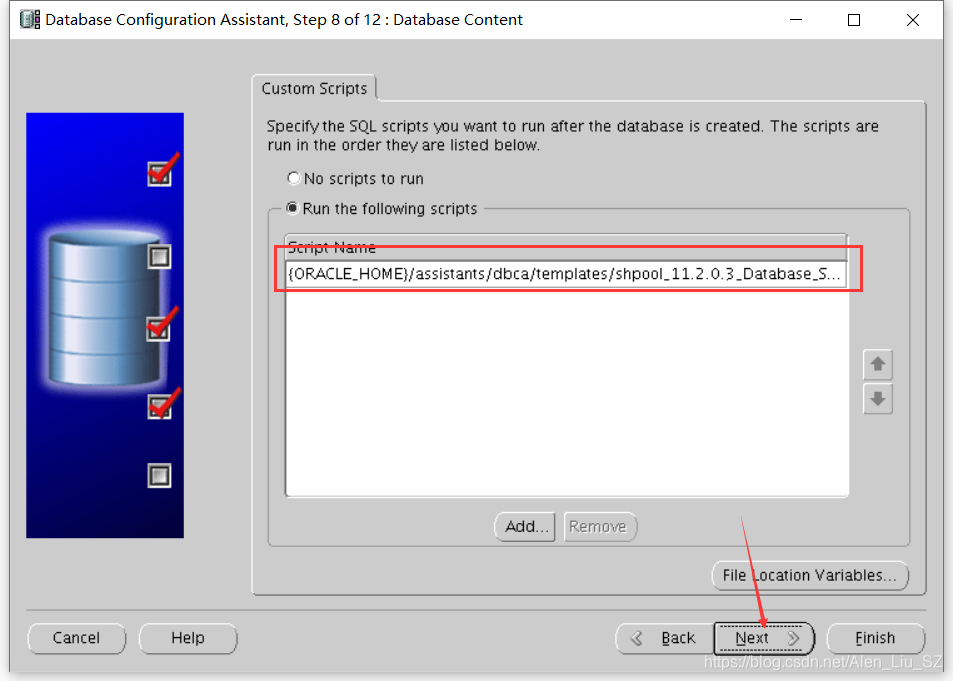
10)初始化参数页,除下面外,其它标签默认,点击Next
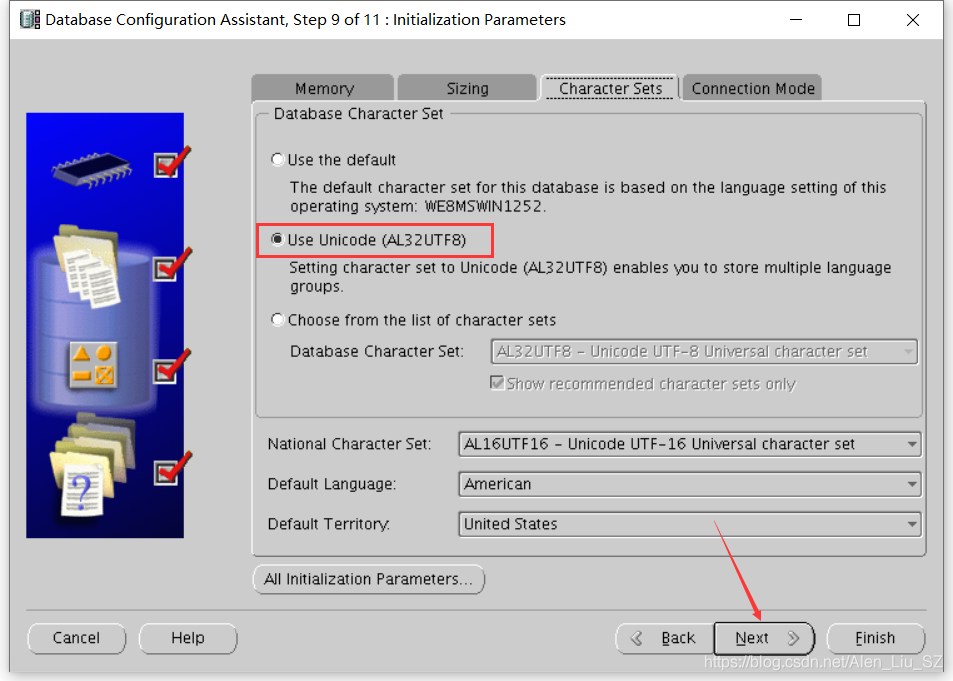
11)数据库存储页,点击Next

12)数据库创建选项页,默认,点击Finish
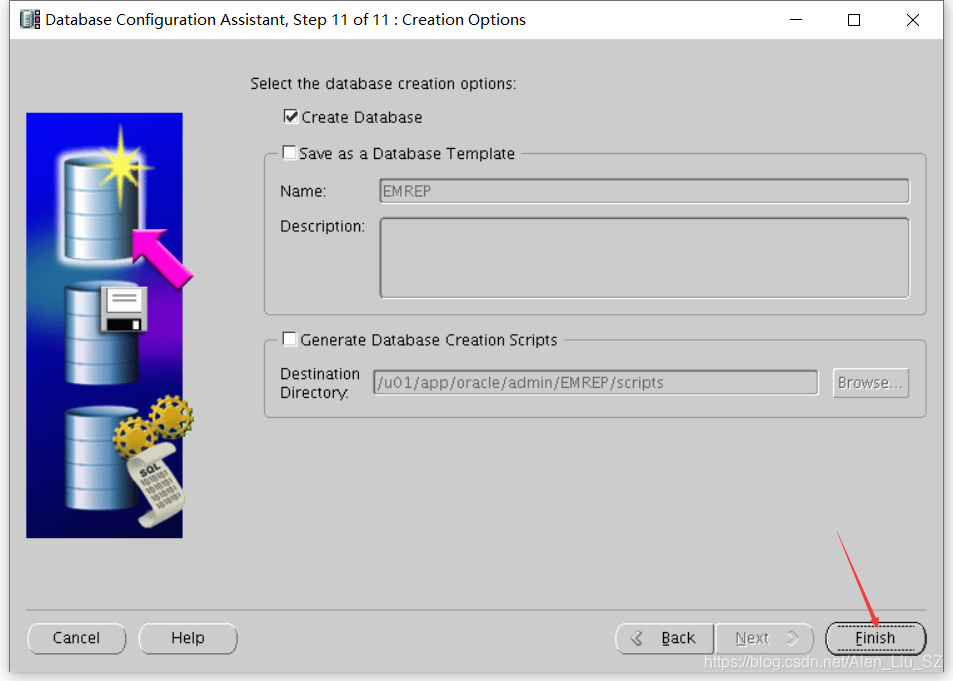
13)创建数据库概要页,点击OK
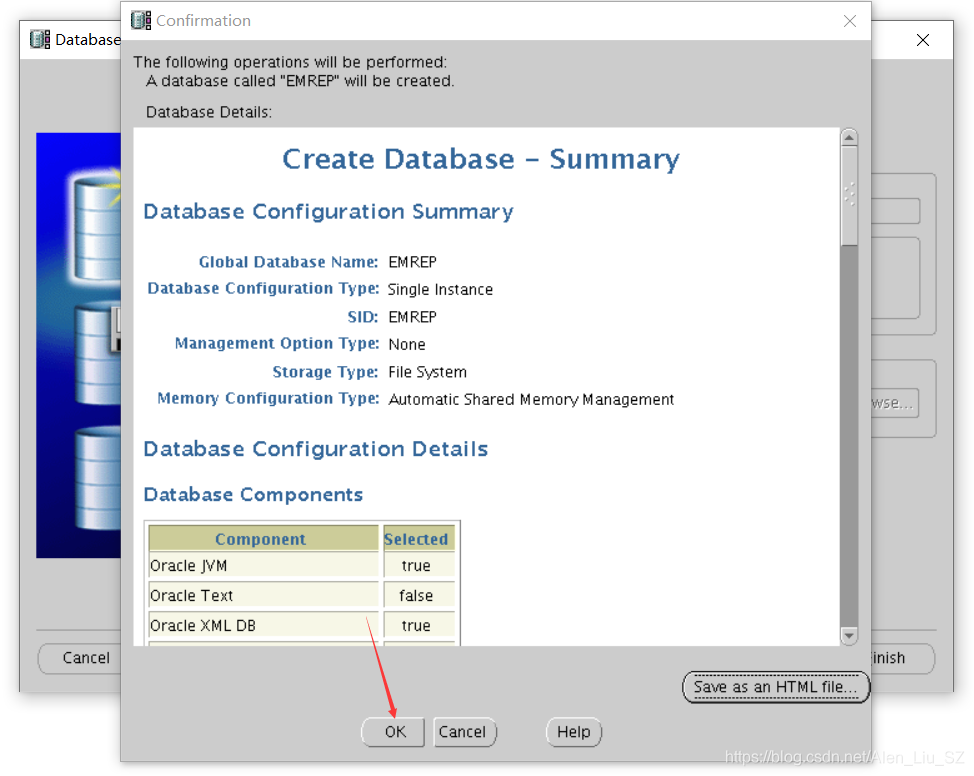
14)数据库创建进度页
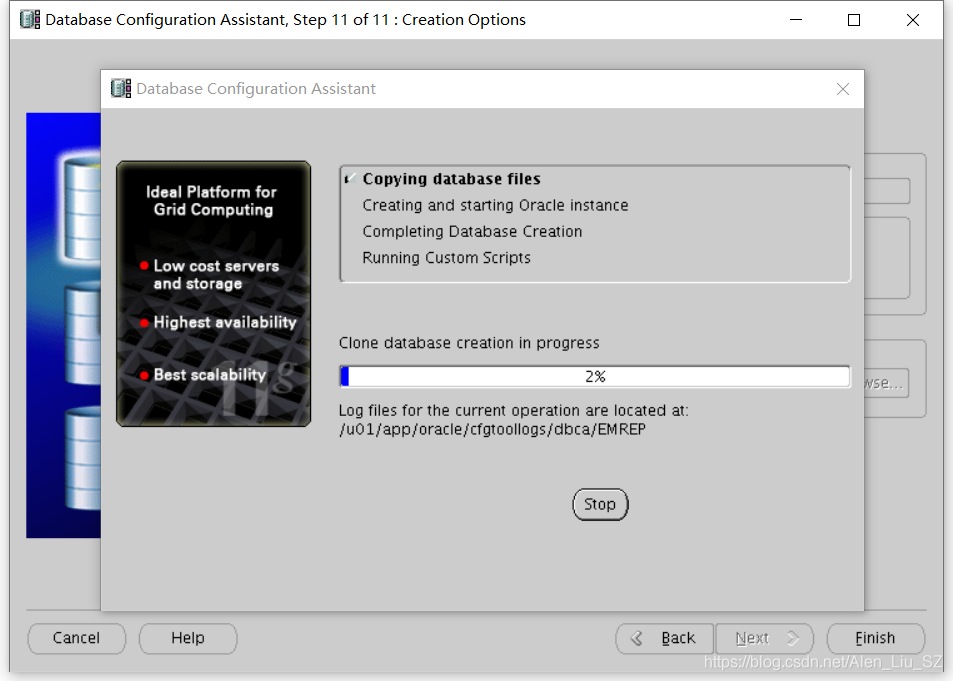
15)安装完毕,点击Exit退出
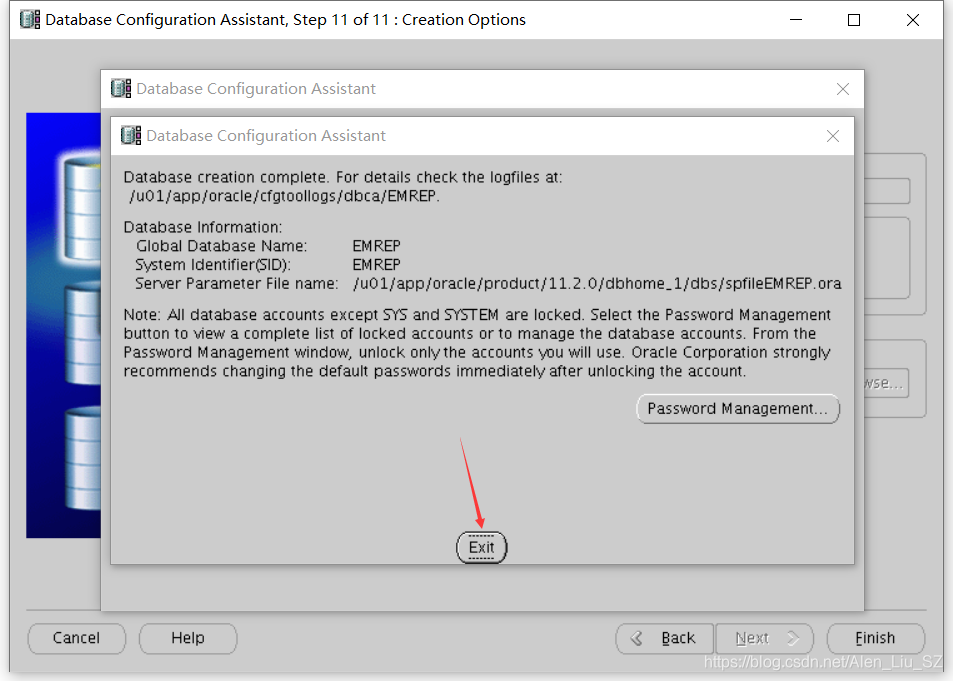
3.2 安装EM CC软件
1)运行runInstaller安装程序,点击Next
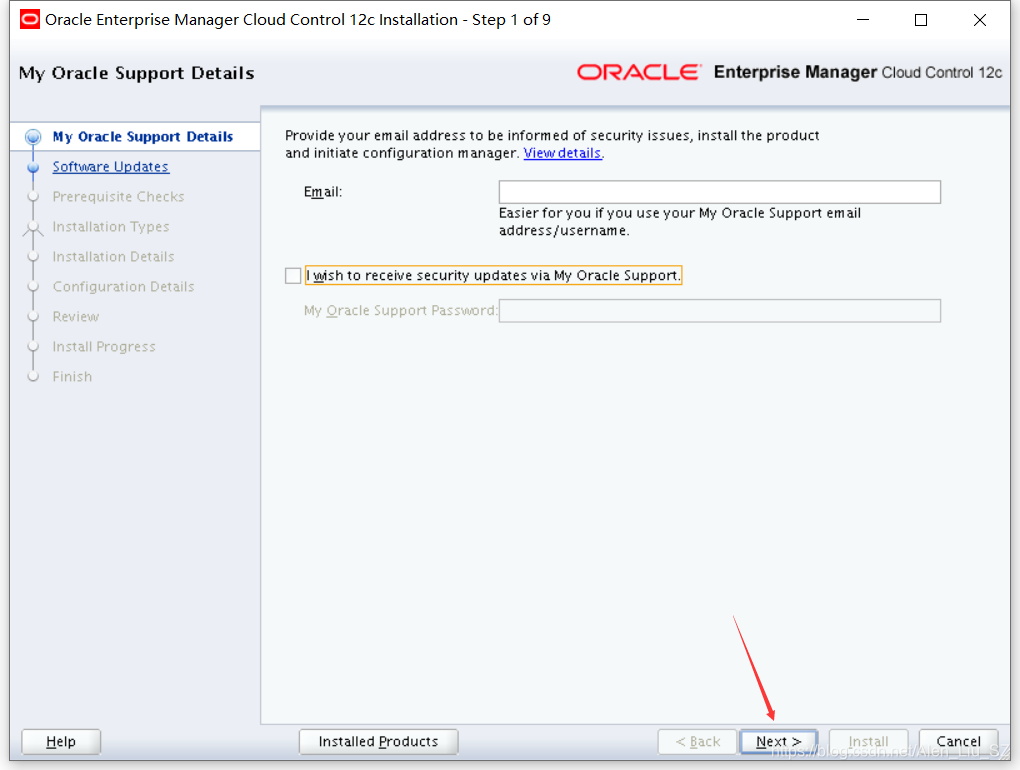
2)选择Skip,点击Next
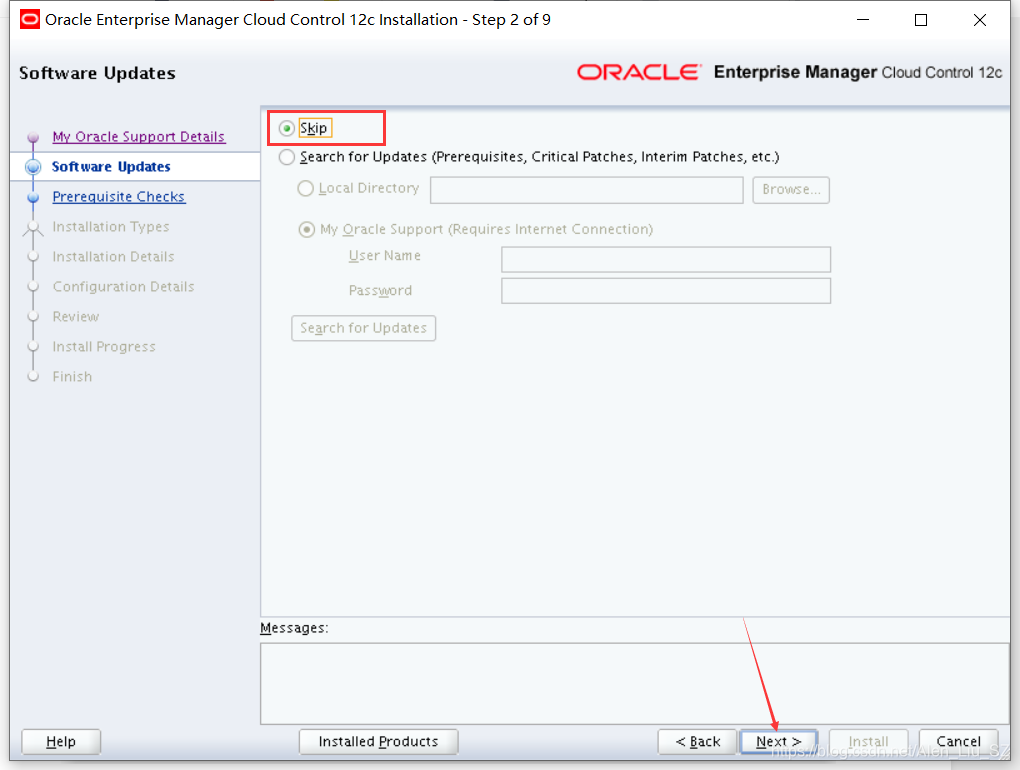
3)先决条件检查,通过后点击Next
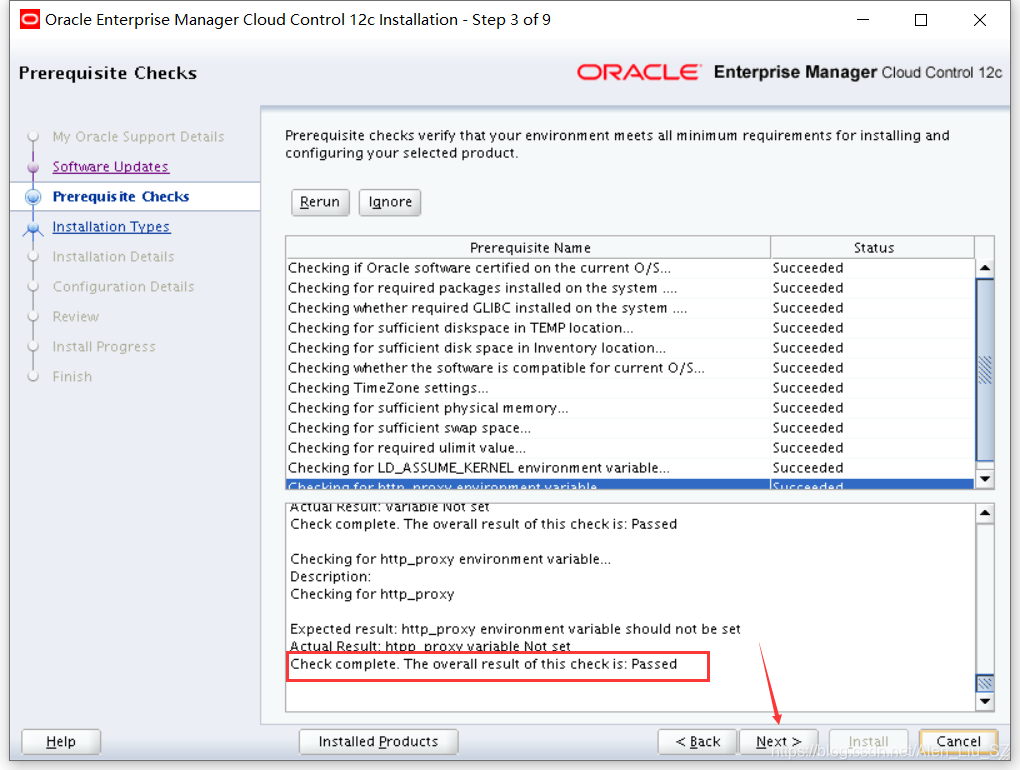
4)选择安装类型为Simple,点击Next
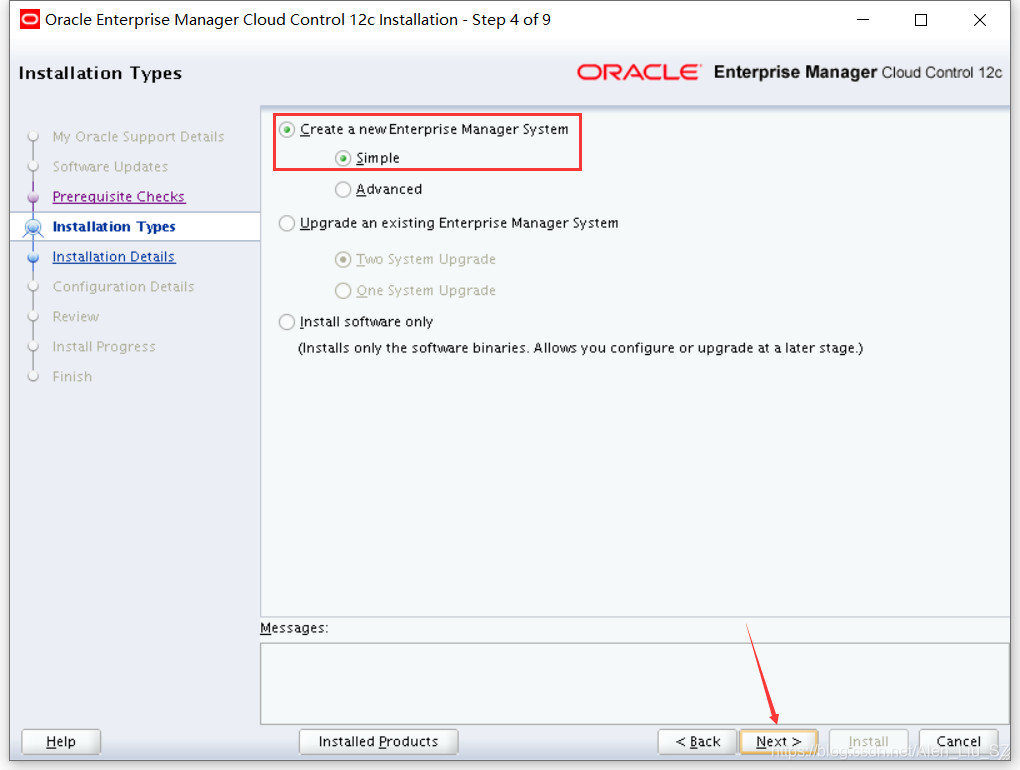
5)设置中间件和代理的位置目录,点击Next
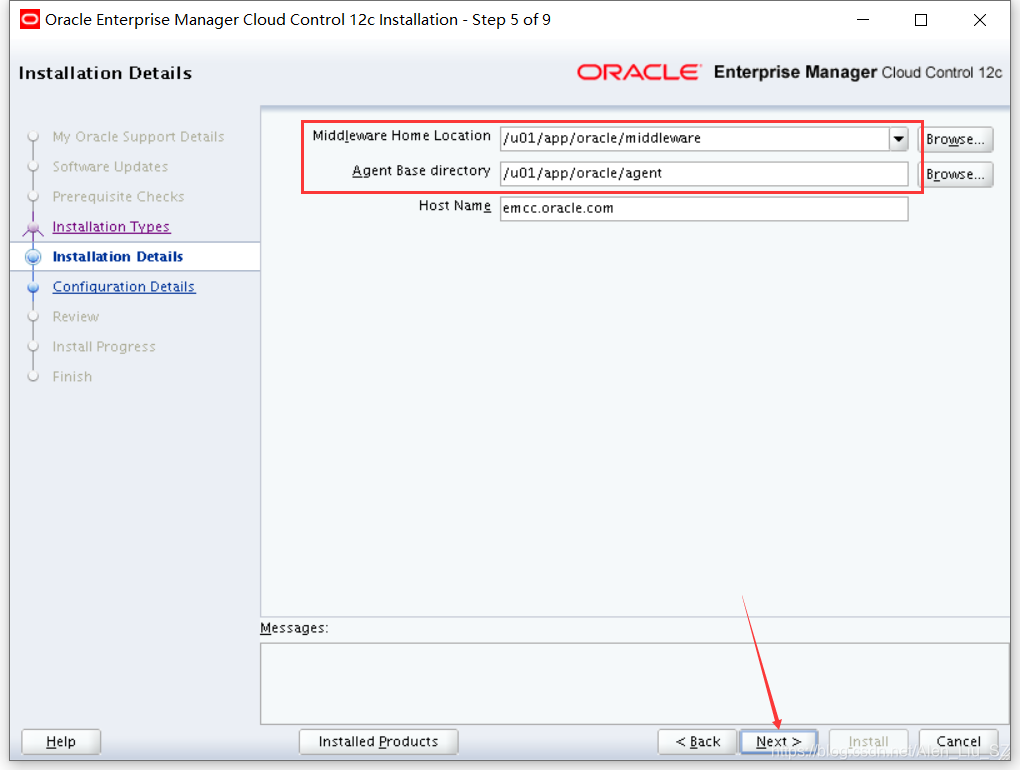
6)设置管理员密码与数据库连接信息,点击Next
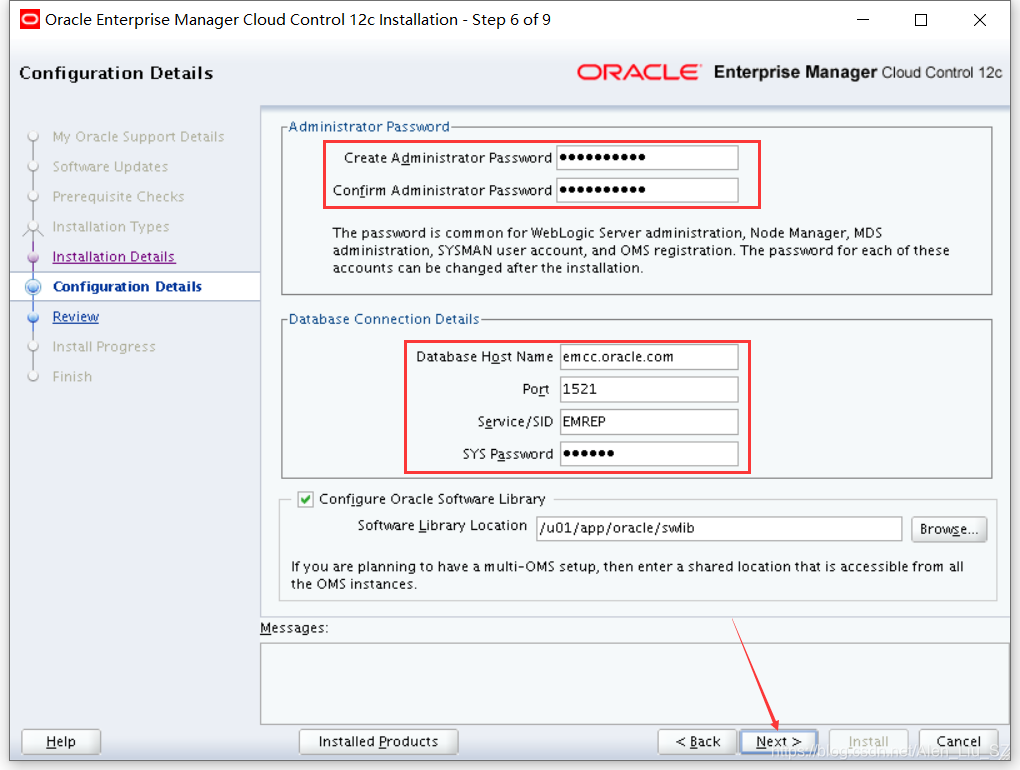
7)安装Review,确认后点击Install
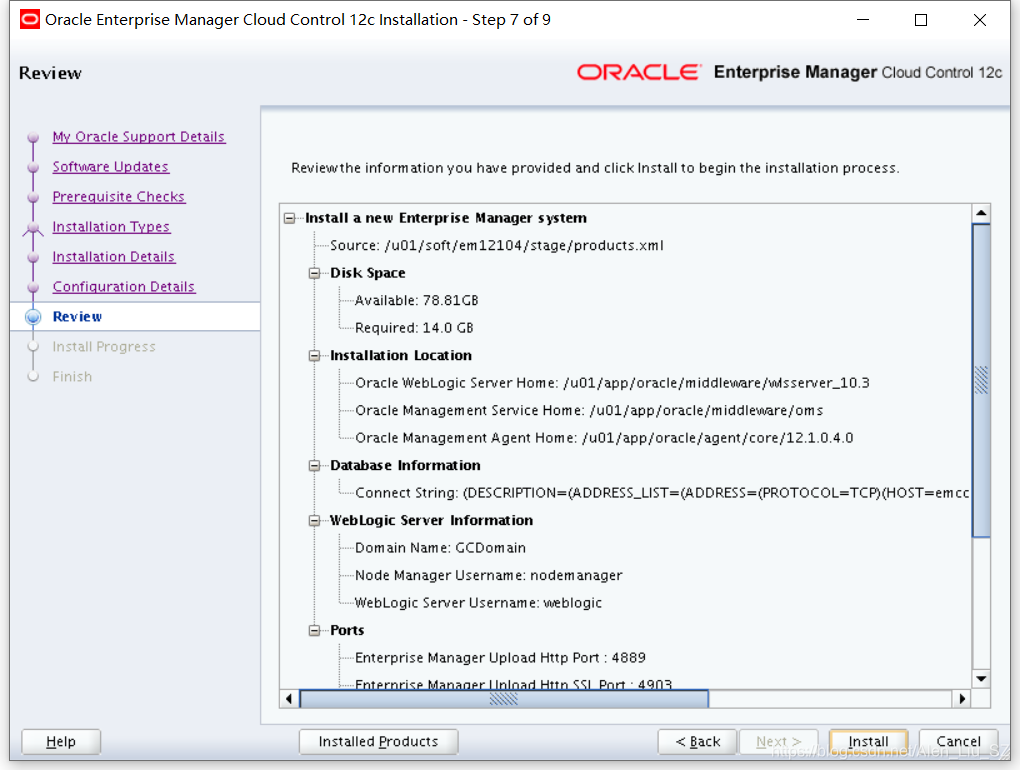
8)安装进度显示信息
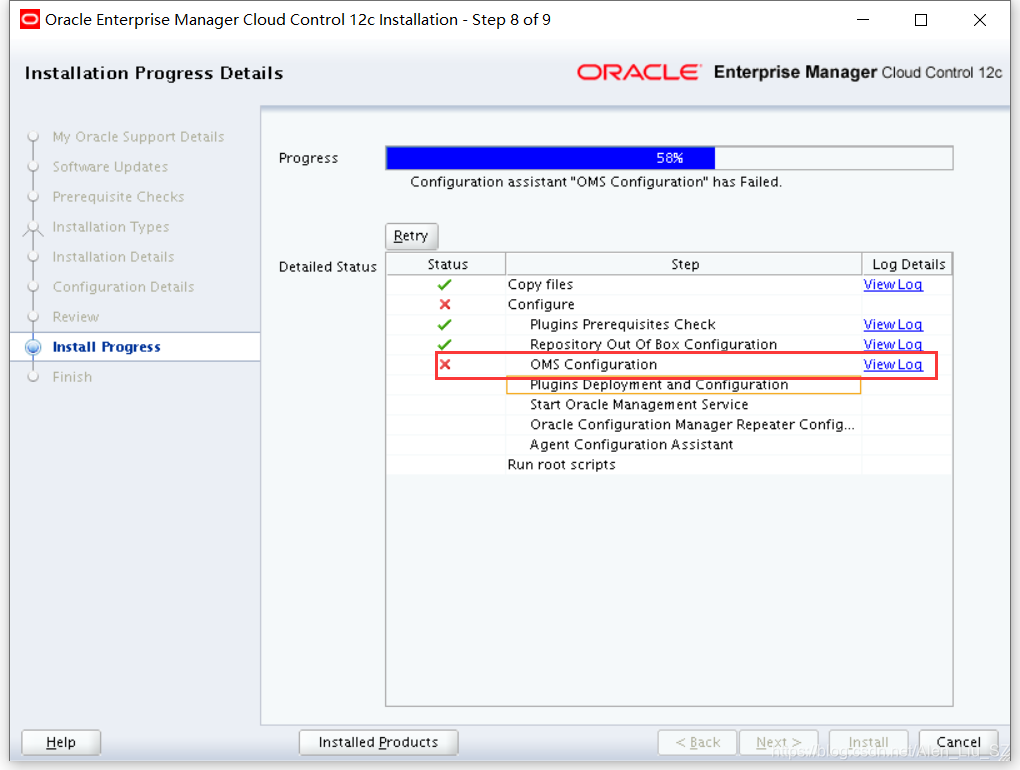 查看日志
查看日志
Caused by: oracle.sysman.emInternalSDK.core.selfupdate.integration.OperationFailedException: ORA-14400: inserted partition key does not map to any partition
ORA-06512: at "SYSMAN.EM_SELF_UPDATE", line 1546
ORA-06512: at line 1
at oracle.sysman.emInternalSDK.core.selfupdate.InventoryManager.registerOutOfBoxEntity(InventoryManager.java:847)
at oracle.sysman.core.selfupdate.EntityInstRegistration.parse(EntityInstRegistration.java:185)
... 5 more
Caused by: java.sql.SQLException: ORA-14400: inserted partition key does not map to any partition
ORA-06512: at "SYSMAN.EM_SELF_UPDATE", line 1546
ORA-06512: at line 1
MOS文档号
EM 12c: Enterprise Manager Cloud Control OMS Installation Fails At OMS Configuration Stage With Message Reported In CfmLogger*.log: ORA-14400: inserted partition key does not map to any partition (Doc ID 1663277.1)
解决方案
方案一:
Run the query below as SYSMAN to manually add partitions
SQL> exec gc_interval_partition_mgr.partition_maintenance;
PL/SQL procedure successfully completed.
SQL> exec mgmt_audit_admin.add_audit_partition;
PL/SQL procedure successfully completed.
方案二:
Resume OMS installation
If OUI is open, click on Retry on the OUI
oms库执行sql后,回头点Retry
If OUI is closed, then resume the installation by executing the following command:
$ export ORACLE_HOME=<OMS ORACLE_HOME>
$ $ORACLE_HOME/oui/bin/runConfig.sh ORACLE_HOME=<OMS ORACLE_HOME> MODE=perform ACTION=configure COMPONENT_XML={encap_oms.1_0_0_0_0.xml}
修复后点击Retry
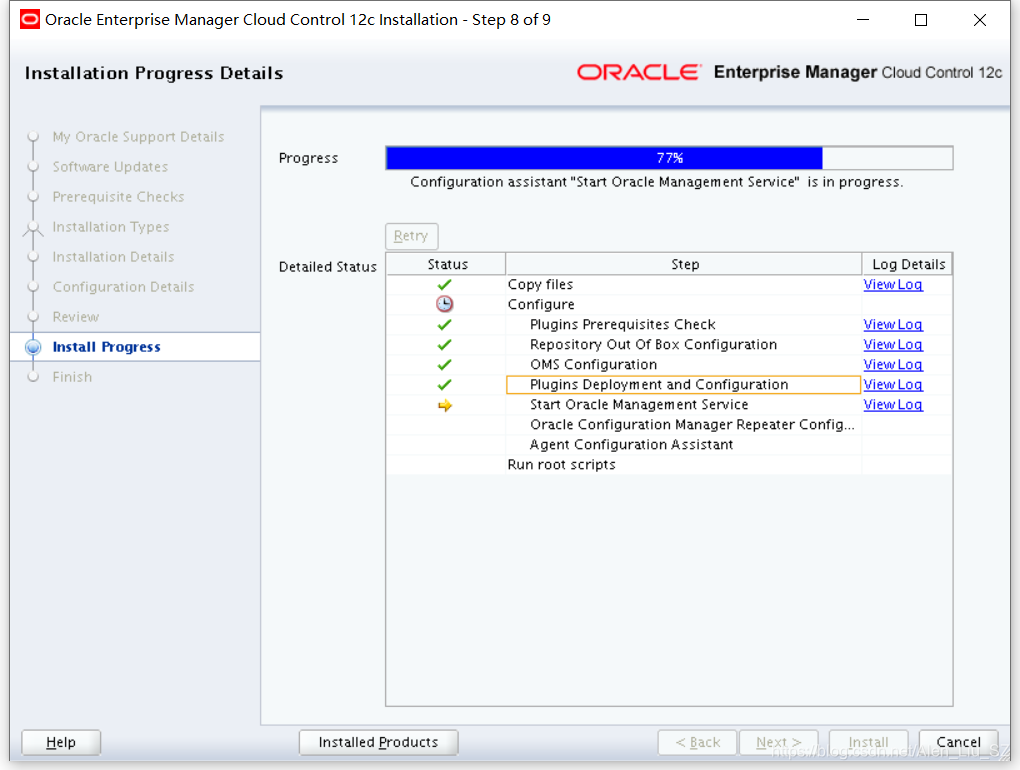
9)Root用户下执行脚本
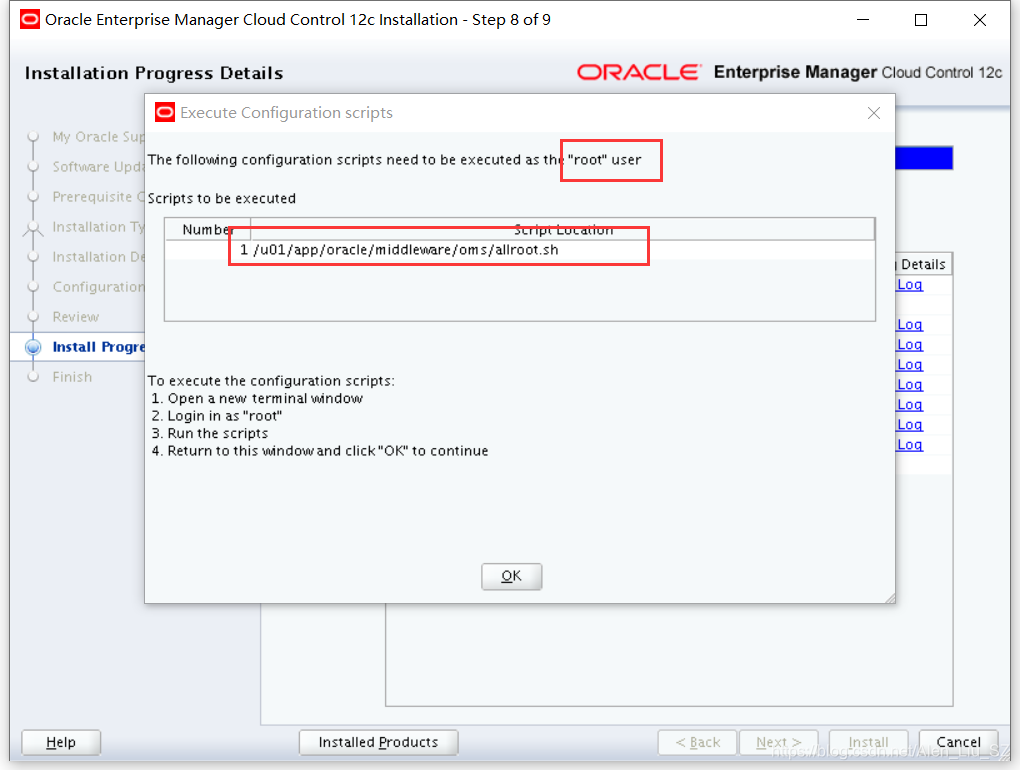
[root@emcc ~]# /u01/app/oracle/middleware/oms/allroot.sh
Starting to execute allroot.sh .........
Starting to execute /u01/app/oracle/middleware/oms/root.sh ......
Running Oracle 11g root.sh script...
The following environment variables are set as:
ORACLE_OWNER= oracle
ORACLE_HOME= /u01/app/oracle/middleware/oms
Enter the full pathname of the local bin directory: [/usr/local/bin]:
The file "dbhome" already exists in /usr/local/bin. Overwrite it? (y/n)
[n]:
The file "oraenv" already exists in /usr/local/bin. Overwrite it? (y/n)
[n]:
The file "coraenv" already exists in /usr/local/bin. Overwrite it? (y/n)
[n]:
Entries will be added to the /etc/oratab file as needed by
Database Configuration Assistant when a database is created
Finished running generic part of root.sh script.
Now product-specific root actions will be performed.
/etc exist
Creating /etc/oragchomelist file...
/u01/app/oracle/middleware/oms
Finished execution of /u01/app/oracle/middleware/oms/root.sh ......
Starting to execute /u01/app/oracle/agent/core/12.1.0.4.0/root.sh ......
Finished product-specific root actions.
/etc exist
Finished execution of /u01/app/oracle/agent/core/12.1.0.4.0/root.sh ......10)安装完成,点击Close
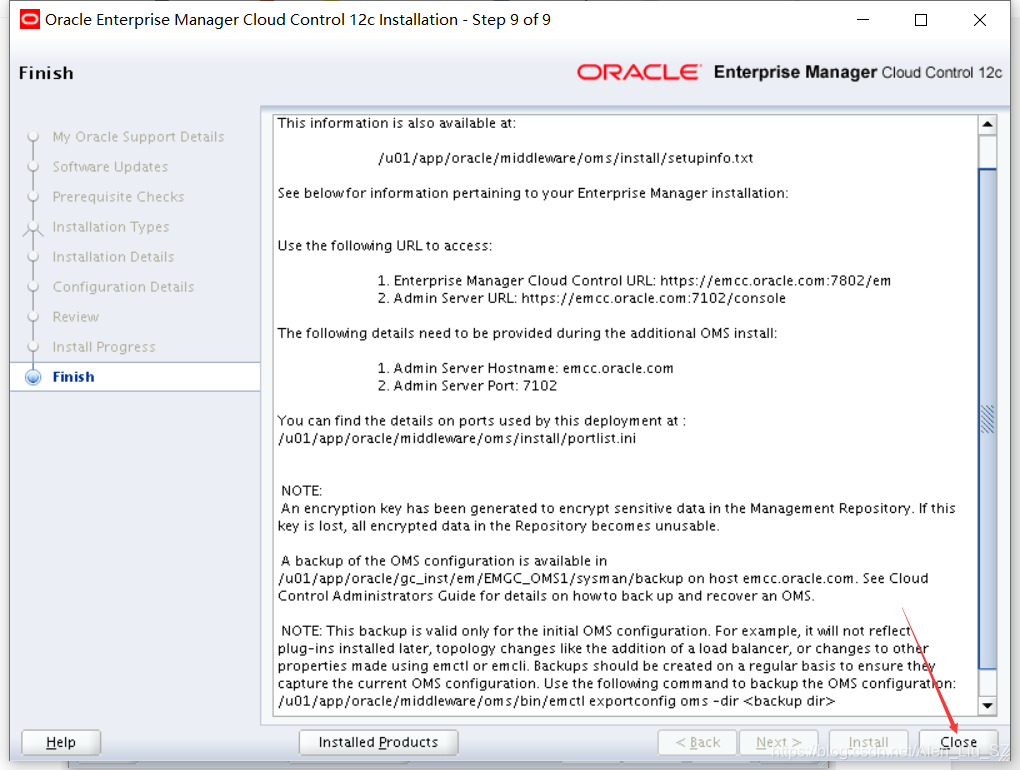
11)登录https://192.168.56.111:7802/em输入用户名、密码,点击登录
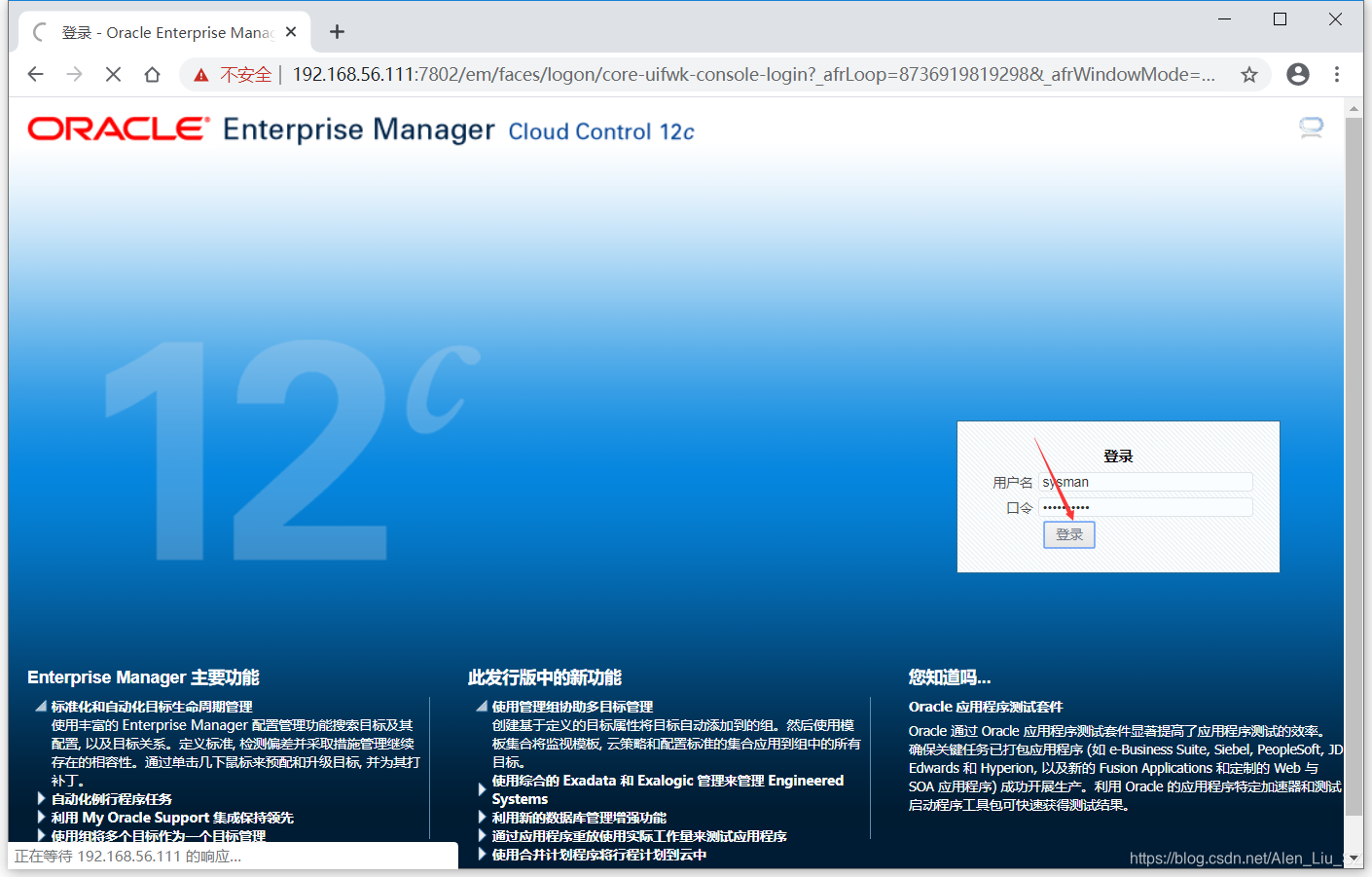
12)登录后,对页面做默认设置,设置后进入页面
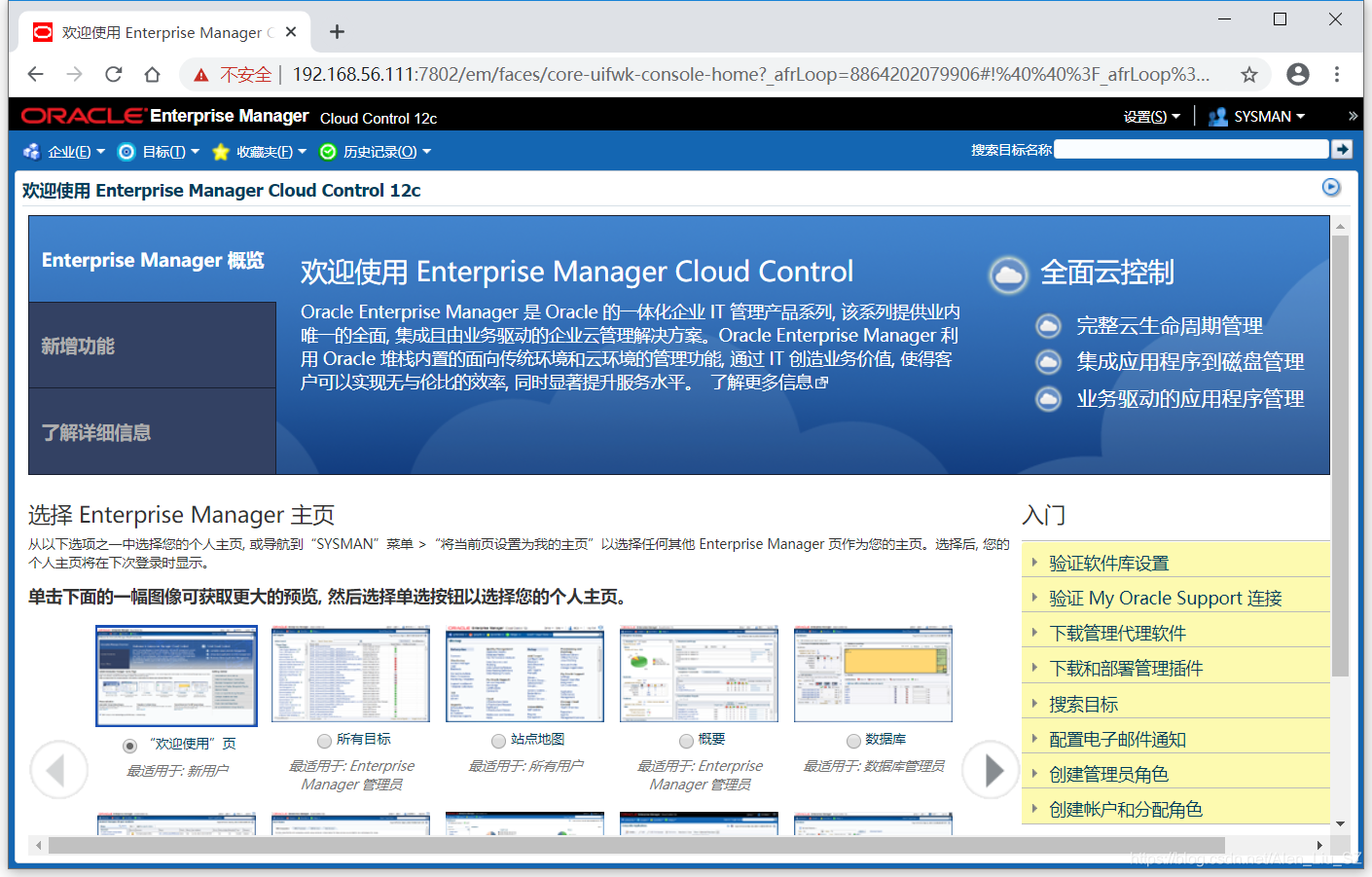
至此,Oracle Enterprise Manager Cloud Control 12c安装完成,后面将对EM CC的配置进行介绍。
以上是关于12c一文教你详细了解如何安装Oracle Enterprise Manager Cloud Control 12c的主要内容,如果未能解决你的问题,请参考以下文章
Linux服务器搭建Oracle 12c数据库 详细安装教程