MySQL数据库实现主从同步与读写分离(实战!可跟做!)
Posted
tags:
篇首语:本文由小常识网(cha138.com)小编为大家整理,主要介绍了MySQL数据库实现主从同步与读写分离(实战!可跟做!)相关的知识,希望对你有一定的参考价值。
实验拓扑图:
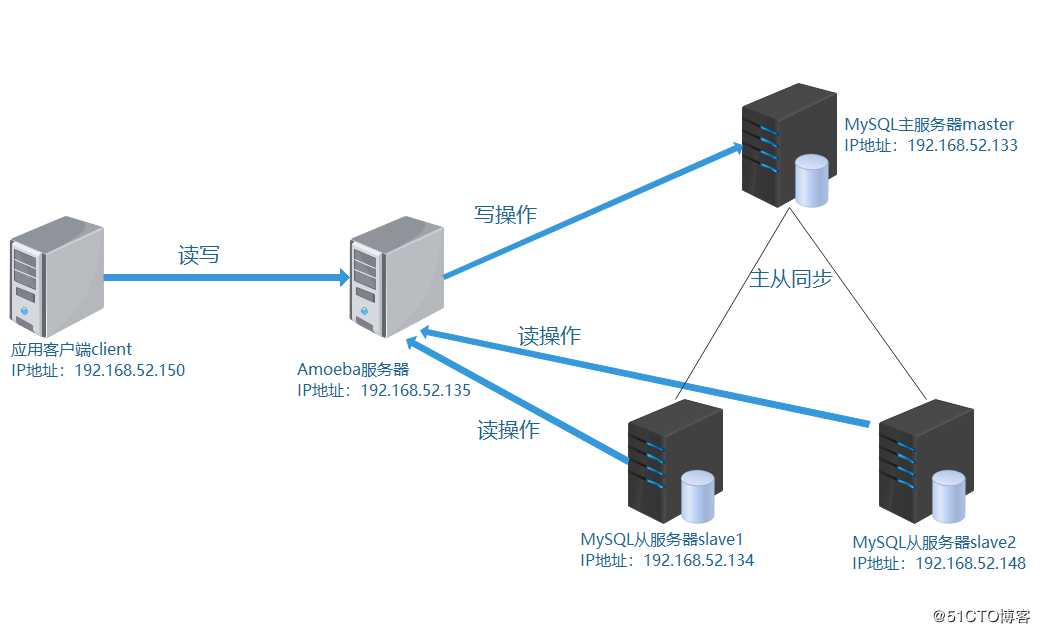
mysql主从同步:
一、安装NTP服务,同步时间
1、在MySQL主服务器上安装NTP服务
[root@master ~]# yum install ntp -y
.........//省略过程
[root@master ~]#2、修改NTP服务配置文件
[root@master ~]# vim /etc/ntp.conf
server 127.127.52.0 //本地时钟源
fudge 127.127.52.0 stratum 8 //设置时间层级为8
[root@master ~]#3、开启服务NTP服务,关闭防火墙
[root@master ~]# systemctl start ntpd //开启服务
[root@master ~]# systemctl stop firewalld.service //关闭防火墙
[root@master ~]# setenforce 0 //关闭增强性安全功能4、在MySQL从服务器1上,安装NTP服务,向主服务器同步时间
[root@slave1 ~]# yum install ntp ntpdate -y
........//省略过程
[root@slave1 ~]# systemctl start ntpd //开启服务
[root@slave1 ~]# systemctl stop firewalld.service //关闭防火墙
[root@slave1 ~]# setenforce 0 //关闭增强性安全功能
[root@slave1 ~]# /usr/sbin/ntpdate 192.168.52.133 //同步时间
22 Nov 14:43:50 ntpdate[46222]: the NTP socket is in use, exiting
[root@slave1 ~]# 5、在MySQL从服务器2上,安装NTP服务,向主服务器同步时间
[root@slave2 ~]# yum install ntp ntpdate -y
........//省略过程
[root@slave2 ~]# systemctl start ntpd //开启服务
[root@slave2 ~]# systemctl stop firewalld.service //关闭防火墙
[root@slave2 ~]# setenforce 0 //关闭增强性安全功能
[root@slave2 ~]# /usr/sbin/ntpdate 192.168.52.133 //同步时间
22 Nov 14:46:12 ntpdate[69300]: the NTP socket is in use, exiting
[root@slave2 ~]# 二、源码编译安装MySQL服务
1、将宿主机上的工具包共享出去
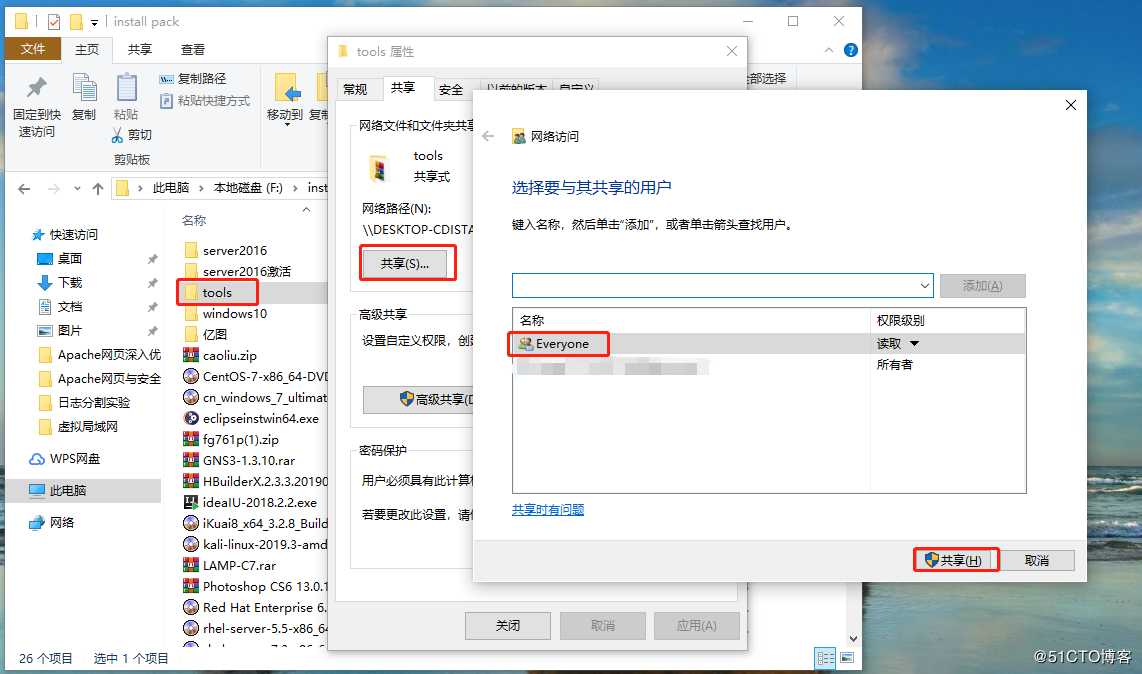
2、将MySQL源码包解压到“/opt/”目录下
[root@master ~]# mkdir /mnt/tools //创建目录
[root@master ~]# mount.cifs //192.168.100.50/tools /mnt/tools/ //挂载共享目录
Password for root@//192.168.100.50/tools:
[root@master ~]# cd /mnt/tools/MySQL/
[root@master MySQL]# ls
amoeba-mysql-binary-2.2.0.tar.gz jdk-6u14-linux-x64.bin mysql-5.7.17.tar.gz
boost_1_59_0.tar.gz mysql-5.5.24.tar.gz
[root@master MySQL]# tar zxvf mysql-5.5.24.tar.gz -C /opt/ //解压
........//省略过程3、安装编译所需环境包
[root@master MySQL]# cd /opt/mysql-5.5.24/
[root@master mysql-5.5.24]# yum -y install > ncurses > ncurses-devel > bison > cmake > make > gcc > gcc-c++4、创建mysql用户和安装目录
[root@master mysql-5.5.24]# useradd -s /sbin/nologin mysql //创建用户
[root@master mysql-5.5.24]# mkdir /usr/local/mysql //创建目录
[root@master mysql-5.5.24]# 5、配置MySQL服务
[root@master mysql-5.5.24]# cmake > -DCMAKE_INSTALL_PREFIX=/usr/local/mysql //安装路径
> -DMYSQL_UNIX_ADDR=/home/mysql/mysql.sock //定义sock文件连接数据库文件
> -DDEFAULT_CHARSET=utf8 //指定字符集,utf8支持中文字符
> -DDEFAULT_COLLATION=utf8_general_ci //指定字符集默认
> -DWITH_EXTRA_CHARSETS=all //指定额外支持的其它字符集
> -DWITH_MYISAM_STORAGE_ENGINE=1 //存储引擎
> -DWITH_INNOBASE_STORAGE_ENGINE=1 > -DWITH_MEMORY_STORAGE_ENGINE=1 > -DWITH_READLINE=1 > -DENABLED_LOCAL_INFILE=1 > -DMYSQL_DATADIR=/home/mysql //指定数据文件目录
> -DMYSQL_USER=mysql //用户
> -DMSQL_TCP_PROT=3306 //端口6、编译安装MySQL
[root@master mysql-5.5.24]# make && make install
.........//省略过程
[root@master mysql-5.5.24]#7、对MySQL服务进行相关优化
[root@master mysql-5.5.24]# chown -R mysql.mysql /usr/local/mysql/ //修改属主属组
[root@master mysql-5.5.24]#
[root@master mysql-5.5.24]# vim /etc/profile //进入环境变量配置文件
export PATH=$PATH:/usr/local/mysql/bin/ //添加mysql环境变量
[root@master mysql-5.5.24]# source /etc/profile //重新加载文件
[root@master mysql-5.5.24]#
[root@master mysql-5.5.24]# cp support-files/my-medium.cnf /etc/my.cnf //复制配置文件
cp: overwrite ‘/etc/my.cnf’? yes
[root@master mysql-5.5.24]# cp support-files/mysql.server /etc/init.d/mysqld //复制管理文件
[root@master mysql-5.5.24]#
[root@master mysql-5.5.24]# chmod 755 /etc/init.d/mysqld //添加执行权限
[root@master mysql-5.5.24]# chkconfig --add /etc/init.d/mysqld //让service服务能识别mysqld
[root@master mysql-5.5.24]# chkconfig mysqld --level 35 on //在级别3、5中启动
[root@master mysql-5.5.24]#8、初始化数据库
[root@master mysql-5.5.24]# /usr/local/mysql/scripts/mysql_install_db > --user=mysql //用户
> --ldata=/var/lib/mysql > --basedir=/usr/local/mysql //工作目录
> --datadir=/home/mysql //数据目录9、修改管理文件
[root@master mysql-5.5.24]# vim /etc/init.d/mysqld
basedir=/usr/local/mysql //指定工作目录
datadir=/home/mysql //指定数据目录10、开启MySQL服务
[root@master mysql-5.5.24]# service mysqld start
Starting MySQL.. SUCCESS!
[root@master mysql-5.5.24]# 11、测试登录数据库
[root@master mysql-5.5.24]# mysqladmin -u root password ‘abc123‘ //设置登录用户密码
[root@master mysql-5.5.24]# mysql -u root -pabc123 //登录数据库
Welcome to the MySQL monitor. Commands end with ; or g.
Your MySQL connection id is 3
Server version: 5.5.24-log Source distribution
Copyright (c) 2000, 2011, Oracle and/or its affiliates. All rights reserved.
Oracle is a registered trademark of Oracle Corporation and/or its
affiliates. Other names may be trademarks of their respective
owners.
Type ‘help;‘ or ‘h‘ for help. Type ‘c‘ to clear the current input statement.
mysql> q //退出
Bye
[root@master mysql-5.5.24]# 12、在从服务器slave1上安装MySQL数据库(过程同上,不多解释)
[root@slave1 ~]# mkdir /mnt/tools
[root@slave1 ~]# mount.cifs //192.168.100.50/tools /mnt/tools/
Password for root@//192.168.100.50/tools:
[root@slave1 ~]# cd /mnt/tools/MySQL/
[root@slave1 MySQL]# ls
amoeba-mysql-binary-2.2.0.tar.gz jdk-6u14-linux-x64.bin mysql-5.7.17.tar.gz
boost_1_59_0.tar.gz mysql-5.5.24.tar.gz
[root@slave1 MySQL]# tar zxvf mysql-5.5.24.tar.gz -C /opt/
.......//省略过程
[root@slave1 MySQL]# cd /opt/mysql-5.5.24/
[root@slave1 mysql-5.5.24]# useradd -s /sbin/nologin mysql
[root@slave1 mysql-5.5.24]# yum -y install > ncurses > ncurses-devel > bison > cmake > make > gcc > gcc-c++
..........//省略过程
[root@slave1 mysql-5.5.24]# cmake > -DCMAKE_INSTALL_PREFIX=/usr/local/mysql > -DMYSQL_UNIX_ADDR=/home/mysql/mysql.sock > -DDEFAULT_CHARSET=utf8 > -DDEFAULT_COLLATION=utf8_general_ci > -DWITH_EXTRA_CHARSETS=all > -DWITH_MYISAM_STORAGE_ENGINE=1 > -DWITH_INNOBASE_STORAGE_ENGINE=1 > -DWITH_MEMORY_STORAGE_ENGINE=1 > -DWITH_READLINE=1 > -DENABLED_LOCAL_INFILE=1 > -DMYSQL_DATADIR=/home/mysql > -DMYSQL_USER=mysql > -DMSQL_TCP_PROT=3306
...........//省略过程
[root@slave1 mysql-5.5.24]# make && make install
...........//省略过程
[root@slave1 mysql-5.5.24]# chown -R mysql.mysql /usr/local/mysql/
[root@slave1 mysql-5.5.24]#
[root@slave1 mysql-5.5.24]# vim /etc/profile
export PATH=$PATH:/usr/local/mysql/bin/
[root@slave1 mysql-5.5.24]# source /etc/profile
[root@slave1 mysql-5.5.24]#
[root@slave1 mysql-5.5.24]# cp support-files/my-medium.cnf /etc/my.cnf
cp: overwrite ‘/etc/my.cnf’? yes
[root@slave1 mysql-5.5.24]# cp support-files/mysql.server /etc/init.d/mysqld
[root@slave1 mysql-5.5.24]#
[root@slave1 mysql-5.5.24]# chmod 755 /etc/init.d/mysqld
[root@slave1 mysql-5.5.24]# chkconfig --add /etc/init.d/mysqld
[root@slave1 mysql-5.5.24]# chkconfig mysqld --level 35 on
[root@slave1 mysql-5.5.24]#
[root@slave1 mysql-5.5.24]# /usr/local/mysql/scripts/mysql_install_db > --user=mysql > --ldata=/var/lib/mysql > --basedir=/usr/local/mysql > --datadir=/home/mysql
.............//省略过程
[root@slave1 mysql-5.5.24]# vim /etc/init.d/mysqld
basedir=/usr/local/mysql
datadir=/home/mysql
[root@slave1 mysql-5.5.24]# service mysqld start
Starting MySQL.. SUCCESS!
[root@slave1 mysql-5.5.24]#
[root@slave1 mysql-5.5.24]# mysqladmin -u root password ‘abc123‘
[root@slave1 mysql-5.5.24]# mysql -uroot -pabc123
Welcome to the MySQL monitor. Commands end with ; or g.
Your MySQL connection id is 2
Server version: 5.5.24-log Source distribution
Copyright (c) 2000, 2011, Oracle and/or its affiliates. All rights reserved.
Oracle is a registered trademark of Oracle Corporation and/or its
affiliates. Other names may be trademarks of their respective
owners.
Type ‘help;‘ or ‘h‘ for help. Type ‘c‘ to clear the current input statement.
mysql> quit
Bye
[root@slave1 mysql-5.5.24]# 13、在从服务器slave2上安装MySQL数据库(过程同上,不多解释)
[root@slave2 ~]# mkdir /mnt/tools
[root@slave2 ~]# mount.cifs //192.168.100.50/tools /mnt/tools/
Password for root@//192.168.100.50/tools:
[root@slave2 ~]# cd /mnt/tools/MySQL/
[root@slave2 MySQL]# ls
amoeba-mysql-binary-2.2.0.tar.gz jdk-6u14-linux-x64.bin mysql-5.7.17.tar.gz
boost_1_59_0.tar.gz mysql-5.5.24.tar.gz
[root@slave2 MySQL]# tar zxvf mysql-5.5.24.tar.gz -C /opt/
...........//省略过程
[root@slave2 MySQL]# cd /opt/mysql-5.5.24/
[root@slave2 mysql-5.5.24]# useradd -s /sbin/nologin mysql
[root@slave2 mysql-5.5.24]# yum -y install > ncurses > ncurses-devel > bison > cmake > make > gcc > gcc-c++
...........//省略过程
[root@slave2 mysql-5.5.24]# cmake > -DCMAKE_INSTALL_PREFIX=/usr/local/mysql > -DMYSQL_UNIX_ADDR=/home/mysql/mysql.sock > -DDEFAULT_CHARSET=utf8 > -DDEFAULT_COLLATION=utf8_general_ci > -DWITH_EXTRA_CHARSETS=all > -DWITH_MYISAM_STORAGE_ENGINE=1 > -DWITH_INNOBASE_STORAGE_ENGINE=1 > -DWITH_MEMORY_STORAGE_ENGINE=1 > -DWITH_READLINE=1 > -DENABLED_LOCAL_INFILE=1 > -DMYSQL_DATADIR=/home/mysql > -DMYSQL_USER=mysql > -DMSQL_TCP_PROT=3306
...........//省略过程
[root@slave2 mysql-5.5.24]# make && make install
...........//省略过程
[root@slave2 mysql-5.5.24]# chown -R mysql.mysql /usr/local/mysql/
[root@slave2 mysql-5.5.24]#
[root@slave2 mysql-5.5.24]# vim /etc/profile
export PATH=$PATH:/usr/local/mysql/bin/
[root@slave2 mysql-5.5.24]# source /etc/profile
[root@slave2 mysql-5.5.24]#
[root@slave2 mysql-5.5.24]# cp support-files/my-medium.cnf /etc/my.cnf
cp: overwrite ‘/etc/my.cnf’? yes
[root@slave2 mysql-5.5.24]# cp support-files/mysql.server /etc/init.d/mysqld
[root@slave2 mysql-5.5.24]#
[root@slave2 mysql-5.5.24]# chmod 755 /etc/init.d/mysqld
[root@slave2 mysql-5.5.24]# chkconfig --add /etc/init.d/mysqld
[root@slave2 mysql-5.5.24]# chkconfig mysqld --level 35 on
[root@slave2 mysql-5.5.24]#
[root@slave2 mysql-5.5.24]# /usr/local/mysql/scripts/mysql_install_db > --user=mysql > --ldata=/var/lib/mysql > --basedir=/usr/local/mysql > --datadir=/home/mysql
...........//省略过程
[root@slave2 mysql-5.5.24]# vim /etc/init.d/mysqld
basedir=/usr/local/mysql
datadir=/home/mysql
[root@slave2 mysql-5.5.24]# service mysqld start
Starting MySQL.. SUCCESS!
[root@slave2 mysql-5.5.24]#
[root@slave2 mysql-5.5.24]# mysqladmin -u root password ‘abc123‘
[root@slave2 mysql-5.5.24]# mysql -uroot -pabc123
Welcome to the MySQL monitor. Commands end with ; or g.
Your MySQL connection id is 2
Server version: 5.5.24-log Source distribution
Copyright (c) 2000, 2011, Oracle and/or its affiliates. All rights reserved.
Oracle is a registered trademark of Oracle Corporation and/or its
affiliates. Other names may be trademarks of their respective
owners.
Type ‘help;‘ or ‘h‘ for help. Type ‘c‘ to clear the current input statement.
mysql> q
Bye
[root@slave2 mysql-5.5.24]# 三、配置MySQL主服务器主从同步
1、修改MySQL主服务器配置文件
[root@master mysql-5.5.24]# vim /etc/my.cnf
log-bin=master-bin //日志文件
log-slave-updates=true //允许从服务器同步
server-id = 11 //服务器id
[root@master mysql-5.5.24]# service mysqld restart //重启服务
Shutting down MySQL. SUCCESS!
Starting MySQL.. SUCCESS!
[root@master mysql-5.5.24]#2、创建一个myslave用户来让从服务器同步时使用
[root@master mysql-5.5.24]# mysql -u root -p
Enter password:
Welcome to the MySQL monitor. Commands end with ; or g.
Your MySQL connection id is 1
Server version: 5.5.24-log Source distribution
Copyright (c) 2000, 2011, Oracle and/or its affiliates. All rights reserved.
Oracle is a registered trademark of Oracle Corporation and/or its
affiliates. Other names may be trademarks of their respective
owners.
Type ‘help;‘ or ‘h‘ for help. Type ‘c‘ to clear the current input statement.
mysql> grant replication slave on *.* to ‘myslave‘@‘192.168.52.%‘ identified by ‘123456‘;
//创建同步用户
Query OK, 0 rows affected (0.00 sec)
mysql> flush privileges;
Query OK, 0 rows affected (0.00 sec)
mysql> show master status; //查看主服务器状态
+-------------------+----------+--------------+------------------+
| File | Position | Binlog_Do_DB | Binlog_Ignore_DB |
+-------------------+----------+--------------+------------------+
| master-bin.000008 | 338 | | |
+-------------------+----------+--------------+------------------+
1 row in set (0.00 sec)
mysql> quit //退出
Bye
[root@master mysql-5.5.24]# 四、配置MySQL从服务器1主从同步
1、修改MySQL主服务器配置文件
[root@slave1 mysql-5.5.24]# vim /etc/my.cnf
server-id = 22 //服务器id
relay-log=relay-log-bin //中继日志
relay-log-index=slave-relay-bin.index //中继日志索引
[root@slave1 mysql-5.5.24]# service mysqld restart //重启服务
Shutting down MySQL. SUCCESS!
Starting MySQL.. SUCCESS!
[root@slave1 mysql-5.5.24]# 2、进入数据库,开启从服务器功能
[root@slave1 mysql-5.5.24]# mysql -u root -p
Enter password:
Welcome to the MySQL monitor. Commands end with ; or g.
Your MySQL connection id is 1
Server version: 5.5.24-log Source distribution
Copyright (c) 2000, 2011, Oracle and/or its affiliates. All rights reserved.
Oracle is a registered trademark of Oracle Corporation and/or its
affiliates. Other names may be trademarks of their respective
owners.
Type ‘help;‘ or ‘h‘ for help. Type ‘c‘ to clear the current input statement.
mysql> change master to master_host=‘192.168.52.133‘,master_user=‘myslave‘,master_password=‘123456‘,master_log_file=‘master-bin.000008‘,master_log_pos=338;
//配置需要进行同步的MySQL主服务器的IP地址、同步用户、用户密码、日志文件、位置节点
Query OK, 0 rows affected (0.01 sec)
mysql> start slave; //开启从服务器的同步服务
Query OK, 0 rows affected (0.01 sec)
mysql> show slave statusG; //查看状态
*************************** 1. row ***************************
Slave_IO_State: Waiting for master to send event
Master_Host: 192.168.52.133
Master_User: myslave
Master_Port: 3306
Connect_Retry: 60
Master_Log_File: master-bin.000008
Read_Master_Log_Pos: 338
Relay_Log_File: relay-log-bin.000002
Relay_Log_Pos: 254
Relay_Master_Log_File: master-bin.000008
Slave_IO_Running: Yes //确认开启
Slave_SQL_Running: Yes //确认开启
..............//省略部分内容
Master_Server_Id: 11
1 row in set (0.00 sec)
ERROR:
No query specified
mysql> 五、配置MySQL从服务器2主从同步
1、修改MySQL主服务器配置文件
[root@slave2 mysql-5.5.24]# vim /etc/my.cnf
server-id = 23 //服务id
relay-log=relay-log-bin //中继日志
relay-log-index=slave-relay-bin.index //中继日志索引
[root@slave2 mysql-5.5.24]# service mysqld restart //重启服务
Shutting down MySQL. SUCCESS!
Starting MySQL.. SUCCESS!
[root@slave2 mysql-5.5.24]# 2、进入数据库,开启从服务器功能
[root@slave2 mysql-5.5.24]# mysql -u root -p
Enter password:
Welcome to the MySQL monitor. Commands end with ; or g.
Your MySQL connection id is 1
Server version: 5.5.24-log Source distribution
Copyright (c) 2000, 2011, Oracle and/or its affiliates. All rights reserved.
Oracle is a registered trademark of Oracle Corporation and/or its
affiliates. Other names may be trademarks of their respective
owners.
Type ‘help;‘ or ‘h‘ for help. Type ‘c‘ to clear the current input statement.
mysql> change master to master_host=‘192.168.52.133‘,master_user=‘myslave‘,master_password=‘123456‘,master_log_file=‘master-bin.000008‘,master_log_pos=338;
//配置需要进行同步的MySQL主服务器的IP地址、同步用户、用户密码、日志文件、位置节点
Query OK, 0 rows affected (0.03 sec)
mysql> start slave; //开启从服务器的同步服务
Query OK, 0 rows affected (0.00 sec)
mysql> show slave statusG; //查看状态
*************************** 1. row ***************************
Slave_IO_State: Waiting for master to send event
Master_Host: 192.168.52.133
Master_User: myslave
Master_Port: 3306
Connect_Retry: 60
Master_Log_File: master-bin.000008
Read_Master_Log_Pos: 338
Relay_Log_File: relay-log-bin.000002
Relay_Log_Pos: 254
Relay_Master_Log_File: master-bin.000008
Slave_IO_Running: Yes //确认开启
Slave_SQL_Running: Yes //确认开启
...........//省略部分内容
Master_Server_Id: 11
1 row in set (0.00 sec)
ERROR:
No query specified
mysql> 六、验证主从同步
1、查看master服务器的数据库
mysql> show databases; //查看数据库
+--------------------+
| Database |
+--------------------+
| information_schema |
| #mysql50#.mozilla |
| mysql |
| performance_schema |
| test |
+--------------------+
5 rows in set (0.00 sec)
mysql> 2、查看slave1服务器的数据库
mysql> show databases; //查看数据库
+--------------------+
| Database |
+--------------------+
| information_schema |
| #mysql50#.mozilla |
| mysql |
| performance_schema |
| test |
+--------------------+
5 rows in set (0.01 sec)
mysql> 3、查看slave2服务器的数据库
mysql> show databases; //查看数据库
+--------------------+
| Database |
+--------------------+
| information_schema |
| #mysql50#.mozilla |
| mysql |
| performance_schema |
| test |
+--------------------+
5 rows in set (0.01 sec)
mysql> 4、在master服务器创建一个master数据库
mysql> create database master; //创建数据库master
Query OK, 1 row affected (0.00 sec)
mysql> show databases; //查看数据库
+--------------------+
| Database |
+--------------------+
| information_schema |
| #mysql50#.mozilla |
| master | //创建成功
| mysql |
| performance_schema |
| test |
+--------------------+
6 rows in set (0.00 sec)
mysql> 5、再次查看slave1服务器的数据库
mysql> show databases; //查看数据库
+--------------------+
| Database |
+--------------------+
| information_schema |
| #mysql50#.mozilla |
| master | //同步成功
| mysql |
| performance_schema |
| test |
+--------------------+
6 rows in set (0.00 sec)
mysql> 6、再次查看slave2服务器的数据库
mysql> show databases; //查看数据库
+--------------------+
| Database |
+--------------------+
| information_schema |
| #mysql50#.mozilla |
| master | //同步成功
| mysql |
| performance_schema |
| test |
+--------------------+
6 rows in set (0.00 sec)
mysql> MySQL动静分离
一、安装jdk
1、关闭amoeba服务器防火墙
[root@amoeba ~]# systemctl stop firewalld.service //关闭防火墙
[root@amoeba ~]# setenforce 0 //关闭增强性安全功能
[root@amoeba ~]# 2、安装jdk1.6
[root@amoeba ~]# mkdir /mnt/tools //创建挂载目录
[root@amoeba ~]# mount.cifs //192.168.100.50/tools /mnt/tools/ //挂载共享目录
Password for root@//192.168.100.50/tools:
[root@amoeba ~]# cd /mnt/tools/MySQL/
[root@amoeba MySQL]# ls
amoeba-mysql-binary-2.2.0.tar.gz jdk-6u14-linux-x64.bin mysql-5.7.17.tar.gz
boost_1_59_0.tar.gz mysql-5.5.24.tar.gz
[root@amoeba MySQL]# cp jdk-6u14-linux-x64.bin /usr/local/ //复制
[root@amoeba MySQL]# cd /usr/local/
[root@amoeba local]# ls
bin games jdk-6u14-linux-x64.bin lib64 sbin src
etc include lib libexec share
[root@amoeba local]# ./jdk-6u14-linux-x64.bin //直接执行
..............//省略介绍信息,回车即可
Do you agree to the above license terms? [yes or no]
yes //同意条款
Press Enter to continue.....
Done.
[root@amoeba local]# 3、重新命名jdk目录
[root@amoeba local]# ls
bin games jdk1.6.0_14 lib libexec share
etc include jdk-6u14-linux-x64.bin lib64 sbin src
[root@amoeba local]# mv jdk1.6.0_14/ /usr/local/jdk1.6
[root@amoeba local]# ls
bin games jdk1.6 lib libexec share
etc include jdk-6u14-linux-x64.bin lib64 sbin src
[root@amoeba local]# 4、配置环境变量
[root@amoeba local]# vim /etc/profile
export JAVA_HOME=/usr/local/jdk1.6
export CLASSPATH=$CLASSPATH:$JAVA_HOME/lib:$JAVA_HOME/jre/lib
export PATH=$JAVA_HOME/lib:$JAVA_HOME/jre/bin/:$PATH:$HOME/bin
export AMOEBA_HOME=/usr/local/amoeba
export PATH=$PATH:$AMOEBA_HOME/bin
[root@amoeba local]# source /etc/profile //重新加载文件,让配置生效
[root@amoeba local]# 二、安装amoeba
1、解压amoeba压缩包
[root@amoeba local]# mkdir /usr/local/amoeba //创建工作目录
[root@amoeba local]# cd - //回到到上次切换过来目录
/mnt/tools/MySQL
[root@amoeba MySQL]# tar zxvf amoeba-mysql-binary-2.2.0.tar.gz -C /usr/local/amoeba/ //解压2、修改目录权限
[root@amoeba MySQL]# cd - //回到切换前目录
/usr/local
[root@amoeba local]# chmod -R 755 /usr/local/amoeba/ //修改目录权限,-R表示递归
[root@amoeba local]# /usr/local/amoeba/bin/amoeba
amoeba start|stop //表示安装成功
[root@amoeba local]# 3、分别给三台MySQL服务器添加amoeba服务器的访问权限
MySQL主服务器:master
mysql> grant all on *.* to test@‘192.168.52.%‘ identified by ‘123abc‘;
//添加一个test用户
Query OK, 0 rows affected (0.01 sec)
mysql> MySQL从服务器:slave1
mysql> grant all on *.* to test@‘192.168.52.%‘ identified by ‘123abc‘;
//添加一个test用户
Query OK, 0 rows affected (0.00 sec)
mysql> MySQL从服务器:slave2
mysql> grant all on *.* to test@‘192.168.52.%‘ identified by ‘123abc‘;
//添加一个test用户
Query OK, 0 rows affected (0.00 sec)
mysql> 4、修改配置文件“amoeba.xml”
[root@amoeba local]# cd /usr/local/amoeba/
[root@amoeba amoeba]# vim conf/amoeba.xml
30 <property name="user">amoeba</property> //客户端用来访问amoeba的用户
31
32 <property name="password">123456</property> //用户密码
115 <property name="defaultPool">master</property> //默认MySQL池
116
117 <!-- -->
118 <property name="writePool">master</property> //写入数据池
119 <property name="readPool">slaves</property> //读取数据池
[root@amoeba amoeba]# 5、修改配置文件“dbServers.xml”
[root@amoeba amoeba]# vim conf/dbServers.xml
26 <property name="user">test</property> //用来访问数据库的用户
27
28 <!-- mysql password -->
29 <property name="password">123abc</property> //用户密码
42 </poolConfig>
43 </dbServer>
44
45 <dbServer name="master" parent="abstractServer"> //配置MySQL主服务器名
46 <factoryConfig>
47 <!-- mysql ip -->
48 <property name="ipAddress">192.168.52.133</property> //配置主服务器IP地址
49 </factoryConfig>
50 </dbServer>
51
52 <dbServer name="slave1" parent="abstractServer"> //配置MySQL从服务器名
53 <factoryConfig>
54 <!-- mysql ip -->
55 <property name="ipAddress">192.168.52.134</property> //配置从服务器IP地址
56 </factoryConfig>
57 </dbServer>
58
59 <dbServer name="slave2" parent="abstractServer"> //配置MySQL从服务器名
60 <factoryConfig>
61 <!-- mysql ip -->
62 <property name="ipAddress">192.168.52.148</property> //配置从服务器IP地址
63 </factoryConfig>
64 </dbServer>
65
66 <dbServer name="slaves" virtual="true"> //数据池名
67 <poolConfig class="com.meidusa.amoeba.server.MultipleServerPool">
68 <!-- Load balancing strategy: 1=ROUNDROBIN , 2=WEIGHTBASED , 3=HA-->
69 <property name="loadbalance">1</property>
70
71 <!-- Separated by commas,such as: server1,server2,server1 - ->
72 <property name="poolNames">slave1,slave2</property> //数据池包含的服务器
73 </poolConfig>
74 </dbServer>
[root@amoeba amoeba]#6、后台开启amoeba服务
[root@amoeba amoeba]# /usr/local/amoeba/bin/amoeba start& //开启服务,&表示在后台运行
[1] 98847
[root@amoeba amoeba]# log4j:WARN log4j config load completed from file:/usr/local/amoeba/conf/log4j.xml
2019-11-24 13:42:31,951 INFO context.MysqlRuntimeContext - Amoeba for Mysql current versoin=5.1.45-mysql-amoeba-proxy-2.2.0
log4j:WARN ip access config load completed from file:/usr/local/amoeba/conf/access_list.conf
2019-11-24 13:42:32,235 INFO net.ServerableConnectionManager - Amoeba for Mysql listening on 0.0.0.0/0.0.0.0:8066.
2019-11-24 13:42:32,236 INFO net.ServerableConnectionManager - Amoeba Monitor Server listening on /127.0.0.1:34743.7、重新开启一个终端,检查端口,确认服务是否开启
[root@amoeba ~]# netstat -ntap | grep 8066
tcp6 0 0 :::8066 :::* LISTEN 98847/java
[root@amoeba ~]# 三、测试MySQL动静分离
1、关闭客户端防火墙
[root@client ~]# systemctl stop firewalld.service //关闭防火墙
[root@client ~]# setenforce 0 //关闭增强性安全功能
[root@client ~]# 2、直接用yum仓库安装数据库
[root@client ~]# yum install mysql -y
..............//省略安装过程
[root@client ~]#3、用客户端通过amoeba服务器,连接数据库
[root@client ~]# mysql -u amoeba -p123456 -h 192.168.52.135 -P8066
//登录数据库,-u指定用户,-p输入密码,-h为amoeba服务器IP地址,-P跟端口
Welcome to the MariaDB monitor. Commands end with ; or g.
Your MySQL connection id is 1884603565
Server version: 5.1.45-mysql-amoeba-proxy-2.2.0 Source distribution
Copyright (c) 2000, 2018, Oracle, MariaDB Corporation Ab and others.
Type ‘help;‘ or ‘h‘ for help. Type ‘c‘ to clear the current input statement.
MySQL [(none)]> show databases; //查看数据库
+--------------------+
| Database |
+--------------------+
| information_schema |
| #mysql50#.mozilla |
| master | //之前创建的数据库
| mysql |
| performance_schema |
| test |
+--------------------+
6 rows in set (0.00 sec)
MySQL [(none)]> use master; //使用数据库master
Database changed
MySQL [master]> show tables; //查看表
Empty set (0.00 sec) //数据库为空,没有表
MySQL [master]> 4、分别查看MySQL主服务器和两个从服务器的master数据库
MySQL主服务器:master
mysql> show databases; //查看数据库
+--------------------+
| Database |
+--------------------+
| information_schema |
| #mysql50#.mozilla |
| master |
| mysql |
| performance_schema |
| test |
+--------------------+
6 rows in set (0.00 sec)
mysql> use master; //使用数据库master
Database changed
mysql> show tables; //查看表,为空
Empty set (0.00 sec)
mysql> MySQL从服务器:slave1
mysql> show databases; //查看数据库
+--------------------+
| Database |
+--------------------+
| information_schema |
| #mysql50#.mozilla |
| master |
| mysql |
| performance_schema |
| test |
+--------------------+
6 rows in set (0.00 sec)
mysql> use master; //使用数据库master
Database changed
mysql> show tables; //查看表,为空
Empty set (0.00 sec)
mysql> MySQL从服务器:slave2
mysql> show databases; //查看数据库
+--------------------+
| Database |
+--------------------+
| information_schema |
| #mysql50#.mozilla |
| master |
| mysql |
| performance_schema |
| test |
+--------------------+
6 rows in set (0.00 sec)
mysql> use master; //使用数据库master
Database changed
mysql> show tables; //查看表,为空
Empty set (0.00 sec)
mysql> 5、在客户端创建一个表info
MySQL [master]> create table info (
-> id int(4) not null primary key,
-> name varchar(10) not null,
-> score decimal(4,1) not null);
//创建表info
Query OK, 0 rows affected (0.02 sec)
MySQL [master]> show tables; //查看表
+------------------+
| Tables_in_master |
+------------------+
| info | //创建表成功
+------------------+
1 row in set (0.00 sec)
MySQL [master]> 6、分别查看三台MySQL服务器的master数据库的表
MySQL主服务器:master
mysql> show tables; //查看表
+------------------+
| Tables_in_master |
+------------------+
| info | //表存在
+------------------+
1 row in set (0.00 sec)
mysql> MySQL从服务器:slave1
mysql> show tables; //查看表
+------------------+
| Tables_in_master |
+------------------+
| info | //表存在
+------------------+
1 row in set (0.00 sec)
mysql> stop slave; //关闭主从同步
Query OK, 0 rows affected (0.01 sec)
mysql> MySQL从服务器:slave2
mysql> show tables; //查看表
+------------------+
| Tables_in_master |
+------------------+
| info | //表存在
+------------------+
1 row in set (0.00 sec)
mysql> stop slave; //关闭主从同步
Query OK, 0 rows affected (0.00 sec)
mysql> 7、在服务端的info表,添加一条信息
MySQL [master]> insert into info (id,name,score) values (1,‘zhangsan‘,88); //添加信息到info表
Query OK, 1 row affected (0.02 sec)
MySQL [master]> select * from info; //查看info表信息
Empty set (0.00 sec)
//info表的信息为空,因为我们做了读写分离,数据只写入到了MySQL主服务器,
数据读取时在从服务器中读取的,而我们用关闭了从服务器主从同步服务,
此时从服务器中没有同步到数据,所以客户端这边读取不到数据。
MySQL [master]> 8、再分别查看,三个MySQL服务器的info表信息
MySQL主服务器:master
mysql> select * from info; //查看info表信息
+----+----------+-------+
| id | name | score |
+----+----------+-------+
| 1 | zhangsan | 88.0 | //信息写入成功
+----+----------+-------+
1 row in set (0.00 sec)
mysql> MySQL从服务器:slave1
mysql> select * from info; //查看info表信息
Empty set (0.01 sec) //无数据
mysql> start slave; //开启主从同步
Query OK, 0 rows affected (0.00 sec)
mysql> MySQL从服务器:slave2
mysql> select * from info; //查看info表信息
Empty set (0.01 sec) //无数据
mysql> start slave; //开启主从同步
Query OK, 0 rows affected (0.00 sec)
mysql> 9、再次在服务端查看info表的数据
服务端
MySQL [master]> select * from info; //查看info表数据
+----+----------+-------+
| id | name | score |
+----+----------+-------+
| 1 | zhangsan | 88.0 | //读取数据成功,因为开启主从同步后,从服务器同步到数据
+----+----------+-------+
1 row in set (0.00 sec)
MySQL [master]> 10、分别在两个MySQL从服务器info表中添加不同数据
MySQL从服务器:slave1
mysql> insert into info (id,name,score) values (2,‘lisi‘,76); //添加数据
Query OK, 1 row affected (0.02 sec)
mysql> select * from info; //查看表数据
+----+----------+-------+
| id | name | score |
+----+----------+-------+
| 1 | zhangsan | 88.0 |
| 2 | lisi | 76.0 | //添加数据成功
+----+----------+-------+
rows in set (0.00 sec)
mysql> MySQL从服务器:slave2
mysql> insert into info (id,name,score) values (3,‘wangwu‘,66); //添加数据
Query OK, 1 row affected (0.00 sec)
mysql> select * from info; //查看表数据
+----+----------+-------+
| id | name | score |
+----+----------+-------+
| 1 | zhangsan | 88.0 |
| 3 | wangwu | 66.0 | //数据添加成功
+----+----------+-------+
2 rows in set (0.00 sec)
mysql> 11、在客户端多次查看info表数据
服务端
MySQL [master]> select * from info; //查看info表数据
+----+----------+-------+
| id | name | score |
+----+----------+-------+
| 1 | zhangsan | 88.0 |
| 2 | lisi | 76.0 |
+----+----------+-------+
2 rows in set (0.01 sec)
//从服务器slave1中数据
MySQL [master]> select * from info; //查看info表数据
+----+----------+-------+
| id | name | score |
+----+----------+-------+
| 1 | zhangsan | 88.0 |
| 3 | wangwu | 66.0 |
+----+----------+-------+
2 rows in set (0.00 sec)
//从服务器slave2中数据
MySQL [master]>
//可以看到客户端读取数据,是分别从两台从服务器中轮询读取的谢谢观看!
以上是关于MySQL数据库实现主从同步与读写分离(实战!可跟做!)的主要内容,如果未能解决你的问题,请参考以下文章