Oracle 12c(12.1.0.5)OEM server agent 安装配置
Posted 翰墨文海 QQ1319820057
tags:
篇首语:本文由小常识网(cha138.com)小编为大家整理,主要介绍了Oracle 12c(12.1.0.5)OEM server agent 安装配置相关的知识,希望对你有一定的参考价值。
注意:
此文档为生产上操作文档,省略了IP,oracle用户server,agent 端至少需要sudo,ping,ssh,创建目录权限;此文章被布布扣引用,网址:http://www.bubuko.com/infodetail-2539057.html
一、安装要求
1.1. 系统情况一览
|
IP |
数据库 |
OEM |
操作系统 |
数据库版本 |
|
XX1 |
单机 |
service(12.1.0.5) |
Linux 6.7 |
oracle11.2.0.4 |
|
XX2 |
RAC |
agent |
Linux 6.7 |
Oracle11.2.0.4 |
|
XX3 |
RAC |
agent |
Linux 6.7 |
Oracle11.2.0.4 |
注意:OEM管理RAC数据库需要先添加主机,集群高可用服务(也可以直接添加数据库,不添加高可用服务,后续文档补充),后添加数据库;单机先添加主机(不用添加集群高可用服务),后添加数据库,GC服务器很耗资源,需要安装oracle软件,创建实例再配置OEM服务端,agent端,建议服务端32G+内存。
1.2. 操作系统要求
安装Enterprise Manager Cloud Control 12c的硬件要求如以下列表,要求至少4G内存,
Linux 6.X 需要的依赖包如下:
yum -y install make binutils gcc libaio glibc-common libstdc++ sysstat glibc-devel glibc-devel
linux 5.X的依赖包如下:
yum -y install make binutils gcc libaio glibc-common libstdc setarch sysstat rng-utils libXtst xorg-x11-utils
注意: server和agent端都需要安装依赖包
1.3. 软件要求
需要的软件包:
em12105_linux64_disk1
em12105_linux64_disk2
em12105_linux64_disk3
下载地址:
http://www.oracle.com/technetwork/oem/grid-control/downloads/linuxx8664soft-085949.html
1.4. 数据库要求
如果数据库配置了dbcontrol,使用如下命令将其删除:
SYSMAN_PWD: Password for SYSMAN user
SYS_PWD: Password for SYS user
$ emca -deconfig dbcontrol db -repos drop -SYS_PWD -SYSMAN_PWD
删除EM案例:
$ emca -deconfig dbcontrol db -repos drop -oracle -Oracle123
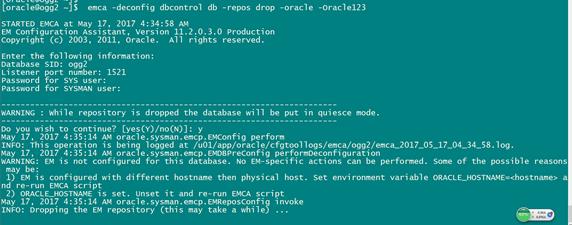
创建目录
mkdir -p /u01/app/oracle/Middleware/
mkdir -p /u01/app/oracle/agent
chown -R oracle:oinstall /u01/app/oracle/Middleware
chown -R oracle:oinstall /u01/app/oracle/agent
解压文件(同一个目录解压)
unzip em12105_linux64_disk1
unzip em12105_linux64_disk2
unzip em12105_linux64_disk3
二、开始安装Oracle 12c OEM
2.1. 安装Oracle 12c OEM server
注意:确保安装目录空间至少14G
修改一下参数:
可酌情修改参数,GC服务器很耗资源,建议参数不要太小。
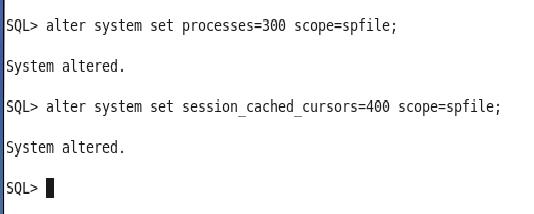
oracle用户进入解压目录,运行./runInstaller
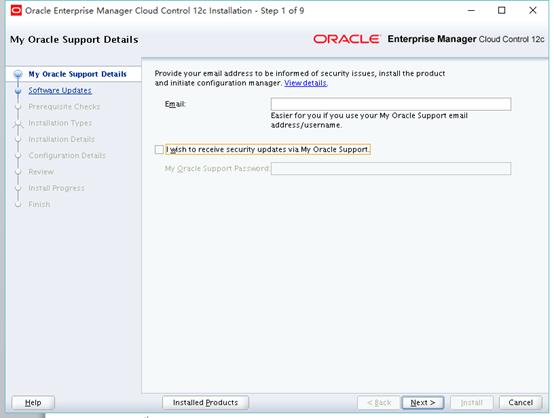
选择”Skip”跳过更新,点击NEXT
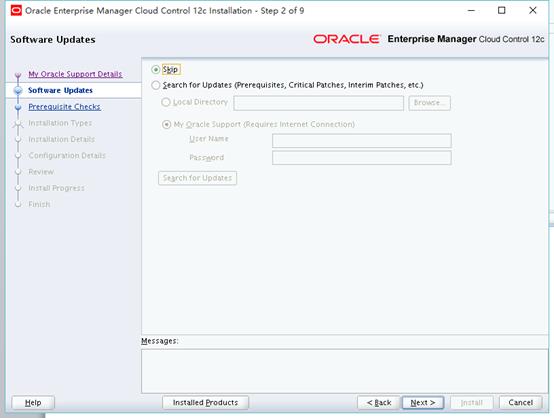
Prerequisite checks安装检测,如遇报错,请根据提示修改(或者忽略),点击NEXT
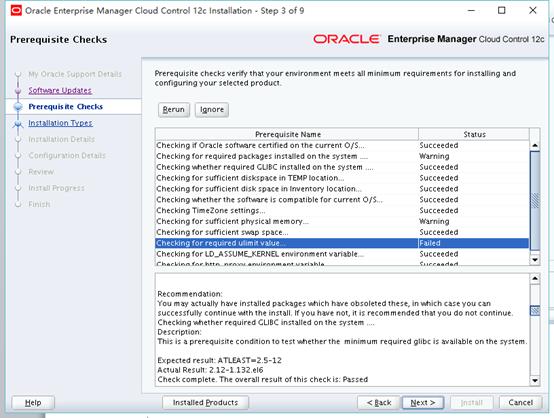
定制版本:
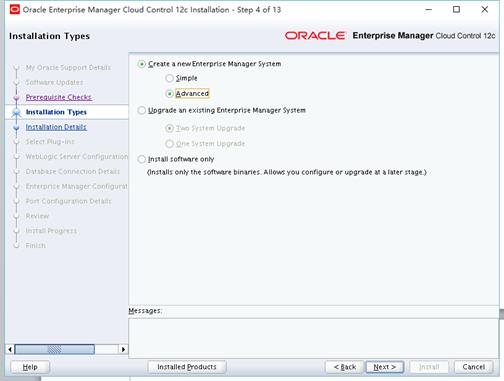
安装目录选择,middleware HOME目录一定要为空
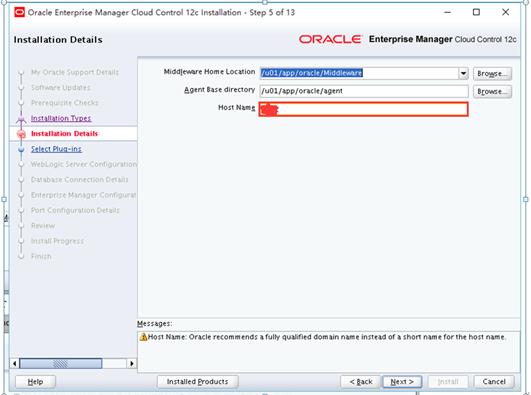
Host name 可以不为域名格式
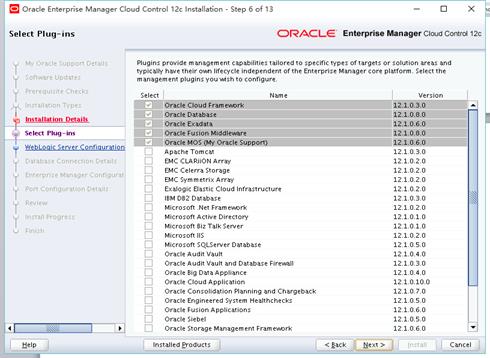
用户名密码设置:
weblogic/XXX
sysman/XXX
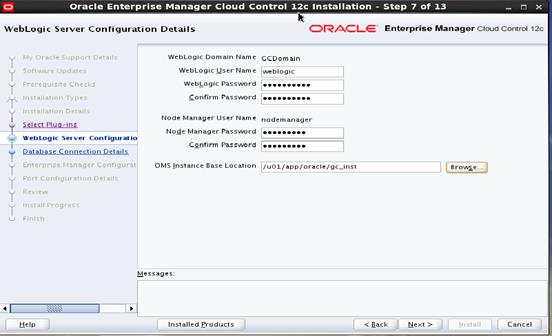
配置oem服务用户名和密码:
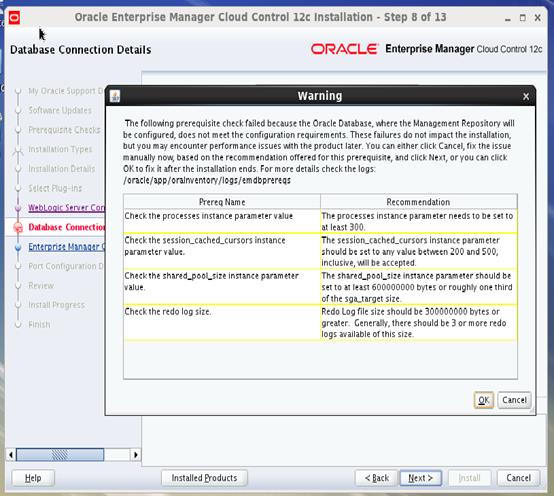
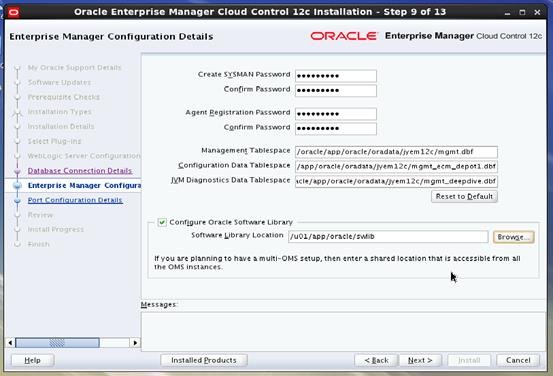
服务端口号设置:默认即可:
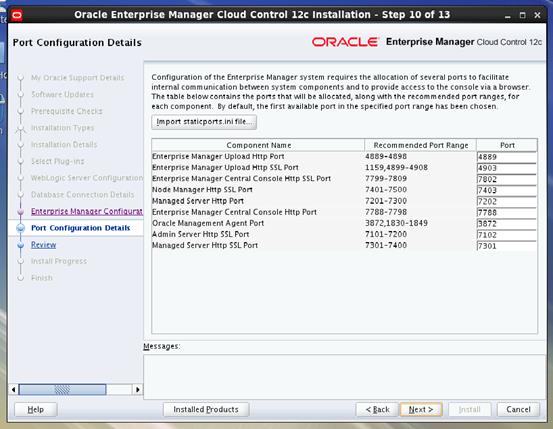
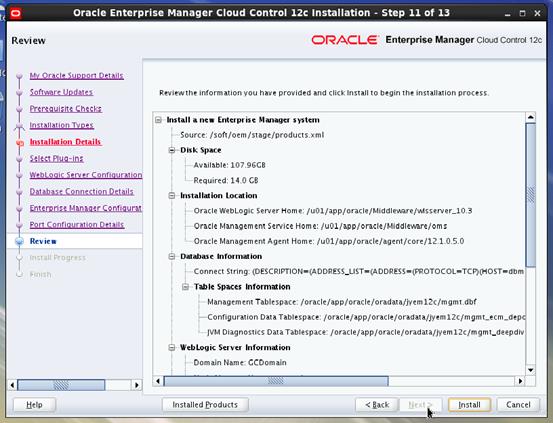
下一步:
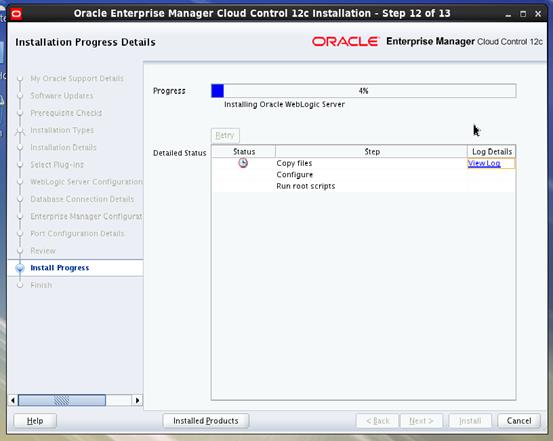
执行脚本:
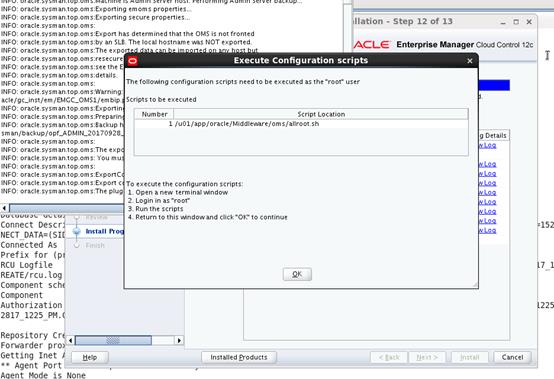
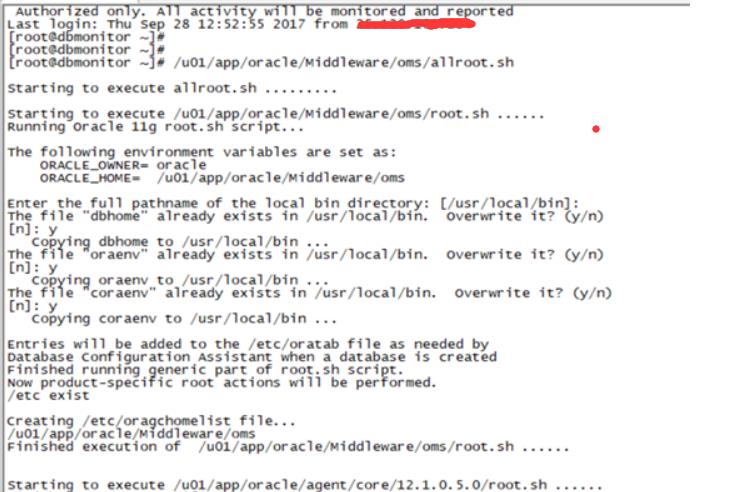
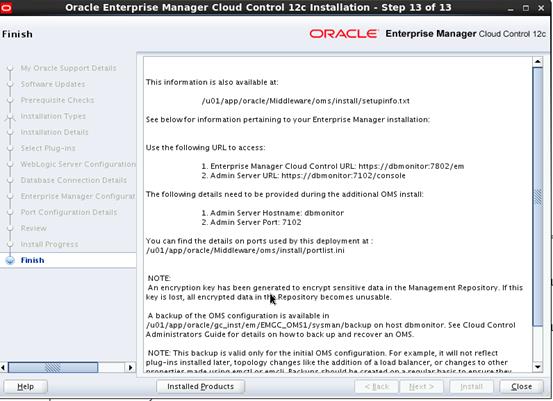
查看服务器端的OEM 状态:
/u01/app/oracle/Middleware/oms/bin/emctl status oms

查看服务器端agent状态:
/u01/app/oracle/agent/agent_inst/bin/emctl status agent
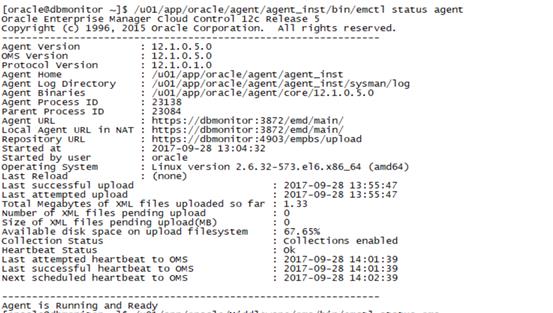
控制台地址:
启动OEM时,需要先启动所在oms服务器的数据库,以及中间件控制台,最后启动OMS(安装完成后,默认已启动),启动中间件管理台(默认服务器重启会自动启动):
Root:
nohup /u01/app/oracle/gc_inst/user_projects/domains/GCDomain/bin/startWebLogic.sh &
控制台地址:
https:// IP:7102/console
启动oms:
Oracle:
/u01/app/oracle/Middleware/oms/bin/emctl start oms -all
启动客户端:
/u01/app/oracle/agent/agent_inst/bin/emctl start agent
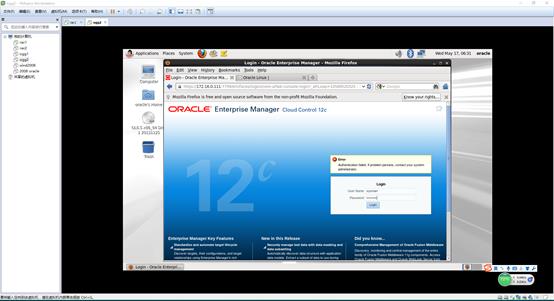
2.2. 服务端配置
vi /etc/hosts
IP hostname
[root@xxserver agent]# ln -s /usr/bin/sudo /usr/local/bin/sudo
[root@xxserver agent]# ls -lh /usr/local/bin/sudo
lrwxrwxrwx. 1 root root 13 Oct 9 11:08 /usr/local/bin/sudo -> /usr/bin/sudo
[root@xxserver agent]# ls -lh /usr/bin/sudo
---s--x--x. 1 root root 121K May 6 2015 /usr/bin/sudo
[root@xxserver agent]# ls -l /etc/sudoers
-r--r-----. 1 root root 4002 Mar 2 2012 /etc/sudoers
[root@xxserver agent]# vi /etc/sudoers
打开/etc/sudoers 将以下三处修改
修改前:
Defaults requiretty
修改后:
Defaults:oracle !requiretty
修改前:
Defaults !visiblepw
修改后:
Defaults visiblepw
修改前:
##
## Allow root to run any commands anywhere
root ALL=(ALL) ALL
修改后
##
## Allow root to run any commands anywhere
root ALL=(ALL) ALL
oracle ALL=(ALL) ALL --这里加一行
以上三处修改完成后,save 文件
测试 oracle 能否正常 sudo
[oracle@xxserver ~]$ ls -lh /root/
ls: cannot open directory /root/: Permission denied
[oracle@xxserver ~]$ sudo ls -l /root
We trust you have received the usual lecture from the local System
Administrator. It usually boils down to these three things:
#1) Respect the privacy of others.
#2) Think before you type.
#3) With great power comes great responsibility.
[sudo] password for oracle:
total 104
-rw-------. 1 root root 1554 Sep 27 17:04 anaconda-ks.cfg
drwxr-xr-x. 2 root root 4096 Sep 27 17:06 Desktop
drwxr-xr-x. 2 root root 4096 Sep 27 17:06 Documents
drwxr-xr-x. 2 root root 4096 Sep 27 17:06 Downloads
-rw-r--r--. 1 root root 51940 Sep 27 17:04 install.log
-rw-r--r--. 1 root root 10259 Sep 27 17:02 install.log.syslog
drwxr-xr-x. 2 root root 4096 Sep 27 17:06 Music
drwxr-xr-x. 2 root root 4096 Sep 27 17:06 Pictures
drwxr-xr-x. 2 root root 4096 Sep 27 17:06 Public
drwxr-xr-x. 2 root root 4096 Sep 27 17:06 Templates
drwxr-xr-x. 2 root root 4096 Sep 27 17:06 Videos
2.3. 安装agent
2.3.1.前期环境准备
mkdir -p /u01/agent/
chmod oracle.oinstall /u01/agent
注意:
1./u01/agent/ 一定要为空。
2.所有监控服务器/etc/hosts 配置域名解析
3.所有服务器做以下sudo文件配置:
确保/usr/local/bin/sudo 这个符号链接存在
ROOT:
ln -s /usr/bin/sudo /usr/local/bin/sudo
ls -l /etc/sudoers
-r--r----- 1 root root 3407 Oct 18 19:30 /etc/sudoers
cp /etc/sudoers /etc/sudoers.bak
打开/etc/sudoers 将以下三处修改
修改前:
Defaults requiretty
修改后:
Defaults:oracle !requiretty
修改前:
Defaults !visiblepw
修改后:
Defaults visiblepw
修改前:
##
## Allow root to run any commands anywhere
root ALL=(ALL) ALL
修改后
##
## Allow root to run any commands anywhere
root ALL=(ALL) ALL
oracle ALL=(ALL) ALL --这里加一行
以上三处修改完成后,save 文件
测试 oracle 能否正常 sudo
su - oracle
ls -l /root
ls: /root: Permission denied
sudo ls -l /root
[sudo] password for oracle:
total 88
-rw------- 1 root root 1832 Aug 11 05:26 anaconda-ks.cfg
drwxr-xr-x 2 root root 4096 Aug 10 21:31 Desktop
-rw-r--r-- 1 root root 56307 Aug 11 05:26 install.log
-rw-r--r-- 1 root root 4136 Aug 11 05:26 install.log.syslog
同理设置其他被管理端(agent):(xxhost1)为例:
[root@xxhost1 u01]# mkdir -p /app/u01/agent/
[root@xxhost1 u01]# chown -R oracle:oinstall /app/u01/agent
[root@xxhost1 u01]# cat /etc/hosts
IP hostname
[root@xxhost1 u01]# ls -lh /usr/bin/sudo
---s--x--x. 1 root root 121K May 6 2015 /usr/bin/sudo
[root@xxhost1 u01]# ls -l /etc/sudoers
-r--r-----. 1 root root 4002 Mar 2 2012 /etc/sudoers
[root@xxhost1 u01]# ls -lh /usr/local/bin/sudo
ls: cannot access /usr/local/bin/sudo: No such file or directory
[root@xxhost1 u01]# ln -s /usr/bin/sudo /usr/local/bin/sudo
[root@xxhost1 u01]# ls -lh /usr/local/bin/sudo
lrwxrwxrwx 1 root root 13 Oct 9 11:27 /usr/local/bin/sudo -> /usr/bin/sudo
[root@xxhost1 u01]# cp /etc/sudoers /etc/sudoers.bak
[root@xxhost1 u01]# chmod 755 /etc/sudoers
打开/etc/sudoers 将以下三处修改
修改前:
Defaults requiretty
修改后:
Defaults:oracle !requiretty
修改前:
Defaults !visiblepw
修改后:
Defaults visiblepw
修改前:
##
## Allow root to run any commands anywhere
root ALL=(ALL) ALL
修改后
##
## Allow root to run any commands anywhere
root ALL=(ALL) ALL
oracle ALL=(ALL) ALL --这里加一行
以上三处修改完成后,save 文件
测试 oracle 能否正常 sudo
[root@xxhost1 u01]# su - oracle
[oracle@xxhost1 ~]$ ls -lh /root/
ls: cannot open directory /root/: Permission denied
[oracle@xxhost1 ~]$ sudo ls -lh /root/
We trust you have received the usual lecture from the local System
Administrator. It usually boils down to these three things:
#1) Respect the privacy of others.
#2) Think before you type.
#3) With great power comes great responsibility.
[sudo] password for oracle:
total 84K
-rw-------. 1 root root 1.7K Aug 1 08:07 anaconda-ks.cfg
drwxr-xr-x 2 root root 4.0K Aug 7 06:38 Desktop
drwxr-xr-x 2 root root 4.0K Aug 7 06:38 Documents
drwxr-xr-x 2 root root 4.0K Aug 7 06:38 Downloads
-rw-r--r--. 1 root root 29K Aug 1 08:07 install.log
-rw-r--r--. 1 root root 8.5K Aug 1 08:06 install.log.syslog
drwxr-xr-x 2 root root 4.0K Aug 7 06:38 Music
drwxr-xr-x 2 root root 4.0K Aug 7 06:38 Pictures
drwxr-xr-x 2 root root 4.0K Aug 7 06:38 Public
-rw-r--r--. 1 root root 358 Aug 1 08:07 redhat.repo_bak
drwxr-xr-x 2 root root 4.0K Aug 7 06:38 Templates
drwxr-xr-x 2 root root 4.0K Aug 7 06:38 Videos
mkdir -p /agent
chown -R oracle:oinstall /agent
其他:
说明:由于主机做了ssh 远程限制,需要修改监控服务器以及所有被监控主机以下参数文件:
vi /etc/ssh/sshd_config
添加以下:
Ciphers aes128-cbc,aes192-cbc,aes256-cbc,aes128-ctr,aes192-ctr,aes256-ctr,3des-cbc,arcfour128,arcfour256,arcfour,blowfish-cbc,cast128-cbc
MACs hmac-md5,hmac-sha1,umac-64@openssh.com,hmac-ripemd160,hmac-sha1-96,hmac-md5-96
KexAlgorithms diffie-hellman-group1-sha1,diffie-hellman-group14-sha1,diffie-hellman-group-exchange-sha1,diffie-hellman-group-exchange-sha256,ecdh-sha2-nistp256,ecdh-sha2-nistp384,ecdh-sha2-nistp521,diffie-hellman-group1-sha1,curve25519-sha256@libssh.org
重启sshd 服务:service sshd restart
2.3.2.安装agent
设置 -> 添加目标 ->手动添加目标
静默安装agent参照:http://www.cnblogs.com/hmwh/p/8657498.html
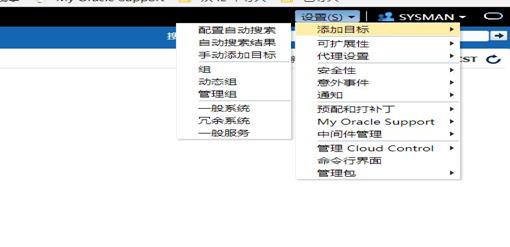
添加需要监控的数据库:
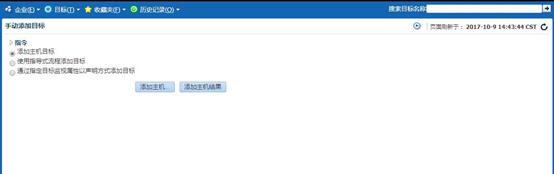
next:
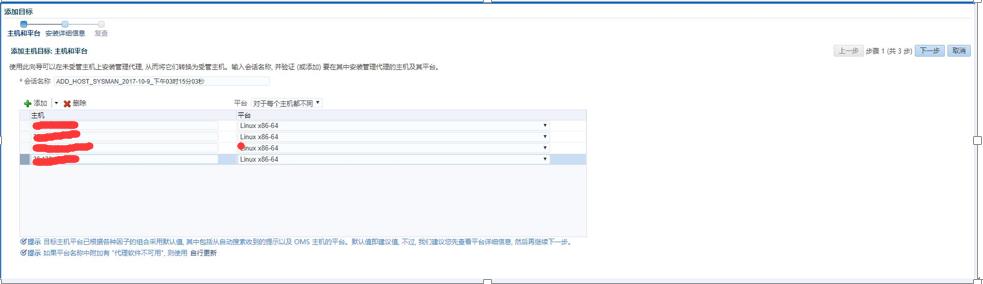
点击OK,然后next 出现以下,注意红色图,填完配置:
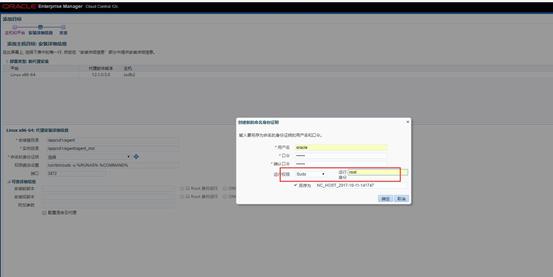
下一步部署agent:
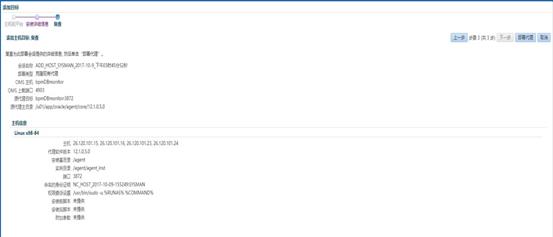
下一步:
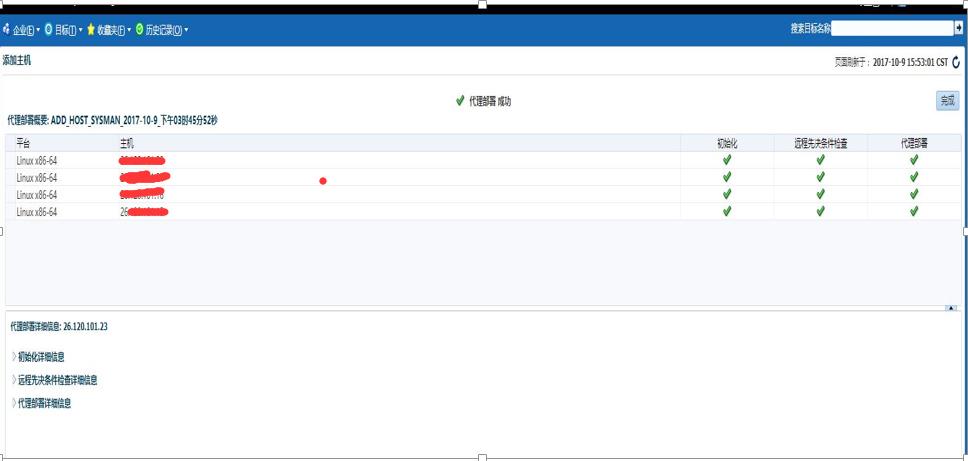
添加成功
2.4. 添加集群服务
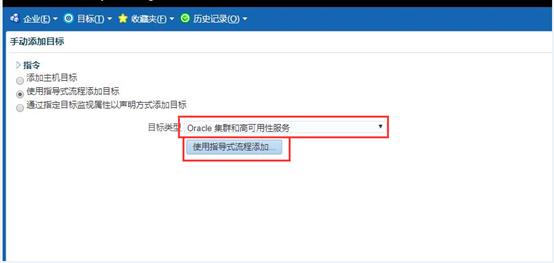
下一步:
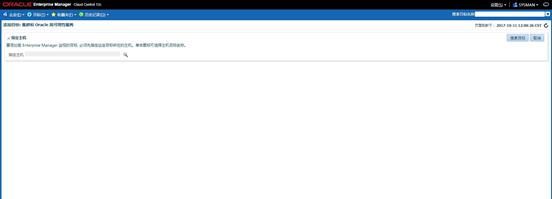
下一步:
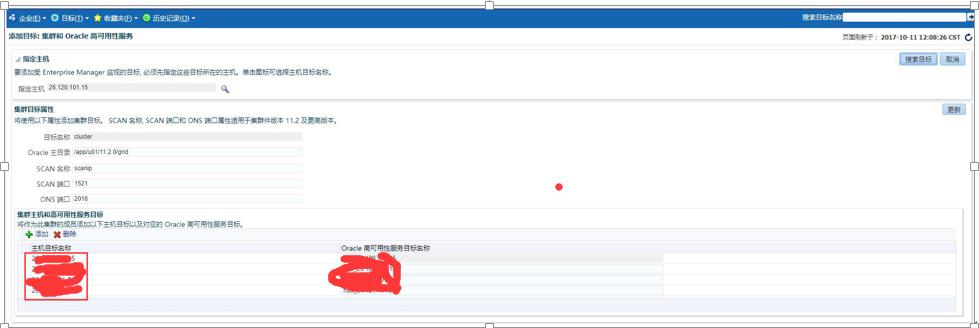
进行保存(已添加过可以更新)
上图可以根据选择添加主机的集群高可用服务。
2.5. 添加管理的数据库
点击 Target -> Database -> add 添加数据库配置信息:(注意,如果有多套cluster 数据库添加,也可以用这种办法添加:http://www.cnblogs.com/hmwh/p/8657498.html)
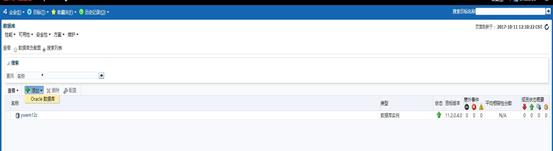
Next
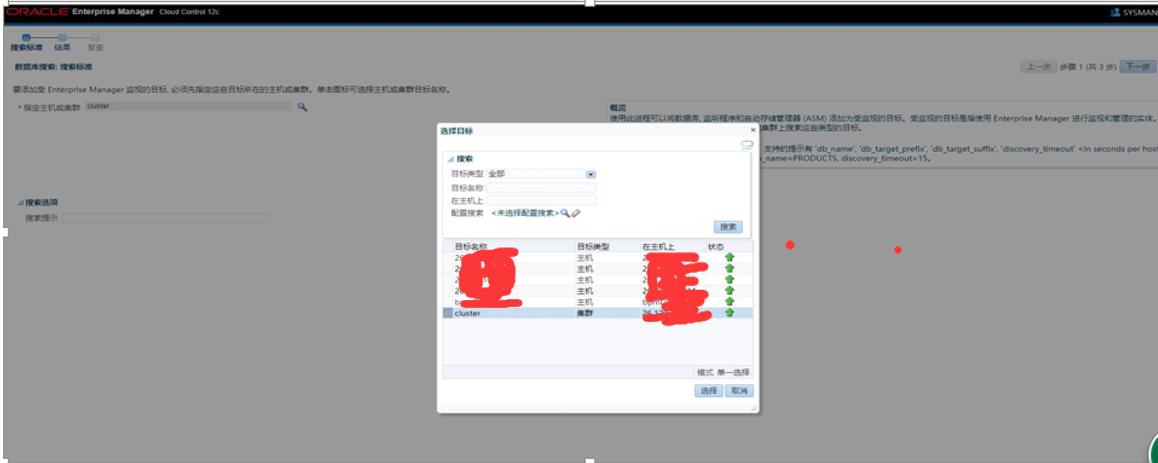
Next:
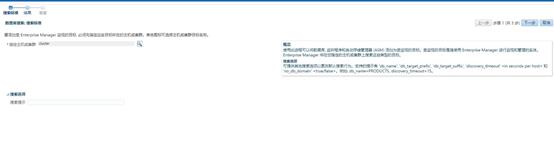
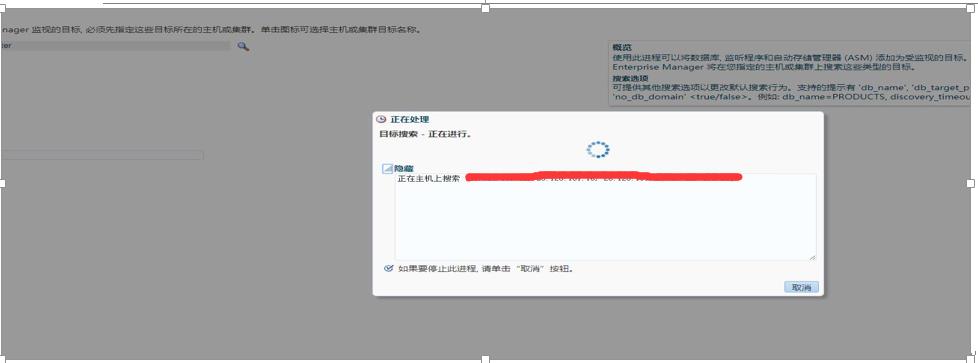
注意以下图需要配置1,2,3:
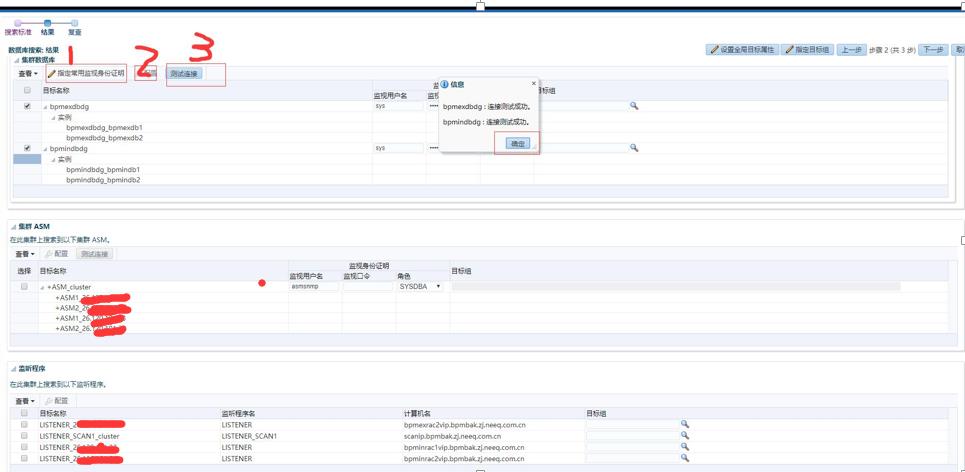
依次配置1,2,3;配置2的时候,设置实例->监听程序计算机名,需要设置IP,最好不要写成域名。
Next:
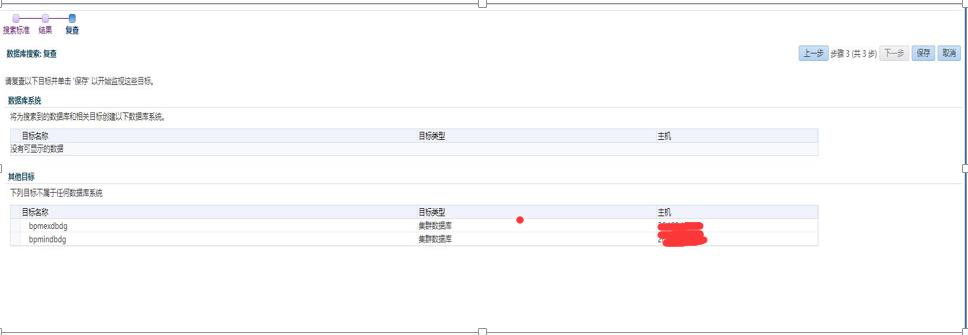
看添加成功的数据库:
目标->数据库
以上是关于Oracle 12c(12.1.0.5)OEM server agent 安装配置的主要内容,如果未能解决你的问题,请参考以下文章
OEM 12C(12.1.0.5)安装插件Plug-in监控MySQL(Linux)
在Oracle12c上添加了Scott用户,但是为啥再次进入的时候却显示invalid username/password;logon denied