Android实现简单日历
Posted 叶落呱呱
tags:
篇首语:本文由小常识网(cha138.com)小编为大家整理,主要介绍了Android实现简单日历相关的知识,希望对你有一定的参考价值。
android实现简单打卡日历
日历
主要通过ViewPager2+GridView实现打卡日历
需求
服务器记录用户一年打卡状态,返回数据给客户端,客户端根据数据来显示用户近一年打卡日历.并且日历高度要自适应
解决方法
1.ViewPager2高度不能自适应,需要测量ViewPager2当前位置的高度,然后再进行设置高度。
2.GridView的高度不能自适应,日历肯定是7列,计算出有多少行,用行数*GridView item的高度,得到GridView高度
3.ViewPager2+GridView来日历展示
效果图

代码实现
activity_main布局
<?xml version="1.0" encoding="utf-8"?>
<LinearLayout xmlns:android="http://schemas.android.com/apk/res/android"
xmlns:app="http://schemas.android.com/apk/res-auto"
xmlns:tools="http://schemas.android.com/tools"
android:layout_width="match_parent"
android:layout_height="match_parent"
android:layout_marginStart="12dp"
android:layout_marginEnd="12dp"
android:orientation="vertical"
tools:context=".MainActivity">
<androidx.constraintlayout.widget.ConstraintLayout
android:layout_width="match_parent"
android:layout_height="39dp">
<ImageView
android:id="@+id/arrow_left"
android:layout_width="16dp"
android:layout_height="16dp"
android:layout_marginStart="28dp"
android:layout_marginTop="12dp"
android:src="@mipmap/icon_arrow_pink"
app:layout_constraintLeft_toLeftOf="parent"
app:layout_constraintTop_toTopOf="parent" />
<TextView
android:id="@+id/date_tv"
android:layout_width="wrap_content"
android:layout_height="22dp"
android:layout_marginTop="9dp"
android:fontFamily="sans-serif-medium"
android:textColor="#FE6484"
android:textSize="14dp"
app:layout_constraintLeft_toLeftOf="parent"
app:layout_constraintRight_toRightOf="parent"
app:layout_constraintTop_toTopOf="parent" />
<ImageView
android:id="@+id/arrow_right"
android:layout_width="16dp"
android:layout_height="16dp"
android:layout_marginTop="12dp"
android:layout_marginEnd="28dp"
android:src="@mipmap/icon_arrow_grey"
app:layout_constraintRight_toRightOf="parent"
app:layout_constraintTop_toTopOf="parent" />
</androidx.constraintlayout.widget.ConstraintLayout>
<View
android:layout_width="match_parent"
android:layout_height="1dp"
android:background="#FFE8E9" />
<LinearLayout
android:layout_width="match_parent"
android:layout_height="20dp"
android:orientation="horizontal">
<TextView
android:layout_width="0dp"
android:layout_height="16dp"
android:layout_marginTop="4dp"
android:layout_weight="1"
android:gravity="center"
android:text="日"
android:textColor="#FFB3BB"
android:textSize="12dp"
android:textStyle="normal" />
<TextView
android:layout_width="0dp"
android:layout_height="16dp"
android:layout_marginTop="4dp"
android:layout_weight="1"
android:gravity="center"
android:text="一"
android:textColor="#FFB3BB"
android:textSize="12dp"
android:textStyle="normal" />
<TextView
android:layout_width="0dp"
android:layout_height="16dp"
android:layout_marginTop="4dp"
android:layout_weight="1"
android:gravity="center"
android:text="二"
android:textColor="#FFB3BB"
android:textSize="12dp"
android:textStyle="normal" />
<TextView
android:layout_width="0dp"
android:layout_height="wrap_content"
android:layout_marginTop="4dp"
android:layout_weight="1"
android:gravity="center"
android:text="三"
android:textColor="#FFB3BB"
android:textSize="12dp"
android:textStyle="normal" />
<TextView
android:layout_width="0dp"
android:layout_height="wrap_content"
android:layout_marginTop="4dp"
android:layout_weight="1"
android:gravity="center"
android:text="四"
android:textColor="#FFB3BB"
android:textSize="12dp"
android:textStyle="normal" />
<TextView
android:layout_width="0dp"
android:layout_height="wrap_content"
android:layout_marginTop="4dp"
android:layout_weight="1"
android:gravity="center"
android:text="五"
android:textColor="#FFB3BB"
android:textSize="12dp"
android:textStyle="normal" />
<TextView
android:layout_width="0dp"
android:layout_height="wrap_content"
android:layout_marginTop="4dp"
android:layout_weight="1"
android:gravity="center"
android:text="六"
android:textColor="#FFB3BB"
android:textSize="12dp"
android:textStyle="normal" />
</LinearLayout>
<androidx.viewpager2.widget.ViewPager2
android:id="@+id/vpContainer"
android:layout_width="match_parent"
android:layout_height="wrap_content" />
<View
android:layout_width="match_parent"
android:layout_height="1dp"
android:background="#FFE8E9" />
</LinearLayout>
布局效果图
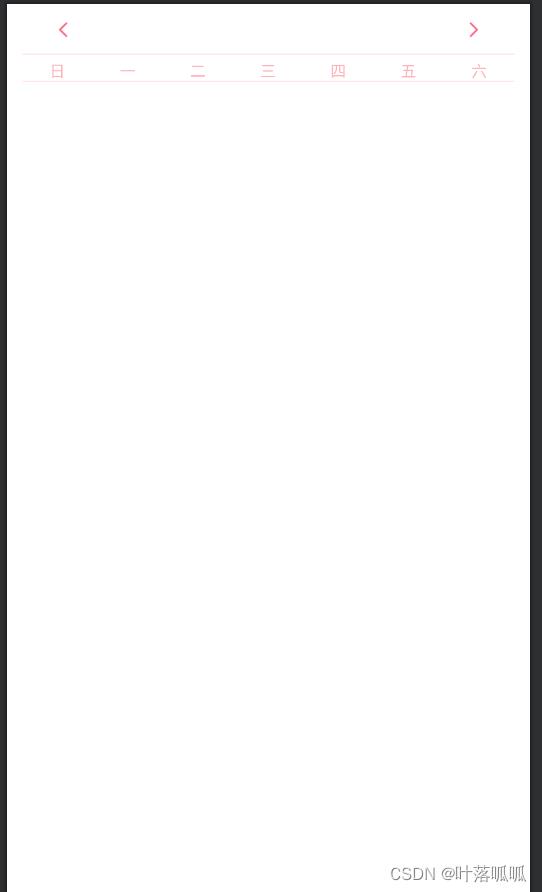
MainActivity
数据:
通过Calendar类得到当天年月日,通过 calendar.add(Calendar.MONTH, -i) 并且通过ArrayList来记录1年内的Calendar
public class MainActivity extends AppCompatActivity
private ViewPager2 viewPager2;
private CalendarAdapter calendarAdapter;
private TextView dateTv;
private ImageView arrowLeftImg, arrowRightImg;
@Override
protected void onCreate(Bundle savedInstanceState)
super.onCreate(savedInstanceState);
setContentView(R.layout.activity_main);
init();
initData();
private void init()
viewPager2 = findViewById(R.id.vpContainer);
//viewPager2的适配器
calendarAdapter = new CalendarAdapter();
viewPager2.setAdapter(calendarAdapter);
dateTv = findViewById(R.id.date_tv);
arrowLeftImg = findViewById(R.id.arrow_left);
arrowRightImg = findViewById(R.id.arrow_right);
private void initData()
List<Calendar> data = new ArrayList<>();
//
for (int i = 11; i >= 0; i--)
Calendar calendar = Calendar.getInstance();
calendar.add(Calendar.MONTH, -i);
data.add(calendar);
calendarAdapter.refreshData(data);
viewPager2.setCurrentItem(11, false);
dateTv.setText(data.get(data.size() - 1).get(Calendar.YEAR) + "-" + (data.get(data.size() - 1).get(Calendar.MONTH) + 1));
viewPager2.registerOnPageChangeCallback(new ViewPager2.OnPageChangeCallback()
@Override
public void onPageScrolled(int position, float positionOffset, int positionOffsetPixels)
super.onPageScrolled(position, positionOffset, positionOffsetPixels);
@Override
public void onPageSelected(int position)
super.onPageSelected(position);
int year = data.get(position).get(Calendar.YEAR);
int month = data.get(position).get(Calendar.MONTH) + 1;
dateTv.setText(year + "-" + month);
RecyclerView recyclerView = (RecyclerView) viewPager2.getChildAt(0);
View view = recyclerView.getLayoutManager().findViewByPosition(position);
if (view != null)
updatePagerHeightForChild(view, viewPager2);
@Override
public void onPageScrollStateChanged(int state)
super.onPageScrollStateChanged(state);
public void updatePagerHeightForChild(View view, ViewPager2 pager)
view.post(() ->
int weightMeasureSpec = View.MeasureSpec.makeMeasureSpec(view.getWidth(), View.MeasureSpec.EXACTLY);
int heightMeasureSpec = View.MeasureSpec.makeMeasureSpec(0, View.MeasureSpec.UNSPECIFIED);
view.measure(weightMeasureSpec, heightMeasureSpec);
if (pager.getLayoutParams().height != view.getMeasuredHeight())
ViewGroup.LayoutParams layoutParams = pager.getLayoutParams();
layoutParams.height = view.getMeasuredHeight();
pager.setLayoutParams(layoutParams);
);
);
arrowRightImg.setOnClickListener(V ->
arrowRightImg.post(() ->
if (viewPager2.getCurrentItem() != 11)
viewPager2.setCurrentItem(viewPager2.getCurrentItem() + 1, false);
);
);
arrowLeftImg.setOnClickListener(V ->
arrowLeftImg.post(() ->
if (viewPager2.getCurrentItem() != 0)
viewPager2.setCurrentItem(viewPager2.getCurrentItem() - 1, false);
);
);
测量ViewPager2的高度
ViewPager2的主要通过RecyclerView进行实现,通过得到RecyclerView的位置,来得到相应ViewPager2当前位置的View
RecyclerView recyclerView = (RecyclerView) viewPager2.getChildAt(0);
View view = recyclerView.getLayoutManager().findViewByPosition(position);
通过对ViewPager2监听,来得到当前位置j的view,然后要等view绘制完毕,来计算高度
public void updatePagerHeightForChild(View view, ViewPager2 pager)
view.post(() ->
int weightMeasureSpec = View.MeasureSpec.makeMeasureSpec(view.getWidth(), View.MeasureSpec.EXACTLY);
int heightMeasureSpec = View.MeasureSpec.makeMeasureSpec(0, View.MeasureSpec.UNSPECIFIED);
view.measure(weightMeasureSpec, heightMeasureSpec);
if (pager.getLayoutParams().height != view.getMeasuredHeight())
ViewGroup.LayoutParams layoutParams = pager.getLayoutParams();
layoutParams.height = view.getMeasuredHeight();
pager.setLayoutParams(layoutParams);
);
ViewPager2的适配器
public class CalendarAdapter extends RecyclerView.Adapter<CalendarView>
private List<Calendar> calendar = new ArrayList<>();
public CalendarAdapter()
@NonNull
@Override
public CalendarView onCreateViewHolder(@NonNull ViewGroup parent, int viewType)
return new CalendarView(LayoutInflater.from(parent.getContext()).inflate(R.layout.calender_view, parent, false));
@Override
public void onBindViewHolder(@NonNull CalendarView holder, int position)
if (calendar.size() != 0)
holder.initData(calendar.get(position));
@Override
public int getItemCount()
return calendar.size();
public void refreshData(List<Calendar> data)
for (int i = 0; i < data.size(); i++)
calendar.add(data.get(i));
notifyDataSetChanged();
CalenderView(主要是Grid View)
布局
<?xml version="1.0" encoding="utf-8"?>
<LinearLayout xmlns:android="http://schemas.android.com/apk/res/android"
android:layout_width="match_parent"
android:layout_height="match_parent">
<GridView
android:id="@+id/wgvCalendar"
android:layout_width="match_parent"
android:layout_height="wrap_content"
android:numColumns="7"
android:stretchMode="columnWidth" />
</LinearLayout>
逻辑
主要是GridView的处理
主要是通过Calendar得到每个月第一天为星期几和每个月有几天,通过集合对每个月数据进行添加,通过每个月第一天为星期几,来判断需要填充多少天空白数据
public void initData(Calendar calendar)
ArrayList<DateBean> data = new ArrayList<>();
//获取第一天是星期几然后计算出需要填充的空白数据
for (int i = 0; i < getMonthOneDayWeek(calendar); i++)
//填充空白的
data.add(new DateBean(0,