JetpackDataBinding 架构组件 ③ ( 使用 include 导入二级界面布局 | 二级页面绑定数据模型 )
Posted 韩曙亮
tags:
篇首语:本文由小常识网(cha138.com)小编为大家整理,主要介绍了JetpackDataBinding 架构组件 ③ ( 使用 include 导入二级界面布局 | 二级页面绑定数据模型 )相关的知识,希望对你有一定的参考价值。
文章目录
一、使用 include 导入二级界面布局
如果在 DataBinding 布局 中 , 通过 include 引入了其它布局 , 数据模型对象 需要 绑定到 通过 include 引入的二级页面 布局文件中 ;
在上一篇博客 【Jetpack】DataBinding 架构组件 ② ( 字符串拼接函数 | 绑定点击事件函数 | DataBinding 布局中使用 import 标签导入 Java、Kotlin 类 ) 的示例中 , 有两个 TextView 组件 , 将其中显示年龄的 TextView 组件设置到单独的 XML 布局文件中 , 使用 include 标签引入该布局文件 , 这里就需要 将绑定的数据对象 , 传递到二级页面 ;
设置一个子布局 activity_sub.xml , 内容如下 :
<?xml version="1.0" encoding="utf-8"?>
<androidx.constraintlayout.widget.ConstraintLayout
xmlns:android="http://schemas.android.com/apk/res/android"
xmlns:app="http://schemas.android.com/apk/res-auto"
xmlns:tools="http://schemas.android.com/tools"
android:layout_width="match_parent"
android:layout_height="match_parent">
<TextView
android:id="@+id/textView"
android:layout_width="wrap_content"
android:layout_height="wrap_content"
android:onClick="@student.onClick"
android:text="@student.ageText()"
app:layout_constraintBottom_toBottomOf="parent"
app:layout_constraintEnd_toEndOf="parent"
app:layout_constraintHorizontal_bias="0.498"
app:layout_constraintStart_toStartOf="parent"
app:layout_constraintTop_toTopOf="parent"
app:layout_constraintVertical_bias="0.2"
tools:text="18" />
</androidx.constraintlayout.widget.ConstraintLayout>
在 activity_main 的 Design 模式下 , 拖动一个 include 容器到布局中 , include 在 Containers 类别下 ;

拖入后 , 选择之前创建的子布局 ;

为 include 设置四个方向上的约束 ;
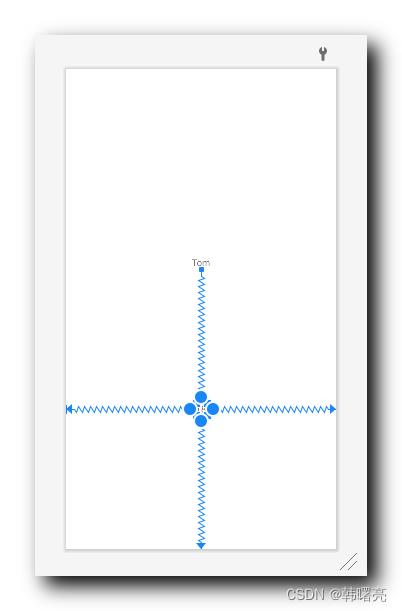
将 include 宽高设置为 0dp , 也就是 match_parent ;
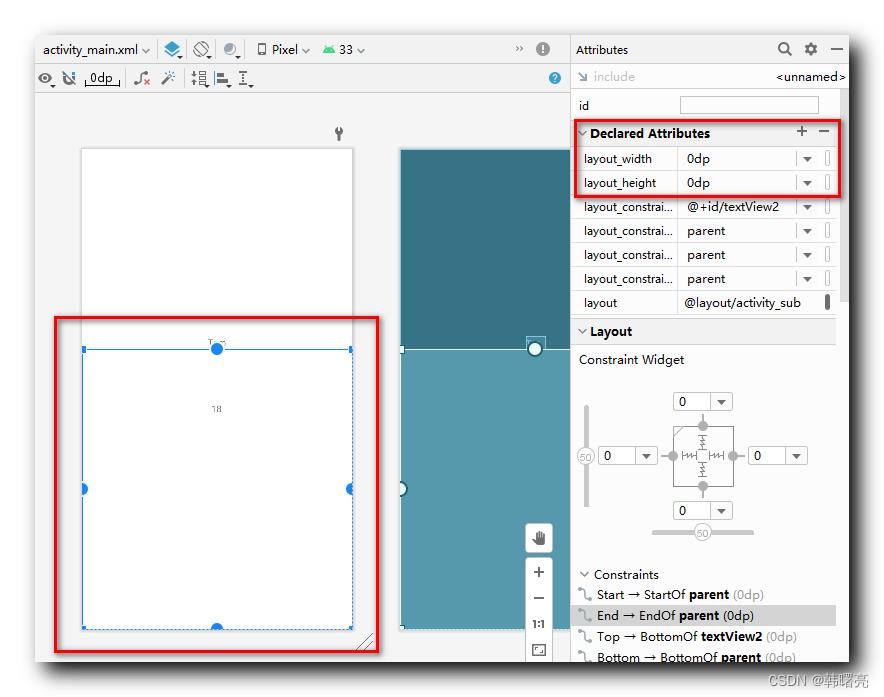
当前布局代码如下 :
<?xml version="1.0" encoding="utf-8"?>
<layout xmlns:android="http://schemas.android.com/apk/res/android"
xmlns:app="http://schemas.android.com/apk/res-auto"
xmlns:tools="http://schemas.android.com/tools">
<data>
<variable
name="student"
type="kim.hsl.databinding_demo.Student" />
</data>
<androidx.constraintlayout.widget.ConstraintLayout
android:layout_width="match_parent"
android:layout_height="match_parent"
tools:context=".MainActivity">
<TextView
android:id="@+id/textView2"
android:layout_width="wrap_content"
android:layout_height="wrap_content"
tools:text="Tom"
android:text="@student.nameText()"
android:onClick="@student.onClick"
app:layout_constraintBottom_toBottomOf="parent"
app:layout_constraintEnd_toEndOf="parent"
app:layout_constraintStart_toStartOf="parent"
app:layout_constraintTop_toTopOf="parent"
app:layout_constraintVertical_bias="0.4" />
<include
layout="@layout/activity_sub"
android:layout_width="0dp"
android:layout_height="0dp"
app:layout_constraintBottom_toBottomOf="parent"
app:layout_constraintEnd_toEndOf="parent"
app:layout_constraintStart_toStartOf="parent"
app:layout_constraintTop_toBottomOf="@+id/textView2" />
</androidx.constraintlayout.widget.ConstraintLayout>
</layout>
二、二级页面绑定数据模型
1、将二级界面布局转为 DataBinding 布局
将导入的 activity_sub.xml 也转为 DataBinding 布局 , 将光标放在第一个字符位置 , 使用 Alt + 回车 快捷键 ,
弹出如下对话框 , 选择 " Convert to data binding layout " 选项 ,
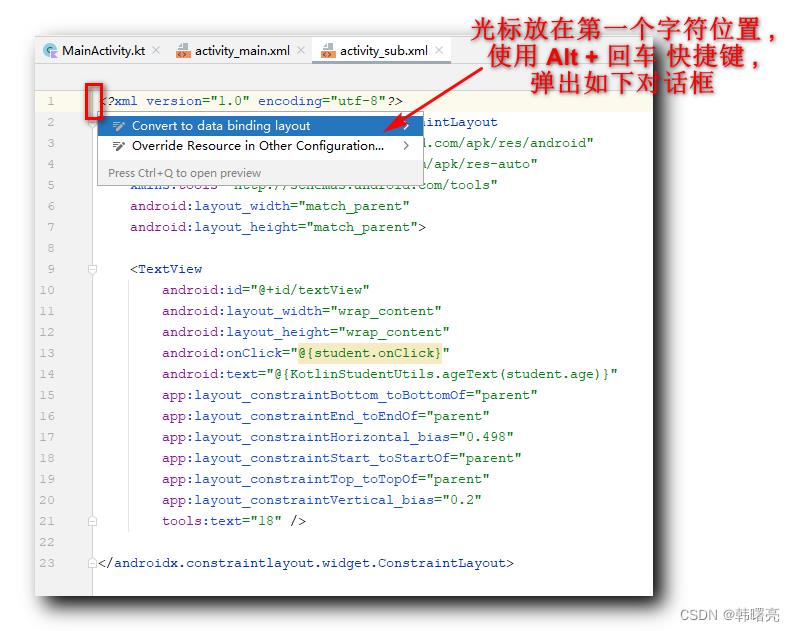
转换为 DataBinding 布局后 , 设置如下数据模型 :
<data>
<variable
name="student"
type="kim.hsl.databinding_demo.Student" />
</data>
完整的布局文件如下 :
<?xml version="1.0" encoding="utf-8"?>
<layout xmlns:android="http://schemas.android.com/apk/res/android"
xmlns:app="http://schemas.android.com/apk/res-auto"
xmlns:tools="http://schemas.android.com/tools">
<data>
<variable
name="student"
type="kim.hsl.databinding_demo.Student" />
</data>
<androidx.constraintlayout.widget.ConstraintLayout
android:layout_width="match_parent"
android:layout_height="match_parent">
<TextView
android:id="@+id/textView"
android:layout_width="wrap_content"
android:layout_height="wrap_content"
android:onClick="@student.onClick"
android:text="@student.ageText()"
app:layout_constraintBottom_toBottomOf="parent"
app:layout_constraintEnd_toEndOf="parent"
app:layout_constraintHorizontal_bias="0.498"
app:layout_constraintStart_toStartOf="parent"
app:layout_constraintTop_toTopOf="parent"
app:layout_constraintVertical_bias="0.2"
tools:text="18" />
</androidx.constraintlayout.widget.ConstraintLayout>
</layout>
2、在主布局中为二级界面布局传递数据模型
首先 , 在布局根目录 , 声明如下命名空间 ;
xmlns:app="http://schemas.android.com/apk/res-auto"
然后 , 在 include 标签中 , 设置 app:student 属性标签 , 属性值为 variable 标签中的 name 对象名称 ;
- 属性名称 : 该属性的名称 , 也是不固定的 , 属性名称是
app:对象名称;
<include
layout="@layout/activity_sub"
app:student="@student"
android:layout_width="0dp"
android:layout_height="0dp"
app:layout_constraintBottom_toBottomOf="parent"
app:layout_constraintEnd_toEndOf="parent"
app:layout_constraintStart_toStartOf="parent"
app:layout_constraintTop_toBottomOf="@+id/textView2" />
最后 , 在 二级页面 布局中 , 使用数据模型 ;
<TextView
android:id="@+id/textView"
android:layout_width="wrap_content"
android:layout_height="wrap_content"
android:onClick="@student.onClick"
android:text="@student.ageText()"
app:layout_constraintBottom_toBottomOf="parent"
app:layout_constraintEnd_toEndOf="parent"
app:layout_constraintHorizontal_bias="0.498"
app:layout_constraintStart_toStartOf="parent"
app:layout_constraintTop_toTopOf="parent"
app:layout_constraintVertical_bias="0.2"
tools:text="年龄 : 18" />
三、核心代码示例
1、主布局
在主布局中使用 include 导入二级页面 , 在 include 标签中 , 设置
app:student="@student"
属性 , 该属性名称是 app:数据模型对象名称 , 属性值是 数据模型对象 ;
在
<data>
<variable
name="student"
type="kim.hsl.databinding_demo.Student" />
</data>
中 , 设置的 DataBinding 数据模型对象名称是 student , 在 include 中传递的 数据模型 属性的属性名称就是 app:student ;
布局代码 :
<?xml version="1.0" encoding="utf-8"?>
<layout xmlns:android="http://schemas.android.com/apk/res/android"
xmlns:app="http://schemas.android.com/apk/res-auto"
xmlns:tools="http://schemas.android.com/tools">
<data>
<variable
name="student"
type="kim.hsl.databinding_demo.Student" />
</data>
<androidx.constraintlayout.widget.ConstraintLayout
android:layout_width="match_parent"
android:layout_height="match_parent"
tools:context=".MainActivity">
<TextView
android:id="@+id/textView2"
android:layout_width="wrap_content"
android:layout_height="wrap_content"
tools:text="Tom"
android:text="@student.nameText()"
android:onClick="@student.onClick"
app:layout_constraintBottom_toBottomOf="parent"
app:layout_constraintEnd_toEndOf="parent"
app:layout_constraintStart_toStartOf="parent"
app:layout_constraintTop_toTopOf="parent"
app:layout_constraintVertical_bias="0.4" />
<include
layout="@layout/activity_sub"
app:student="@student"
android:layout_width="0dp"
android:layout_height="0dp"
app:layout_constraintBottom_toBottomOf="parent"
app:layout_constraintEnd_toEndOf="parent"
app:layout_constraintStart_toStartOf="parent"
app:layout_constraintTop_toBottomOf="@+id/textView2" />
</androidx.constraintlayout.widget.ConstraintLayout>
</layout>
2、子布局
在子布局中 , 也需要转为 DataBinding 布局 , 配置的 数据模型
<data>
<variable
name="student"
type="kim.hsl.databinding_demo.Student" />
</data>
与 主布局 一样 , 在主布局中的 include 中使用 app:student="@student" 配置导入数据模型 ,
即可在子布局中使用该 数据模型 ;
子布局代码 :
<?xml version="1.0" encoding="utf-8"?>
<layout xmlns:android="http://schemas.android.com/apk/res/android"
xmlns:app="http://schemas.android.com/apk/res-auto"
xmlns:tools="http://schemas.android.com/tools">
<data>
<variable
name="student"
type="kim.hsl.databinding_demo.Student" />
</data>
<androidx.constraintlayout.widget.ConstraintLayout
android:layout_width="match_parent"
android:layout_height="match_parent">
<TextView
android:id="@+id/textView"
android:layout_width="wrap_content"
android:layout_height="wrap_content"
android:onClick="@student.onClick"
android:text="@student.ageText()"
app:layout_constraintBottom_toBottomOf="parent"
app:layout_constraintEnd_toEndOf="parent"
app:layout_constraintHorizontal_bias="0.498"
app:layout_constraintStart_toStartOf="parent"
app:layout_constraintTop_toTopOf="parent"
app:layout_constraintVertical_bias="0.2"
tools:text="年龄 : 18" />
</androidx.constraintlayout.widget.ConstraintLayout>
</layout>
3、Java 代码
数据模型代码 : 该数据模型 , 封装了 name 和 age 两个属性 , 以及对应的 字符串拼接函数 ;
package kim.hsl.databinding_demo
import android.util.Log
import android.view.View
class Student(var name: String, var age: Int)
fun nameText(): String
return "姓名 : $name"
fun ageText(): String
return "年龄 : $age"
fun onClick(view: View): Unit
Log.i("", "$nameText() $ageText() 触发点击事件")
Activity 组件代码 : 在 Activity 组件中 , 为布局设置 Student 数据模型对象 ;
package kim.hsl.databinding_demo
import androidx.appcompat.app.AppCompatActivity
import android.os.Bundle
import androidx.databinding.DataBindingUtil
import kim.hsl.databinding_demo.databinding.ActivityMainBinding
class MainActivity : AppCompatActivity()
override fun onCreate(savedInstanceState: Bundle?)
super.onCreate(savedInstanceState)
// 设置布局文件
// 布局文件是 activity_main.xml
// 该类名称生成规则是 布局文件名称 + Binding
var activityMainBinding: ActivityMainBinding =
DataBindingUtil.setContentView(this, R.layout.activity_main)
// 为布局 设置 数据
activityMainBinding.student = Student("Jerry", 13)
4、执行结果
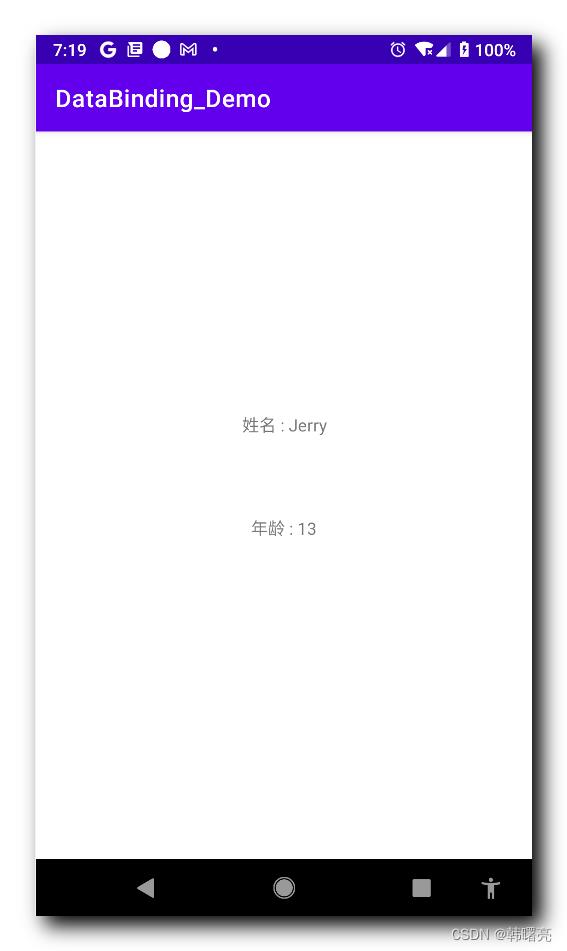
JetpackDataBinding 架构组件 ( 数据绑定技术简介 | Android 中的 DataBinding 数据绑定 | 启动数据绑定 | 定义数据类 | 布局文件转换 )
文章目录
一、数据绑定技术简介
数据绑定 是 通用的编程技术 , 主要作用是 关联 应用的 UI 界面 与 数据模型 ,
在各个平台都有该技术的应用 , 如 Android , Angular , React 等框架中都使用了 数据绑定技术 ;
数据绑定 DataBinding 将 数据模型 Model 与 用户界面 View 进行绑定 ;
- 用户界面 修改 数据时 , 会自动更新到 数据模型 中 ;
- 数据模型 中的数据 改变时 , 用户界面 中 的数据会自动更新 ;
数据绑定 可以 使代码 更加简洁 , 容易理解 , 提高工程的性能和可维护性 ;
二、Android 中的 DataBinding 数据绑定技术
Android 中的 DataBinding 组件 可以将 Layout 布局文件中的 UI 组件 与 数据模型 Model 进行绑定 ;
- 当 用户 通过 UI 组件 修改数据时 , 会将数据自动更新到 数据模型 中 ;
- 数据模型 中的数据 改变时 , 会自动更新到 UI 组件 中 ;
使用 DataBinding 可以在 Android 的布局文件 中 , 承担部分 Activity 组件的工作 , 减少传统方式用法的 耦合度 ;
如 : 想要将 数据设置到 TextView 中 , 需要 先在 Activity 中 调用 Activity#findViewById 查找该组件 , 然后 调用 TextView#setText 设置数据 ;
DataBinding 的意义 :
- 减少了 冗余代码 , 如 findViewById 这一类的代码 ;
- 降低了 Activity 组件页面 与 Layout 布局 的 耦合度 , 数据可以直接设置到布局组件中 , 不需要在 Activity 中开发代码进行设置 ;
三、Android 中的 DataBinding 代码示例
1、build.gradle 构建脚本 - 启动数据绑定
在 Module 内的 build.gradle 构建脚本 中 ,
" android / defaultConfig " 配置块中 , 配置如下内容 , 启用 DataBinding ;
// 启用 DataBinding
dataBinding
enabled = true
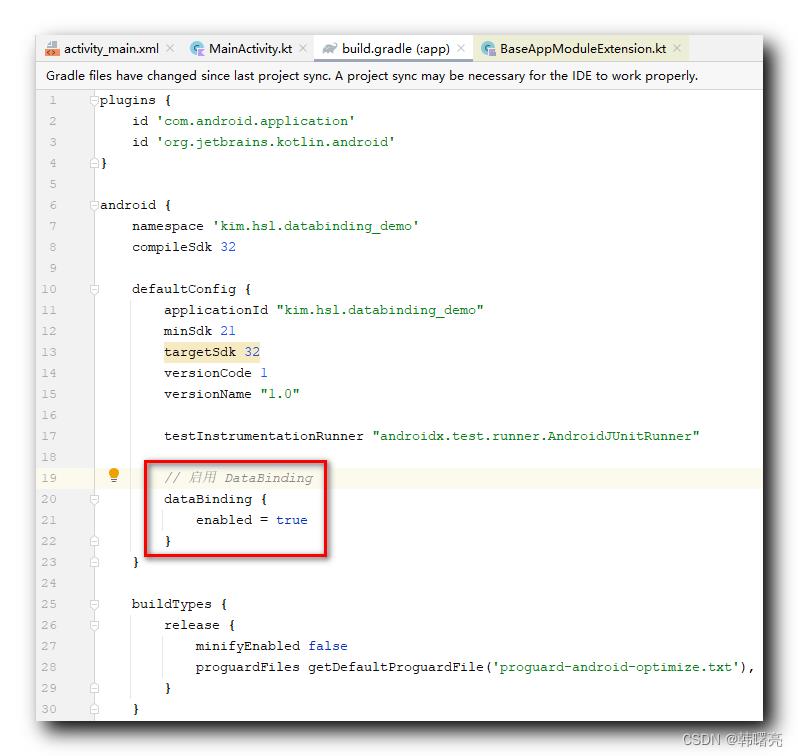
完整代码 :
plugins
id 'com.android.application'
id 'org.jetbrains.kotlin.android'
android
namespace 'kim.hsl.databinding_demo'
compileSdk 32
defaultConfig
applicationId "kim.hsl.databinding_demo"
minSdk 21
targetSdk 32
versionCode 1
versionName "1.0"
testInstrumentationRunner "androidx.test.runner.AndroidJUnitRunner"
// 启用 DataBinding
dataBinding
enabled = true
buildTypes
release
minifyEnabled false
proguardFiles getDefaultProguardFile('proguard-android-optimize.txt'), 'proguard-rules.pro'
compileOptions
sourceCompatibility JavaVersion.VERSION_1_8
targetCompatibility JavaVersion.VERSION_1_8
kotlinOptions
jvmTarget = '1.8'
dependencies
implementation 'androidx.core:core-ktx:1.7.0'
implementation 'androidx.appcompat:appcompat:1.4.1'
implementation 'com.google.android.material:material:1.5.0'
implementation 'androidx.constraintlayout:constraintlayout:2.1.3'
testImplementation 'junit:junit:4.13.2'
androidTestImplementation 'androidx.test.ext:junit:1.1.3'
androidTestImplementation 'androidx.test.espresso:espresso-core:3.4.0'
在 build.gradle 构建脚本 中 , 设置 dataBinding enabled = true 后 , 第一时间点击右上角的 Sync Now 同步代码 , 才能将 DataBinding 已开启的信息设置到应用中 ;
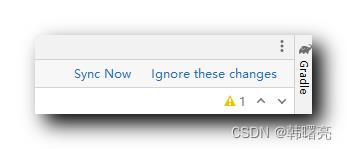
2、定义数据类
定义 普通的 Kotlin 数据类型 , 其中封装了 var name: String 和 var age: Int 两个变量 ;
package kim.hsl.databinding_demo
class Student(var name: String, var age: Int)
之后会将该类作为数据模型 , 通过 DataBinding 设置到 布局文件中 ;
3、布局文件转换
在 build.gradle 构建脚本中 , 设置 dataBinding enabled = true 后 , 第一时间点击右上角的 Sync Now 同步代码 , 否则下面无法进行布局转换 ;
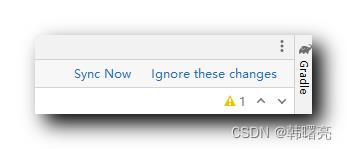
在布局文件中 , 将鼠标放在左上角第一个字符位置 , 按下 " Alt + 回车 " 组合键 ,

按下 " Alt + 回车 " 组合键 , 会弹出下面的菜单 , 有 " Convert to data binding layout " 选项 , 选择该选项 , 就可以将布局文件切换成 DataBinding 布局文件 ;
如果没有该选项 , 说明在 build.gradle 构建脚本中 设置了 dataBinding enabled = true 后 没有同步代码 ;

转换为 DataBinding 布局前的结构 :
<?xml version="1.0" encoding="utf-8"?>
<androidx.constraintlayout.widget.ConstraintLayout
xmlns:android="http://schemas.android.com/apk/res/android"
xmlns:app="http://schemas.android.com/apk/res-auto"
xmlns:tools="http://schemas.android.com/tools"
android:layout_width="match_parent"
android:layout_height="match_parent"
tools:context=".MainActivity">
</androidx.constraintlayout.widget.ConstraintLayout>
转换为 DataBinding 布局后的结构 :
<?xml version="1.0" encoding="utf-8"?>
<layout xmlns:android="http://schemas.android.com/apk/res/android"
xmlns:app="http://schemas.android.com/apk/res-auto"
xmlns:tools="http://schemas.android.com/tools">
<data>
</data>
<androidx.constraintlayout.widget.ConstraintLayout
android:layout_width="match_parent"
android:layout_height="match_parent"
tools:context=".MainActivity">
</androidx.constraintlayout.widget.ConstraintLayout>
</layout>
在 data 标签中 , 设置数据类型信息 :
<data>
<variable
name="student"
type="kim.hsl.databinding_demo.Student" />
</data>
在 布局文件 中 , 为组件设置 tools:text 属性 , 该属性只能在 Design 视图中查看 , 方便开发调试 , 不会显示在最终的应用中 ;
在布局文件中 , 使用 @student.变量名 获取该数据类型对象的成员 , 并设置到布局组件中 ;
<TextView
android:id="@+id/textView2"
android:layout_width="wrap_content"
android:layout_height="wrap_content"
tools:text="Tom"
android:text="@student.name"
app:layout_constraintBottom_toBottomOf="parent"
app:layout_constraintEnd_toEndOf="parent"
app:layout_constraintStart_toStartOf="parent"
app:layout_constraintTop_toTopOf="parent"
app:layout_constraintVertical_bias="0.4" />
特别注意 , 如果字段的类型是 int 类型 , 如 student.age , 设置到 android:text 属性时 , 需要将其转换为 String 类型 ;
完整代码示例 :
<?xml version="1.0" encoding="utf-8"?>
<layout xmlns:android="http://schemas.android.com/apk/res/android"
xmlns:app="http://schemas.android.com/apk/res-auto"
xmlns:tools="http://schemas.android.com/tools">
<data>
<variable
name="student"
type="kim.hsl.databinding_demo.Student" />
</data>
<androidx.constraintlayout.widget.ConstraintLayout
android:layout_width="match_parent"
android:layout_height="match_parent"
tools:context=".MainActivity">
<TextView
android:id="@+id/textView2"
android:layout_width="wrap_content"
android:layout_height="wrap_content"
tools:text="Tom"
android:text="@student.name"
app:layout_constraintBottom_toBottomOf="parent"
app:layout_constraintEnd_toEndOf="parent"
app:layout_constraintStart_toStartOf="parent"
app:layout_constraintTop_toTopOf="parent"
app:layout_constraintVertical_bias="0.4" />
<TextView
android:id="@+id/textView"
android:layout_width="wrap_content"
android:layout_height="wrap_content"
tools:text="18"
android:text="@String.valueOf(student.age)"
app:layout_constraintBottom_toBottomOf="parent"
app:layout_constraintEnd_toEndOf="parent"
app:layout_constraintHorizontal_bias="0.498"
app:layout_constraintStart_toStartOf="parent"
app:layout_constraintTop_toBottomOf="@+id/textView2"
app:layout_constraintVertical_bias="0.2" />
</androidx.constraintlayout.widget.ConstraintLayout>
</layout>
4、Activity 组件设置数据绑定布局和数据
在 Activity 中 , 调用 DataBindingUtil.setContentView 函数 , 设置布局文件 , 获得一个 ActivityMainBinding 对象 ;
调用 ActivityMainBinding # setStudent 即可设置数据类型对象 ;
完整代码示例 :
package kim.hsl.databinding_demo
import androidx.appcompat.app.AppCompatActivity
import android.os.Bundle
import androidx.databinding.DataBindingUtil
import kim.hsl.databinding_demo.databinding.ActivityMainBinding
class MainActivity : AppCompatActivity()
override fun onCreate(savedInstanceState: Bundle?)
super.onCreate(savedInstanceState)
// 设置布局文件
// 布局文件是 activity_main.xml
// 该类名称生成规则是 布局文件名称 + Binding
var activityMainBinding: ActivityMainBinding =
DataBindingUtil.setContentView(this, R.layout.activity_main)
// 为布局 设置 数据
activityMainBinding.student = Student("Jerry", 13)
5、显示效果
在 UI 界面中 , 成功显示了 Student 对象的 name 和 age 字段值 ;

以上是关于JetpackDataBinding 架构组件 ③ ( 使用 include 导入二级界面布局 | 二级页面绑定数据模型 )的主要内容,如果未能解决你的问题,请参考以下文章