CentOS 7 安装 MySQL 5.7
Posted Shockang
tags:
篇首语:本文由小常识网(cha138.com)小编为大家整理,主要介绍了CentOS 7 安装 MySQL 5.7相关的知识,希望对你有一定的参考价值。
前言
本文隶属于专栏《大数据安装部署》,该专栏为笔者原创,引用请注明来源,不足和错误之处请在评论区帮忙指出,谢谢!
正文
在 CentOS 7 中默认安装有 MariaDB ,这个是 mysql 的分支,但为了需要,还是要在系统中安装 MySQL ,而且安装完成之后可以直接覆盖掉 MariaDB。
1. 安装 wget 工具
使用 wget 工具下载 mysql 安装包和 yum 源文件。
[root@node02 ~]# wget -i -c http://dev.mysql.com/get/mysql57-community-release-el7-10.noarch.rpm
-bash: wget: command not found
You have new mail in /var/spool/mail/root
[root@node02 ~]# yum install -y wget
Loaded plugins: fastestmirror
Loading mirror speeds from cached hostfile
* base: mirror.jdcloud.com
* extras: mirror.jdcloud.com
* updates: mirrors.tuna.tsinghua.edu.cn
Resolving Dependencies
--> Running transaction check
---> Package wget.x86_64 0:1.14-18.el7_6.1 will be installed
--> Finished Dependency Resolution
Dependencies Resolved
===================================================================================================
Package Arch Version Repository Size
===================================================================================================
Installing:
wget x86_64 1.14-18.el7_6.1 base 547 k
Transaction Summary
===================================================================================================
Install 1 Package
Total download size: 547 k
Installed size: 2.0 M
Downloading packages:
wget-1.14-18.el7_6.1.x86_64.rpm | 547 kB 00:00:08
Running transaction check
Running transaction test
Transaction test succeeded
Running transaction
Installing : wget-1.14-18.el7_6.1.x86_64 1/1
Verifying : wget-1.14-18.el7_6.1.x86_64 1/1
Installed:
wget.x86_64 0:1.14-18.el7_6.1
Complete!
[root@node02 ~]#
2. 下载并安装MySQL官方的 Yum Repository
[root@node02 ~]# wget -i -c http://dev.mysql.com/get/mysql57-community-release-el7-10.noarch.rpm
--2019-10-11 14:31:09-- http://dev.mysql.com/get/mysql57-community-release-el7-10.noarch.rpm
Resolving dev.mysql.com (dev.mysql.com)... 137.254.60.11
Connecting to dev.mysql.com (dev.mysql.com)|137.254.60.11|:80... connected.
HTTP request sent, awaiting response... 301 Moved Permanently
Location: https://dev.mysql.com/get/mysql57-community-release-el7-10.noarch.rpm [following]
--2019-10-11 14:31:11-- https://dev.mysql.com/get/mysql57-community-release-el7-10.noarch.rpm
Connecting to dev.mysql.com (dev.mysql.com)|137.254.60.11|:443... connected.
HTTP request sent, awaiting response... 302 Found
Location: https://repo.mysql.com//mysql57-community-release-el7-10.noarch.rpm [following]
--2019-10-11 14:31:14-- https://repo.mysql.com//mysql57-community-release-el7-10.noarch.rpm
Resolving repo.mysql.com (repo.mysql.com)... 104.93.1.42
Connecting to repo.mysql.com (repo.mysql.com)|104.93.1.42|:443... connected.
HTTP request sent, awaiting response... 200 OK
Length: 25548 (25K) [application/x-redhat-package-manager]
Saving to: ‘mysql57-community-release-el7-10.noarch.rpm’
100%[=========================================================>] 25,548 --.-K/s in 0.001s
2019-10-11 14:31:15 (31.3 MB/s) - ‘mysql57-community-release-el7-10.noarch.rpm’ saved [25548/25548]
-c: No such file or directory
No URLs found in -c.
FINISHED --2019-10-11 14:31:15--
Total wall clock time: 5.9s
Downloaded: 1 files, 25K in 0.001s (31.3 MB/s)
You have new mail in /var/spool/mail/root
[root@node02 ~]#
使用上面的命令就直接下载了安装用的 Yum Repository,大概 25KB 的样子,然后就可以直接 yum 安装了。
[root@node02 ~]# yum -y install mysql57-community-release-el7-10.noarch.rpm
Loaded plugins: fastestmirror
Examining mysql57-community-release-el7-10.noarch.rpm: mysql57-community-release-el7-10.noarch
Marking mysql57-community-release-el7-10.noarch.rpm to be installed
Resolving Dependencies
--> Running transaction check
---> Package mysql57-community-release.noarch 0:el7-10 will be installed
--> Finished Dependency Resolution
Dependencies Resolved
===================================================================================================
Package Arch Version Repository Size
===================================================================================================
Installing:
mysql57-community-release noarch el7-10 /mysql57-community-release-el7-10.noarch 30 k
Transaction Summary
===================================================================================================
Install 1 Package
Total size: 30 k
Installed size: 30 k
Downloading packages:
Running transaction check
Running transaction test
Transaction test succeeded
Running transaction
Installing : mysql57-community-release-el7-10.noarch 1/1
Verifying : mysql57-community-release-el7-10.noarch 1/1
Installed:
mysql57-community-release.noarch 0:el7-10
Complete!
You have new mail in /var/spool/mail/root
[root@node02 ~]#
下面就是使用 yum 安装 MySQL 了,这步可能会花些时间,安装完成后就会覆盖掉之前的 mariadb。
[root@node02 ~]# yum -y install mysql-community-server
Loaded plugins: fastestmirror
Loading mirror speeds from cached hostfile
* base: mirror.jdcloud.com
* extras: mirror.jdcloud.com
* updates: mirrors.tuna.tsinghua.edu.cn
mysql-connectors-community | 2.5 kB 00:00:00
mysql-tools-community | 2.5 kB 00:00:00
mysql57-community | 2.5 kB 00:00:00
(1/3): mysql57-community/x86_64/primary_db | 184 kB 00:00:01
(2/3): mysql-tools-community/x86_64/primary_db | 61 kB 00:00:02
(3/3): mysql-connectors-community/x86_64/primary_db | 44 kB 00:00:03
Resolving Dependencies
--> Running transaction check
---> Package mysql-community-server.x86_64 0:5.7.27-1.el7 will be installed
--> Processing Dependency: mysql-community-common(x86-64) = 5.7.27-1.el7 for package: mysql-community-server-5.7.27-1.el7.x86_64
--> Processing Dependency: mysql-community-client(x86-64) >= 5.7.9 for package: mysql-community-server-5.7.27-1.el7.x86_64
--> Running transaction check
---> Package mysql-community-client.x86_64 0:5.7.27-1.el7 will be installed
--> Processing Dependency: mysql-community-libs(x86-64) >= 5.7.9 for package: mysql-community-client-5.7.27-1.el7.x86_64
---> Package mysql-community-common.x86_64 0:5.7.27-1.el7 will be installed
--> Running transaction check
---> Package mariadb-libs.x86_64 1:5.5.60-1.el7_5 will be obsoleted
--> Processing Dependency: libmysqlclient.so.18()(64bit) for package: 2:postfix-2.10.1-7.el7.x86_64
--> Processing Dependency: libmysqlclient.so.18(libmysqlclient_18)(64bit) for package: 2:postfix-2.10.1-7.el7.x86_64
---> Package mysql-community-libs.x86_64 0:5.7.27-1.el7 will be obsoleting
--> Running transaction check
---> Package mysql-community-libs-compat.x86_64 0:5.7.27-1.el7 will be obsoleting
--> Finished Dependency Resolution
Dependencies Resolved
===================================================================================================
Package Arch Version Repository Size
===================================================================================================
Installing:
mysql-community-libs x86_64 5.7.27-1.el7 mysql57-community 2.2 M
replacing mariadb-libs.x86_64 1:5.5.60-1.el7_5
mysql-community-libs-compat x86_64 5.7.27-1.el7 mysql57-community 2.0 M
replacing mariadb-libs.x86_64 1:5.5.60-1.el7_5
mysql-community-server x86_64 5.7.27-1.el7 mysql57-community 165 M
Installing for dependencies:
mysql-community-client x86_64 5.7.27-1.el7 mysql57-community 24 M
mysql-community-common x86_64 5.7.27-1.el7 mysql57-community 275 k
Transaction Summary
===================================================================================================
Install 3 Packages (+2 Dependent packages)
Total download size: 194 M
Downloading packages:
warning: /var/cache/yum/x86_64/7/mysql57-community/packages/mysql-community-common-5.7.27-1.el7.x86_64.rpm: Header V3 DSA/SHA1 Signature, key ID 5072e1f5: NOKEY
Public key for mysql-community-common-5.7.27-1.el7.x86_64.rpm is not installed
(1/5): mysql-community-common-5.7.27-1.el7.x86_64.rpm | 275 kB 00:00:01
(2/5): mysql-community-libs-5.7.27-1.el7.x86_64.rpm | 2.2 MB 00:00:04
(3/5): mysql-community-libs-compat-5.7.27-1.el7.x86_64.rpm | 2.0 MB 00:00:06
mysql-community-client-5.7.27- FAILED 18 MB 170:42:08 ETA
http://repo.mysql.com/yum/mysql-5.7-community/el/7/x86_64/mysql-community-client-5.7.27-1.el7.x86_64.rpm: [Errno 12] Timeout on http://repo.mysql.com/yum/mysql-5.7-community/el/7/x86_64/mysql-community-client-5.7.27-1.el7.x86_64.rpm: (28, 'Operation too slow. Less than 1000 bytes/sec transferred the last 30 seconds')
Trying other mirror.
mysql-community-server-5.7.27- FAILED 16 MB --:--:-- ETA
http://repo.mysql.com/yum/mysql-5.7-community/el/7/x86_64/mysql-community-server-5.7.27-1.el7.x86_64.rpm: [Errno 12] Timeout on http://repo.mysql.com/yum/mysql-5.7-community/el/7/x86_64/mysql-community-server-5.7.27-1.el7.x86_64.rpm: (28, 'Operation too slow. Less than 1000 bytes/sec transferred the last 30 seconds')
Trying other mirror.
(4/5): mysql-community-client-5.7.27-1.el7.x86_64.rpm | 24 MB 00:11:58
mysql-community-server-5.7.27- FAILED 4 MB 2600:47:50 ETA
http://repo.mysql.com/yum/mysql-5.7-community/el/7/x86_64/mysql-community-server-5.7.27-1.el7.x86_64.rpm: [Errno 12] Timeout on http://repo.mysql.com/yum/mysql-5.7-community/el/7/x86_64/mysql-community-server-5.7.27-1.el7.x86_64.rpm: (28, 'Operation too slow. Less than 1000 bytes/sec transferred the last 30 seconds')
Trying other mirror.
(5/5): mysql-community-server-5.7.27-1.el7.x86_64.rpm | 165 MB 00:07:44
---------------------------------------------------------------------------------------------------
Total 148 kB/s | 194 MB 00:22:20
Retrieving key from file:///etc/pki/rpm-gpg/RPM-GPG-KEY-mysql
Importing GPG key 0x5072E1F5:
Userid : "MySQL Release Engineering <mysql-build@oss.oracle.com>"
Fingerprint: a4a9 4068 76fc bd3c 4567 70c8 8c71 8d3b 5072 e1f5
Package : mysql57-community-release-el7-10.noarch (installed)
From : /etc/pki/rpm-gpg/RPM-GPG-KEY-mysql
Running transaction check
Running transaction test
Transaction test succeeded
Running transaction
Installing : mysql-community-common-5.7.27-1.el7.x86_64 1/6
Installing : mysql-community-libs-5.7.27-1.el7.x86_64 2/6
Installing : mysql-community-client-5.7.27-1.el7.x86_64 3/6
Installing : mysql-community-server-5.7.27-1.el7.x86_64 4/6
Installing : mysql-community-libs-compat-5.7.27-1.el7.x86_64 5/6
Erasing : 1:mariadb-libs-5.5.60-1.el7_5.x86_64 6/6
Verifying : mysql-community-libs-compat-5.7.27-1.el7.x86_64 1/6
Verifying : mysql-community-common-5.7.27-1.el7.x86_64 2/6
Verifying : mysql-community-server-5.7.27-1.el7.x86_64 3/6
Verifying : mysql-community-client-5.7.27-1.el7.x86_64 4/6
Verifying : mysql-community-libs-5.7.27-1.el7.x86_64 5/6
Verifying : 1:mariadb-libs-5.5.60-1.el7_5.x86_64 6/6
Installed:
mysql-community-libs.x86_64 0:5.7.27-1.el7 mysql-community-libs-compat.x86_64 0:5.7.27-1.el7
mysql-community-server.x86_64 0:5.7.27-1.el7
Dependency Installed:
mysql-community-client.x86_64 0:5.7.27-1.el7 mysql-community-common.x86_64 0:5.7.27-1.el7
Replaced:
mariadb-libs.x86_64 1:5.5.60-1.el7_5
#提示安装完成,表示安装成功
Complete!
You have new mail in /var/spool/mail/root
#已经查询不到mariadb数据库了
[root@node02 ~]# rpm -qa|grep mariadb
You have new mail in /var/spool/mail/root
[root@node02 ~]#
3. MySQL数据库设置
首先启动 MySQL
#启动mysql服务
[root@node02 ~]# systemctl start mysqld.service
#查看mysql运行状态
[root@node02 ~]# systemctl status mysqld.service
● mysqld.service - MySQL Server
Loaded: loaded (/usr/lib/systemd/system/mysqld.service; enabled; vendor preset: disabled)
#表示已经启动(linux)
Active: active (running) since Fri 2019-10-11 15:14:57 CST; 6s ago
Docs: man:mysqld(8)
http://dev.mysql.com/doc/refman/en/using-systemd.html
Process: 22525 ExecStart=/usr/sbin/mysqld --daemonize --pid-file=/var/run/mysqld/mysqld.pid $MYSQLD_OPTS (code=exited, status=0/SUCCESS)
Process: 22449 ExecStartPre=/usr/bin/mysqld_pre_systemd (code=exited, status=0/SUCCESS)
Main PID: 22528 (mysqld)
CGroup: /system.slice/mysqld.service
└─22528 /usr/sbin/mysqld --daemonize --pid-file=/var/run/mysqld/mysqld.pid
Oct 11 15:14:54 node02.kaikeba.com systemd[1]: Starting MySQL Server...
Oct 11 15:14:57 node02.kaikeba.com systemd[1]: Started MySQL Server.
[root@node02 ~]#
此时 MySQL 已经开始正常运行,不过要想进入 MySQL 还得先找出此时 root 用户的密码,通过如下命令可以在日志文件中找出密码:
#查找到root用户登录mysql数据库的密码:7UOv>SVzygyB
[root@node02 ~]# grep "password" /var/log/mysqld.log
2019-10-11T07:14:54.482816Z 1 [Note] A temporary password is generated for root@localhost: 7UOv>SVzygyB
You have new mail in /var/spool/mail/root
[root@node02 ~]#
命令进入数据库:
[root@node02 ~]# mysql -u root -p
Enter password:
Welcome to the MySQL monitor. Commands end with ; or \\g.
Your MySQL connection id is 3
Server version: 5.7.27
Copyright (c) 2000, 2019, Oracle and/or its affiliates. All rights reserved.
Oracle is a registered trademark of Oracle Corporation and/or its
affiliates. Other names may be trademarks of their respective
owners.
Type 'help;' or '\\h' for help. Type '\\c' to clear the current input statement.
mysql> show databases;
#提示修改初始密码
ERROR 1820 (HY000): You must reset your password using ALTER USER statement before executing this statement.
mysql> show databases;
ERROR 1820 (HY000): You must reset your password using ALTER USER statement before executing this statement.
#注意密码设置不能过于简单,mysql有密码设置规范(特殊字符、字母大小写,数字三者的组合)
mysql> ALTER USER 'root'@'localhost' IDENTIFIED BY '!Qaz123456';
#添加scm用户对scm库的访问权限
mysql> grant all on scm.* to scm@'%' identified by '!Qaz123456';
Query OK, 0 rows affected, 1 warning (0.01 sec)
mysql> select user,host from user;
+---------------+-----------+
| user | host |
+---------------+-----------+
| scm | % |
| mysql.session | localhost |
| mysql.sys | localhost |
| root | localhost |
+---------------+-----------+
4 rows in set (0.01 sec)
#刷新访问权限的设置,这一步非常重要,如果没有操作,scm远程访问mysql数据库就失败.
mysql> flush privileges;
Query OK, 0 rows affected (0.01 sec)
#添加root用户远程访问数据库
mysql>grant all on *.* to root@'%' identified by '!Qaz123456';
mysql> flush privileges;
mysql> select user,host from user;
+---------------+-----------+
| user | host |
+---------------+-----------+
| root | % |
| scm | % |
| mysql.session | localhost |
| mysql.sys | localhost |
| root | localhost |
+---------------+-----------+
5 rows in set (0.00 sec)
mysql> delete from user where user='root' and host='localhost';
Query OK, 1 row affected (0.02 sec)
mysql> select user,host from user;
+---------------+-----------+
| user | host |
+---------------+-----------+
| root | % |
| scm | % |
| mysql.session | localhost |
| mysql.sys | localhost |
+---------------+-----------+
4 rows in set (0.00 sec)
mysql> flush privileges;
#创建scm数据库
mysql> create database scm;
Query OK, 1 row affected (0.01 sec)
mysql> show databases;
+--------------------+
| Database |
+--------------------+
| information_schema |
| mysql |
| performance_schema |
| scm |
| sys |
+--------------------+
5 rows in set (0.00 sec)
mysql> update mysql.user set Grant_priv='Y',Super_priv='Y' where user = 'root' and host = '%';
Query OK, 1 row affected (0.00 sec)
Rows matched: 1 Changed: 1 Warnings: 0
mysql> flush privileges;
Query OK, 0 rows affected (0.00 sec)
mysql> quit
Bye
You have new mail in /var/spool/mail/root
#从起mysql服务
[root@node02 ~]# systemctl restart mysqld.service
[root@node02 ~]#
4. 开启 mysql 的 binlog
Mysql 的 binlog 日志作⽤用是⽤用来记录 mysql 内部增删等对 mysql 数据库有更更新的内容的记录(对数据库的改动),对数据库的查询 select 或 show 等不不会被 binlog 日志记录;主要⽤用于数据库的主从复制以及增量恢复。
mysql 的 binlog 日志必须打开 log-bin 功能才能生成 binlog 日志。
-rw-rw---- 1 mysql mysql 449229328 Sep 2 19:21 mysql-bin.000001
-rw-rw---- 1 mysql mysql 860032004 Sep 4 15:08 mysql-bin.000002
-rw-rw---- 1 mysql mysql 613773 Sep 4 15:17 mysql-bin.000003
-rw-rw---- 1 mysql mysql 125 Sep 4 15:18 mysql-bin.000004
-rw-rw---- 1 mysql mysql 645768398 Sep 24 00:40 mysql-bin.000005
-rw-rw---- 1 mysql mysql 81087585 Oct 25 14:33 mysql-bin.000006
-rw-rw---- 1 mysql mysql 192 Oct 9 18:25 mysql-bin.index
4.1 修改 /etc/my.cnf
[mysqld]
log-bin=/var/lib/mysql/mysql-bin 【binlog⽇日志存放路路径】
binlog-format=ROW 【⽇日志中会记录成每⼀一⾏行行数据被修改的形式】
server_id=1 【指定当前机器器的服务ID(如果是集群,不不能重复)】
4.2 重启 mysql,并验证
输入命令查看:
mysql> show variables like '%log_bin%';
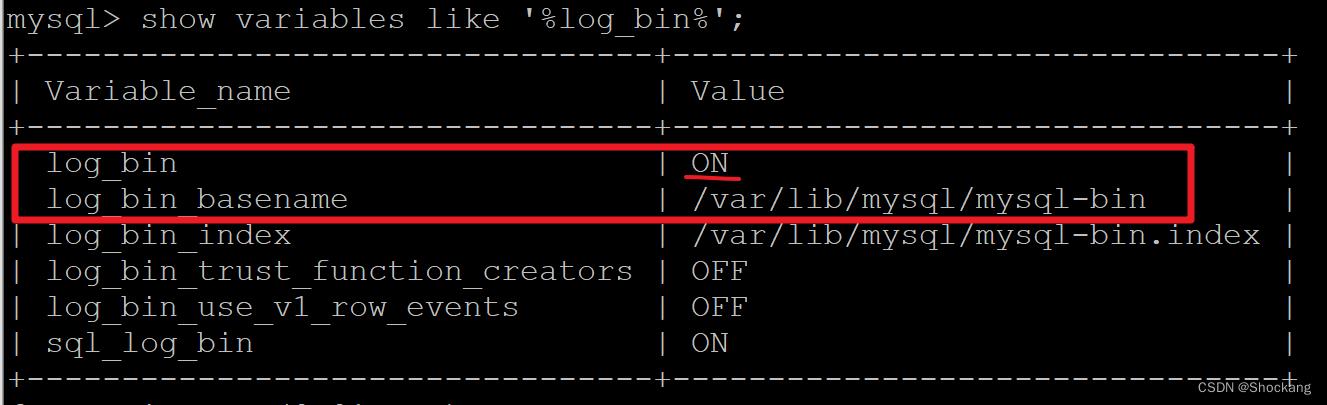
进入指定的 binlog 路径查看是否生产 binlog
cd /var/lib/mysql/
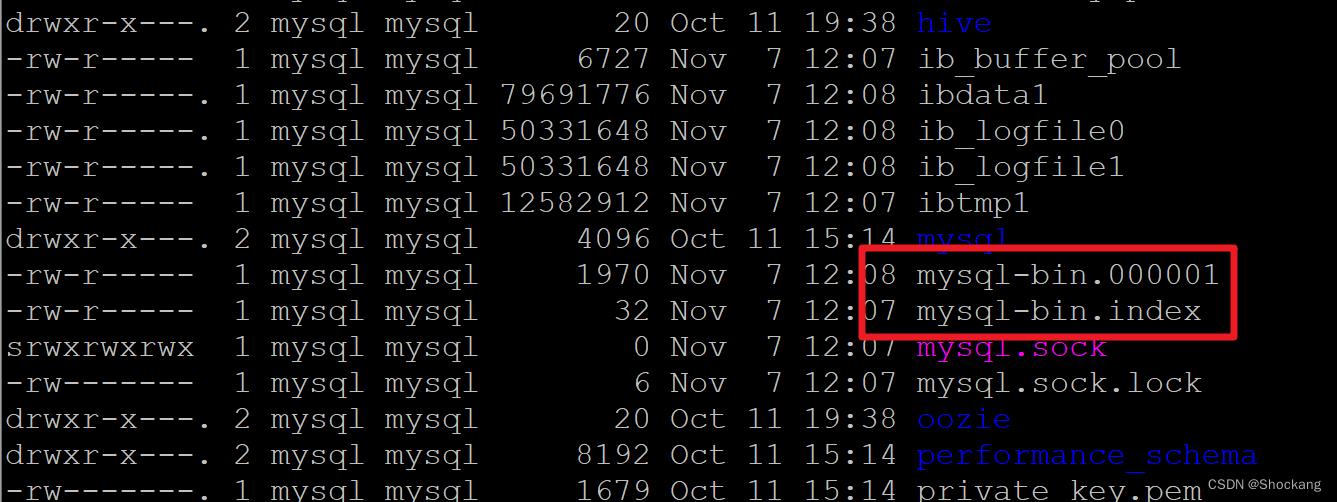
5. 安装 maxwell
5.1 下载 maxwell
关于 Maxwell 请参考我的博客——Maxwell 是什么?
CentOS 7安装 MySQL 8(RPM+Tar)+首次配置
CentOS 7安装 MySQL 8(RPM+Tar)+首次配置
?
参考
使用RPM安装MySQL
下载MySQL软件包
安装Yum repo文件并更新 Yum 缓存
使用Yum安装MySQL
使用Tar包安装MySQL
下载MySQL的Tar包并解压
安装MySQL
首次启动配置
其他问题
?
参考
centos6.5 mysql安装+远程访问+备份恢复+基本操作+卸载
CentOS服务器下对mysql的优化
centos7安装Mysql8.0步骤
CentOS7安装MySQL8.0图文教程
?
使用RPM安装MySQL
?
Cent OS的yum 源中默认是没有MySQL的,所以我们需要先去官网下载MySQL的repo源并安装.。
?
下载MySQL软件包
?
1 cd /home/wxd
2 mkdir mysql
3 cd mysql
4 wget https://repo.mysql.com//mysql80-community-release-el8-1.noarch.rpm
?
安装Yum repo文件并更新 Yum 缓存
?
1 rpm -ivh mysql80-community-release-el8-1.noarch.rpm
?
更新 Yum
?
1 yum clean all
2 yum makecache
?
使用Yum安装MySQL
?
1 yum -y install mysql-community-server
?
使用Tar包安装MySQL
?
之前安装过一次后卸载,结果无论如何都无法用RPM安装。
提示缺少依赖,下方则是在本地用tar包安装。
?
下载MySQL的Tar包并解压
在usr/local下创建mysql文件夹,用于存放下载的tar包
1 cd /usr/local
2 mkdir mysql
3 cd mysql
?
下载Tar包
?
1 wget https://cdn.mysql.com//Downloads/MySQL-8.0/mysql-8.0.18-1.el7.x86_64.rpm-bundle.tar
?
解压Tar包
?
1 tar -xvf mysql-8.0.18-1.el7.x86_64.rpm-bundle.tar
?
安装MySQL
1 rpm -ivh mysql-community-common-8.0.18-1.el7.x86_64.rpm
2 rpm -ivh mysql-community-libs-8.0.18-1.el7.x86_64.rpm
3 rpm -ivh mysql-community-client-8.0.18-1.el7.x86_64.rpm
4 rpm -ivh mysql-community-server-8.0.18-1.el7.x86_64.rpm
?
首次启动配置
通过下列命令完成对MySQL数据库的初始化和相关配置
?
1 mysqld --initialize
2 chown mysql:mysql /var/lib/mysql -R
3 systemctl start mysqld.service
4 systemctl enable mysqld
?
通过下列命令查看数据库密码
?
1 cat /var/log/mysqld.log | grep password
?
登录数据库
?
1 mysql -u root -p
?
修改数据库密码
?
1 ALTER USER ‘root‘@‘localhost‘ IDENTIFIED WITH mysql_native_password BY ‘新的密码‘;
2 EXIT #退出数据库
3 mysql -u root -p #使用新密码登录数据库
?
其他问题
在安装MySQL前务必检查系统中是否存在mariadb,如果存在则将其卸载。
rpm -qa | grep mariadb #查看mariadb安装包
rpm -e <mariadb包名> --nodeps #卸载mariadb
以上是关于CentOS 7 安装 MySQL 5.7的主要内容,如果未能解决你的问题,请参考以下文章