Switchhosts Mac 安装
Posted woowen!
tags:
篇首语:本文由小常识网(cha138.com)小编为大家整理,主要介绍了Switchhosts Mac 安装相关的知识,希望对你有一定的参考价值。
SwitchHosts! Mac版是一款管理切换编辑Mac系统hosts的工具。支持编辑mac hosts文件,自定义以及添加多个hosts文件配置,备份hosts文件
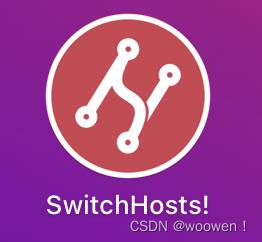
brew方式安装
在 macOS 上,也可以使用 brew cask 安装,命令如下:
brew cask install switchhosts
scoop 方式安装
在 Windows 上,也可以使用 scoop 安装,命令如下:
scoop install switchhosts
SwitchHosts! 的数据文件位置
SwitchHosts! 的数据文件在 ~/.SwitchHosts 目录下(Windows 用户为个人主目录下的 .SwitchHosts 目录下),其中 ~/.SwitchHosts/data.json 是 hosts 数据文件,~/.SwitchHosts/prefereces.json 是配置信息。
软件特点:
- 语法高亮
- 支持多hosts组
- 点击行号切换启用/注释当前行host
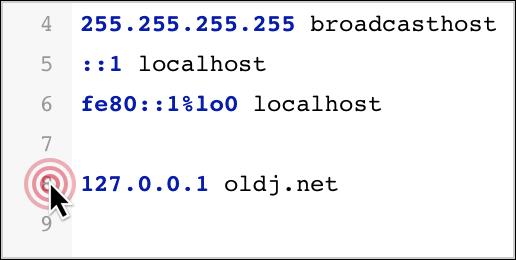
- 在状态栏快速切换
- 支持本地/远端hosts
- 支持导入/导出
- 支持Alfred搜索 (仅适用于Mac)
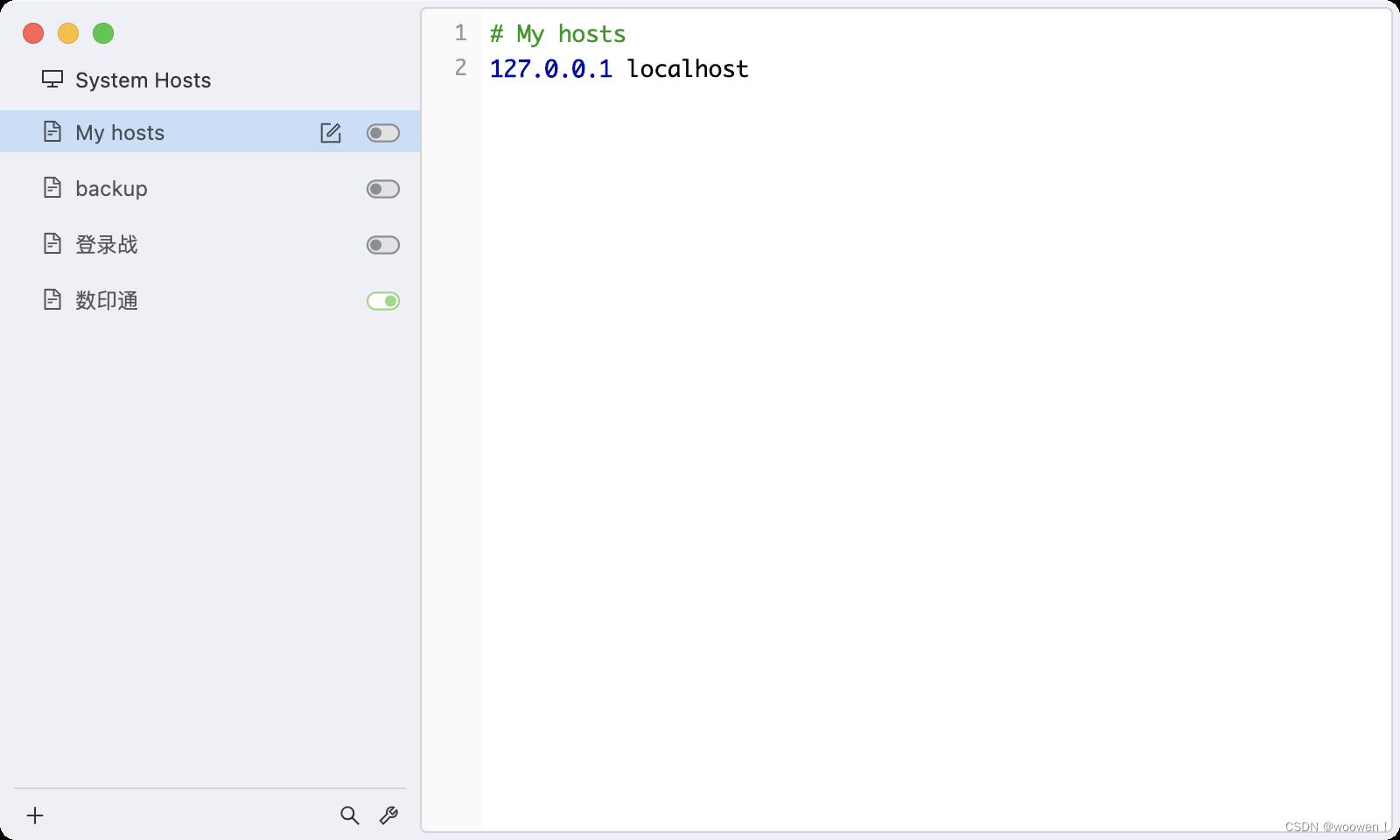
SwitchHosts Mac中文设置
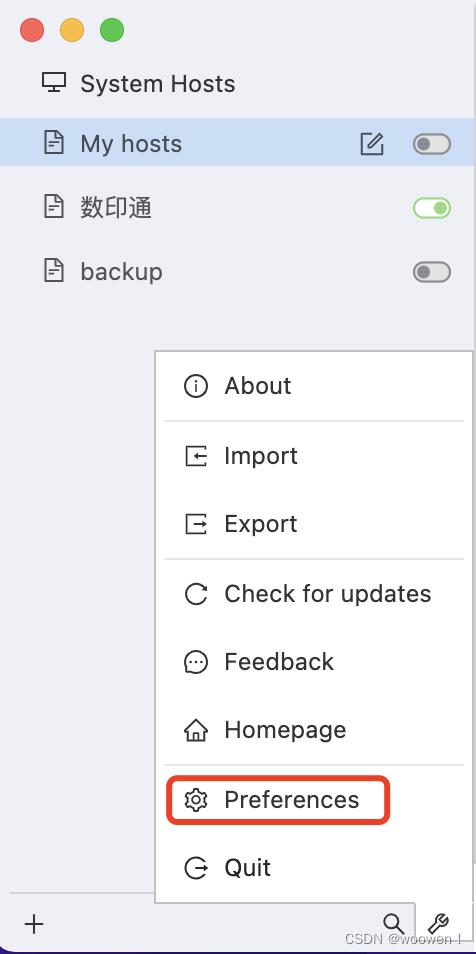
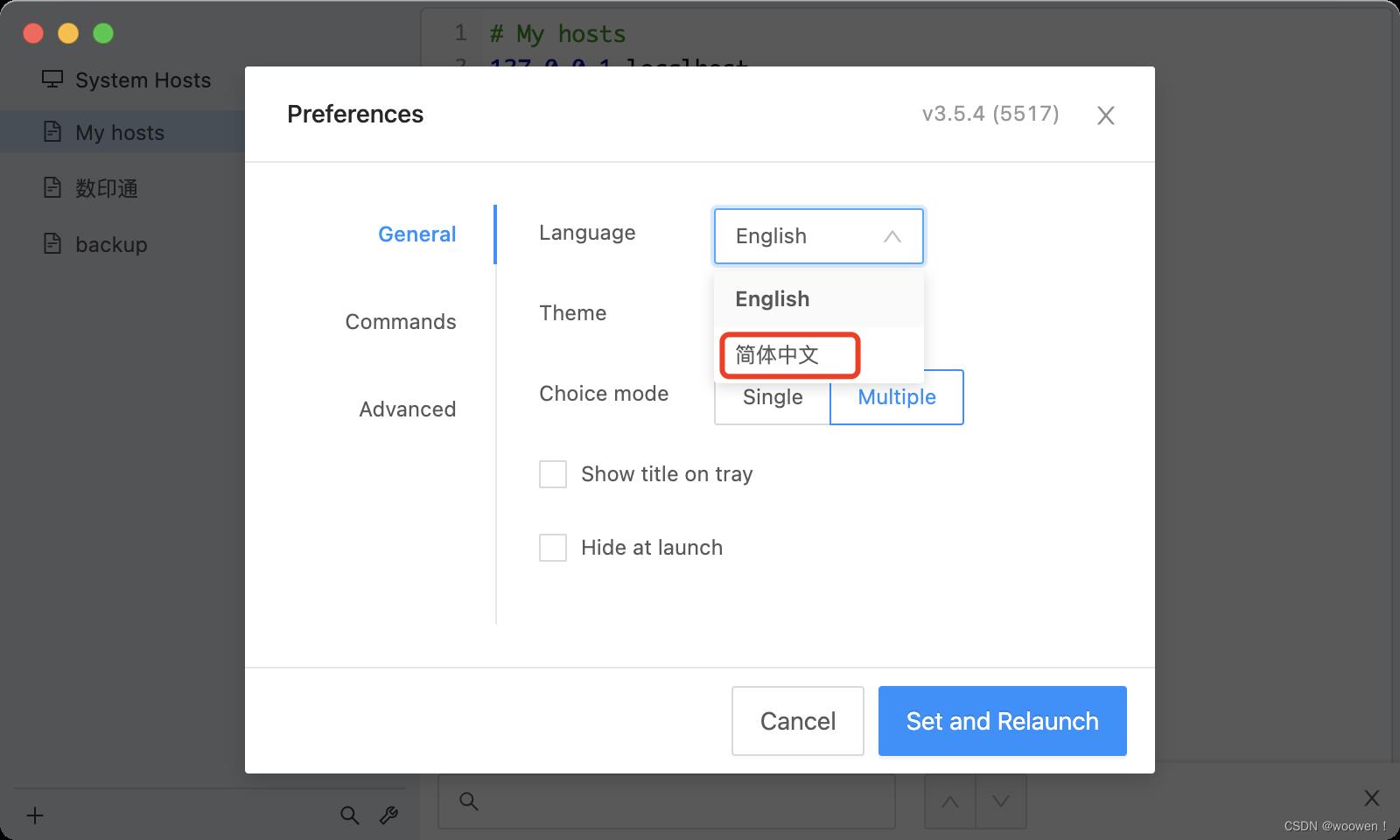
最后重新启动即可生效!
nginx实现反向代理 switchhosts tomacat
工具下载:
nginx下载地址:https://nginx.org/en/download.html (建议下载稳定版)
switchhosts下载地址:https://pan.baidu.com/s/1ddj3WSi-XBO4KB3olEnDEQ(由于hosts的文件路径比较隐蔽,使用switchhosts更加便捷,该软件主要带有两个功能:编辑hosts和切换hosts)
tomcat下载地址:https://tomcat.apache.org/download-90.cgi
正向代理,架设在客户机与目标主机之间,只用于代理内部网络对Internet的连接请求,客户机必须指定代理服务器,并将本来要直接发送到Web服务器上的http请求发送到代理服务器中。
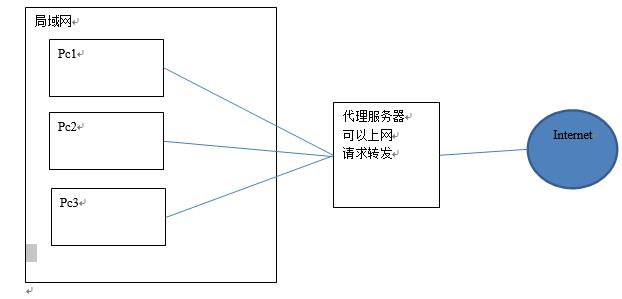
反向代理服务器架设在服务器端,通过缓冲经常被请求的页面来缓解服务器的工作量,将客户机请求转发给内部网络上的目标服务器;并将从服务器上得到的结果返回给Internet上请求连接的客户端,此时代理服务器与目标主机一起对外表现为一个服务器。
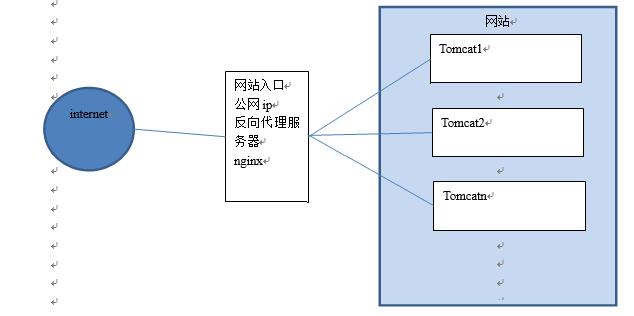
接下来实现反向代理
举例说明:
域名和ip的对应 127.0.0.1 8081.max.com 127.0.0.1 8082.max.com(步骤一)
端口号:8081;8082(步骤二)
1.使用switchhosts工具修改hosts文件中配置的域名和ip的对应关系
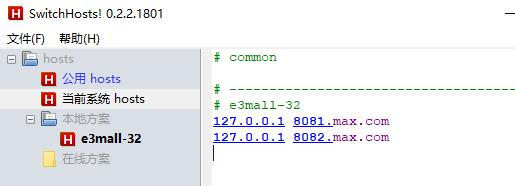
2.修改tomcat文件下的server.xml(以我安装的路径为例)
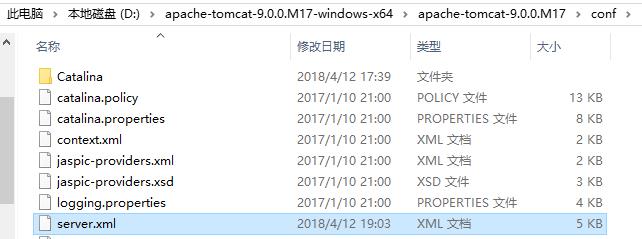
为tomcat添加端口:(默认端口号8080)
<Server port="8005" shutdown="SHUTDOWN">
<Listener className="org.apache.catalina.startup.VersionLoggerListener" />
<Listener className="org.apache.catalina.core.AprLifecycleListener" SSLEngine="on" />
<Listener className="org.apache.catalina.core.JreMemoryLeakPreventionListener" />
<Listener className="org.apache.catalina.mbeans.GlobalResourcesLifecycleListener" />
<Listener className="org.apache.catalina.core.ThreadLocalLeakPreventionListener" />
<GlobalNamingResources>
<Resource name="UserDatabase" auth="Container"
type="org.apache.catalina.UserDatabase"
description="User database that can be updated and saved"
factory="org.apache.catalina.users.MemoryUserDatabaseFactory"
pathname="conf/tomcat-users.xml" />
</GlobalNamingResources>
<Service name="Catalina">
<Connector port="8080" protocol="HTTP/1.1"
connectionTimeout="20000"
redirectPort="8443" />
<Connector port="8009" protocol="AJP/1.3" redirectPort="8443" />
<Engine name="Catalina" defaultHost="localhost">
<Realm className="org.apache.catalina.realm.LockOutRealm">
<Realm className="org.apache.catalina.realm.UserDatabaseRealm"
resourceName="UserDatabase"/>
</Realm>
<Host name="localhost" appBase="webapps"
unpackWARs="true" autoDeploy="true">
<Valve className="org.apache.catalina.valves.AccessLogValve" directory="logs"
prefix="localhost_access_log" suffix=".txt"
pattern="%h %l %u %t "%r" %s %b" />
</Host>
</Engine>
</Service>
<Service name="tomcatserver1">
<Connector port="8081" protocol="HTTP/1.1"
connectionTimeout="20000"
redirectPort="8443" />
<Connector port="8011" protocol="AJP/1.3" redirectPort="8443" />
<Engine name="Catalina" defaultHost="localhost">
<Realm className="org.apache.catalina.realm.LockOutRealm">
<Realm className="org.apache.catalina.realm.UserDatabaseRealm"
resourceName="UserDatabase"/>
</Realm>
<Host name="localhost" appBase="webapps2"
unpackWARs="true" autoDeploy="true">
<Valve className="org.apache.catalina.valves.AccessLogValve" directory="logs"
prefix="localhost_access_log" suffix=".txt"
pattern="%h %l %u %t "%r" %s %b" />
</Host>
</Engine>
</Service>
<Service name="tomcatserver2">
<Connector port="8082" protocol="HTTP/1.1"
connectionTimeout="20000"
redirectPort="8443" />
<Connector port="8012" protocol="AJP/1.3" redirectPort="8443" />
<Engine name="Catalina" defaultHost="localhost">
<Realm className="org.apache.catalina.realm.LockOutRealm">
<Realm className="org.apache.catalina.realm.UserDatabaseRealm"
resourceName="UserDatabase"/>
</Realm>
<Host name="localhost" appBase="webapps3"
unpackWARs="true" autoDeploy="true">
<Valve className="org.apache.catalina.valves.AccessLogValve" directory="logs"
prefix="localhost_access_log" suffix=".txt"
pattern="%h %l %u %t "%r" %s %b" />
</Host>
</Engine>
</Service>
</Server>
红色为默认部分,蓝色为添加部分,区分默认部分的位置颜色嵌套;
问题来了:我们tomcat文件中并没有webapps2,webapps3那么需要我们复制webapps
复制后的状态:
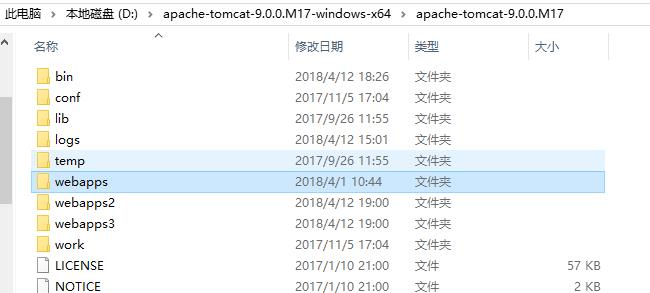
3.我们需要解决的是如何使nginx与tomcat服务器进行连接
那么就需要配置nginx.conf,路径与我的安装路径为例

#user nobody;
worker_processes 1;
#error_log logs/error.log;
#error_log logs/error.log notice;
#error_log logs/error.log info;
#pid logs/nginx.pid;
events {
worker_connections 1024;
}
http {
include mime.types;
default_type application/octet-stream;
sendfile on;
keepalive_timeout 65;
upstream tomcatserver1{
server 172.0.0.1:8081;
}
upstream tomcatserver2{
server 172.0.0.1:8082;
}
server {
listen 80;
server_name 8081.max.com;
location / {
#root html;
#index index.html index.htm;
proxy_pass http://tomcatserver1;
}
error_page 500 502 503 504 /50x.html;
location = /50x.html {
root html;
}
}
server {
listen 80;
server_name 8082.max.com;
location / {
#root html1;
#index index.html index.htm;
proxy_pass http://tomcatserver2;
}
error_page 500 502 503 504 /50x.html;
location = /50x.html {
root html1;
}
}
}
重新启动tomcat,运行nginx,访问8081.max.com;和8082.max.com
出现的结果如图


执行成功
以上是关于Switchhosts Mac 安装的主要内容,如果未能解决你的问题,请参考以下文章