Unity插件Odin入门
Posted 北海6516
tags:
篇首语:本文由小常识网(cha138.com)小编为大家整理,主要介绍了Unity插件Odin入门相关的知识,希望对你有一定的参考价值。
商店地址:Odin
Odin是一个对编辑器进行拓展的插件,可以序列化各种数据,方便的制作出各种编辑器界面,如下:

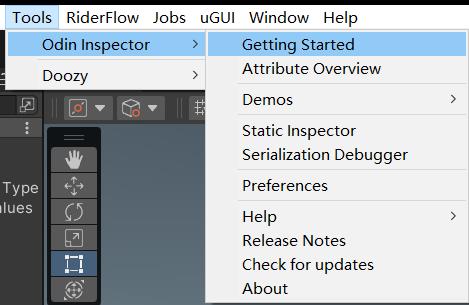
导入插件后,如图Tool–Odin Inspector–Getting Started可以查看Odin提供的概览界面。

点击Open Attributes Overview会显示属性,字段编辑相关的示例,可以让我们方便的编辑Inspector界面的内容。点击Leran More会显示一些窗口相关的示例,方便自定义一些弹窗界面。
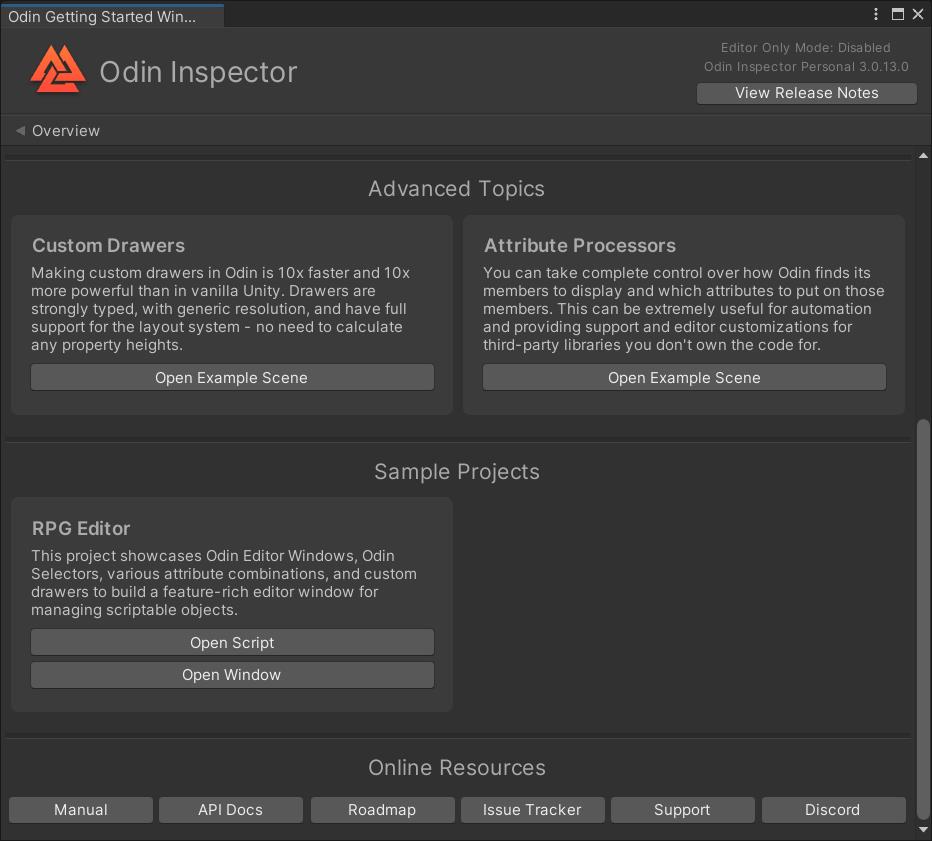
概览的下方提供了一些Scene样例,方便进一步学习。
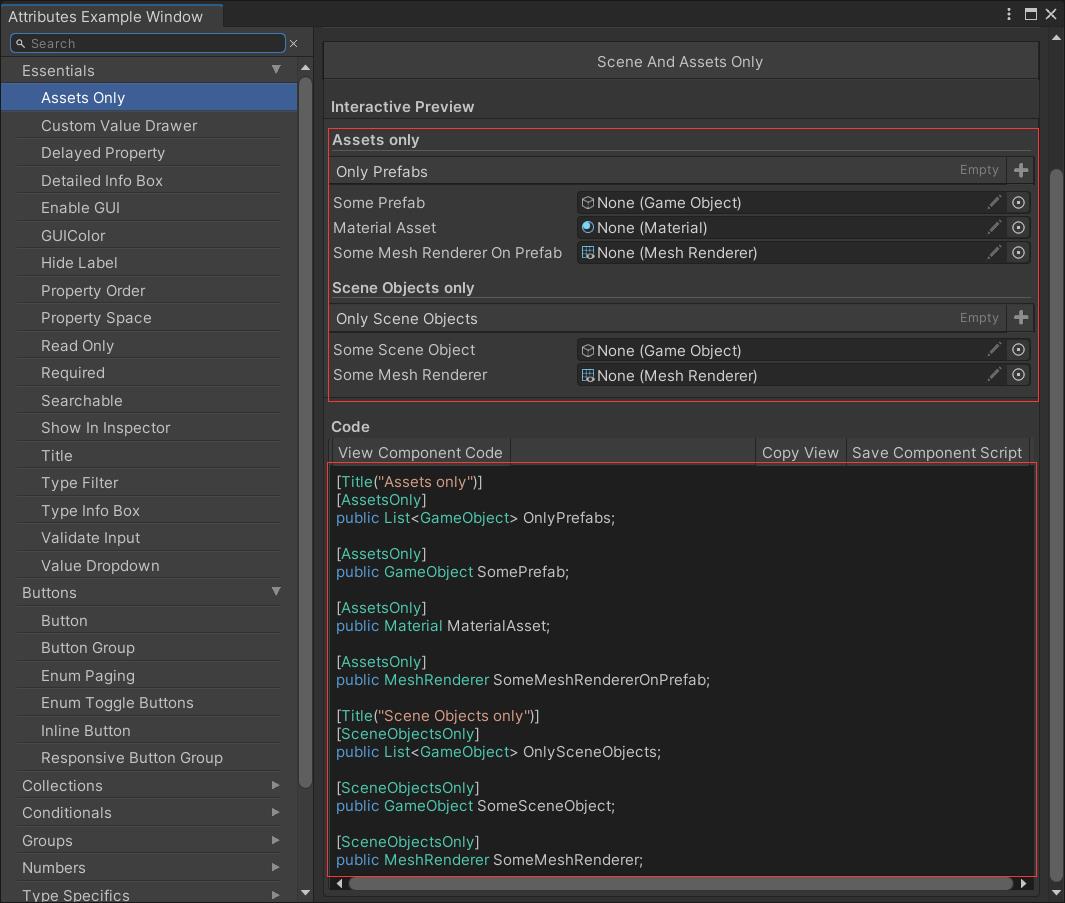
首先,查看字段相关的实例,如上图,左侧是分类,右侧上方是Inspector界面上绘制出的内容,右侧下方是对应的代码,可直接复制使用。
Odin提供了100多个特性(Attribute),只需要把特性加到字段上就可以显示上方的样式。特性简单说就是用来标记元素的,如字段,方法,类。这么多特性很难记住,一般是需要了再去查找合适的样式。
//AssetsOnly表示只能拖拽Assets目录下的资源,场景中的资源是无法拖动
[AssetsOnly]
public GameObject SomePrefab;
//SceneObjectsOnly相反,只能拖拽Scene场景中的资源
[SceneObjectsOnly]
public GameObject SomeSceneObject;
下面总结一些比较常用的特性
1.限制数值范围,滑块,进度条

[Range(0, 100)]
public int Field = 2;
[MinValue(0)]
public int IntMinValue0;
[MaxValue(0)]
public int IntMaxValue0;
[ProgressBar(0, 100)]
public float ProgressBar = 50;
2.数值变化时触发特定方法
[OnValueChanged("OnValueChanged")]
public int DelayedField;
//ShowInInspector用于将属性显示到界面上
[ShowInInspector]
[OnValueChanged("OnValueChanged")]
public string DelayedProperty get; set;
private void OnValueChanged()
Debug.Log("Value changed!");
3.颜色

//字段添加颜色
[GUIColor(0.3f, 0.8f, 0.8f, 1f)]
public int ColoredInt1;
//调色板
[ColorPalette("Fall")]
public Color Color1;
//按钮添加颜色
[GUIColor(0, 1, 0)]
[Button("ButtonName", ButtonSizes.Small)]
private void ButtonMethod()
4.提示信息

//HideLabel用于隐藏字段名
[Title("Vector3标题")]
[HideLabel]
public Vector3 WideVector1;
//Space用于添加一行空隙
[Space]
[InfoBox("提示1")]
public int Int1;
//MyGameObject为空时才会提示
[Required]
public GameObject MyGameObject;
5.输入校验
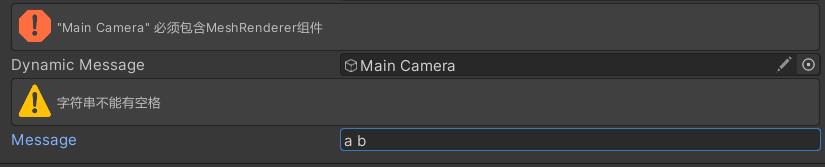
[ValidateInput("HasMeshRenderer")]
public GameObject DynamicMessage;
private bool HasMeshRenderer(GameObject gameObject, ref string errorMessage)
if (gameObject == null) return true;
if (gameObject.GetComponentInChildren<MeshRenderer>() == null)
errorMessage = "\\"" + gameObject.name + "\\" 必须包含MeshRenderer组件";
return false;
return true;
[ValidateInput("CheckSpace", "字符串不能有空格", InfoMessageType.Warning)]
public string Message = "Dynamic";
private bool CheckSpace(string value)
return value.IndexOf(' ') < 0;
6.下拉列表
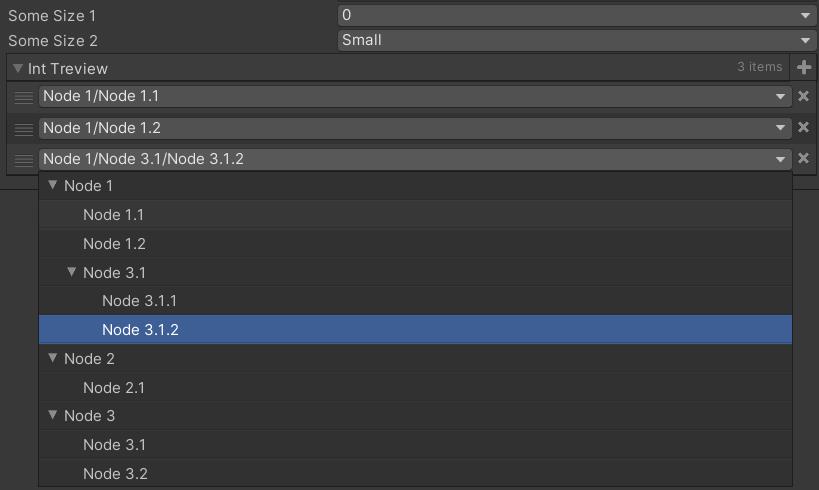
[ValueDropdown("TextureSizes")]
public int SomeSize1;
private static int[] TextureSizes = new int[] 256, 512, 1024 ;
[ValueDropdown("FriendlyTextureSizes")]
public int SomeSize2;
private static IEnumerable FriendlyTextureSizes = new ValueDropdownList<int>()
"Small", 256 ,
"Medium", 512 ,
"Large", 1024 ,
;
[ValueDropdown("TreeViewOfInts", ExpandAllMenuItems = true)]
public List<int> IntTreview = new List<int>() 1, 2, 7 ;
private IEnumerable TreeViewOfInts = new ValueDropdownList<int>()
"Node 1/Node 1.1", 1 ,
"Node 1/Node 1.2", 2 ,
"Node 2/Node 2.1", 3 ,
"Node 3/Node 3.1", 4 ,
"Node 3/Node 3.2", 5 ,
"Node 1/Node 3.1/Node 3.1.1", 6 ,
"Node 1/Node 3.1/Node 3.1.2", 7 ,
;
7.分组
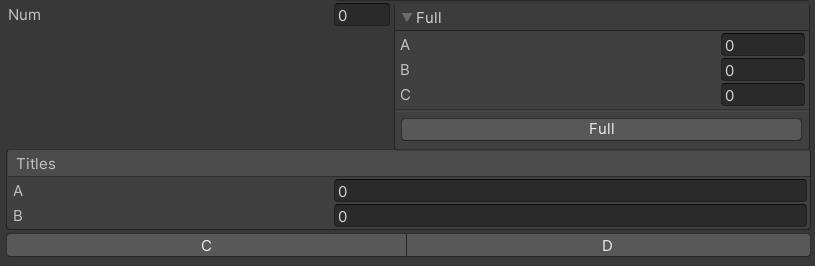
//水平分组
[HorizontalGroup]
public float num;
[HorizontalGroup, Button(ButtonStyle.Box)]
private void Full(float a, float b, out float c)
c = a + b;
//Box分组
[BoxGroup("Titles")]
public int A;
[BoxGroup("Titles")]
public int B;
//按钮分组
[ButtonGroup]
private void C()
[ButtonGroup]
private void D()
8.集合

1.注意序列化字典必须继承SerializedMonoBehaviour,List不需要
public class Odin学习 : SerializedMonoBehaviour
public Dictionary<int, Material> IntMaterialLookup;
[OnInspectorInit]
private void CreateData()
IntMaterialLookup = new Dictionary<int, Material>()
1, ExampleHelper.GetMaterial() ,
7, ExampleHelper.GetMaterial() ,
;
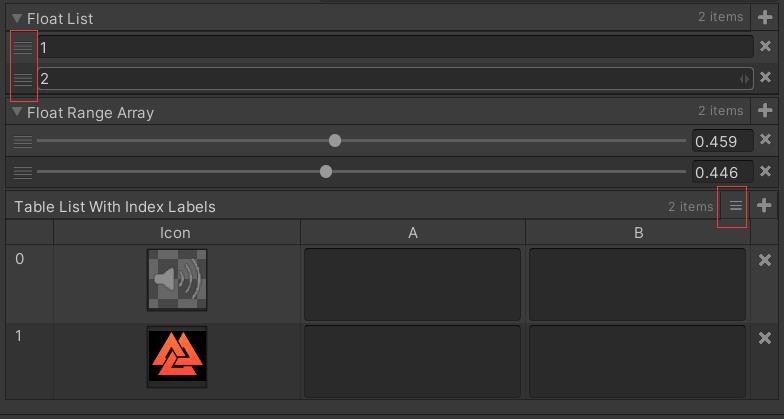
2.List不加特性也可以使用,拖动左侧的滑块可以调整元素的顺序,TableList可以将List转为表格的形式,点击加号左边的按钮可以切换会原来列表的形式。
public List<float> FloatList;
[Range(0, 1)]
public float[] FloatRangeArray;
[TableList(ShowIndexLabels = true, AlwaysExpanded = true)]
public List<SomeCustomClass> TableListWithIndexLabels = new List<SomeCustomClass>()
new SomeCustomClass(),
new SomeCustomClass(),
;
[Serializable]
public class SomeCustomClass
[TableColumnWidth(57)]
[PreviewField(Alignment = ObjectFieldAlignment.Center)]
public Texture Icon;
[TextArea]
public string A, B;
9.条件
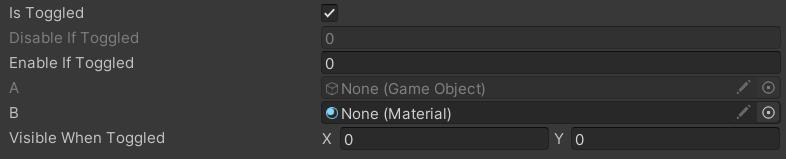
public bool IsToggled;
[DisableIf("IsToggled")]
public int DisableIfToggled;
[EnableIf("IsToggled")]
public int EnableIfToggled;
[DisableInEditorMode]
public GameObject A;
[DisableInPlayMode]
public Material B;
[HideIf("IsToggled")]
public Vector3 HiddenWhenToggled;
[ShowIf("IsToggled")]
public Vector2 VisibleWhenToggled;
10.资源列表
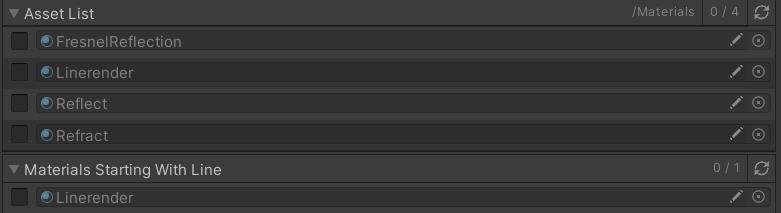
//显示该路径下的材质,路径前面的Assets不用写
[AssetList(Path = "Materials/")]
public List<Material> AssetList;
[AssetList(AssetNamePrefix = "Line")]
public List<Material> MaterialsStartingWithLine;
11.窗口
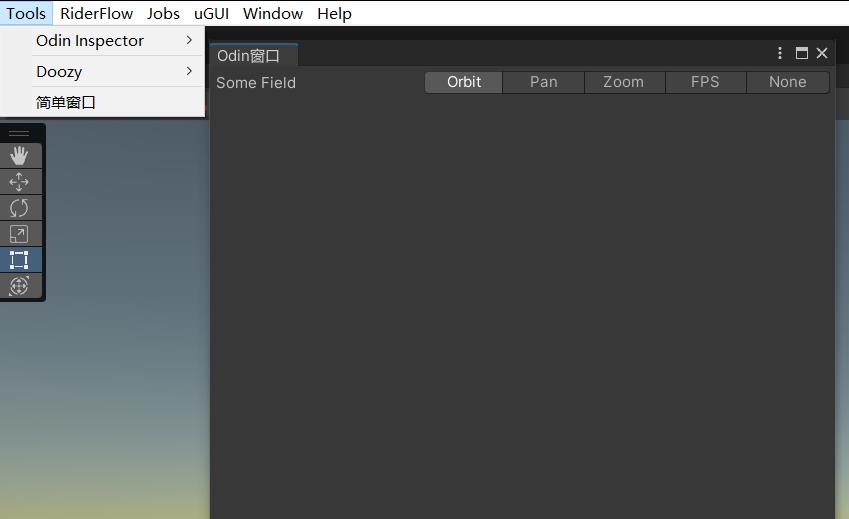
public class Odin窗口 : OdinEditorWindow
[MenuItem("Tools/简单窗口")]
private static void OpenWindow()
var window = GetWindow<Odin窗口>();
window.position = GUIHelper.GetEditorWindowRect().AlignCenter(500, 500);
[EnumToggleButtons]
public ViewTool SomeField;
Unity3D Editor Undo回退效果实现3 Odin相关
环境:Unity2021.1.14 Odin3.0.4 语言:C#
面向:UnityEditor/Odin进阶开发人员
总起
我们在前两篇文章中讲解了Unity中Undo原理并进行了实现,这次我们来看看Odin是如何接入Undo。
实际上Odin本身是基于Unity的IMGUI,所以它Undo的底层实现就是使用的Unity中的Undo。
Odin实现Undo
先来看看以下实现:
using System;
using Sirenix.OdinInspector;
using Sirenix.OdinInspector.Editor;
using UnityEngine;
public class TestOdinUndo : MonoBehaviour
private TestOdinUndoData testOdinUndoData = new TestOdinUndoData();
private PropertyTree _propertyTree;
public PropertyTree propertyTree
get
if (_propertyTree == null)
_propertyTree = PropertyTree.Create(testOdinUndoData);
return _propertyTree;
[OnInspectorGUI]
public void OnInspectorGUI()
propertyTree.Draw(false);
[Serializable]
public class TestOdinUndoData
public int iValue;
效果如下,iValue能够正确显示出来,不过Undo功能因为Draw中传的是false所以没有生效。

接下来我们尝试在外面包裹一层ScriptableObject转成Unity的Object,再包裹一层SerializedObject进行传入:
using System;
using Sirenix.OdinInspector;
using Sirenix.OdinInspector.Editor;
using UnityEditor;
using UnityEngine;
public class TestOdinUndo : MonoBehaviour
// 包裹的第二层,SerializedObject内部是序列化的数据,方便Unity处理
private SerializedObject _serializedObject;
public SerializedObject serializedObject
get
if (_serializedObject == null)
_serializedObject = new SerializedObject(testOdinUndoWrapData);
return _serializedObject;
// 包裹的第一层,是个ScriptableObject
private TestOdinUndoWrapData _testOdinUndoWrapData;
private TestOdinUndoWrapData testOdinUndoWrapData
get
if (_testOdinUndoWrapData == null)
_testOdinUndoWrapData = ScriptableObject.CreateInstance<TestOdinUndoWrapData>();
_testOdinUndoWrapData.data = testOdinUndoData;
return _testOdinUndoWrapData;
private TestOdinUndoData testOdinUndoData = new TestOdinUndoData();
private PropertyTree _propertyTree;
public PropertyTree propertyTree
get
if (_propertyTree == null)
// 创建PropertyTree使用SerializedObject
_propertyTree = PropertyTree.Create(serializedObject);
return _propertyTree;
[OnInspectorGUI]
public void OnInspectorGUI()
// 调用Draw,传入true
propertyTree.Draw(true);
public class TestOdinUndoWrapData : ScriptableObject
public TestOdinUndoData data;
[Serializable]
public class TestOdinUndoData
public int iValue;
按照以上即可实现Undo的功能。
事实上Unity Inspector处理各个字段绘制时也使用的是SerializedObject,我们在使用IMGUI写Editor时Unity也是建议使用该对象的。
Odin的序列化
我们先来看以下代码:
using Sirenix.OdinInspector;
public class TestOdinSerialize : SerializedMonoBehaviour
public int iValue;
public float fValue;
把它做成Prefab保存,我们可以看到iValue和fValue都是由Unity本身进行序列化的:
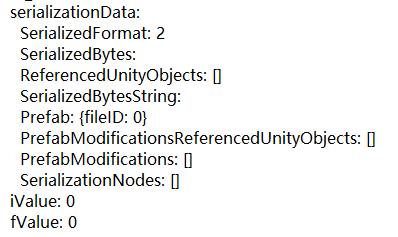
使用OdinSerialize标签:
using Sirenix.OdinInspector;
using Sirenix.Serialization;
public class TestOdinSerialize : SerializedMonoBehaviour
[OdinSerialize]
public int iValue;
public float fValue;
保存后结果:
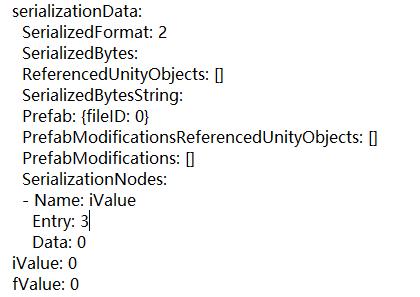
可以看到Odin序列化中也出现了iValue字段,同时Unity也会序列化该字段。
我们通过Serialization Debugger也可以看到该结果。
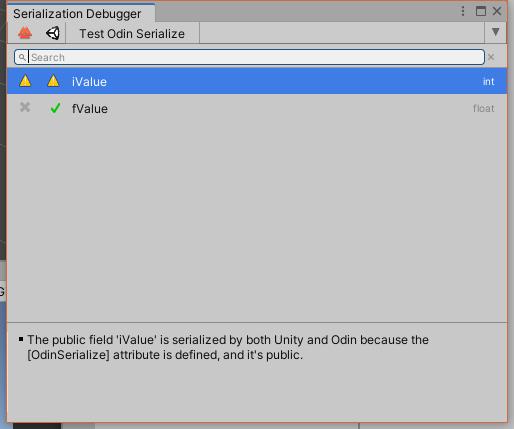
想要禁用Unity的序列化只需要打上NonSerialized,这样就只会有Odin的序列化:
using System;
using Sirenix.OdinInspector;
using Sirenix.Serialization;
public class TestOdinSerialize : SerializedMonoBehaviour
[NonSerialized]
[OdinSerialize]
public int iValue;
public float fValue;
总结一下:
- Unity能序列化的字段,Odin不会主动序列化;
- 使用OdinSerialize和NonSerialized两个标签强制使用Odin序列化;
- 当Unity和Odin都能序列化的时候,则会产生两份序列化数据,所以要想好使用哪种序列化,可以使用Serialization Debugger进行确认。
然后根据官网整理了两个重点:
- 当子对象中有需要Odin的序列化时,需要从父对象一路下来都要指定为Odin序列化,否则会使用Unity的序列化;
- Odin序列化的是最佳实践是:尽量使用Unity的序列化,因为Odin的序列化会产生两次序列化过程比较消耗性能。
Odin序列化的一些细节
Odin在处理序列化时实际上是把数据转存到SerializationData上。
在默认情况下会有一个List<SerializationNode>记录想要序列化的数据,然后再由Unity进行序列化,这是之前说的Odin会产生两次序列化过程的本质。
针对这套流程我做了一个简单的小实验:
List<SerializationNode> nodes = new List<SerializationNode>();
nodes.Add(new SerializationNode() Name = "iValue", Entry = EntryType.Integer, Data = "3");
using (var context = Cache<DeserializationContext>.Claim())
using (var reader = new SerializationNodeDataReader(context))
using (var resolver = Cache<UnityReferenceResolver>.Claim())
reader.Nodes = nodes;
context.Value.IndexReferenceResolver = resolver.Value;
UnitySerializationUtility.DeserializeUnityObject(this, reader);
执行这套流程,我们可以看到iValue变成3。
通过这样的实现我们主动构建了这套Node的List,然后再进行反序列化到对象上。
或许通过这套流程我们能实现json转成Node保存到Unity asset中?我还没有做更加深入的研究,或许等哪天需要吧,这边暂时只提一个思路。
以上是关于Unity插件Odin入门的主要内容,如果未能解决你的问题,请参考以下文章