Git clone时出现Please make sure you have the correct access rights and the repository exists.问题已解决。(示例代
Posted 菜鸟乐谷
tags:
篇首语:本文由小常识网(cha138.com)小编为大家整理,主要介绍了Git clone时出现Please make sure you have the correct access rights and the repository exists.问题已解决。(示例代相关的知识,希望对你有一定的参考价值。
看了好多资料终于搞定了git 中clone命令报错这个问题,废话不多说直接上步骤希望对大家有帮助。
1 删除.ssh文件夹(直接搜索该文件夹)下的known_hosts(手动删除即可,不需要git)
2 在下载好的Git中的bin目录下打开bash.exe输入命令ssh-keygen -t rsa -C "username" (注:username为你git上的用户名),如果执行成功。返回:
Generating public/private rsa key pair.
Enter file in which to save the key (/Users/username/.ssh/id_rsa): //这里的username是电脑上的用户名,这个地址也是文件的存储地址,然后我们按
回车,如果你以前有存储地址会返回/Users/your username/.ssh/id_rsa already exists.Overwrite (y/n)?直接输入y回车。如果以前没有储存地址就会出现
Enter passphrase(empty for no passphrase);也直接回车,两种情况回车后都会出现 Enter same passphrase again 然后接着回车会显示一长串内容其中
还有一些..o.. o oo .oS. 之类的代码,这说明SSH key就已经生成了。文件目录就是:username/.ssh/id_rsa.pub.
3 然后找到系统自动在.ssh文件夹下生成两个文件,id_rsa和id_rsa.pub,用记事本打开id_rsa.pub将全部的内容复制。
4 打开https://github.com/,登陆你的账户,进入设置(Settings)找到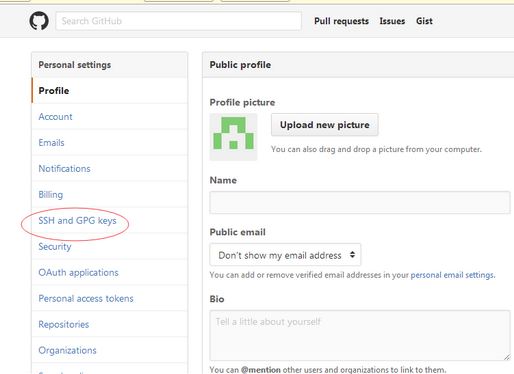

5 然后将你复制的内容粘贴到key中
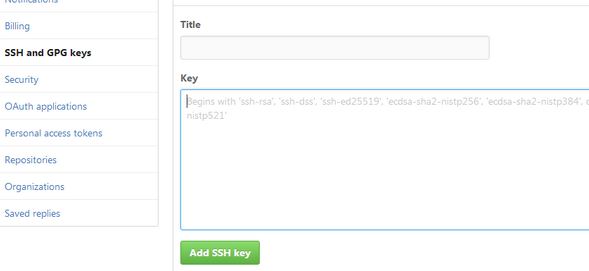
再点击Add SSH Key
ok还有最后一步
6 仍然在bash.exe中输入ssh -T git@github.com然后会跳出一堆内容你只需输入yes回车就完事了,然后他会提示你成功了。
然后你就可以正常使用git clone命令了,最后祝你好运哈哈!
以上是关于Git clone时出现Please make sure you have the correct access rights and the repository exists.问题已解决。(示例代的主要内容,如果未能解决你的问题,请参考以下文章