使用canvas实现图片滑动验证
Posted
tags:
篇首语:本文由小常识网(cha138.com)小编为大家整理,主要介绍了使用canvas实现图片滑动验证相关的知识,希望对你有一定的参考价值。
参考技术A 验证码本质是一种区分真实用户和僵尸程序的一种图灵测试。一些黑客会利用机器技术在某些业务应用中进行刷票(多次点击投票)、发广告、窃取客户密码等恶意操作,企业应用通过验证码确定操作者身份为真实用户,才允许进行下一步操作。具体来说,在注册、发帖、发评论、投票、提交密码前添加验证码,可以防止批量注册、发广告、刷票和破解密码等恶意操作。滑块验证码是验证码的一种,是由图片验证码衍生后的产物。由于滑块验证码安全性更高,趣味性更强,所以多数网站或APP都选择了滑块验证码。比如说之前的b站。
那么滑块验证码的原理是什么呢?为什么拖拽到拼图处,就能判断出是人为操作还是机器人呢?
其实滑块验证码,不仅仅只是完成拼图,前端用户看不见的是——验证码后台针对用户产生的行为轨迹数据进行机器学习建模,结合访问频率、地理位置、历史记录等多个维度信息,快速、准确的返回人机判定结果,故而机器识别+模拟不易通过。
滑块验证需要前后端配合,本文就讲一下前端如何用canvas实现。
每次的拼图照片都是随机产生的,由后端提供
拼图缺口的x,y坐标用random方法随机产生
画完拼图,接下来要画滑块。这里需要用到第二个canvas,利用绝对定位使两个canva位置重合
保证滑块和拼图缺口的图案相同
增加操作条的dom到页面上,给按钮绑定onMouseDown事件
这就实现了简单的前端效果,实际操作中前端需要与后端通信,由后端进行验证返回结果。但其实滑块验证也不够安全,很容易模拟绕过,所以现在的b站也换成了中文验证码。
vue 图片滑动登录
前言
最近在研究图片滑动解锁 登录,说是要用阿里的那个验证,但是还是想自己手写下这个Demo
效果图是这样的:
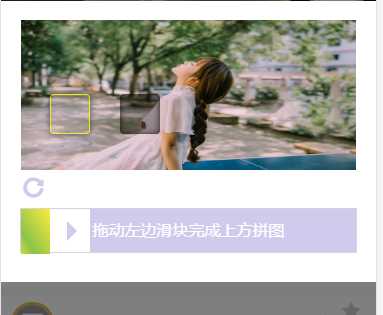
本来是想用canvas 来实现的,但是类,后来还想用css 和图片来代替canvas
其实思路就这样的:
那个缺陷的滑块位置 是随机的 根据 图片的宽高 产生 随机 数当然是定位 : left,top.,然后距离最左边的距离 moveToLeft,
最后滑动的距离和这个距离作比较,看看是否相等 。。然后就好了......
vue 中滑动开始 start 开始计算时间 - 》 想右滑动的距离等于滑块滑动的距离
思路其实也不难,就放上代码吧:
<template> <section class="code_bg"> <div class="slide-box"> <div class="slide-img-block"> <div class="slide-img-div"> <div class="slide-img-nopadding"> <img class="slide-img" id="slideImg" :src="img"> <div class="slide-block" id="slideBlock"></div> <div class="slide-box-shadow" id="cutBlock"></div> </div> </div> </div> <div class="scroll-background slide-img-hint-info" id="slideHintInfo" style="height: 0px;"> <div class="slide-img-hint"> <div class="scroll-background slide-icon" id="slideIcon"></div> <div class="slide-text"> <span class="slide-text-type greenColor" id="slideType">验证通过:</span> <span class="slide-text-content" id="slideContent">用时0.4s</span> </div> </div> </div> <i class="iconfont icon-refresh" @click="resImg"></i> <!-- 滑块 --> <div class="slideBox" ref="slideBox"> <div class=‘slide‘ @touchstart="touchStart($event)" @touchmove="touchMove($event)" @touchend="touchEnd($event)" :style="{‘left‘:moveToLeft+‘px‘}" ref="slide"> <i class="iconfont "></i></div> <div class="slideBg" :style="{‘width‘:moveToLeft+‘px‘}"></div> <div class="textBg" v-show="moveToLeft>0">拖动左边滑块完成上方拼图</div> <span class="default" v-show="moveToLeft===0">拖动左边滑块完成上方拼图</span> </div> </div> </section> </template> <script> export default { name: "slideBox", data() { return { msg: "滑动", moveToLeft: 0, //滑动距离 starX: 0, //初始距离 slideBoxWidth: 0, slideWidth: 0, resultX: "", slideBlock: "", cutBlock: "", imgWidth: "", imgHeight: "", slideIcon: "", // 图标 slideType: "", // 失败 slideContent: "", //正文 slideHintInfo: "", //弹出 isSuccess: true, startTamp: "", //开始时间 endTamp: "", //结束时间 timer: "", // 用时解开 img: "", // 图片 imgList: [ "http://www.keaitupian.net/uploads/allimg/170120/1A12A959-0.jpg", "http://www.keaitupian.net/uploads/allimg/150409/15124TD2-3.jpg", "http://www.keaitupian.net/uploads/allimg/150409/15124U2E-0.jpg", "http://www.keaitupian.net/uploads/allimg/150409/15124RI8-4.jpg", "http://www.keaitupian.net/uploads/allimg/170120/1A5142649-1.jpg", "http://www.keaitupian.net/uploads/allimg/161207/1_161207173815_3.jpg", "http://www.keaitupian.net/uploads/allimg/161207/1_161207173815_4.jpg", "http://www.keaitupian.net/uploads/allimg/160804/09321051Z-0.jpg", "http://www.keaitupian.net/uploads/allimg/160804/0932105013-1.jpg" ] }; }, mounted() { let _this = this; setTimeout(() => { this.$loading.close(); }, 500); _this.slideBoxWidth = _this.$refs.slideBox.clientWidth; _this.slideWidth = _this.$refs.slide.clientWidth; _this.cutBlock = document.getElementById("cutBlock"); // 裁剪区域 _this.slideBlock = document.getElementById("slideBlock"); // 裁剪的图片 _this.imgWidth = document.getElementById("slideImg").offsetWidth; // 图片宽 _this.imgHeight = document.getElementById("slideImg").offsetHeight; // 图片高 _this.slideIcon = document.getElementById("slideIcon"); // 正确、失败的图标 _this.slideType = document.getElementById("slideType"); // 正确、失败 _this.slideContent = document.getElementById("slideContent"); // 正确、失败的正文 _this.slideHintInfo = document.getElementById("slideHintInfo"); // 弹出 _this.resImg(); }, methods: { touchStart(e) { let _this = this; console.log("zzzz:" + e.targetTouches[0].pageX); let starX = e.targetTouches[0].pageX; _this.starX = starX; _this.startTamp = new Date().valueOf(); if (_this.isSuccess) { _this.cutImg(); } }, touchMove(e) { let _this = this; console.log("yyyy:" + e.targetTouches[0].pageX); let ToLeft = e.targetTouches[0].pageX - _this.starX; //变化后的坐标减去初始坐标 let slideBoxW = Math.floor(_this.slideBoxWidth - _this.slideWidth - 1); //计算大盒子宽度 if (ToLeft < 0) { ToLeft = 0; //滑块不能超出大盒子左边 _this.slideBlock.style.left = "0px"; } if (ToLeft >= 0 && ToLeft <= slideBoxW) { _this.slideBlock.style.left = ToLeft + "px"; } if (ToLeft > slideBoxW) { ToLeft = slideBoxW; //滑块不能超出大盒子右边 } _this.moveToLeft = ToLeft; console.log("离开的" + _this.resultX); }, touchEnd() { let _this = this; let ToLeft = _this.moveToLeft; if (_this.resultX > ToLeft - 4 && _this.resultX < ToLeft + 4) { _this.isSuccess = true; _this.endTamp = new Date().valueOf(); _this.timer = ((_this.endTamp - _this.startTamp) / 1000).toFixed(1); // 裁剪图片(拼图的一块) _this.slideBlock.style.opacity = "0"; // _this.slideBlock.style.transition = "opacity 0.6s"; // 裁剪的区域(黑黑的那一块) _this.cutBlock.style.opacity = "0"; _this.cutBlock.style.transition = "opacity 0.6s"; // 正确弹出的图标 _this.slideType.className = "slide-text-type greenColor"; _this.slideType.innerHTML = "验证通过:"; _this.slideContent.innerHTML = "用时" + _this.timer + "s"; setTimeout(function() { _this.cutBlock.style.display = "none"; _this.slideBlock.style.left = "0px"; //_this.reToNewImg(); _this.$toast({ message: "验证通过" }); }, 600); //_this.options.success && _this.options.success(); } else { _this.isSuccess = false; // 设置样式 // 裁剪图片(拼图的一块) _this.slideBlock.style.left = "0px"; // 错误弹出的图标 _this.slideType.className = "slide-text-type redColor"; _this.slideType.innerHTML = "验证失败:"; _this.slideContent.innerHTML = "拖动滑块将悬浮图像正确拼合"; _this.slideBlock.style.left = "0px"; _this.resImg(); } // 设置样式 _this.slideHintInfo.style.height = "22px"; setTimeout(function() { _this.slideHintInfo.style.height = "0px"; }, 1300); //离开的时候回到初始位置 _this.moveToLeft = 0; }, cutImg() { var _this = this; _this.cutBlock.style.display = "block"; var cutWidth = _this.cutBlock.offsetWidth; // 裁剪区域宽 var cutHeight = _this.cutBlock.offsetHeight; // 裁剪区域高 // left _this.resultX = Math.floor( Math.random() * (_this.imgWidth - cutWidth * 2 - 4) + cutWidth ); // top var cutTop = Math.floor( Math.random() * (_this.imgHeight - cutHeight * 2) + cutHeight ); // 设置样式 _this.cutBlock.style.cssText = "top:" + cutTop + "px;" + "left:" + _this.resultX + "px; display: block;"; _this.slideBlock.style.top = cutTop + "px"; _this.slideBlock.style.backgroundPosition = "-" + _this.resultX + "px -" + cutTop + "px"; _this.slideBlock.style.opacity = "1"; }, resImg() { let _this = this; _this.isSuccess = true; let newImg = _this.imgList[Math.round(Math.random() * 8)]; _this.img = newImg; _this.slideBlock.style.backgroundImage = "url(" + newImg + ")"; _this.slideBlock.style.opacity = "0"; _this.cutBlock.style.display = "none"; } } }; </script> <style lang="scss" scoped> // 上面的滑块 .code_bg { position: fixed; top: 0; left: 0; right: 0; bottom: 0; background-color: rgba(0, 0, 0, 0.5); z-index: 20; // 图片 .slide-box { display: block; position: relative; top: 25%; background: #fff; padding: 5% 0; .slide-btn { height: 44px; width: 44px; background-position: 0 -84px; cursor: pointer; display: block; position: absolute; left: 0; top: -9px; -moz-box-shadow: none; box-shadow: none; border-radius: 13px; z-index: 399; } .icon-refresh { display: block; font-size: 0.4rem; margin-left: 6%; margin-top: 1%; color: #d0caec; } .slide-img-div { width: 100%; height: 3rem; padding: 0 5%; position: relative; border-left: 1px solid #fff; border-right: 1px solid #fff; img { width: 100%; height: 100%; } .slide-box-shadow { display: none; position: absolute; width: 0.8rem; height: 0.8rem; border-radius: 4px; background-color: rgba(0, 0, 0, 0.3); box-shadow: 0 0 10px 0 rgba(0, 0, 0, 0.8) inset; } .slide-block { opacity: 0; position: absolute; top: 0; left: 2px; width: 0.8rem; height: 0.8rem; border-radius: 0.08rem; background-repeat: no-repeat; background-attachment: scroll; border: 1px solid rgba(255, 255, 0, 0.8); background-size: 100% 3rem; box-shadow: 0 0 10px 0 rgba(0, 0, 0, 0.4), 0 0 10px 0 rgba(90, 90, 90, 0.4); box-sizing: border-box; z-index: 10; } .slide-img-nopadding { position: relative; width: 100%; height: 100%; } } .slide-icon { float: left; height: 22px; width: 26px; } .slide-img-hint { -webkit-font-smoothing: subpixel-antialiased; font-size: 12px !important; line-height: 22px !important; margin: 0 auto; position: relative; } .slide-text { text-align: left !important; color: #4b3f33; } .slide-img-hint-info { height: 22px; width: 260px; background-position: 0 -674px; height: 0; overflow: hidden; position: absolute; bottom: 1px; transition: height 0.3s; z-index: 11; } .redColor { color: red; } .greenColor { color: green; } } // 滑块 .slideBox { z-index: 20; height: 0.89rem; border: 1px solid #d5d3e2; margin: 0.1rem 0 0.2rem 0; line-height: 0.89rem; background: #d0caec; color: #fff; font-size: 16px; position: relative; top: 30%; width: 90%; left: 5%; .slide { height: .86rem; width: 0.8rem; background: #fff; position: absolute; top: 0px; left: 0; i { width: 0; height: 0; border-width: 10px; border-style: dashed dashed dashed solid; border-color: transparent transparent transparent #d0caec; position: absolute; top: 50%; left: 50%; margin: -0.2rem 0 0 -0.05rem; } } .slideBg { height: 0.89rem; background: linear-gradient( to top right, #cddc39 0%, #8bc34a 25%, #ffeb3b 100% ); } .textBg { height: 0.89rem; width: 100%; text-align: center; position: absolute; top: 0; } .default { height: 0.89rem; position: absolute; top: 0; left: 15%; width: 70%; text-align: center; } } } </style>
好啦 ,就先这样吧
以上是关于使用canvas实现图片滑动验证的主要内容,如果未能解决你的问题,请参考以下文章