iOS效果集自绘制酷炫粒子效果合成图片
Posted 阿曌
tags:
篇首语:本文由小常识网(cha138.com)小编为大家整理,主要介绍了iOS效果集自绘制酷炫粒子效果合成图片相关的知识,希望对你有一定的参考价值。
两年前发表在简书的文章,迁移到CSDN备份。原文链接:https://www.jianshu.com/p/2d6014b226d6

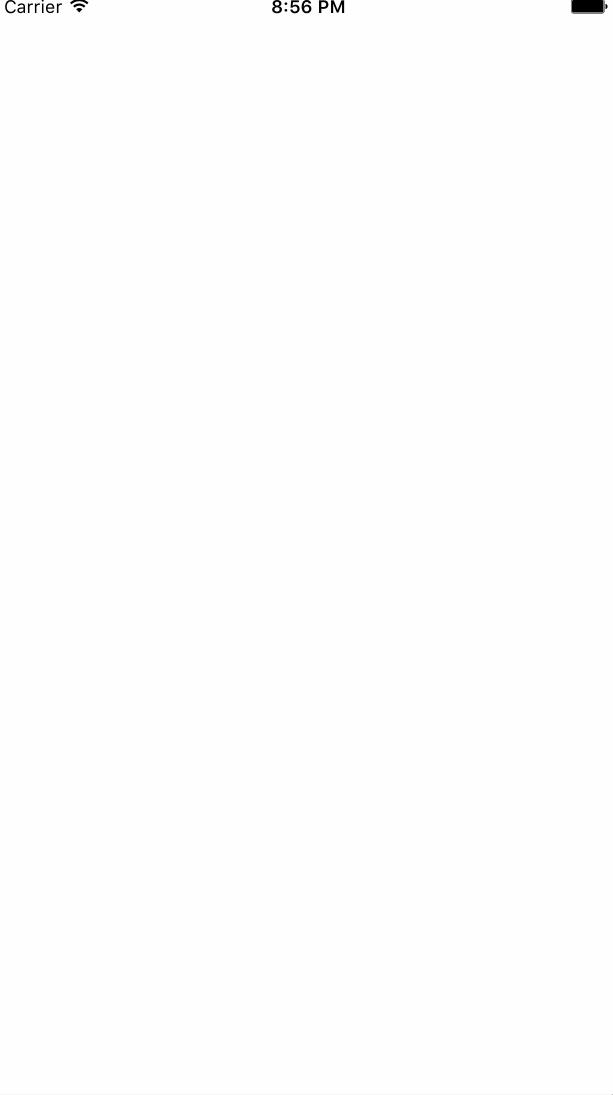
想要学习此效果需要掌握的技能有:
1.了解CALayer及自定义
2.了解CADisplayLink及其用法
3.了解CoreGraphics及相关API
核心思想就是:获取一张图片的每个像素的信息,然后生成相应个数的像素粒子,绘制在自定义的CALayer上,再使用CADisplayLink改变每个粒子的位置,并重新绘制,达到动画的效果。
一、获取图片元数据
根据CoreGraphics的相关API能获取到UIImage的元数据(rawData),rawData是个一维数组,里面存着每个像素点的RGBA数据,储存顺序为RGBARGBARGBA…分别是从第一行开始第一个像素的RGBA,第二个元素的RGBA……
根据CGImageGetWidth()|CGImageGetHeight()能得到以像素为单位的图片宽高,然后就可以用两个for循环得到所有像素点的位置和颜色信息了,然后再用自定义model保存起来。
- (NSArray*)getRGBAsFromImage:(UIImage*)image
//1. get the image into your data buffer.
CGImageRef imageRef = [image CGImage];
NSUInteger imageW = CGImageGetWidth(imageRef);
NSUInteger imageH = CGImageGetHeight(imageRef);
CGColorSpaceRef colorSpace = CGColorSpaceCreateDeviceRGB();
NSUInteger bytesPerPixel = 4; //一个像素4字节
NSUInteger bytesPerRow = bytesPerPixel * imageW;
unsigned char *rawData = (unsigned char*)calloc(imageH*imageW*bytesPerPixel, sizeof(unsigned char)); //元数据
NSUInteger bitsPerComponent = 8;
CGContextRef context = CGBitmapContextCreate(rawData, imageW, imageH, bitsPerComponent, bytesPerRow, colorSpace, kCGImageAlphaPremultipliedLast|kCGBitmapByteOrder32Big);
CGColorSpaceRelease(colorSpace);
CGContextDrawImage(context, CGRectMake(0, 0, imageW, imageH), imageRef);
CGContextRelease(context);
//2. Now your rawData contains the image data in the RGBA8888 pixel format.
CGFloat addY = (_maxParticleCount == 0) ? 1 : (imageH/_maxParticleCount);
CGFloat addX = (_maxParticleCount == 0) ? 1 : (imageW/_maxParticleCount);
NSMutableArray *result = [NSMutableArray new];
for (int y = 0; y < imageH; y+=addY)
for (int x = 0; x < imageW; x+=addX)
NSUInteger byteIndex = bytesPerRow*y + bytesPerPixel*x;
//rawData一维数组存储方式RGBA(第一个像素)RGBA(第二个像素)...
CGFloat red = ((CGFloat) rawData[byteIndex] ) / 255.0f;
CGFloat green = ((CGFloat) rawData[byteIndex + 1] ) / 255.0f;
CGFloat blue = ((CGFloat) rawData[byteIndex + 2] ) / 255.0f;
CGFloat alpha = ((CGFloat) rawData[byteIndex + 3] ) / 255.0f;
if (alpha == 0 ||
(_ignoredWhite && (red+green+blue == 3)) ||
(_ignoredBlack && (red+green+blue == 0)))
//要忽略的粒子
continue;
AZParticle *particle = [AZParticle new];
particle.color = [UIColor colorWithRed:red green:green blue:blue alpha:alpha];
particle.point = CGPointMake(x, y);
if (_customColor)
particle.customColor = _customColor;
if (_randomPointRange > 0)
particle.randomPointRange = _randomPointRange;
[result addObject:particle];
free(rawData);
return result;
上面有个_maxParticleCount,是为了限制如果图片过大,像素过多,会导致绘制性能差,比如设_maxParticleCount = 150,即每行每列都最多只有150个像素粒子,这样绘制出来的图片效果是这样的:

另外有个判断条件用来忽略粒子的:
if (alpha == 0 || (_ignoredWhite && (red+green+blue == 3)) || (_ignoredBlack && (red+green+blue == 0)))
//要忽略的粒子
continue;
这里是为了过滤透明的粒子,透明就没有必要生成粒子了,有些图片是白色的背景,我们没来得及弄成透明的png格式,所以这里加了个接口_ignoredWhite来忽略白色的背景,同理还有个忽略黑色粒子的。
_customColor是为了改变粒子为自定义的颜色;_randomPointRange是为了给粒子加偏移量,比如上面qcloud.gif的效果,会发现粒子是不规则的,就是这个参数起了作用:
- (void)setRandomPointRange:(CGFloat)randomPointRange
_randomPointRange = randomPointRange;
if (_randomPointRange != 0)
_point.x = _point.x - _randomPointRange + arc4random_uniform(_randomPointRange*2);
_point.y = _point.y - _randomPointRange + arc4random_uniform(_randomPointRange*2);
二、绘制到自定义Layer上
自定义一个CALayer,并重写-(void)drawInContext:(CGContextRef)ctx就可以啦,绘制比较简单
-(void)drawInContext:(CGContextRef)ctx
for (AZParticle *particle in _particleArray)
CGContextAddEllipseInRect(ctx, CGRectMake(particle.position.x , particle.position.y , 1, 1));
const CGFloat* components = CGColorGetComponents(particle.color.CGColor);
CGContextSetRGBFillColor(ctx, components[0], components[1], components[2], components[3]);
CGContextFillPath(ctx);
三、用CADisplayLink加上动画
CADisplayLink 默认每1s刷新60次(屏幕刷新频率),我们可以根据定时刷新这点来做点文章。
首先理清楚思路:我们要的是粒子移动,那么肯定要有起始点(beginPosition)和终点(endPosition),起始点可以随意给个,终点就是最开始保存的每个粒子的位置。另外我们需要根据时间来调整粒子的位置,那么就要有个当前时间(curTime)和总时间(duration),总时间也是我们随便定个,当前时间就要用到CADisplayLink的刷新规律了,每次刷新时都自增一定时间即可。
@implementation AZEmitterLayer
- (instancetype)init
self = [super init];
if (self)
_displayLink = [CADisplayLink displayLinkWithTarget:self selector:@selector(emitterAnim:)];
[_displayLink addToRunLoop:[NSRunLoop currentRunLoop] forMode:NSRunLoopCommonModes];
_animTime = 0;
_animDuration = 10;
_beginPoint = CGPointMake(0, 0);
return self;
- (void)emitterAnim:(CADisplayLink*)displayLink
[self setNeedsDisplay];
_animTime += 0.2;
-(void)drawInContext:(CGContextRef)ctx
CGFloat curTime = _animTime;
for (AZParticle *particle in _particleArray)
CGFloat curX = [self easeInOutQuad:curTime begin:_beginPoint.x end:particle.point.x duration:_animDuration];
CGFloat curY = [self easeInOutQuad:curTime begin:_beginPoint.y end:particle.point.y duration:_animDuration];
CGContextAddEllipseInRect(ctx, CGRectMake(curX , curY , 1, 1));
const CGFloat* components = CGColorGetComponents(particle.color.CGColor);
CGContextSetRGBFillColor(ctx, components[0], components[1], components[2], components[3]);
CGContextFillPath(ctx);
@end
这里用到个数学函数easeInOutQuad是Tween缓动动画的函数,可以在《利用tween.js算法生成缓动效果》看到具体计算方法,这里传入的参数分别是:当前时间、起始位置、终点位置和总时间。
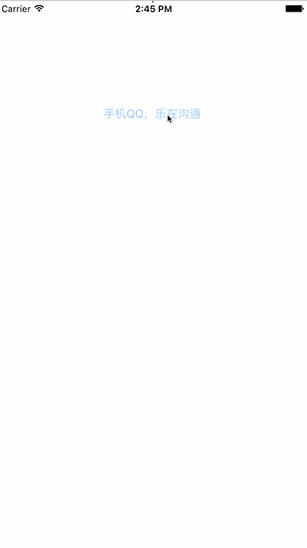
可以看到现在的效果太过统一,根本看不出来是粒子效果,反而像是一张图片放大的过程。
为了解决这个情况,我们需要“分批”显示粒子,即在一条时间队列上,一直有新粒子出来,我们给particle加个delayTime属性,用来延迟自己的显示时间,这个时间用一个随机数来生成:_delayTime = arc4random_uniform(30);
然后我们再来改drawInContext函数:
-(void)drawInContext:(CGContextRef)ctx
for (AZParticle *particle in _particleArray)
if (particle.delayTime > _animTime)
continue;
CGFloat curTime = _animTime - particle.delayTime;
//后面都一样
再来看下效果:
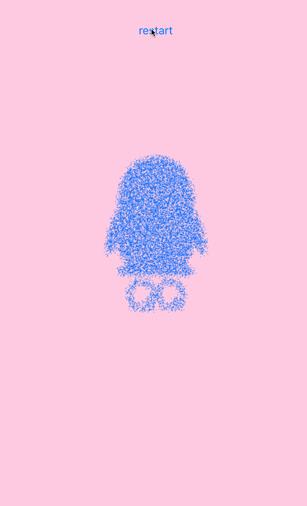
诶,好像效果出来了,但是隐隐觉得哪里不对,换张图看下:
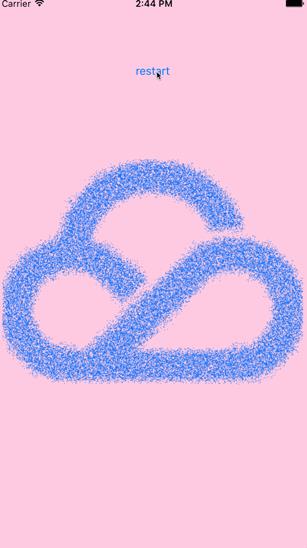
哇靠——这一坨一坨的到底是个啥?!
原因出在刚刚我们的“分批”,同一批的粒子的相对位置其实还是一样的(因为他们的当前时间,动画总时间,起始位置都是一样的),所以我们还需要加一个随机变量,使得同一批粒子也要错开时间。
想了下,当前时间,起始位置和总时间,好像就总时间这里可以稍微变化下。我们给粒子加上个delayDuration属性,也是随机生成:_delayDuration = arc4random_uniform(10);
然后再来改drawInContext函数:
-(void)drawInContext:(CGContextRef)ctx
int count = 0;
for (AZParticle *particle in _particleArray)
if (particle.delayTime > _animTime)
continue;
CGFloat curTime = _animTime - particle.delayTime;
if (curTime >= _animDuration + particle.delayDuration) //到达了目的地的粒子原地等待下没到达的粒子
curTime = _animDuration + particle.delayDuration;
count ++;
CGFloat curX = [self easeInOutQuad:curTime begin:_beginPoint.x end:particle.point.x + self.bounds.size.width/2-CGImageGetWidth(_image.CGImage)/2 duration:_animDuration + particle.delayDuration];
CGFloat curY = [self easeInOutQuad:curTime begin:_beginPoint.y end:particle.point.y + self.bounds.size.height/2 - CGImageGetHeight(_image.CGImage)/2 duration:_animDuration + particle.delayDuration];
CGContextAddEllipseInRect(ctx, CGRectMake(curX , curY , 1, 1));
const CGFloat* components = CGColorGetComponents(particle.color.CGColor);
CGContextSetRGBFillColor(ctx, components[0], components[1], components[2], components[3]);
CGContextFillPath(ctx);
if (count == _particleArray.count)
[self reset];
if (_azDelegate && [_azDelegate respondsToSelector:@selector(onAnimEnd)])
[_azDelegate onAnimEnd];
需要注意如果有粒子curTime已经到了总时间duration,就把curTime置为duration并且计数+1,并且这里的总时间duratioin都要改为原来的总时间(_animDuration)加上每个粒子的延迟时间 (delayDuration)。
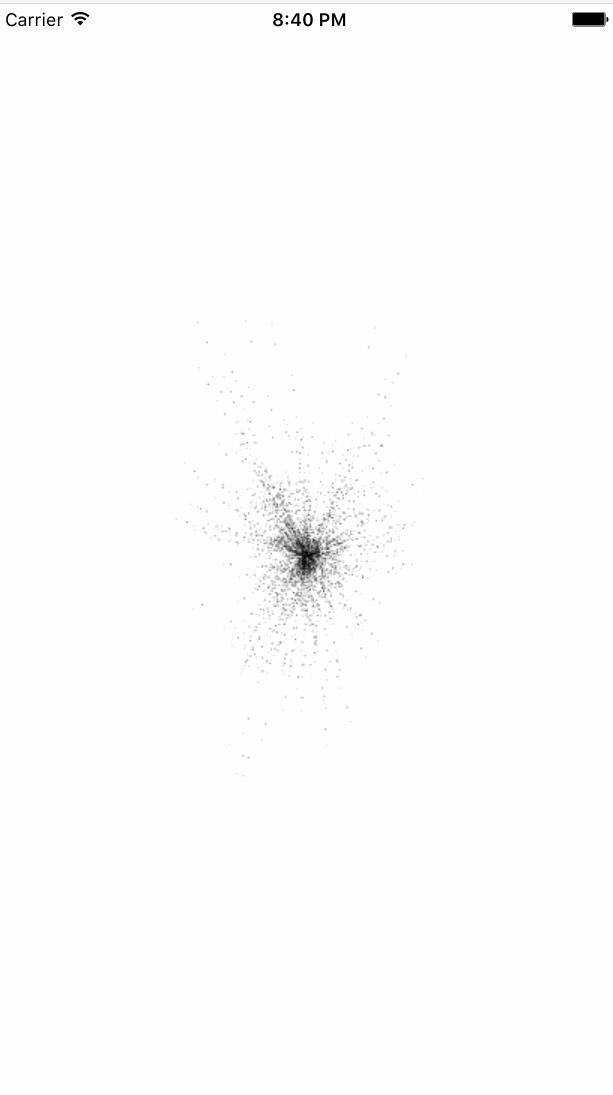
源代码:https://github.com/Xieyupeng520/AZEmitter
如果你喜欢这个效果,请给我Github上一个Star鼓励一下O(∩_∩)O谢谢!
以上是关于iOS效果集自绘制酷炫粒子效果合成图片的主要内容,如果未能解决你的问题,请参考以下文章