OpenHarmony视频录制开发
Posted Geek.Fan
tags:
篇首语:本文由小常识网(cha138.com)小编为大家整理,主要介绍了OpenHarmony视频录制开发相关的知识,希望对你有一定的参考价值。
1、OpenHarmony视频录制开发简介
视频录制的主要工作是捕获音视频信号,完成音视频编码并保存到文件中,帮助开发者轻松实现音视频录制功能,包括开始录制、暂停录制、恢复录制、停止录制、释放资源等功能控制。它允许调用者指定录制的编码格式、封装格式、文件路径等参数。
2、视频录制运行机制
视频录制状态变化示意图如图1.1所示:
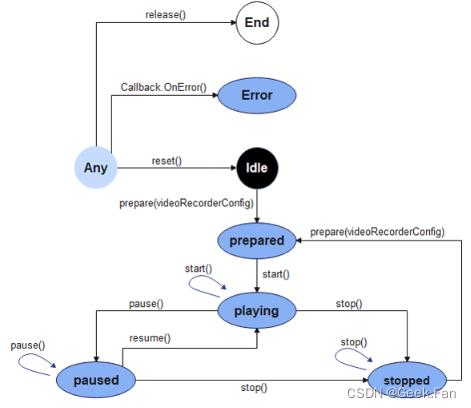
视频录制外部模块交互图如图1.2所示:
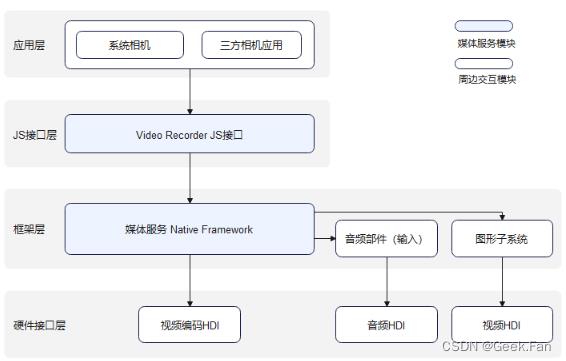
说明:三方相机应用或系统相机通过调用JS接口层提供的js接口实现相应功能时,框架层会通过Native Framework的媒体服务,调用音频部件通过音频HDI捕获的音频数据,再通过软件编码输出编码封装后的音频数据保存至文件中,和图形子系统通过视频HDI捕获的图像数据,再通过视频编码HDI编码,将编码后的图像数据保存至文件中,实现视频录制功能。
约束与限制
开发者在进行视频录制功能开发前,需要先对所开发的应用配置麦克风权限(ohos.permission.MICROPHONE)和相机权限(ohos.permission.CAMERA),权限配置相关内容可参考:访问控制权限申请指导
开发指导
详细API含义可参考:媒体服务API文档VideoRecorder
全流程场景
视频录制全流程场景包含:创建实例、设置录制参数、开始录制、暂停录制、恢复录制、停止录制、释放资源等流程。
import media from '@ohos.multimedia.media'
import mediaLibrary from '@ohos.multimedia.mediaLibrary'
export class VideoRecorderDemo
private testFdNumber; // 用于保存fd地址
// pathName是传入的录制文件名,例如:01.mp4,生成后的文件地址:/storage/media/100/local/files/Video/01.mp4
// 使用mediaLibrary需要添加以下权限, ohos.permission.MEDIA_LOCATION、ohos.permission.WRITE_MEDIA、ohos.permission.READ_MEDIA
async getFd(pathName)
let displayName = pathName;
const mediaTest = mediaLibrary.getMediaLibrary();
let fileKeyObj = mediaLibrary.FileKey;
let mediaType = mediaLibrary.MediaType.VIDEO;
let publicPath = await mediaTest.getPublicDirectory(mediaLibrary.DirectoryType.DIR_VIDEO);
let dataUri = await mediaTest.createAsset(mediaType, displayName, publicPath);
if (dataUri != undefined)
let args = dataUri.id.toString();
let fetchOp =
selections : fileKeyObj.ID + "=?",
selectionArgs : [args],
let fetchFileResult = await mediaTest.getFileAssets(fetchOp);
let fileAsset = await fetchFileResult.getAllObject();
let fdNumber = await fileAsset[0].open('Rw');
this.testFdNumber = "fd://" + fdNumber.toString();
// 当发生错误上上报的错误回调接口
failureCallback(error)
console.info('error happened, error name is ' + error.name);
console.info('error happened, error code is ' + error.code);
console.info('error happened, error message is ' + error.message);
// 当发生异常时,系统调用的错误回调接口
catchCallback(error)
console.info('catch error happened, error name is ' + error.name);
console.info('catch error happened, error code is ' + error.code);
console.info('catch error happened, error message is ' + error.message);
async videoRecorderDemo()
let videoRecorder = null; // videoRecorder空对象在createVideoRecorder成功后赋值
let surfaceID = null; // 用于保存getInputSurface返回的surfaceID
// 获取需要录制的视频的fd地址
await this.getFd('01.mp4');
// 录制相关参数配置
let videoProfile =
audioBitrate : 48000,
audioChannels : 2,
audioCodec : 'audio/mp4a-latm',
audiosampleRate : 48000,
fileFormat : 'mp4',
videoBitrate : 48000,
videoCodec : 'video/mp4v-es',
videoFrameWidth : 640,
videoFrameHeight : 480,
videoFrameRate : 30
let videoConfig =
audioSourceType : 1,
videoSourceType : 0,
profile : videoProfile,
url : this.testFdNumber, // testFdNumber由getFd生成
orientationHint : 0,
location : latitude : 30, longitude : 130
// 创建videoRecorder对象
await media.createVideoRecorder().then((recorder) =>
console.info('case createVideoRecorder called');
if (typeof (recorder) != 'undefined')
videoRecorder = recorder;
console.info('createVideoRecorder success');
else
console.info('createVideoRecorder failed');
, this.failureCallback).catch(this.catchCallback);
// 调用prepare完成视频录制前的准备工作
await videoRecorder.prepare(videoConfig).then(() =>
console.info('prepare success');
, this.failureCallback).catch(this.catchCallback);
// 获取surfaceID并保存下来传递给camera相关接口
await videoRecorder.getInputSurface().then((surface) =>
console.info('getInputSurface success');
surfaceID = surface;
, this.failureCallback).catch(this.catchCallback);
// 视频录制依赖相机相关接口,以下需要先调用相机起流接口后才能继续执行,具体的相机接口调用请参考sample用例
// 视频录制启动接口
await videoRecorder.start().then(() =>
console.info('start success');
, this.failureCallback).catch(this.catchCallback);
// 调用pause接口时需要暂停camera出流
await videoRecorder.pause().then(() =>
console.info('pause success');
, this.failureCallback).catch(this.catchCallback);
// 调用resume接口时需要恢复camera出流
await videoRecorder.resume().then(() =>
console.info('resume success');
, this.failureCallback).catch(this.catchCallback);
// 停止camera出流后,停止视频录制
await videoRecorder.stop().then(() =>
console.info('stop success');
, this.failureCallback).catch(this.catchCallback);
// 重置录制相关配置
await videoRecorder.reset().then(() =>
console.info('reset success');
, this.failureCallback).catch(this.catchCallback);
// 释放视频录制相关资源并释放camera对象相关资源
await videoRecorder.release().then(() =>
console.info('release success');
, this.failureCallback).catch(this.catchCallback);
// 相关对象置null
videoRecorder = undefined;
surfaceID = undefined;
以上是关于OpenHarmony视频录制开发的主要内容,如果未能解决你的问题,请参考以下文章