grafana图形化数据展示软件介绍
Posted yingcloud
tags:
篇首语:本文由小常识网(cha138.com)小编为大家整理,主要介绍了grafana图形化数据展示软件介绍相关的知识,希望对你有一定的参考价值。
http://grafana.org/
一、从官网上看一下特色
Rich Graphing
Fast and flexible client side graphs with a multitude of options.
- Click and select region to zoom
- Multiple Y-Axes
- Bars, Lines, Points
- Thresholds, Logarithmic scales
- Y-axis formats (bytes, milliseconds, etc)
- View or edit graph in fullscreen

Graph Styling
- Full control for how each series should be drawn
- Mix lines, bars and points
- Mix stacked series with isolated series
- Export any graph to png image (via UI or HTTP API)

Dashboards
- Drag and drop panels, change row and panel width easily.
- Search dashboards based on title or tags
- Templated dashboards
- Scripted dashboards
- Dashboard playlists
- Create / Update HTTP API
- Different panel types
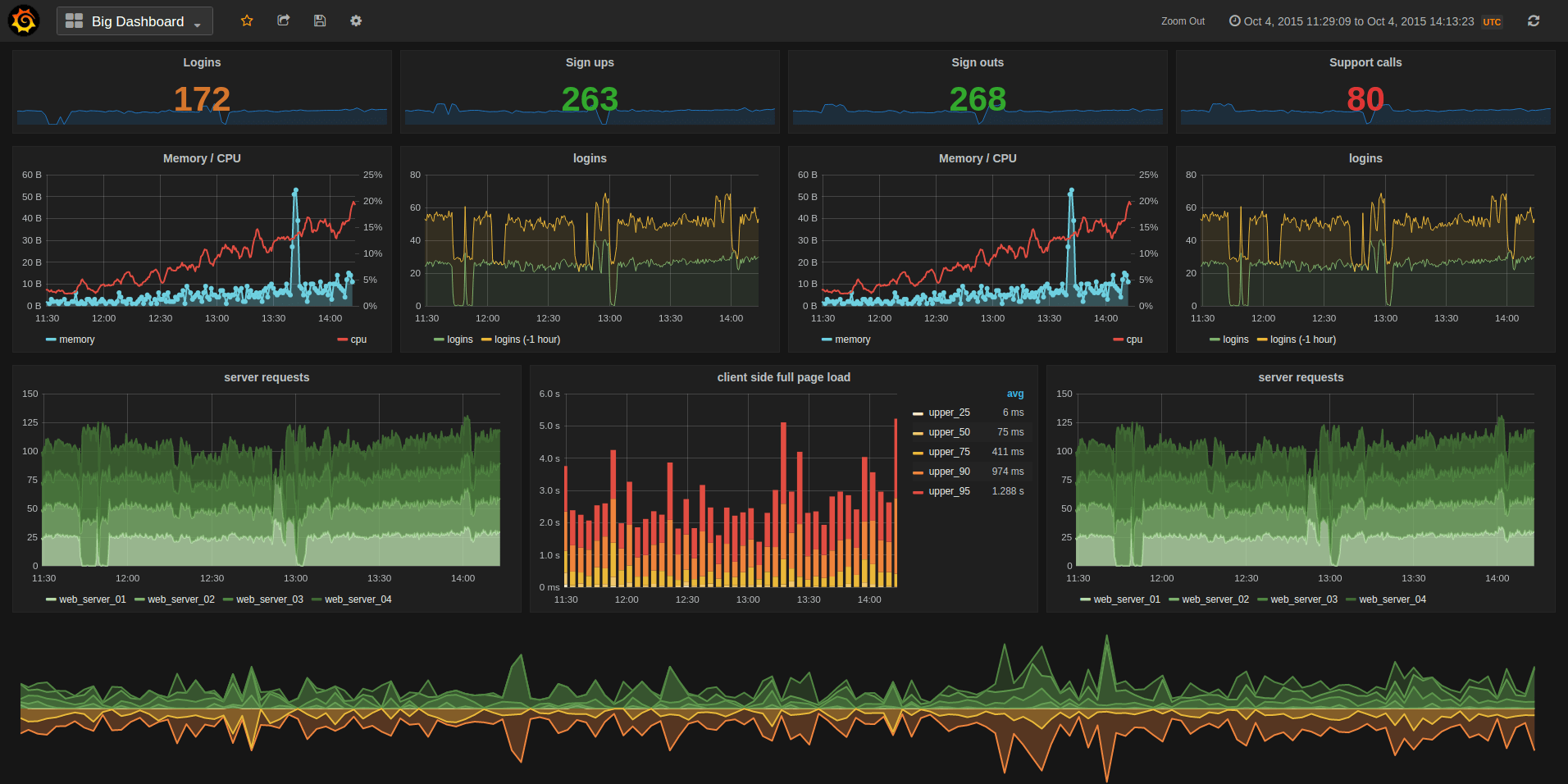
二、国内的一些尝试
使用 Grafana、collectd 和 InfluxDB 打造现代监控系统
http://www.linuxidc.com/Linux/2015-04/116123.htm
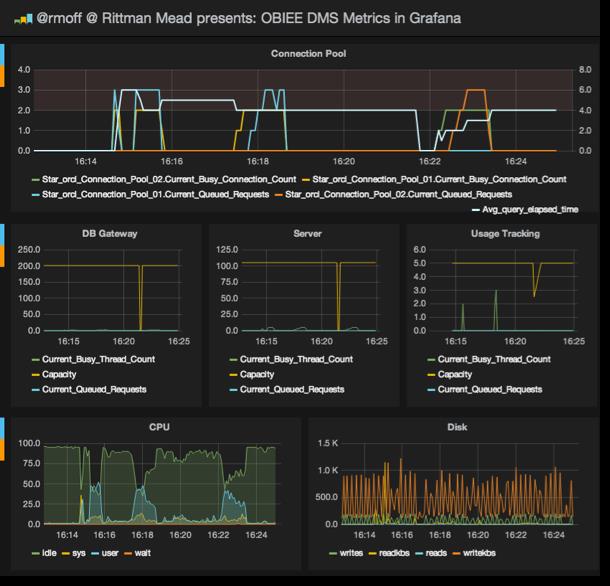
想打造 New Relic 那样漂亮的实时监控系统我们只需要 InfluxDB/collectd/Grafana 这三个工具,这三个工具的关系是这样的:
采集数据(collectd)-> 存储数据(InfluxDB) -> 显示数据(Grafana)。
- InfluxDB 是 Go 语言开发的一个开源分布式时序数据库,非常适合存储指标、事件、分析等数据,看版本号(v0.8.8)就知道这个项目还很年轻;
- collectd 就不用介绍了吧,C 语言写的一个系统性能采集工具;
- Grafana 是纯 javascript 开发的前端工具,用于访问 InfluxDB,自定义报表、显示图表等。
下面的安装和配置步骤在 Ubuntu 14.04 Server 64bit 版上完成。升级整个系统后重启:
$ sudo apt-get update$ sudo apt-get upgrade$ sudo reboot
安装 InfluxDB
InfluxDB 是 Go 写的,不依赖任何其他包或库,很干净。安装很容易:
$ wget https://s3.amazonaws.com/influxdb/influxdb_latest_amd64.deb$ sudo dpkg -i influxdb_latest_amd64.deb
启动 InfluxDB:
$ sudo /etc/init.d/influxdb startSetting ulimit -n 65536Starting the process influxdb [ OK ]influxdb process was started [ OK ]
启动后打开 web 管理界面 http://192.168.2.183:8083/ 默认用户名和密码是 root 和 root. InfluxDB 的 Web 管理界面端口是 8083,HTTP API 监听端口是 8086,如果需要更改这些默认设定,修改 InfluxDB 的配置文件 /opt/influxdb/current/config.toml 后重启 InfluxDB 就可以了。
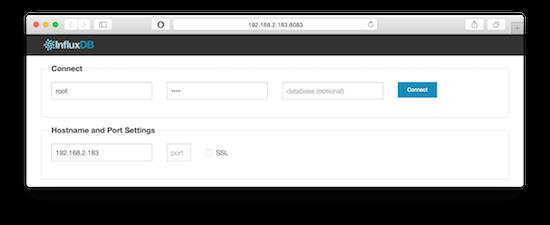
在刚安装好的 InfluxDB 上创建一个名为 collectd 的数据库,可以用命令行创建,也可以用 Web 管理界面操作:
$ curl "http://192.168.2.183:8086/db?u=root&p=root"-d "\\"name\\": \\"collectd\\""
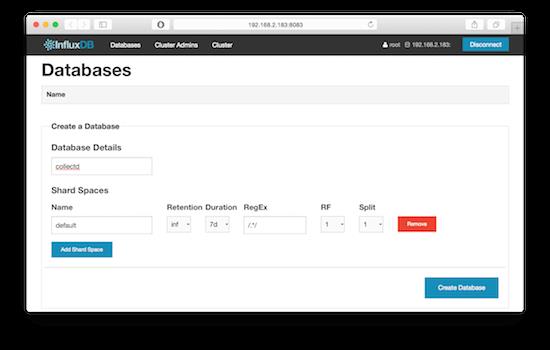
安装 collectd
安装 collectd:
$ sudo apt-get install collectd
配置 collectd 为客户端,收集到数据后直接发给 InfluxDB:
$ sudo vi /etc/collectd/collectd.conf...LoadPlugin network...<Plugin network>Server"192.168.2.183""25826"</Plugin>...
重启 collectd:
$ sudo /etc/init.d/collectd restart
InfluxDB 现在自带一个 collectd 插件来获取 collectd 客户端发来的数据,以前可没这么方便哦,0.8.4 版本以前只能通过 influxdb-collectd-proxy 这样的第三方程序来连接 collectd 和 InfluxDB. 如果你检查一下服务器上打开的端口就会发现 influxdb 插件启动了一个 25826 端口,如果发现 InfluxDB 数据库里没有(收集到)数据,务必检查这个 25826 端口是否正常启动了:
$ sudo netstat -tuplnActiveInternet connections (only servers)ProtoRecv-Q Send-Q LocalAddressForeignAddressState PID/Program nametcp 000.0.0.0:220.0.0.0:* LISTEN 622/sshdtcp6 00:::8086:::* LISTEN 668/influxdbtcp6 00:::22:::* LISTEN 622/sshdtcp6 00:::8090:::* LISTEN 668/influxdbtcp6 00:::8099:::* LISTEN 668/influxdbtcp6 00:::8083:::* LISTEN 668/influxdbudp6 00:::25826:::*668/influxdb
InfluxDB 自带的 collectd 插件默认是关闭的,需要手动配置打开 enabled = true,并填上 database = “collectd” 这一行,这里的 “collectd” 就是我们上面创建的那个数据库,更改配置后记得重启 InfluxDB:
$ sudo vi /opt/influxdb/current/config.toml$ sudo vi /opt/influxdb/shared/config.toml...# Configure the collectd api[input_plugins.collectd]enabled =true# address = "0.0.0.0" # If not set, is actually set to bind-address.# port = 25826database ="collectd"# types.db can be found in a collectd installation or on github:# https://github.com/collectd/collectd/blob/master/src/types.db# typesdb = "/usr/share/collectd/types.db" # The path to the collectd types.db file...$ sudo /etc/init.d/influxdb restartSetting ulimit -n 65536Setting ulimit -n 65536influxdb process was stopped [ OK ]Setting ulimit -n 65536Starting the process influxdb [ OK ]influxdb process was started [ OK ]
现在 InfluxDB 已经准备好接受和处理 collectd 传来的数据了。用命令行或者 Web 管理界面验证一下数据库里是否有数据:
$ curl -G 'http://192.168.2.183:8086/db/collectd/series?u=root&p=root&q=list+series&pretty=true'["name":"list_series_result","columns":["time","name"],"points":[[0,"192.168.2.183/cpu-0/cpu-idle"],...]]
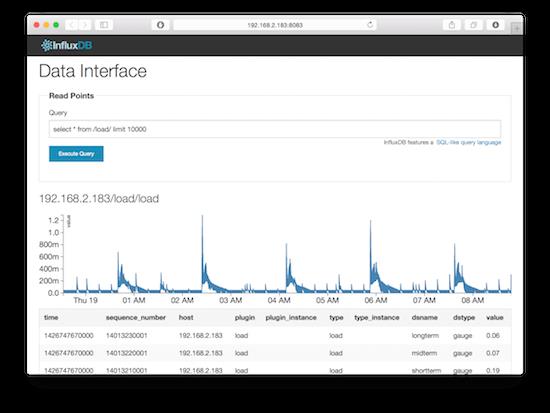
安装 Grafana
下载 grafana 后解压放到 web 服务器上就可用。这里省去配置 nginx/Apache 之类的麻烦,直接用最简单的 Web 服务器 python -m SimpleHTTPServer 驱动:
$ wget http://grafanarel.s3.amazonaws.com/grafana-1.9.1.tar.gz$ tar xzvf grafana-1.9.1.tar.gz$ cd grafana-1.9.1.tar.gz$ cp config.sample.js config.js$ vi config.js...// InfluxDB example setup (the InfluxDB databases specified need to exist)datasources:influxdb:type:'influxdb',url:"http://192.168.2.183:8086/db/collectd",username:'root',password:'root',,...,...$ sudo python -m SimpleHTTPServer
用浏览器访问 Grafana,这里的默认端口是 8000:
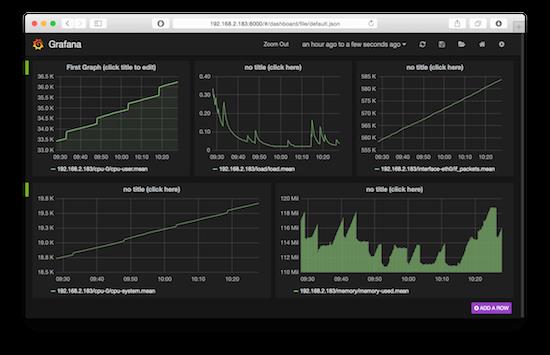
以上是关于grafana图形化数据展示软件介绍的主要内容,如果未能解决你的问题,请参考以下文章