Android Material Design设计基础
Posted 痕迹天涯119
tags:
篇首语:本文由小常识网(cha138.com)小编为大家整理,主要介绍了Android Material Design设计基础相关的知识,希望对你有一定的参考价值。
文章简介
本文主要记录一些用于MD设计的小控件或新概念等,辅助MD设计。
Palette
调色板,可以根据Bitmap获取多种色调用于调整ActionBar和StatusBar等,使界面更加和谐。
使用前请自行引入依赖:
compile 'com.android.support:palette-v7:23.3.0'获取色调的方式:
同步方式:
// Synchronous
Palette p = Palette.from(bitmap).generate();异步方式:
// Asynchronous
Palette.from(bitmap).generate(new PaletteAsyncListener()
public void onGenerated(Palette p)
// Use generated instance
);色调类型:
- Vibrant:充满活力的
- Vibrant Dark:充满活力的黑
- VibrantLight:充满活力的亮
- Muted:柔和的
- Muted dark:柔和的黑
Muted light:柔和的亮
上述色调的获取都对应有get方法
CardView
卡片式布局,简洁美观,在5.0后中官方直接提供了自己的卡片式控件。
使用前请自行引入依赖:
compile 'com.android.support:cardview-v7:23.3.0'在布局文件中,记得添加自定义命名空间:
xmlns:card_view="http://schemas.android.com/apk/res-auto"两个主要属性:
- card_view:cardBackgroundColor=”@color/colorAccent”
- card_view:cardCornerRadius=”30dp”
视图高度
View的大小位置都是通过x,y确定的,而现在有了z轴的概念,这个z值就是View的高度(elevation),高度决定了阴影(shadow)的大小。
View的z值由两部分组成,elevation和translationZ(它们都是Android L新引入的属性)。
eleavation是静态的成员,translationZ是用来做动画。
Z = elevation+translationZ
前面概念和控件的使用Demo:
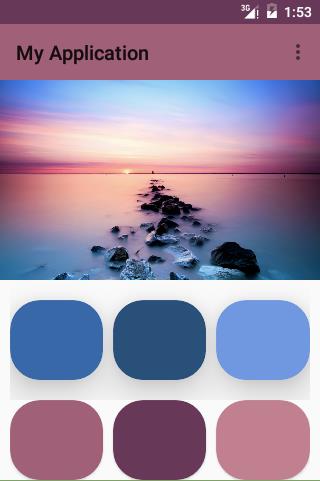
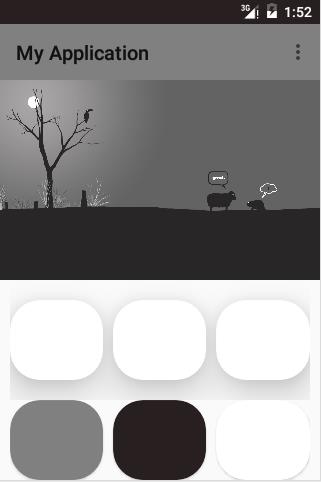
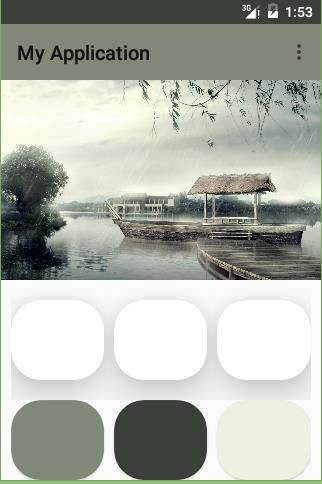
限于篇幅,直接提供源码链接,有爱自取:CardViewDemo
Tinting
着色:
Tint通过修改图像的Alpha遮罩来达到重新着色的目的。通过tint和tintMode可以很方便的对图像进行一些处理。
Demo:
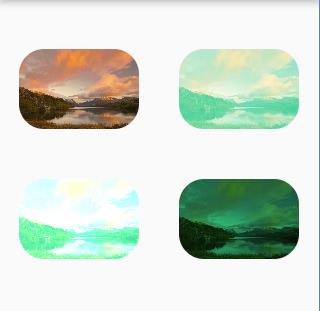
so,很 easy的实现了色调的变换。
xml:
<?xml version="1.0" encoding="utf-8"?>
<LinearLayout xmlns:android="http://schemas.android.com/apk/res/android"
xmlns:tools="http://schemas.android.com/tools"
android:layout_width="match_parent"
android:layout_height="match_parent"
android:orientation="horizontal"
tools:context="com.example.horizon.myapplication.MainActivity">
<LinearLayout
android:layout_width="0dp"
android:layout_weight="1"
android:orientation="vertical"
android:gravity="center_horizontal"
android:layout_height="match_parent">
<ImageView
android:id="@+id/image1"
android:layout_marginTop="50dp"
android:layout_width="120dp"
android:layout_height="80dp"
android:src="@drawable/horizon"
android:adjustViewBounds="true"
android:scaleType="centerCrop"/>
<ImageView
android:id="@+id/image2"
android:layout_marginTop="50dp"
android:layout_width="120dp"
android:layout_height="80dp"
android:src="@drawable/horizon"
android:adjustViewBounds="true"
android:scaleType="centerCrop"
android:tint="@color/colorSeaBlue"
android:tintMode="add" />
</LinearLayout>
<LinearLayout
android:layout_width="0dp"
android:layout_weight="1"
android:orientation="vertical"
android:gravity="center_horizontal"
android:layout_height="match_parent">
<ImageView
android:id="@+id/image3"
android:layout_marginTop="50dp"
android:layout_width="120dp"
android:layout_height="80dp"
android:src="@drawable/horizon"
android:adjustViewBounds="true"
android:scaleType="centerCrop"
android:tint="@color/colorSeaBlue"
android:tintMode="screen"/>
<ImageView
android:id="@+id/image4"
android:layout_marginTop="50dp"
android:layout_width="120dp"
android:layout_height="80dp"
android:src="@drawable/horizon"
android:adjustViewBounds="true"
android:scaleType="centerCrop"
android:tint="@color/colorSeaBlue"
android:tintMode="multiply"/>
</LinearLayout>
</LinearLayout>java
public class MainActivity extends AppCompatActivity
@TargetApi(Build.VERSION_CODES.LOLLIPOP)
@Override
protected void onCreate(Bundle savedInstanceState)
super.onCreate(savedInstanceState);
setContentView(R.layout.activity_main);
ImageView imageView1 = (ImageView) findViewById(R.id.image1);
ImageView imageView2 = (ImageView) findViewById(R.id.image2);
ImageView imageView3 = (ImageView) findViewById(R.id.image3);
ImageView imageView4 = (ImageView) findViewById(R.id.image4);
ViewOutlineProvider imageProvider;
imageProvider = new ViewOutlineProvider()
@Override
public void getOutline(View view, Outline outline)
view.setClipToOutline(true);
outline.setRoundRect(0, 0, view.getWidth(), view.getHeight(), 25);
;
if (imageView1 != null)
imageView1.setOutlineProvider(imageProvider);
if (imageView2 != null)
imageView2.setOutlineProvider(imageProvider);
if (imageView3 != null)
imageView3.setOutlineProvider(imageProvider);
if (imageView4 != null)
imageView4.setOutlineProvider(imageProvider);
Clipping
为了裁剪一个可绘制的视图形状,需要实例OutlineProvider,并在getOutline()调用view.setClipToOutline(true)以及设定裁剪的图形。
Demo:
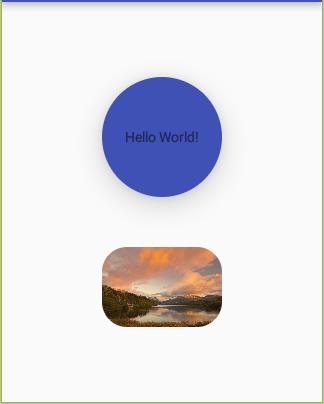
XML:
<?xml version="1.0" encoding="utf-8"?>
<LinearLayout xmlns:android="http://schemas.android.com/apk/res/android"
xmlns:tools="http://schemas.android.com/tools"
android:layout_width="match_parent"
android:layout_height="match_parent"
android:orientation="vertical"
android:gravity="center"
tools:context="com.example.horizon.myapplication.MainActivity">
<TextView
android:id="@+id/textView"
android:gravity="center"
android:background="@color/colorPrimary"
android:layout_width="120dp"
android:layout_height="120dp"
android:text="Hello World!"
android:elevation="20dp"/>
<ImageView
android:id="@+id/image"
android:layout_marginTop="50dp"
android:layout_width="120dp"
android:layout_height="80dp"
android:src="@drawable/horizon"
android:adjustViewBounds="true"
android:scaleType="centerCrop"/>
</LinearLayout>
java:
public class MainActivity extends AppCompatActivity
@TargetApi(Build.VERSION_CODES.LOLLIPOP)
@Override
protected void onCreate(Bundle savedInstanceState)
super.onCreate(savedInstanceState);
setContentView(R.layout.activity_main);
TextView textView = (TextView) findViewById(R.id.textView);
ImageView imageView = (ImageView) findViewById(R.id.image);
final ViewOutlineProvider textProvider;
//实例化ViewOutlineProvider
textProvider = new ViewOutlineProvider()
@Override
public void getOutline(View view, Outline outline)
//设置View可裁减和形状
view.setClipToOutline(true);
outline.setOval(0, 0, view.getWidth(), view.getHeight());
;
if (textView != null)
//为view设置provider
textView.setOutlineProvider(textProvider);
ViewOutlineProvider imageProvider;
imageProvider = new ViewOutlineProvider()
@Override
public void getOutline(View view, Outline outline)
view.setClipToOutline(true);
outline.setRoundRect(0, 0, view.getWidth(), view.getHeight(), 25);
;
if (imageView != null)
imageView.setOutlineProvider(imageProvider);
OK,先到这里吧。如果本文对你有帮助,欢迎star或点赞支持,不胜感激。
以上是关于Android Material Design设计基础的主要内容,如果未能解决你的问题,请参考以下文章