AR 相机扫描效果实现
Posted Vicent_9920
tags:
篇首语:本文由小常识网(cha138.com)小编为大家整理,主要介绍了AR 相机扫描效果实现相关的知识,希望对你有一定的参考价值。
前端时间研究了一下 AR 相机的实现,但是觉得支付宝的 AR 相机扫描界面和一般相机扫描界面不一样,因为它的背景中间“挖的坑”是一个正六边形,而不是常规的矩形,于是就起了模仿的心思。

仔细观察,发现需要实现的几个亮点:
- 带圆角的正六边形
- 六边形的外围实现一条由粗到细的线条,轨迹也是一个带圆角的正六边形
- 背景中间“挖坑”,“挖”出一个正六边形的坑来显示需要扫描的区域
- 中间点状的元素展示
在仔细分析以前,先看看我实现的动图:

上面我基本上完成了预定目标,接下来分析一下是如何完成的?
画圆角多边形
在实现这个功能的时候,我是直接百度的,然后发现这个六边形不是我需要的,效果图如下:

实现代码:
/**
* 绘制彩色多边形或星形
* @param canvas Canvas画布
* @param paint Paint画笔
* @param color 颜色
* @param radius 外接圆半径
* @param count 外顶点数
* @param isStar 是否为星形
*/
private void drawStar(Canvas canvas, Paint paint, @ColorInt int color, float radius,int count,boolean isStar)
canvas.translate(radius,radius);
if ((!isStar) && count < 3)
canvas.translate(-radius,-radius);
return;
if (isStar && count < 5)
canvas.translate(-radius,-radius);
return;
canvas.rotate(-90);
if (paint == null)
paint = new Paint();
else
paint.reset();
Path path = new Path();
float inerRadius = count%2==0?
(radius*(cos(360/count/2)-sin(360/count/2)*sin(90-360/count)/cos(90-360/count)))
:(radius*sin(360/count/4)/sin(180-360/count/2-360/count/4));
for (int i=0;i<count;i++)
if (i==0)
path.moveTo(radius*cos(360/count*i),radius*sin(360/count*i));
else
path.lineTo(radius*cos(360/count*i),radius*sin(360/count*i));
if (isStar)
path.lineTo(inerRadius*cos(360/count*i+360/count/2),inerRadius*sin(360/count*i+360/count/2));
path.close();
paint.setColor(color);
canvas.drawPath(path,paint);
canvas.rotate(90);
canvas.translate(-radius,-radius);
/**
* Math.sin的参数为弧度,使用起来不方便,重新封装一个根据角度求sin的方法
* @param num 角度
* @return
*/
float sin(int num)
return (float) Math.sin(num*Math.PI/180);
/**
* 与sin同理
*/
float cos(int num)
return (float) Math.cos(num*Math.PI/180);
但是上面的六边形旋转方向不对,我们如果绘制一个六边形的话可以直接旋转画板 Canvas,但是我们有必要了解为什么这样的方法不能绘制出需要的六边形?如果绘制尖角向上的六边形,应该怎么计算路径 Path 呢?
首先,我们通过几何证明可以得到内切正六边形的边长等于圆的半径:

圆内接正六边形的六条半径长度相等,都等于每条边的长度。
∵OB=OC
∴∠OBC=∠OCB
∵∠BOC=60°
∴?∠OBC=∠OCB=60°
∴OB=OC=BC[2](六边形每一个边对的圆心角=360°÷6=60°,因此三角形全部是等边三角形,边长就是半径.)
接下来,根据已知的圆心位置和半径,我们就可以利用三角函数求出尖角向上的正六边形了。

没有工具和三角板,画得比较丑,但是意思到位了,圆心坐标为(0,0),则坐标①就是(0,-r),然后坐标②就应该是(-r*sin(60),-r/2),坐标③和坐标②是对称的,因此也可以直接计算得到(r*sin(60),-r/2),坐标④也是一样,可以直接向下偏移就得到了(-r*sin(60),r/2),然后坐标⑤也可以同坐标③一样对称,计算得到(r*sin(60),r/2),最后坐标⑥就和坐标①对称,得到(0,r)。
然后Path链接的顺序就可以自己定义实现了,比如我就和支付宝的方向相反,代码如下:
/**
* 绘制多边形
* @param rect 绘制区域
* @param path
*/
private void makePolygon(RectF rect, Path path)
float r = (rect.right - rect.left) / 2;
float mX = (rect.right + rect.left) / 2;
float mY = (rect.top + rect.bottom) / 2;
path.moveTo(mX,mY-r);//1
path.lineTo(mX+r*sin(60),mY-r/2);//3
path.lineTo(mX+r*sin(60),mY+r/2);//5
path.lineTo(mX,mY+r);//6
path.lineTo(mX-r*sin(60),mY+r/2);//4
path.lineTo(mX-r*sin(60),mY-r/2);//2
path.close();
还有一个问题——圆角。当时看见支付宝效果图的时候,有人提议使用贝塞尔曲线来计算,但是我查看后否决了,因为我记得当时我就用贝塞尔曲线画圆,应该行不通,后来查看API的时候也发现贝塞尔曲线无法设置圆角的大小,除非我们继续通过三角函数来找到每个圆角的起点和终点,但是这种实现方法和直接拼接无二致,因此否定了。后来查看android对于Path还有一个类CornerPathEffect,它就是专门用来设置圆角的。
使用方法如下:
CornerPathEffect cornerPathEffect = new CornerPathEffect(10);
mBitmapPaint.setStrokeWidth(4);
mBitmapPaint.setAntiAlias(true);
mBitmapPaint.setStyle(Paint.Style.STROKE);
mBitmapPaint.setPathEffect(cornerPathEffect);现在我们就解决了第一个问题,绘制圆角的多边形,接下来开始第二个部分:绘制由粗到细的六边形轨迹。
六边形轨迹绘制
这个应该是我遇到的最大难题,因为一开始我的方向就是错误的。我当时考虑的是将Path得到以后分解成2个部分,然后在绘制Path的时候一边绘制,一边设置Paint的笔宽,然后绘制出来的线段还得做一个动画,我完全想不到如何同时处理这三件事!后来尝试先绘制由粗到细的线段的时候,还发现这样的线段不够流畅,衔接的地方有断开的痕迹。正在我一筹莫展的时候,有人告诉我使用SweepGradient渐进透明的方法来实现,而且还给我写出了一个demo,但是这个时候我还是理解不了这个SweepGradient,后来仔细看了看大致知道参数是什么意思,但是至今依然不大明白。
先看看官方文档:
SweepGradient
added in API level 1
SweepGradient (float cx, float cy, int[] colors, float[] positions)
A Shader that draws a sweep gradient around a center point.
Parameters cx float: The x-coordinate of the center cy float: The y-coordinate of the center colors int: The colors to be distributed between around the center. There must be at least 2 colors in the array.This value must never be null. positions float: May be NULL. The relative position of each corresponding color in the colors array, beginning with 0 and ending with 1.0. If the values are not monotonic, the drawing may produce unexpected results. If positions is NULL, then the colors are automatically spaced evenly.This value may be null.
SweepGradient (float cx, float cy, int color0, int color1)
A Shader that draws a sweep gradient around a center point.
Parameters cx float: The x-coordinate of the center cy float: The y-coordinate of the center color0 int: The color to use at the start of the sweep color1 int: The color to use at the end of the sweep
我初看以后也是完全一脸懵逼,后来看了几篇关于渐进透明 SweepGradient 的讲解才明白其中各个参数的具体含义以及使用方法。比如第二个构造方法:
cx——圆心的X坐标;
cy——圆心的Y坐标;
上面两个参数都出现在构造方法里面,说明了 SweepGradient 扫描渐变只能用于圆心区域,如果想要在矩形区域实现的话,可以参考LinerGradient
color0——开始的颜色;
color1——结束的颜色;
int[] colos = new int [] Color.BLACK, Color.GREEN;
Shader mShader = new SweepGradient(viewSize / 2, viewSize / 2, Color.BLACK, Color.GREEN);
mPaintSector.setShader(mShader);
canvas.concat(matrix);
canvas.drawCircle(viewSize / 2, viewSize / 2, 350, mPaintSector);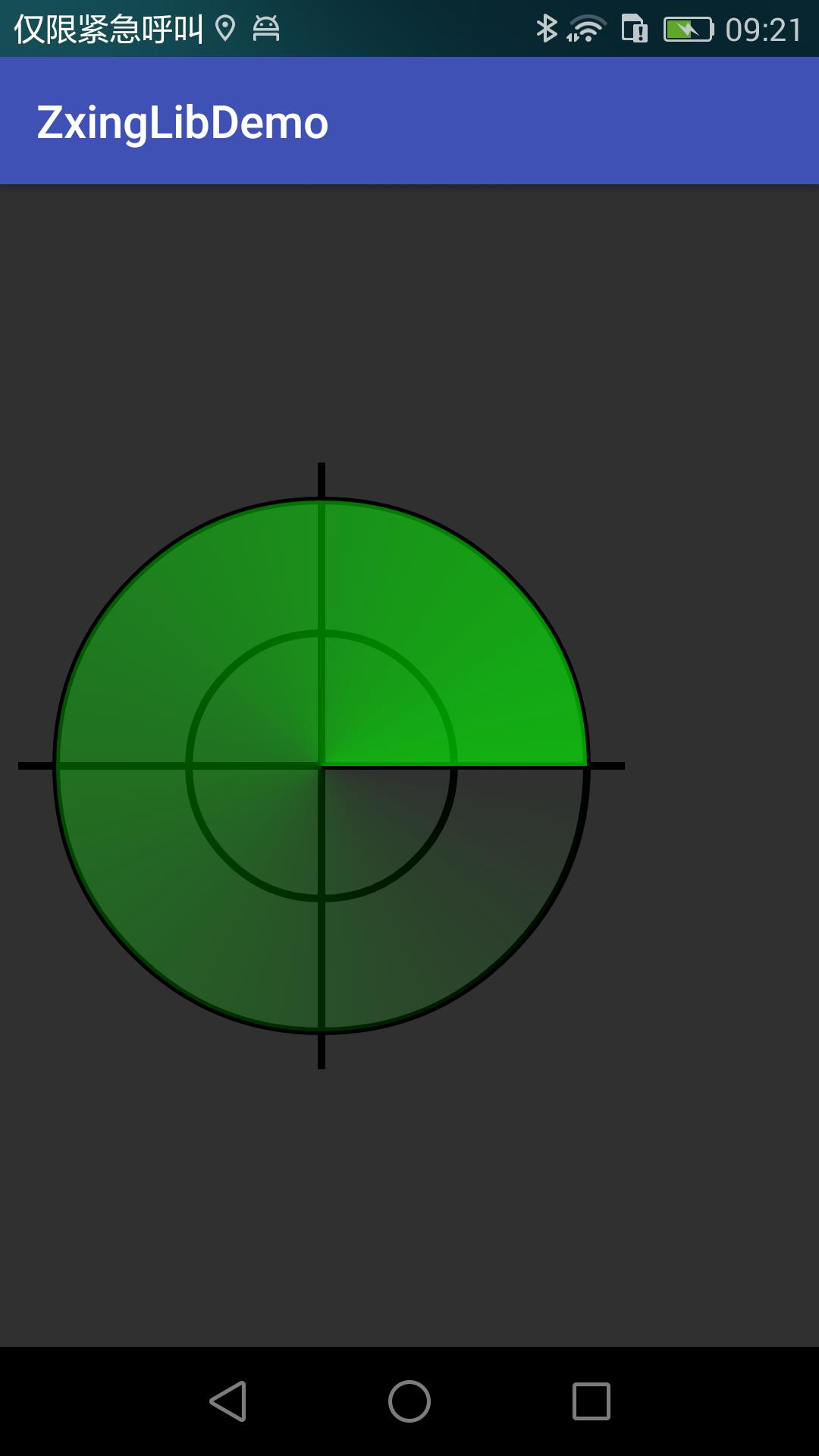
上面的构造方法只能用于两个颜色(黑色到绿色)的渐变,如果我们需要三个颜色的渐变怎么处理呢?
这个时候我们可以考虑使用第一个构造方法;
colors ——需要实现渐变的颜色数组,
positions ——需要渐变的位置
比如我们现在需要实现四个颜色,均匀的渐进
int[] colos = new int [] Color.BLACK, Color.GREEN,Color.BLUE,Color.RED;
Shader mShader = new SweepGradient(viewSize / 2, viewSize / 2, colos, null);
mPaintSector.setShader(mShader);
canvas.concat(matrix);
canvas.drawCircle(viewSize / 2, viewSize / 2, 350, mPaintSector);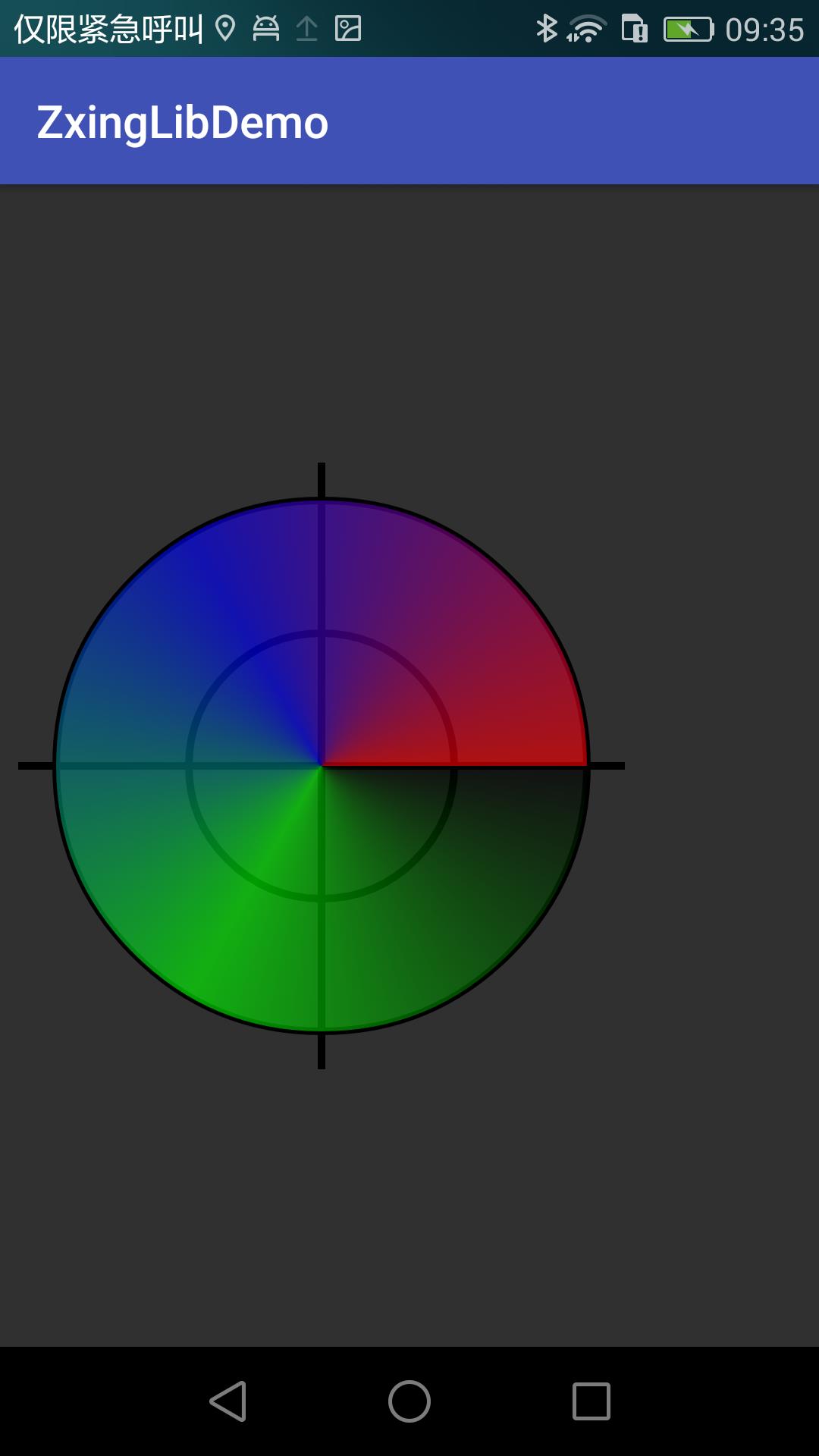
如果我们需要定义渐变颜色的起始位置,如—— [0,0.1,0.3,1]:
int[] colos = new int [] Color.BLACK, Color.GREEN,Color.BLUE,Color.RED;
float[] points = new float[]0,0.1f,0.3f,1;
Shader mShader = new SweepGradient(viewSize / 2, viewSize / 2, colos, points);
mPaintSector.setShader(mShader);
canvas.concat(matrix);
canvas.drawCircle(viewSize / 2, viewSize / 2, 350, mPaintSector);知道了这个 SweepGradient 的构造方法及使用效果,接下来就可以解释我们在游戏变粗的这种渐进效果了,这里又有两种情况,先看代码:
public void start()
mAnimator = ValueAnimator.ofInt(360, 0);
mAnimator.setDuration(30 * 360);
// mAnimator.setRepeatCount(ValueAnimator.INFINITE);
mAnimator.setInterpolator(new Interpolator()
@Override
public float getInterpolation(float input)
return input;
);
mAnimator.addUpdateListener(new ValueAnimator.AnimatorUpdateListener()
@Override
public void onAnimationUpdate(ValueAnimator animation)
Integer value = (Integer) animation.getAnimatedValue();
startLinePoint = value / 360f;
if(startLinePoint>=0.25f)
startLinePoint = startLinePoint-0.25f;
else
startLinePoint = startLinePoint+0.76f;
//1——0
endLinePoint = startLinePoint + 0.5f;
if (startLinePoint > 0.5f)
offsetLinePoint = startLinePoint - 0.5f;
endLinePoint-=1;
int splitColor = Color.argb((int) (255 * (endLinePoint / 0.5f)), 255, 255, 255);
colorArray =
new int[]splitColor, 0x00FFFFFF, 0, 0, 0xFFFFFFFF, splitColor;
// new int[]0, 0, 0xFFFFFFFF, 0x00FFFFFF, 0, 0;
pathArray =
// new float[]0f, offsetLinePoint, offsetLinePoint, startLinePoint, startLinePoint, 1f;
new float[]0f, endLinePoint, endLinePoint, startLinePoint, startLinePoint, 1f;
else
colorArray =
new int[]0, 0, 0xFFFFFFFF, 0x00FFFFFF, 0, 0;
pathArray =
new float[]0f, startLinePoint, startLinePoint, endLinePoint, endLinePoint, 1f;
SweepGradient mShader = new SweepGradient(mBitmapCenter, mBitmapCenter, colorArray, pathArray);
mBitmapPaint.setShader(mShader);
mBitmapCanvas.drawColor(Color.TRANSPARENT, PorterDuff.Mode.CLEAR);
mBitmapCanvas.drawPath(mPath, mBitmapPaint);
postInvalidate();
);
mAnimator.start();
当旋转的进度值以0.5为临界点,低于0.5的时候,如下所示:
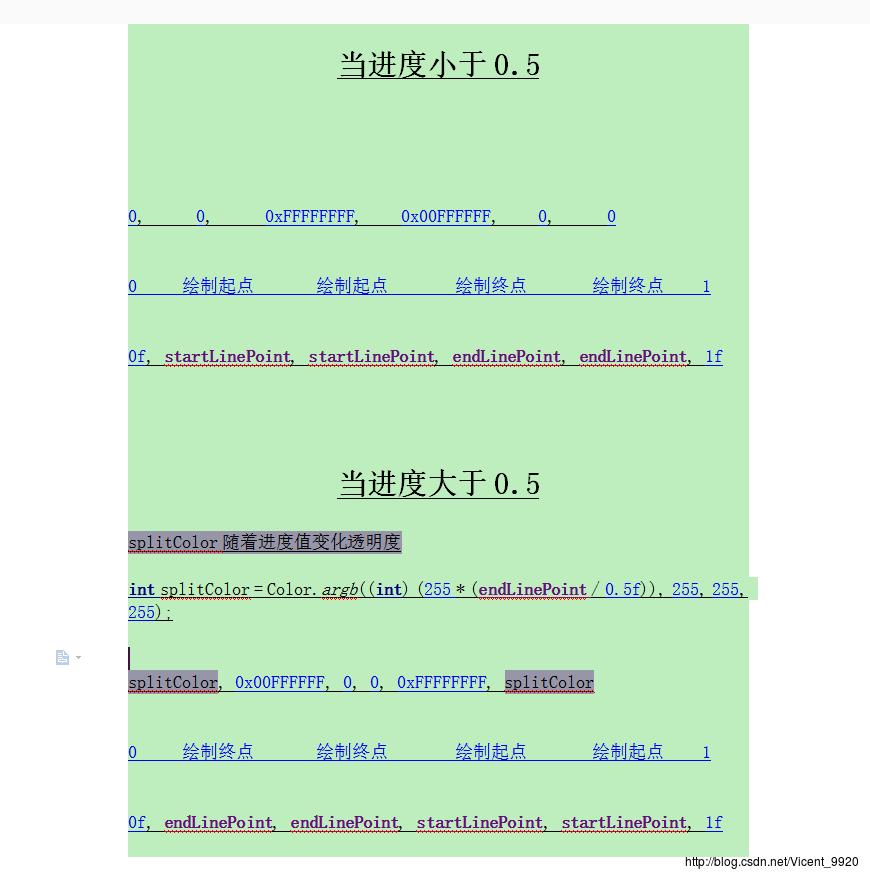
这样,就可以绘制出由细到粗带圆角的正六边形了。
显示区域“挖坑”
这个其实比较简单,就是找到各个点的路径,然后绘制出一条path。由于中间需要显示一个“坑”,因此我们将绘制区域划分为两部分,如图:

代码如下:
makeShadeShop(new RectF(frame),mLeftShadePath,true,canvas);
makeShadeShop(new RectF(frame),mRightShadePath,false,canvas);
canvas.drawPath(mLeftShadePath,mMaskPaint);
canvas.drawPath(mRightShadePath,mMaskPaint);
/**
* 绘制阴影区域
* @param rect 识别区域矩形
* @param path 设置的路径
* @param isLeft 是否是左边
* @param canvas 画布(获取宽高使用)
*/
private void makeShadeShop(RectF rect,Path path,boolean isLeft,Canvas canvas)
float r = (rect.right - rect.left) / 2;
float mX = (rect.right + rect.left) / 2;
float mY = (rect.top + rect.bottom) / 2;
final int width = canvas.getWidth();
final int height = canvas.getHeight();
if(isLeft)
path.moveTo(0,0);//左上
path.lineTo(width/2,0);//顶部中心点
path.lineTo(mX,mY-r);//1
path.lineTo(mX-r*sin(60),mY-r/2);//2
path.lineTo(mX-r*sin(60),mY+r/2);//4
path.lineTo(mX,mY+r);//6
path.lineTo(width/2,height);//底部中心点
path.lineTo(0,height);//左下
path.close();
else
path.moveTo(width,0);//右上
path.lineTo(width/2,0);//顶部中心点
path.lineTo(mX,mY-r);//1
path.lineTo(mX+r*sin(60),mY-r/2);//3
path.lineTo(mX+r*sin(60),mY+r/2);//5
path.lineTo(mX,mY+r);//6
path.lineTo(width/2,height);//底部中心点
path.lineTo(width,height);//右下
path.close();
中间点状元素显示
一开始,我的想法是自己在中间的多边形区域内随机的生成一些点,然后将它显示出来。后来在观察demo的默认扫描效果里面也有这个光点,而且是从 Zxing 里面获取的。于是我就阅读源码,从源码里面取出来。后来发现直接取出来的时候不方便,于是自己又做了一些封装,修改了一些接口,这个过程很是琐碎,如果不嫌麻烦可以去看看我是怎么取的,也可以研究一下 Zxing 是如何将这些重要的点获取(这个我没有研究)
参考文章:
SweepGradient扫描/梯度渲染
Android Canvas绘制正多边形和正多角星
以上是关于AR 相机扫描效果实现的主要内容,如果未能解决你的问题,请参考以下文章