自定义PopWindow模仿微信拍照上传头像
Posted 阿蛮家
tags:
篇首语:本文由小常识网(cha138.com)小编为大家整理,主要介绍了自定义PopWindow模仿微信拍照上传头像相关的知识,希望对你有一定的参考价值。
一、自定义布局 res/layout/popwindow_takephoto.xml
<?xml version="1.0" encoding="utf-8"?>
<LinearLayout xmlns:android="http://schemas.android.com/apk/res/android"
android:orientation="vertical" android:layout_width="match_parent"
android:background="@color/gray"
android:layout_height="wrap_content">
<TextView
android:layout_width="match_parent"
android:text="拍照"
android:id="@+id/btnTakePhoto"
android:textColor="@color/black"
android:background="@color/white"
android:layout_height="wrap_content"
android:padding="@dimen/dimen16"
android:gravity="center" />
<TextView
android:layout_marginTop="1px"
android:layout_width="match_parent"
android:text="从手机相册选择"
android:id="@+id/btnChooseFromAlbum"
android:textColor="@color/black"
android:background="@color/white"
android:layout_height="wrap_content"
android:padding="@dimen/dimen16"
android:gravity="center" />
<TextView
android:layout_marginTop="@dimen/dimen6"
android:layout_width="match_parent"
android:text="取消"
android:id="@+id/btnCancle"
android:textColor="@color/black"
android:background="@color/white"
android:layout_height="wrap_content"
android:padding="@dimen/dimen16"
android:gravity="center" />
</LinearLayout>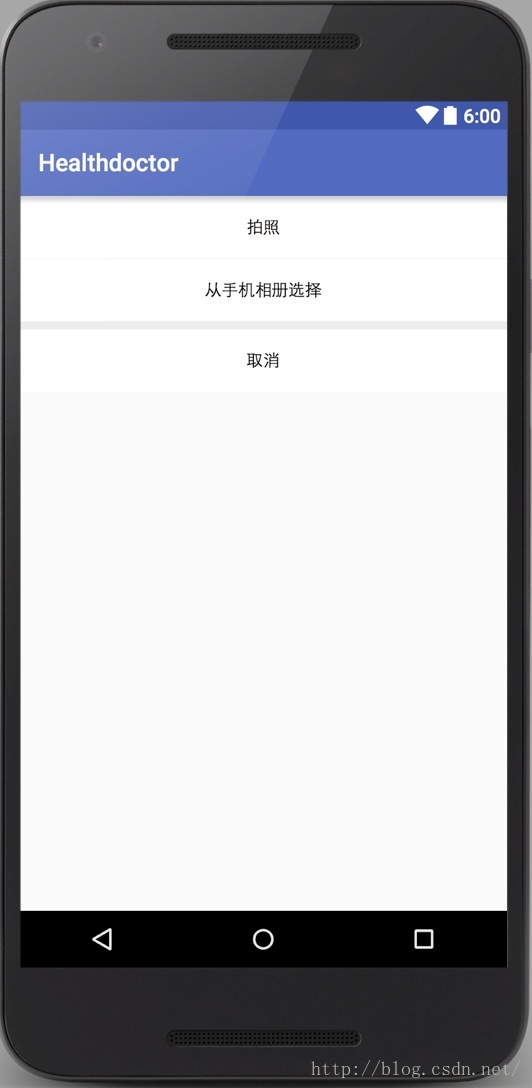
二、自定义PopWindow
public class PhotoPopwindow extends PopupWindow implements View.OnClickListener
private Context mContext;
private Handler mHandler;
public PhotoPopwindow(Context mContext, Handler handler)
this.mContext = mContext;
this.mHandler = handler;
View view = LayoutInflater.from(mContext).inflate(R.layout.popwindow_takephoto, new LinearLayout(mContext), false);
setContentView(view);
//设置点击事件
TextView btnTakePhoto = (TextView) view.findViewById(R.id.btnTakePhoto);
TextView btnChooseFromAlbum = (TextView) view.findViewById(R.id.btnChooseFromAlbum);
TextView btnCancle = (TextView) view.findViewById(R.id.btnCancle);
btnTakePhoto.setOnClickListener(this);
btnChooseFromAlbum.setOnClickListener(this);
btnCancle.setOnClickListener(this);
//设置宽高
setWidth(ScreenUtils.getDeviceWidth(mContext));
setHeight(LinearLayout.LayoutParams.WRAP_CONTENT);
setBackgroundDrawable(new BitmapDrawable());
//设置外部点击消失
setOutsideTouchable(true);
setFocusable(true);
//设置动画
setAnimationStyle(R.style.take_photo_anim);
@Override
public void onClick(View v)
switch (v.getId())
case R.id.btnTakePhoto:
mHandler.sendEmptyMessage(110);
break;
case R.id.btnChooseFromAlbum:
mHandler.sendEmptyMessage(111);
break;
case R.id.btnCancle:
this.dismiss();
break;
default:
break;
如果需要设置背景为透明色,可以这样设置背景矢量图:
ColorDrawable dw = new ColorDrawable(0xb0000000);
setBackgroundDrawable(dw);这里,我们使用Handler实现popwindow和Activity通信,也可以用接口实现。
popwindow_show.xml
<?xml version="1.0" encoding="utf-8"?>
<set xmlns:android="http://schemas.android.com/apk/res/android">
<translate
android:duration="500"
android:fromYDelta="0"
android:toYDelta="100%" />
<alpha
android:duration="500"
android:fromAlpha="1.0"
android:toAlpha="1.0" />
</set>popwindow_exit.xml
<?xml version="1.0" encoding="utf-8"?>
<set xmlns:android="http://schemas.android.com/apk/res/android">
<translate
android:duration="500"
android:fromYDelta="100%"
android:toYDelta="0" />
<alpha
android:duration="500"
android:fromAlpha="1.0"
android:toAlpha="1.0" />
</set>在res/values/styles.xml文件中新建一个 take_photo_anim 样式:
<!-- 拍照popwindow -->
<style name="take_photo_anim" parent="Animation.AppCompat.DropDownUp">
<item name="android:windowEnterAnimation">@anim/popwindow_exit</item>
<item name="android:windowExitAnimation">@anim/popwindow_show</item>
</style>
setAnimationStyle(R.style.take_photo_anim);
注意:设置View动画属性配置时,需要注意fromYDelta的参数值是否加f,也就是是否相对于父容器的位置,如果该例使用fromYDelta="100%f",实际效果会发现popwindow动画会出现闪烁的情况,不是我们想要的平滑效果,如果去掉f,即动画位置不相对于父容器,动画效果就可以正常显示。
四、自定义PopWindow在Activity中的使用
import android.app.Activity;
import android.os.Bundle;
import android.os.Handler;
import android.os.Message;
import android.view.Gravity;
import android.view.View;
import android.widget.RelativeLayout;
import com.zw.android.healthdoctor.R;
import com.zw.android.healthdoctor.utils.ToastUtils;
import com.zw.android.healthdoctor.weidgt.PhotoPopwindow;
/**
* Created by licheng on 16/8/16.
*/
public class PhotoActivity extends Activity
private PhotoPopwindow mPhotoPopwindow;
private RelativeLayout rlHeadImg;
/** 处理照片popwindow点击回调 **/
private Handler mHandler = new Handler()
@Override
public void handleMessage(Message msg)
switch (msg.what)
case 110:
ToastUtils.show(PhotoActivity.this, "拍照");
break;
case 111:
ToastUtils.show(PhotoActivity.this, "从相册中选择");
break;
default:
break;
;
@Override
protected void onCreate(Bundle savedInstanceState)
super.onCreate(savedInstanceState);
setContentView(R.layout.activity_editpersonalinfo);
rlHeadImg = (RelativeLayout) findViewById(R.id.rlHeadImg);
mPhotoPopwindow = new PhotoPopwindow(PhotoActivity.this, mHandler);
/** 点击上传头像弹出popwindow **/
rlHeadImg.setOnClickListener(new View.OnClickListener()
@Override
public void onClick(View v)
if(mPhotoPopwindow != null)
if(!mPhotoPopwindow.isShowing())
mPhotoPopwindow.showAtLocation(findViewById(R.id.rlContainer),
Gravity.BOTTOM | Gravity.CENTER_HORIZONTAL, 0, 0);
else
mPhotoPopwindow.dismiss();
);
注意:这里使用的是popwindow的showAtLocation方法,在方法中,我们指定了popwindow弹出的容器范围,以及popwindow在容器中的位置,这里我们设置在容器的底部弹出。
效果图如下:
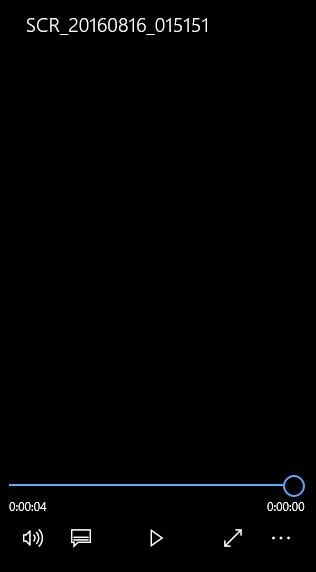
以上是关于自定义PopWindow模仿微信拍照上传头像的主要内容,如果未能解决你的问题,请参考以下文章
相册选择头像或者拍照 上传头像以NSData 图片二进制格式 表单上传