重磅:canvas之粒子效果
Posted web前端课堂
tags:
篇首语:本文由小常识网(cha138.com)小编为大家整理,主要介绍了重磅:canvas之粒子效果相关的知识,希望对你有一定的参考价值。
置顶 web前端课堂 海量的知识点和精选的技术解析
在网上看了几篇关于canvas粒子效果的文章,很多小伙伴(新手)一看到代码就懵逼了,小编接下来用流式编程方法(没有对象,纯纯的上下文编写),给大家讲解一下实现canvas粒子效果最简单有效的方式。
原理,通过获取canvas上面的像素点,获取rgba值,通过计算移动这些点,逐渐聚合分离的效果
第一、获取图片路径,画到画布上
ctx.drawImage(img,0,0,img.width,img.height)
第二、获取图片的rgba值
var imgData=ctx.getImageData(0,0,canvas.width,canvas.height);
第三、new一个粒子对象(只有这一个地方需要对象,要不代码会特别臃肿),Alpha(rgba中的a值)大于125的值就是图片的点,同时计算x、y坐标和计算移动速度,push到pointArr数组中
pointArr.push(new Particle(
x_random,y_random,x,y,vx,vy,color
))
Particle对象里面包括每一帧的图片渲染draw方法和移动move方法和update方法,大家感兴趣的话也可以添加鼠标mouseover方法。
效果展示


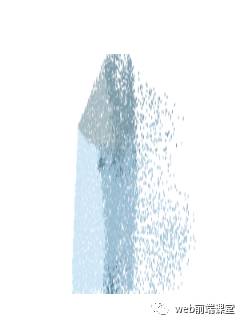
完整代码
<canvas id="canvas" style="width:300px;height:300px;position: absolute;top:200px;left: 50%;-webkit-transform: translateX(-50%);"></canvas>
<script>
var canvas=document.getElementById("canvas")
var ctx=canvas.getContext("2d")
var pointArr=[] //获取图片每个点a值>125 的rgba值 数组
var animateArray=[]//获取需要正要懂的点 数组
var ite=100
var start =0
var end=start + ite
var img = new Image()
img.src = "2.png"
img.onload = function () {
ctx.drawImage(img,0,0,img.width,img.height)
getImage()
}
function getImage(){
var imgData=ctx.getImageData(0,0,canvas.width,canvas.height);
for(var x = 0;x<canvas.width;x++){
for(var y=0;y<canvas.height;y++){
var i=(y*canvas.width+x)*4
if(imgData.data[i+3]>=125){
var color="rgba("+imgData.data[i]+","+imgData.data[i+1]+","+imgData.data[i+2]+","+imgData.data[i+3]+")"
var x_random = x + Math.random() * 20,
vx = -Math.random() * 200 + 400,
y_random = img.height / 2 - Math.random() * 40 + 20,
vy;
if (y_random < this.imgy + img.height / 2) {
vy = Math.random() * 100;
} else {
vy = -Math.random() * 100;
}
pointArr.push(new Particle(
x_random,y_random,x,y,vx,vy,color
))
pointArr[pointArr.length - 1].drawSelf();
}
}
}
animate(function(tickTime) {
if (animateArray.length < pointArr.length) {
if (end > (pointArr.length - 1)) {
end = (pointArr.length - 1)
}
animateArray = animateArray.concat(pointArr.slice(start,end))
start += ite;
end += ite;
}
for(var i=0;i<animateArray.length;i++){
animateArray[i].update(tickTime)
}
})
}
var RAF = (function() {
return window.requestAnimationFrame || window.webkitRequestAnimationFrame || window.mozRequestAnimationFrame || window.oRequestAnimationFrame || window.msRequestAnimationFrame || function(callback) {
window.setTimeout(callback, 1000 / 60);
};
})();
function animate(tick){
if(typeof tick == "function"){
var tickTime = 20;
ctx.clearRect(0,0,canvas.width,canvas.height)
tick(tickTime)
RAF(function () {
animate(tick)
})
}
}
function Particle(x, y, ex, ey, vx, vy, color) {
this.x = x;
this.y = y;
this.ex = ex;
this.ey = ey;
this.vx = vx;
this.vy = vy;
this.a = 1500;
this.color = color;
this.width = 1;
this.height = 2;
this.stop = false;
this.maxCheckTimes = 5;
this.checkLength = 1;
this.checkTimes = 0;
}
var oldColor = "";
var mouseX = null, mouseY = null;
var mouseRadius = 50;
Particle.prototype = {
constructor: Particle,
drawSelf: function() {
if (oldColor != this.color) {
ctx.fillStyle = this.color;
oldColor = this.color
}
ctx.fillRect(this.x - this.width / 2, this.y - this.height / 2, this.width, this.height);
},
move: function(tickTime) {
if (this.stop) {
this.x = this.ex;
this.y = this.ey;
} else {
tickTime = tickTime / 1000;
var cx = this.ex - this.x;
var cy = this.ey - this.y;
var angle = Math.atan(cy / cx);
var ax = Math.abs(this.a * Math.cos(angle));
ax = this.x > this.ex ? -ax : ax
var ay = Math.abs(this.a * Math.sin(angle));
ay = this.y > this.ey ? -ay : ay;
this.vx += ax * tickTime;
this.vy += ay * tickTime;
this.vx *= 0.95;
this.vy *= 0.95;
this.x += this.vx * tickTime;
this.y += this.vy * tickTime;
if (Math.abs(this.x - this.ex) <= this.checkLength && Math.abs(this.y - this.ey) <= this.checkLength) {
this.checkTimes++;
if (this.checkTimes >= this.maxCheckTimes) {
this.stop = true;
}
} else {
this.checkTimes = 0
}
}
},
update: function(tickTime) {
this.move(tickTime);
this.drawSelf();
},
};
</script>
若果大家有什么不会的地方可以留言,小编会耐心的给大家讲解
以上是关于重磅:canvas之粒子效果的主要内容,如果未能解决你的问题,请参考以下文章