Bash On Ubuntu On Windows安装指南
Posted Python程序员
tags:
篇首语:本文由小常识网(cha138.com)小编为大家整理,主要介绍了Bash On Ubuntu On Windows安装指南相关的知识,希望对你有一定的参考价值。
Python部落组织翻译,禁止转载,欢迎转发
前提条件
为了在Windows上运行Bash,您需要满足如下条件:
你的电脑CPU需要是64位的架构
你需要是Windows Insider Program的成员,您的Window10版本build号>=14316. (马上要推送Windows10年度更新了,更新到年度稳定版的话,一定是满足这个条件的,届时,也不需要是Windows Insider Program成员了.)
你可以这样查看你的CPU架构和Windows的build号:打开设置 -> 系统 -> 关于.查看OS Build和System Type字段.
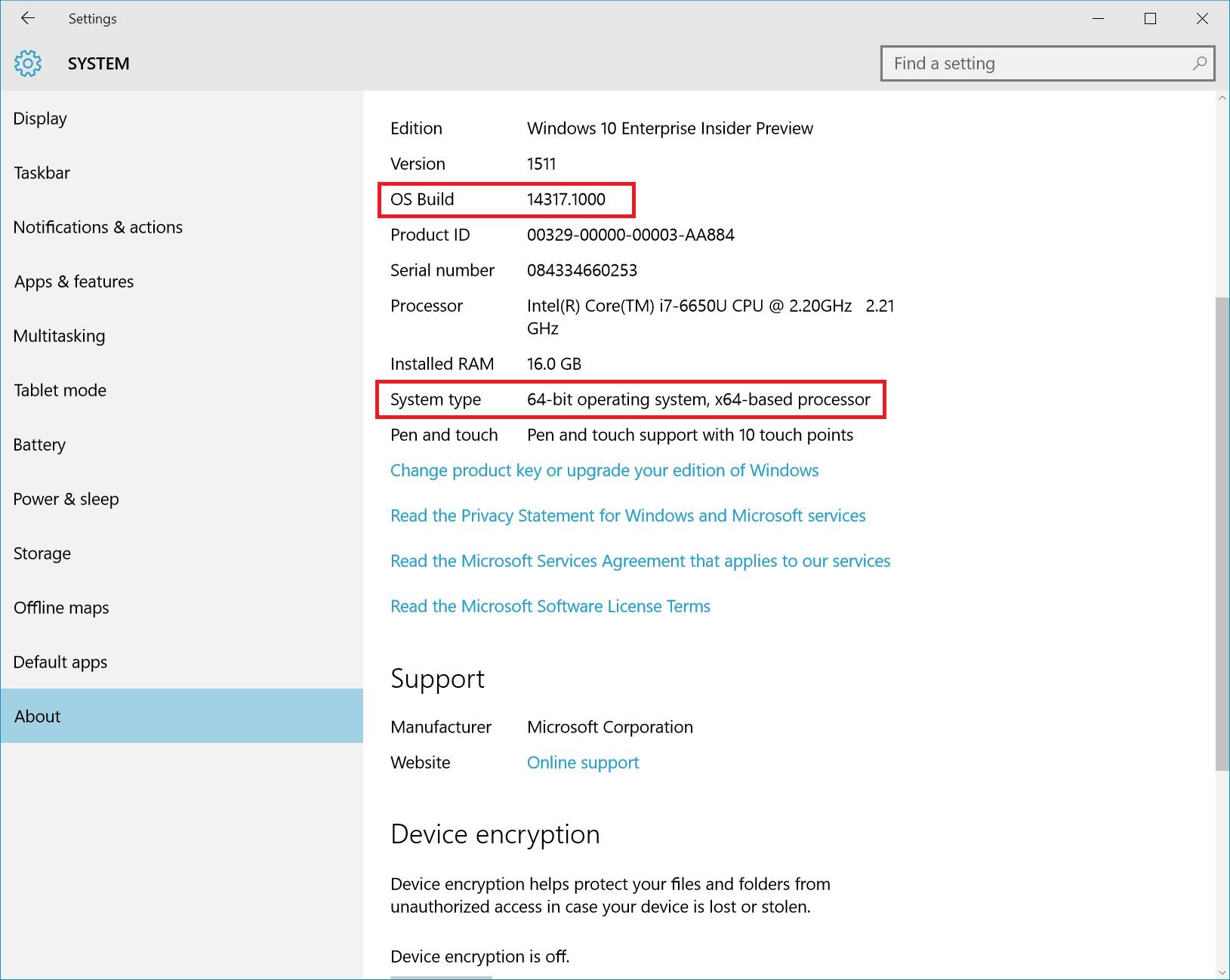
如果你的build号低于14316.试着更新一下.在"高级选项"菜单中,确保你在运行Fast Ring insider preview builds.
安装
为了在Windows上运行Bash,你需要手动做如下操作:
打开开发者模式
通过GUI或者命令行启动"Windows Subsystem for Linux (beta)"功能
打开开发者模式
打开设置-> 更新和安全 -> 开发者
点击开发者模式radio按钮
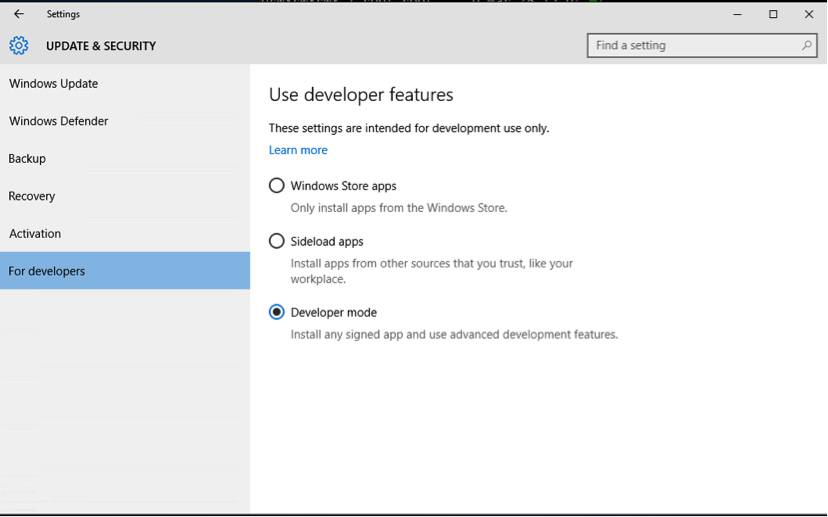
启动"Windows Subsystem for Linux (beta)"功能(图形界面方式)
点击开始键,搜索"Turn Windows features on or off/打开或关闭Windows功能" (输入 "turn"/打开)
选择 Windows Subsystem for Linux (beta)
点击OK
启动"Windows Subsystem for Linux (beta)"功能(命令行方式)
管理员模式启动PowerShell,然后运行
Enable-WindowsOptionalFeature -Online -FeatureName Microsoft-Windows-Subsystem-Linux
启动Windows Subsystem for Linux之后
根据提示重启
根据提示重启是必要的,因为有些Bash on Windows依赖的组件只有在启动的过程中才能加载.
运行Bash On Windows
打开命令提示符
运行bash
你接受用户协议之后,Ubuntu的用户模式镜像会被下载,然后你的开始菜单中会增加一个Bash on Ubuntu on Windows按钮.
要想启动Bash on Windows,你可以在cmd/PowerShell命令提示符中输入bash,或者使用开始菜单中的按钮.
注意:你第一次安装Bash on Windows的时候,会被提示设置一个用户名密码,这个用户名密码是Ubuntu使用的,和Windows系统的用户名密码没有任何关系
英文原文:
译者:诗书塞外
以上是关于Bash On Ubuntu On Windows安装指南的主要内容,如果未能解决你的问题,请参考以下文章
Windows 10 中“Bash on Ubuntu on Windows”的 .bashrc 位置
windows10 Bash on Ubuntu 安装pygame
如何在 Ubuntu on Windows (WSL) 上为我的 VS Code 终端使用 Bash?
微软对 Ubuntu Bash on Windows 进行了“巨大改进”,支持 Tmux