vue3+vite2+element-plus+ts搭建一个项目
Posted 奔跑的痕迹
tags:
篇首语:本文由小常识网(cha138.com)小编为大家整理,主要介绍了vue3+vite2+element-plus+ts搭建一个项目相关的知识,希望对你有一定的参考价值。
花了几天用 vue3+ vite2+ element-plus+ ts 搭了个 极简版骨架型数据管理系统,使用静态数据模拟动态路由,路由拦截,登录页面鉴权等,使用了iconify字体图标,整合了cesium,openlayers二三维开发包
1、 安装vite
第一步当然是vite安装了
npm init vite@latest
2、创建项目
npm init vite@latest vue3-vite-elementplus-ts --template vue
3、安装ts,elmentPlus等
npm install vue-router@next axios -S
npm install typescript element-plus -D
4、配置vite.config.ts
引入对应的插件,配置别名,代理等,大致是这样

5、配置tsconfig.json
配置需编译文件目录,模块类型等,大致是这样

6、创建index.d.ts
src目录下创建index.d.ts定义外部模块ts类型,大致如下

7、配置路由
这个路由【配置和原来vue2 大致相同,只是在引入方式小有改动
如import { createRouter, createWebHashHistory } from \'vue-router\', 还有就是在动态添加路由时,取消了addRoutes 目前只能使用addRoute 添加
8、注意事项
其中使用vite 需要注意的是 静态数据的引入,如img, 本地json,动态路由等,
1)img 可以使用 import 也可以直接使用别名引入,我更喜欢使用别名
如
<img src="@/assets/logo.png"
><span>Data Manage Platform</span>
2) 如读取testMenu.json
本地json即目录都需要使用import.meta.glob 或者import.meta.globEager进行引入,前者为异步加载,后者为同步加载
const modulesObtainJson = import.meta.glob(\'../../../public/*.json\')
modulesObtainJson[\'../../../public/testMenu.json\']().then((mod) => {
const accessedRoutes = mod.default;
commit(\'SET_ROUTES\', accessedRoutes)
resolve(accessedRoutes)
})
3) 动态加载路由(不可使用import()这个打包后无法访问)如
function getMoulesByRoute():Function {
// 把所有的数据读出来
const modulesGlob = import.meta.globEager("./views/**/**.vue");
return (componentStr: string):any => {
let finalComp = null;
Object.keys(modulesGlob).some((key) => {
if (key === componentStr) {
finalComp =modulesGlob[key].default;
return true;
}
});
return finalComp;
}
}
4) svg 使用
注意使用svg 需要先安装vite-plugin-svg-icons , 而vite 版本不可以太低,版本过低 在main.ts 增加svg注册 会异常
如
import \'virtual:svg-icons-register\';
测试使用 "vite": "^2.2.3", 会提示错误,后来更改为了"vite": "^2.6.10",就ok了
9、预览

增加cesium三维组件

增加一个openlayers二维组件

-
搭建中踩过动态路由生产环境报错,json循环依赖,路由跳转 \'window.webkitStorageInfo\' is deprecated. 浏览器卡死等问题,svg加载问题
-
最终所有问题都已解决了,这个版本亲测下载即可以使用,目前只是一个最简单的系统骨架,没有过多的自定义组件。其它功能模块需要
自行根据业务添加完善,自由发挥。喜欢的自取vue3-vite-elementPlus-ts,也顺便赏个Star吧,3Q.。最后祝大家天天好心情,bug绕道行。
详细vite创建vue3项目(vue3+vue-router+ts+vite+element-plus+pinia)
vite创建vue3+ts项目
为何选择vite:
vite 是一个基于 Vue3 单文件组件的非打包开发服务器,它做到了本地快速开发启动:
快速的冷启动,不需要等待打包操作;
即时的热模块更新,替换性能和模块数量的解耦让更新飞起;
真正的按需编译,不再等待整个应用编译完成,这是一个巨大的改变。(平均一秒run)
本文技术栈是vue3+vue-router+ts+vite+element-plus+pinia。
- 初始化项目
(1)在需要创建位置cmd目录下执行
npm init vite@latest
(2)输入项目名称

(3)选择vue((有时出现上下键不能选择,手动输入选项回车就行))

(4)选择vue-ts(或者是选择语言,选TypeScript)
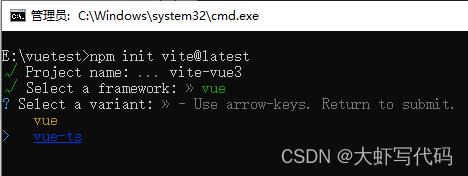
(5)此时已经创建完毕

2. 安装默认依赖
可直接根据上图提示执行操作
(1)进入刚刚创建的文件目录
cd vite-vue3
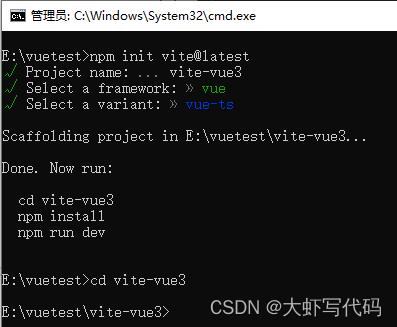
(2)安装默认依赖
此处切换npm源,安装更快
#查看当前源
npm config get registry
#更换为国内镜像
npm config set registry=http://registry.npm.taobao.org/
然后开始安装
npm install
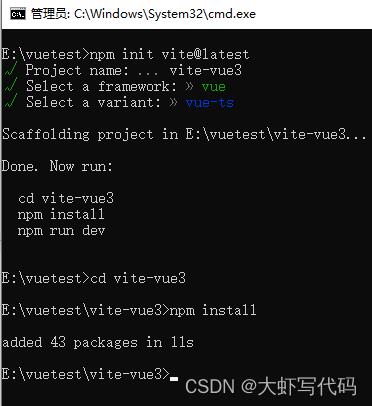
(3)最后运行查看是否正常打开,在文件根目录下 npm run dev
如下图最终返回一个本地地址,输入浏览器访问,能打开就没问题了(此处有提示Network:use–host to expose,该问题可在后面配置中解决,解决后再运行会多出几个局域网访问网址,这样只要和你在一个局域网的人都能通过地址访问你的页面了)
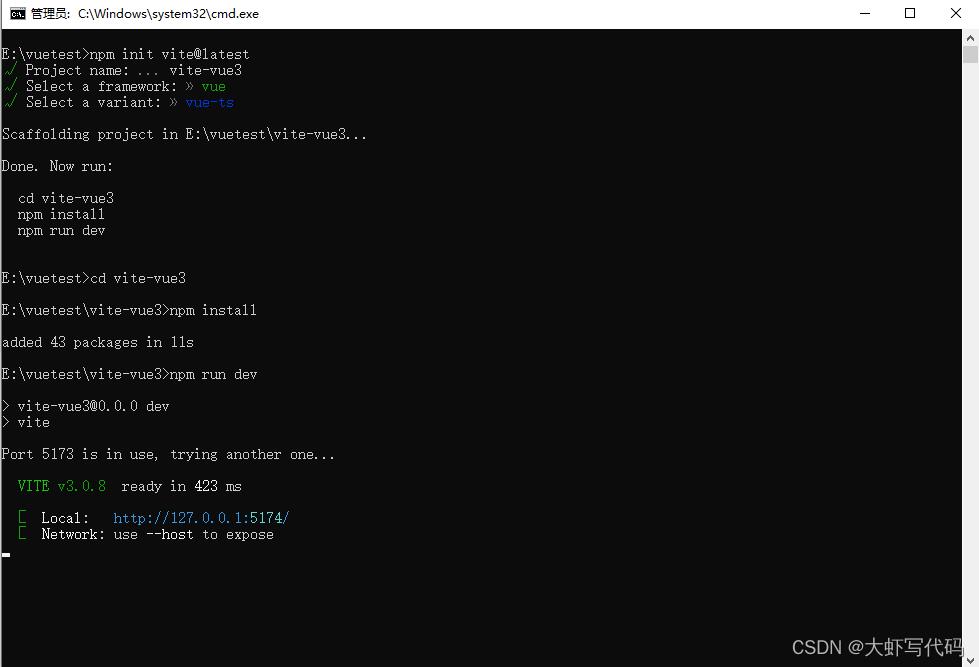

- 初始配置
此处选用vscode进行编写代码,值得注意的是vue3中使用vscode的插件时需要禁用以前vue2常使用的插件Vetur,而安装Vue Language Features (Volar)插件。不然代码会提示报错。
项目创建成功后需要进行一些常规简单配置。(配置很多,需要研究可自己再研究一下)下面进行简单基础配置:
(注意:下面安装的所有项目依赖包(都在根目录下安装),我的是这一层,可在vs打开的项目里新建控制台面板进行安装(注意路径即可),也可在cmd面板操作)
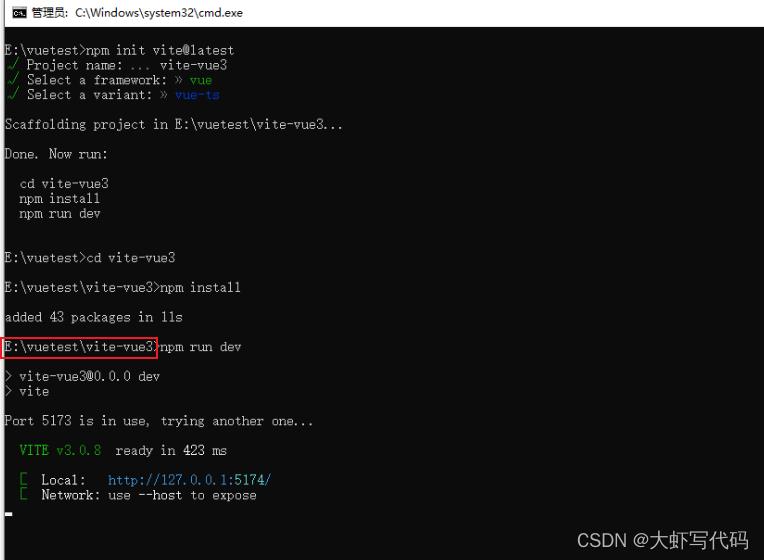
配置所需依赖:
npm install @types/node --save-dev
修改vite.config.ts配置文件代码
import defineConfig from 'vite'
import vue from '@vitejs/plugin-vue'
import resolve from 'path'
export default defineConfig(
plugins: [vue()],
//解决“vite use `--host` to expose”
base: './', //不加打包后白屏
server:
host: '0.0.0.0',
// port: 8080,
open: true
,
resolve:
//别名配置,引用src路径下的东西可以通过@如:import Layout from '@/layout/index.vue'
alias:[
find:'@',
replacement:resolve(__dirname,'src')
]
)
- 安装路由
npm install vue-router@4
(1)在src目录下新建router文件夹,在router里创建index.ts文件

(2)index.ts中配置路由
下面@引入方式会报错,原因是还没配置,后面第7步会配置,此处错误可以先不管。
import createRouter, createWebHistory, RouteRecordRaw from 'vue-router'
import Layout from '../components/HelloWorld.vue'
const routes: Array<RouteRecordRaw> = [
//路由初始指向
path: '/',
name: 'HelloWorld',
component:()=>import('../components/HelloWorld.vue'),
]
const router = createRouter(
history: createWebHistory(),
routes
)
export default router
(3)main.ts中导入挂载路由
import createApp from 'vue'
import './style.css'
import App from './App.vue'
import router from './router'
const app = createApp(App);
app.use(router).mount('#app')
(4)修改App.vue管理路由
<script setup lang="ts">
</script>
<template>
<router-view></router-view>
</template>
<style>
</style>
(5)可以保存后,运行看是否报错。如图打开了路由指向的HelloWorld.vue页面的内容就对了
- 配置ts文件采用@方式导入
在tsconfig.json文件中添加配置(下图打注释的都是添加的,也可自己丰富)
配置完成后建议重新run一下
"compilerOptions":
"target": "esnext",
"useDefineForClassFields": true,
"module": "esnext",
"moduleResolution": "node",
"strict": true,
"jsx": "preserve",
"sourceMap": true,
"resolveJsonModule": true,
"isolatedModules": true,
"esModuleInterop": true,
"lib": ["esnext", "dom"],
"skipLibCheck": true,
//添加---
"suppressImplicitAnyIndexErrors": true, //允许字符串用作下标
"baseUrl": ".",
"paths":
"@/*":[
"src/*"
]
//---------
,
"include": ["src/**/*.ts", "src/**/*.d.ts", "src/**/*.tsx", "src/**/*.vue"],
"references": [ "path": "./tsconfig.node.json" ],
//添加
"exclude":["node_modules"] // // ts排除的文件
7.安装代码检测工具(建议)
为了保证代码质量,添加代码检测
npm install --save-dev eslint eslint-plugin-vue
(1)在根目录创建.eslintrc.js文件
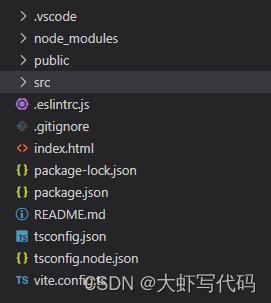
(2)复制代码
在rules可以添加自己的验证规则
module.exports =
root: true,
parserOptions:
sourceType: 'module'
,
parser: 'vue-eslint-parser',
extends: ['plugin:vue/vue3-essential', 'plugin:vue/vue3-strongly-recommended', 'plugin:vue/vue3-recommended'],
env:
browser: true,
node: true,
es6: true
,
rules:
'no-console': 'off',
'comma-dangle': [2, 'never'] //禁止使用拖尾逗号
- css 预处理器 sass(看习惯)
npm install -D sass sass-loader
css时使用就行,也可不要,看习惯
<style scoped lang="scss">
.read-the-docs
color: #888;
</style>
- 引入element-plus
element-plus是vue3目前大流行组件库,用法基本和element ui一样
npm install element-plus --save
(1)main.ts中引入
import createApp from 'vue'
import './style.css'
import App from './App.vue'
import router from './router'
import ElementPlus from 'element-plus'
import 'element-plus/dist/index.css'
import * as ElementPlusIconsVue from '@element-plus/icons-vue'
import zhCn from "element-plus/lib/locale/lang/zh-cn";//国际化
const app = createApp(App);
app.use(ElementPlus, locale: zhCn ).use(router).mount('#app')
//全局注册图标组件
for (const [key, component] of Object.entries(ElementPlusIconsVue))
app.component(key, component)
(2)使用element plus组件
清除原有Helloworld.vue内容,添加element-plus按钮
<template>
<el-button type="primary" size="default" :icon='Plus'>新增</el-button>
</template>
<script setup lang="ts">
import Plus from '@element-plus/icons-vue';
</script>
<style scoped lang="scss">
</style>
运行如下图 ,命令行输入
npm run dev
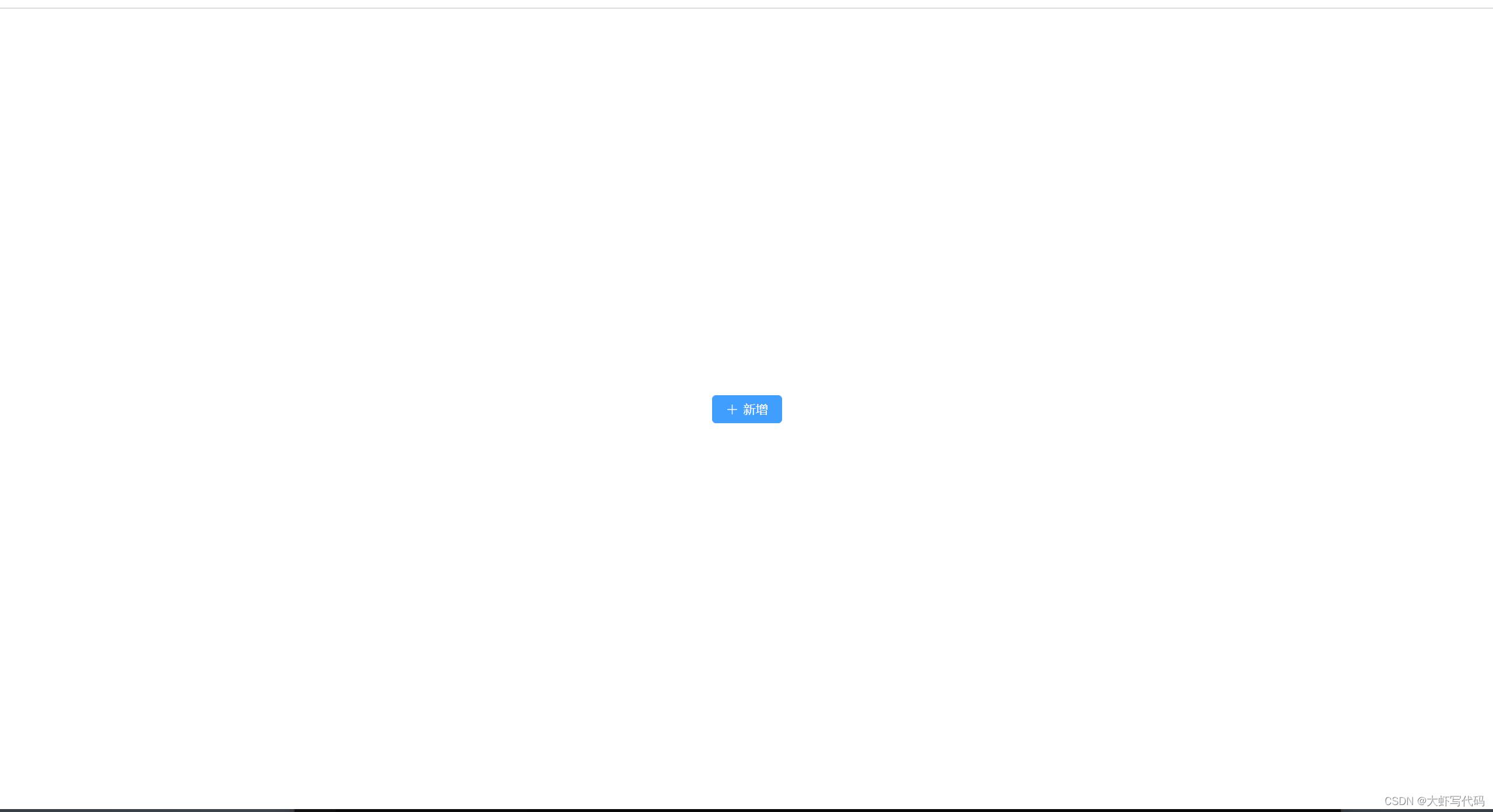
- 安装pinia(状态管理,类似vue2中的vuex)
npm install pinia
Pinia 是 Vue 的存储库,它允许您跨组件/页面共享状态,组件通信。vue3推荐。文末有入门链接,很详细步奏使用pinia
全局引入pinia
import createApp from 'vue'
import './style.css'
import App from './App.vue'
import router from './router'
import ElementPlus from 'element-plus'
import 'element-plus/dist/index.css'
import * as ElementPlusIconsVue from '@element-plus/icons-vue'
import zhCn from 'element-plus/dist/locale/zh-cn.mjs' //国际化
import createPinia from 'pinia'
const app = createApp(App);
// 实例化 Pinia
const pinia = createPinia()
app.use(ElementPlus,locale: zhCn).use(router).use(pinia).mount('#app')
//全局注册图标组件
for (const [key, component] of Object.entries(ElementPlusIconsVue))
app.component(key, component)
开发提示:
- 上面代码引用了默认的style.css文件(引用位置main.ts中),可能里面样式对我们开发有干扰,可自行处理修改style.css默认样式。建议:全删除,自己设置html,body,#app样式。以下参考可自行发挥:
*
margin: 0;
padding: 0;
html,body,#app
width: 100%;
height: 100%;
- 路径在src下的可以用@符号引用
import SysDialog from '@/components/SysDialog.vue';
到此一个基本的vue3项目框架就搭好了。欢迎指正
需要入门pinia的,传送门:pinia 0基础入门
以上是关于vue3+vite2+element-plus+ts搭建一个项目的主要内容,如果未能解决你的问题,请参考以下文章