CENTOS7-64位下安装Oracle11g64位
Posted 运维数据
tags:
篇首语:本文由小常识网(cha138.com)小编为大家整理,主要介绍了CENTOS7-64位下安装Oracle11g64位相关的知识,希望对你有一定的参考价值。
安装Oracle前准备
1.创建运行oracle数据库的系统用户和用户组
[sonny@localhost ~]$ su root#切换到root
Password:
[root@localhost sonny]# groupadd oinstall#创建用户组oinstall
[root@localhost sonny]# groupadd dba#创建用户组dba
[root@localhost sonny]# useradd -g oinstall -g dba -m oracle#创建oracle用户,并加入到oinstall和dba用户组
[root@localhost sonny]# passwd oracle#设置用户oracle的登陆密码,不设置密码,在CentOS的图形登陆界面没法登陆
Changing password for useroracle.
New password: # 密码
BAD PASSWORD: The password is shorter than 8 characters
Retype new password: # 确认密码
passwd: all authentication tokens updated successfully.
[root@localhost sonny]# id oracle # 查看新建的oracle用户
uid=1001(oracle) gid=1002(dba)groups=1002(dba)
[root@localhost sonny]#
理论上单例按照需要3种用户组,实际只建两个oinstall和dba,后面再安装oracle数据库的时候把OSOPER组也设置是dba组。
a.oracle 清单组(一般为oinstall):
OINSTALL 组的成员被视为 Oracle 软件的“所有者”,拥有对 Oracle 中央清单 (oraInventory) 的写入权限。在一个 Linux 系统上首次安装 Oracle 软件时,
OUI 会创建 /etc/oraInst.loc 文件。该文件指定 Oracle 清单组的名称(默认为 oinstall)以及 Oracle 中央清单目录的路径。
b.数据库管理员(OSDBA,一般为 dba):
OSDBA 组的成员可通过操作系统身份验证使用 SQL 以 SYSDBA 身份连接到一个 Oracle 实例。该组的成员可执行关键的数据库管理任务,如创建数据库、启动和关
闭实例。该组的默认名称为dba。SYSDBA 系统权限甚至在数据库未打开时也允许访问数据库实例。对此权限的控制完全超出了数据库本身的范围。不要混淆 SYSDBA
系统权限与数据库角色 DBA。DBA 角色不包括 SYSDBA 或 SYSOPER 系统权限。
c.数据库操作员组(OSOPER,一般为 oper):
OSOPER 组的成员可通过操作系统身份验证使用 SQL 以 SYSOPER 身份连接到一个 Oracle 实例。这个可选组的成员拥有一组有限的数据库管理权限,如管理和运行备份。
该组的默认名称为oper。SYSOPER 系统权限甚至在数据库未打开时也允许访问数据库实例。对此权限的控制完全超出了数据库本身的范围。要使用该组,选择 Advanced 安装类型来安装 Oracle 数据库软件。
2.创建oracle数据库安装目录
[sonny@localhost ~]$ su root
Password:
[root@localhost sonny]# mkdir -p /data/oracle#oracle数据库安装目录
[root@localhost sonny]# mkdir -p /data/oraInventory#oracle数据库配置文件目录
[root@localhost sonny]# mkdir -p /data/database#oracle数据库软件包解压目录
[root@localhost sonny]# cd /data
[root@localhost data]# ls#创建完毕检查一下(强迫症)
database oracle oraInventory
[root@localhost data]# chown -R oracle:oinstall /data/oracle#设置目录所有者为oinstall用户组的oracle用户
[root@localhost data]# chown -R oracle:oinstall /data/oraInventory
[root@localhost data]# chown -R oracle:oinstall /data/database
[root@localhost data]#
3.修改OS系统标识
oracle默认不支持CentOS系统安装,Oracle Database 11g Release 2 的 OS要求参考: https://docs.oracle.com/cd/E11882_01/install.112/e47689/pre_install.htm#LADBI1106
我安装是64位数据库,On Linux x86-64:Red Hat Enterprise Linux 7 (RHEL 7)
另外,CentOS7.0.1511 基于 RHEL7.2 参考:http://www.linuxidc.com/Linux/2015-12/126283.htm
修改文件 /etc/RedHat-release
[sonny@localhost data]$ su root
Password:
[root@localhost data]# cat /proc/version
Linux version 3.10.0-327.el7.x86_64 (builder@kbuilder.dev.centos.org) (gcc version 4.8.3 20140911 (Red Hat 4.8.3-9) (GCC) ) #1 SMP Thu Nov 19 22:10:57 UTC 2015
[root@localhost data]# cat /etc/redhat-release
CentOS Linux release 7.2.1511 (Core)
[root@localhost data]# vi /etc/redhat-release
[root@localhost data]# cat /etc/redhat-release
redhat-7
[root@localhost data]#
4.安装oracle数据库所需要的软件包
重复一遍,我安装时Oracle Database 11g Release 2 64位数据库。
Oracle Database Package Requirements for Linux x86-64 如下:(参考:https://docs.oracle.com/cd/E11882_01/install.112/e47689/pre_install.htm#BABCFJFG)
操作系统:Oracle Linux 7 and Red Hat Enterprise Linux 7
The following packages (or later versions) must be installed:
binutils-2.23.52.0.1-12.el7.x86_64
compat-libcap1-1.10-3.el7.x86_64
gcc-4.8.2-3.el7.x86_64
gcc-c++-4.8.2-3.el7.x86_64
glibc-2.17-36.el7.i686
glibc-2.17-36.el7.x86_64
glibc-devel-2.17-36.el7.i686
glibc-devel-2.17-36.el7.x86_64
ksh
libaio-0.3.109-9.el7.i686
libaio-0.3.109-9.el7.x86_64
libaio-devel-0.3.109-9.el7.i686
libaio-devel-0.3.109-9.el7.x86_64
libgcc-4.8.2-3.el7.i686
libgcc-4.8.2-3.el7.x86_64
libstdc++-4.8.2-3.el7.i686
libstdc++-4.8.2-3.el7.x86_64
libstdc++-devel-4.8.2-3.el7.i686
libstdc++-devel-4.8.2-3.el7.x86_64
libXi-1.7.2-1.el7.i686
libXi-1.7.2-1.el7.x86_64
libXtst-1.2.2-1.el7.i686
libXtst-1.2.2-1.el7.x86_64
make-3.82-19.el7.x86_64
sysstat-10.1.5-1.el7.x86_64
使用命令 yum list | grep ‘package name’ 或者 rpm -q ‘package name’ 或者 rpm -qa | grep‘package name’ 查看程序包是否已经安装。使用命令 yum install -y‘package name’ 安装所缺的程序包,pdksh包除外。注意:要用yum安装32 bit的程序包,可先修改vi /etc/yum.conf,添加一行:multilib_policy=all。Oracle在检查环境的时候会要求安装i386,但CentOS 6.4光盘中32 bit的程序包都是i686,其实都一样,忽略这个差异问题应该不大
老实人,第一次搞,一个一个的安装,命令也很简单,反正文档要求高版本也可以:
[sonny@localhost data]$ su root
Password:
[root@localhost data]# yum install binutils
省略...
或者可以通过:
yum install -y binutils compat-libstdc++-33elfutils-libelf elfutils-libelf-devel gcc gcc-c++ glibc glibc-commonglibc-devel libaio libaio-devel libgcc libstdc++ libstdc++-devel make numactlsysstat libXp unixODBC unixODBC-devel
5.关闭防火墙 CentOS 7.2默认使用的是firewall作为防火墙
[sonny@localhost /]$ su root
Password:
[root@localhost /]# systemctl status firewalld.service#查看防火墙状态,运行中
firewalld.service - firewalld - dynamic firewall daemon
Loaded: loaded (/usr/lib/systemd/system/firewalld.service; enabled; vendor preset: enabled)
Active: active (running) since Thu 2016-04-07 18:54:29 PDT; 2h 20min ago
Main PID: 802 (firewalld)
CGroup: /system.slice/firewalld.service
└─802 /usr/bin/python -Es /usr/sbin/firewalld --nofork --nopid
Apr 07 18:54:25 localhost.localdomain systemd[1]: Starting firewalld - dynamic firewall daemon...
Apr 07 18:54:29 localhost.localdomain systemd[1]: Started firewalld - dynamic firewall daemon.
[root@localhost /]# systemctl stop firewalld.service#关闭防火墙
[root@localhost /]# systemctl status firewalld.service #再次查看防火墙状态,发现已关闭
firewalld.service - firewalld - dynamic firewall daemon
Loaded: loaded (/usr/lib/systemd/system/firewalld.service; enabled; vendor preset: enabled)
Active: inactive (dead) since Thu 2016-04-07 21:15:34 PDT; 9s ago
Main PID: 802 (code=exited, status=0/SUCCESS)
Apr 07 18:54:25 localhost.localdomain systemd[1]: Starting firewalld - dynamic firewall daemon...
Apr 07 18:54:29 localhost.localdomain systemd[1]: Started firewalld - dynamic firewall daemon.
Apr 07 21:15:33 localhost systemd[1]: Stopping firewalld - dynamic firewall daemon...
Apr 07 21:15:34 localhost systemd[1]: Stopped firewalld - dynamic firewall daemon.
[root@localhost /]# systemctl disable firewalld.service#禁止使用防火墙(重启也是禁止的)
Removed symlink /etc/systemd/system/dbus-org.Fedoraproject.FirewallD1.service.
Removed symlink /etc/systemd/system/basic.target.wants/firewalld.service.
[root@localhost /]#
防火墙先禁用,搞好之后再配置
6.关闭selinux(需重启生效)
[root@localhost /]# vi /etc/selinux/config
[root@localhost /]# cat /etc/selinux/config
# This file controls the state of SELinux on the system.
# SELINUX= can take one of these three values:
# enforcing - SELinux security policy is enforced.
# permissive - SELinux prints warnings instead of enforcing.
# disabled - No SELinux policy is loaded.
SELINUX=disabled #此处修改为disabled
# SELINUXTYPE= can take one of three two values:
# targeted - Targeted processes are protected,
# minimum - Modification of targeted policy. Only selected processes are protected.
# mls - Multi Level Security protection.
SELINUXTYPE=targeted
[root@localhost /]#
为啥要关闭selinux?因为selinux太高深,非专业人士搞不懂~~
7.修改内核参数
红色部分为添加代码
[sonny@localhost /]$ su root
Password:
[root@localhost /]# vi /etc/sysctl.conf
[root@localhost /]# cat /etc/sysct.conf
cat: /etc/sysct.conf: No such file or directory
[root@localhost /]# cat /etc/sysctl.conf
# System default settings live in /usr/lib/sysctl.d/00-system.conf.
# To override those settings, enter new settings here, or in an /etc/sysctl.d/<name>.conf file
#
# For more information, see sysctl.conf(5) and sysctl.d(5).
net.ipv4.icmp_echo_ignore_broadcasts = 1
net.ipv4.conf.all.rp_filter = 1
fs.file-max = 6815744 #设置最大打开文件数
fs.aio-max-nr = 1048576
kernel.shmall = 2097152 #共享内存的总量,8G内存设置:2097152*4k/1024/1024
kernel.shmmax = 2147483648 #最大共享内存的段大小
kernel.shmmni = 4096 #整个系统共享内存端的最大数
kernel.sem = 250 32000 100 128
net.ipv4.ip_local_port_range = 9000 65500 #可使用的IPv4端口范围
net.core.rmem_default = 262144
net.core.rmem_max= 4194304
net.core.wmem_default= 262144
net.core.wmem_max= 1048576
[root@localhost /]#
使配置参数生效
[root@localhost /]# sysctl -p
net.ipv4.icmp_echo_ignore_broadcasts = 1
net.ipv4.conf.all.rp_filter = 1
sysctl: setting key "fs.file-max": Invalid argument
fs.file-max = 6815744 #设置最大打开文件数
fs.aio-max-nr = 1048576
sysctl: setting key "kernel.shmall": Invalid argument
kernel.shmall = 2097152 #共享内存的总量,8G内存设置:2097152*4k/1024/1024
sysctl: setting key "kernel.shmmax": Invalid argument
kernel.shmmax = 2147483648 #最大共享内存的段大小
sysctl: setting key "kernel.shmmni": Invalid argument
kernel.shmmni = 4096 #整个系统共享内存端的最大数
kernel.sem = 250 32000 100 128
sysctl: setting key "net.ipv4.ip_local_port_range": Invalid argument
net.ipv4.ip_local_port_range = 9000 65500 #可使用的IPv4端口范围
net.core.rmem_default = 262144
net.core.rmem_max = 4194304
net.core.wmem_default = 262144
net.core.wmem_max = 1048576
[root@localhost /]#
8.对oracle用户设置限制,提高软件运行性能(红色为添加部分)
[sonny@localhost /]$ su root
Password:
[root@localhost /]# vi /etc/security/limits.conf
[root@localhost /]# cat /etc/security/limits.conf
# /etc/security/limits.conf
#
#This file sets the resource limits for the users logged in via PAM.
#It does not affect resource limits of the system services.
#
#Also note that configuration files in /etc/security/limits.d directory,
#which are read in alphabetical order, override the settings in this
#file in case the domain is the same or more specific.
#That means for example that setting a limit for wildcard domain here
#can be overriden with a wildcard setting in a config file in the
#subdirectory, but a user specific setting here can be overriden only
#with a user specific setting in the subdirectory.
#
#Each line describes a limit for a user in the form:
#
#<domain> <type> <item> <value>
#
#Where:
#<domain> can be:
# - a user name
# - a group name, with @group syntax
# - the wildcard *, for default entry
# - the wildcard %, can be also used with %group syntax,
# for maxlogin limit
#
#<type> can have the two values:
# - "soft" for enforcing the soft limits
# - "hard" for enforcing hard limits
#
#<item> can be one of the following:
# - core - limits the core file size (KB)
# - data - max data size (KB)
# - fsize - maximum filesize (KB)
# - memlock - max locked-in-memory address space (KB)
# - nofile - max number of open file descriptors
# - rss - max resident set size (KB)
# - stack - max stack size (KB)
# - cpu - max CPU time (MIN)
# - nproc - max number of processes
# - as - address space limit (KB)
# - maxlogins - max number of logins for this user
# - maxsyslogins - max number of logins on the system
# - priority - the priority to run user process with
# - locks - max number of file locks the user can hold
# - sigpending - max number of pending signals
# - msgqueue - max memory used by POSIX message queues (bytes)
# - nice - max nice priority allowed to raise to values: [-20, 19]
# - rtprio - max realtime priority
#
#<domain> <type> <item> <value>
#
#* soft core 0
#* hard rss 10000
#@student hard nproc 20
#@faculty soft nproc 20
#@faculty hard nproc 50
#ftp hard nproc 0
#@student - maxlogins 4
oracle soft nproc 2047
oracle hard nproc 16384
oracle soft nofile 1024
oracle hard nofile 65536
# End of file
[root@localhost /]#
9.配置用户的环境变量(红色部分为添加代码)
[root@localhost /]# vi /home/oracle/.bash_profile
[root@localhost /]# cat /home/oracle/.bash_profile
# .bash_profile
# Get the aliases and functions
if [ -f ~/.bashrc ]; then
. ~/.bashrc
fi
# User specific environment and startup programs
PATH=$PATH:$HOME/.local/bin:$HOME/bin
export PATH
export ORACLE_BASE=/data/oracle #oracle数据库安装目录
export ORACLE_HOME=$ORACLE_BASE/product/11.2.0/db_1 #oracle数据库路径
export ORACLE_SID=orcl #oracle启动数据库实例名
export ORACLE_TERM=xterm #xterm窗口模式安装
export PATH=$ORACLE_HOME/bin:/usr/sbin:$PATH #添加系统环境变量
export LD_LIBRARY_PATH=$ORACLE_HOME/lib:/lib:/usr/lib #添加系统环境变量
export #防止安装过程出现乱码
export NLS_LANG=AMERICAN_AMERICA.ZHS16GBK #设置Oracle客户端字符集,必须与Oracle安装时设置的字符集保持一致,如:ZHS16GBK,否则出现数据导入导出中文乱码问题
[root@localhost /]#
使上述配置立即生效:
[oracle@localhost /]$ su root
Password:
[root@localhost /]# source /home/oracle/.bash_profile
[root@localhost /]#
解压安装包
[oracle@localhost /]$ cd /usr/local/src#进入/usr/local/src目录
[oracle@localhost src]$ ls
linux.x64_11gR2_database_1of2.zip linux.x64_11gR2_database_2of2.zip
[oracle@localhost src]$ unzip linux.x64_11gR2_database_1of2.zip -d /data/database/ #解压
(省略...)
[oracle@localhost src]$ unzip linux.x64_11gR2_database_2of2.zip -d /data/database/ #解压
(省略...)
[oracle@localhost src]$ su root
Password:
[root@localhost src]# chown -R oracle:oinstall /data/database/database/
[root@localhost src]#
oracle安装
图形界面登陆oracle用户:
2.启动oralce安装,到/data/database/database/目录下,执行runInstaller
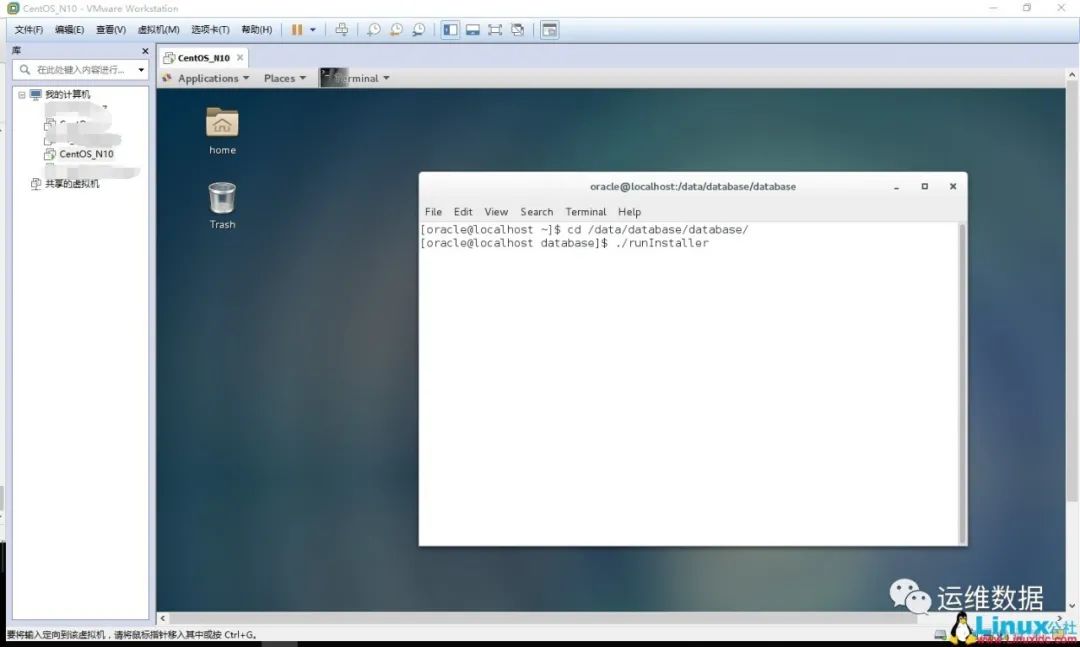
3.去掉勾,懒得填,个人使用环境不需要自动接收Oracle的安全更新。
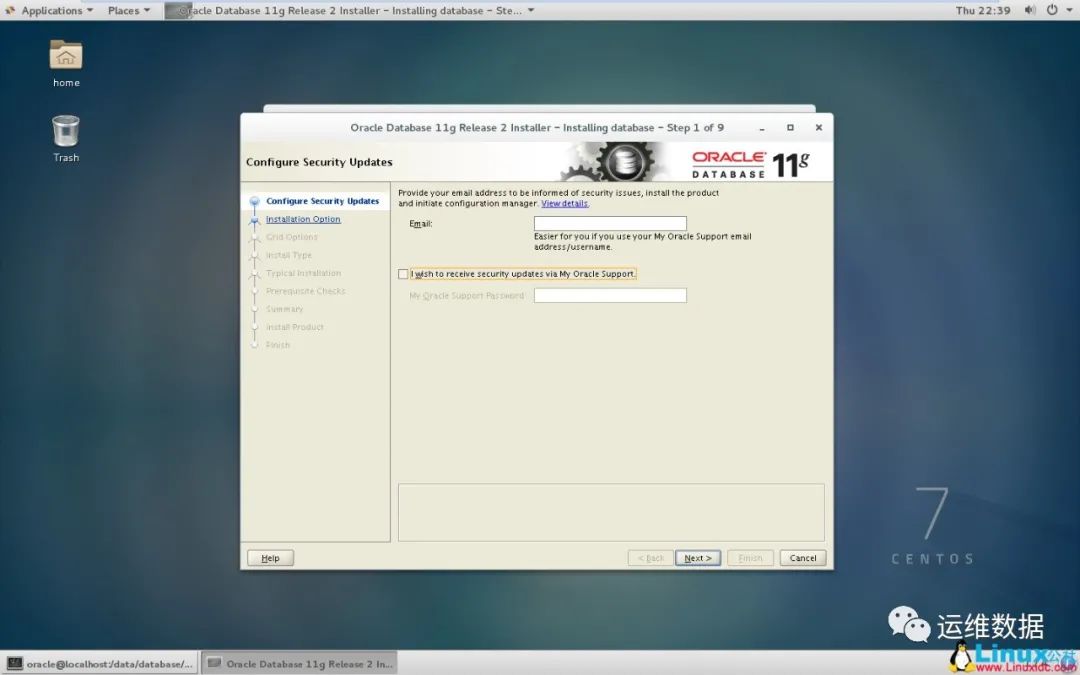
4.下一步,只安装数据库软件,个人用不要那些玩意~~
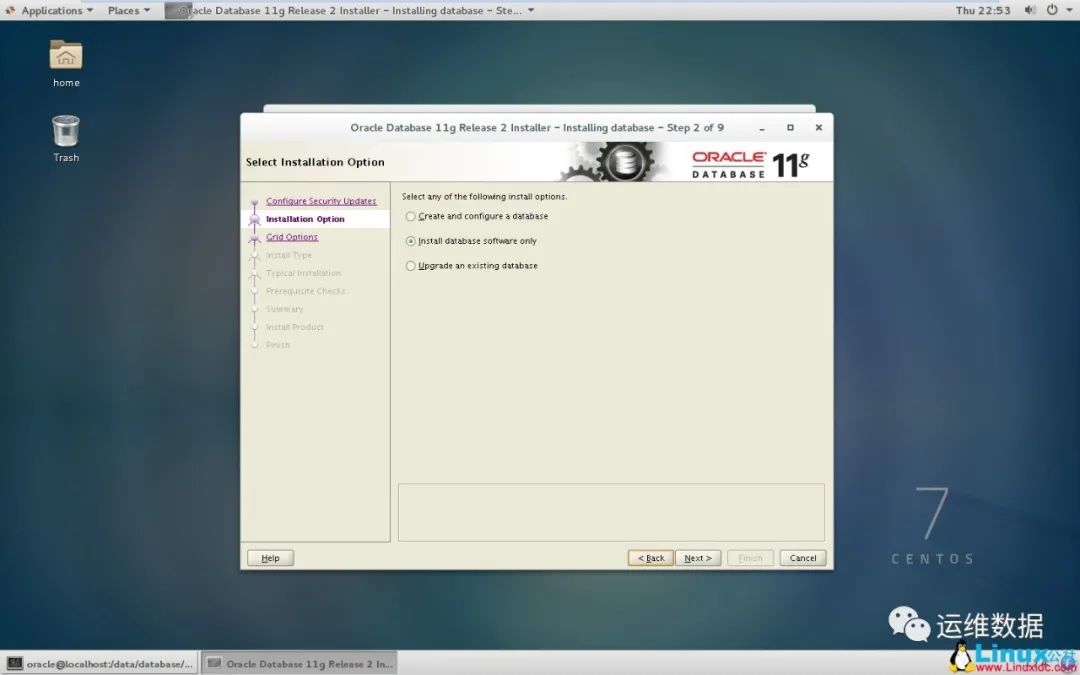
安装oracle 11R2的时候提示:
于是上传安装包:pdksh-5.2.14-37.el5_8.1.x86_64.rpm
[root@bidevelop4 Packages]# rpm -ivh pdksh-5.2.14-37.el5_8.1.x86_64.rpm
warning: pdksh-5.2.14-37.el5_8.1.x86_64.rpm: Header V3 DSA/SHA1 Signature, key ID e8562897: NOKEY
error: Failed dependencies:
pdksh conflicts with ksh-20100621-16.el6.x86_64
[root@bidevelop4 Packages]# rpm -ivh *ksh*
warning: ksh-20100621-16.el6.x86_64.rpm: Header V3 RSA/SHA256 Signature, key ID fd431d51: NOKEY
warning: pdksh-5.2.14-37.el5_8.1.x86_64.rpm: Header V3 DSA/SHA1 Signature, key ID e8562897: NOKEY
error: Failed dependencies:
pdksh conflicts with ksh-20100621-16.el6.x86_64
解决办法:
[root@bidevelop4 Packages]# rpm -qa | grep ksh
ksh-20100621-16.el6.x86_64
[root@bidevelop4 Packages]# rpm -e ksh-20100621-16.el6.x86_64
[root@bidevelop4 Packages]# rpm -ivh pdksh-5.2.14-37.el5_8.1.x86_64.rpm
warning: pdksh-5.2.14-37.el5_8.1.x86_64.rpm: Header V3 DSA/SHA1 Signature, key ID e8562897: NOKEY
Preparing... ########################################### [100%]
1:pdksh ########################################### [100%]
[root@bidevelop4 Packages]#
check again 之后,就ok!
在安装到68%时提示错误Error ininvoking target 'install' of makefile '/u01/app/Oracle/product/11.2.0/dbhome_1/ctx/lib/ins_ctx.mk'.See '/u01/app/oraInventory/logs/installActions2015-01-22_09-39-03AM.log' fordetails.
在网上查找解决办法大部分都是说缺少glibc包导致的
# rpm --all --query --queryformat"%{NAME}-%{VERSION}-%{RELEASE}-(%{ARCH})\n" | grep glibc
执行命令后显示需要安装glibc-devel及glibc 32位的安装包,安装后退出oracle删除安装目录下的文件,重新安装,依然提示ins_ctx.mk编译错误。
后注意到日志有以下错误:
INFO: /lib64/libstdc++.so.5: undefined reference to `memcpy@GLIBC_2.14'
INFO: collect2: error: ld returned 1 exit status
INFO: make: *** [ctxhx] Error 1
下载glibc-static-2.17-55.el7.x86_64.rpm安装
该软件包包含一个静态链接库:/usr/lib64/libc.a
修改/u01/app/oracle/product/11.2.0/dbhome_1/ctx/lib/ins_ctx.mk,将
ctxhx: $(CTXHXOBJ)
$(LINK_CTXHX) $(CTXHXOBJ) $(INSO_LINK)
修改为:
ctxhx: $(CTXHXOBJ)
-static $(LINK_CTXHX) $(CTXHXOBJ) $(INSO_LINK)/usr/lib64/stdc.a
点击Retry继续安装。接着又提示”Error ininvoking target 'agent nmhs' of makefile'/u01/app/oracle/product/11.2.0/dbhome_1/sysman/lib/ins_emagent.mk.' ,解决方法:在makefile中添加链接libnnz11库的参数
修改/u01/app/oracle/product/11.2.0/dbhome_1/sysman/lib/ins_emagent.mk,将
$(MK_EMAGENT_NMECTL)修改为:$(MK_EMAGENT_NMECTL) -lnnz11
点击Retry继续安装。
安装成功!
以上是关于CENTOS7-64位下安装Oracle11g64位的主要内容,如果未能解决你的问题,请参考以下文章